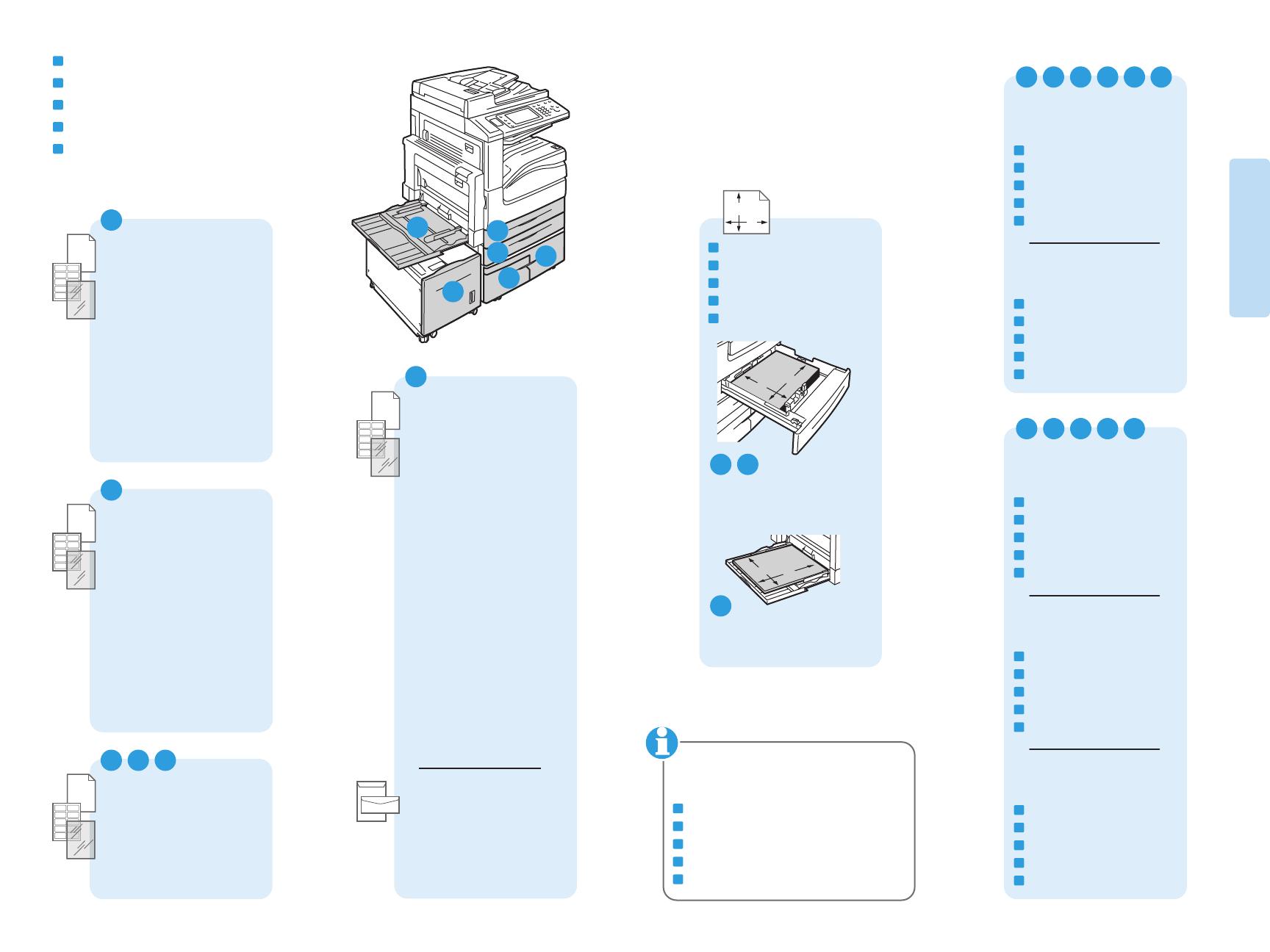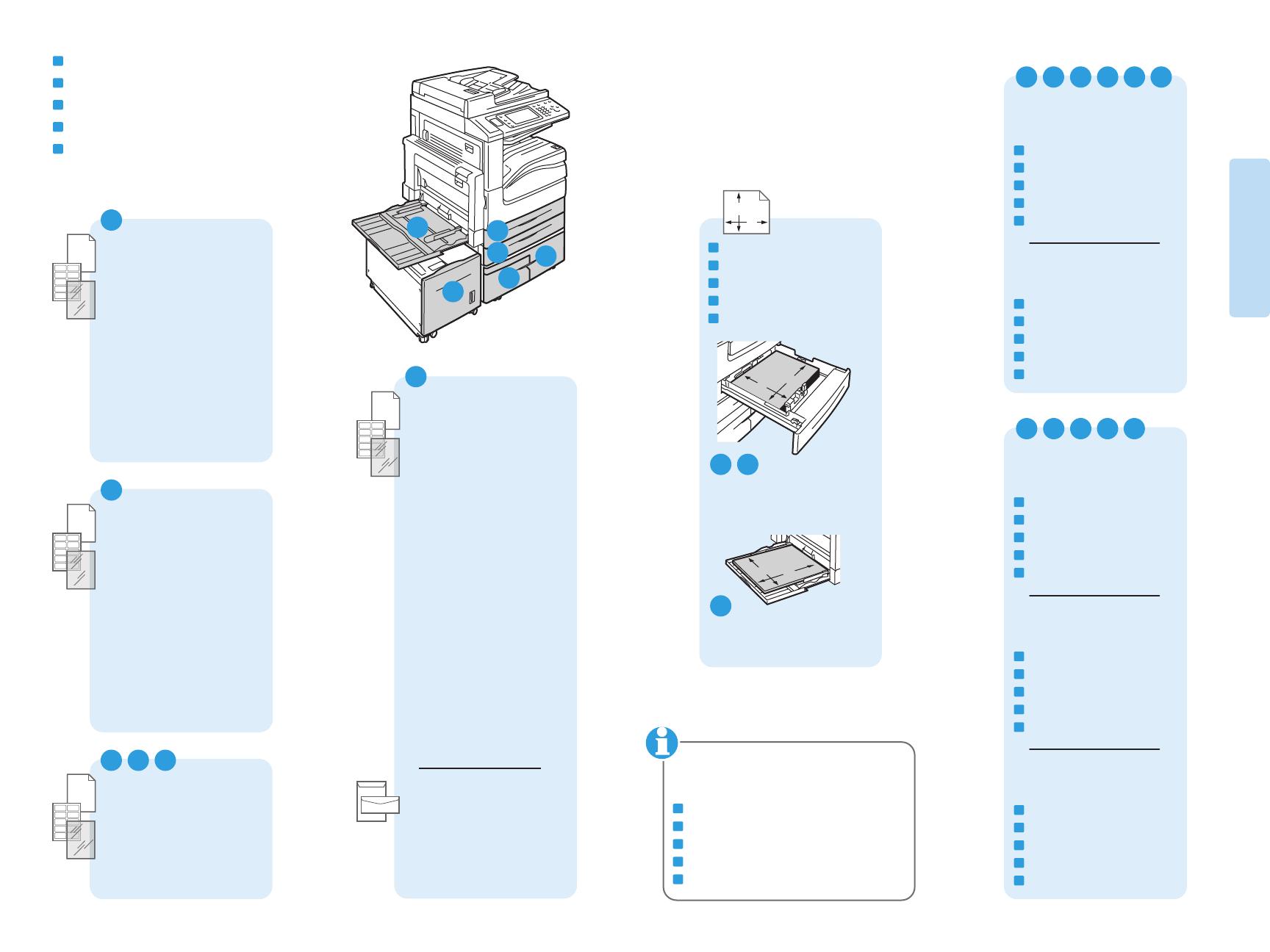
8
www.xerox.com/office/WC53XXsupport
Printing
Impression
60–105 g/m
2
(16–28 lb. Bond)
Letter............................8.5 x 11 in.
Legal.............................8.5 x 14 in.
Tabloid........................... 11 x 17 in.
Statement...................5.5 x 8.5 in.
Executive.....................7.25 x 10.5 in.
8.5 x 13........................8.5 x 13 in.
A4..................................210 x 297 mm
A3..................................297 x 420 mm
A5..................................148 x 210 mm
B5 JIS ...........................182 x 257 mm
B4 JIS ...........................257 x 364 mm
Letter............................8.5 x 11 in.
Executive.....................7.25 x 10.5 in.
A4..................................210 x 297 mm
B5 JIS ...........................182 x 257 mm
3 4 6
1
60–215 g/m
2
(16 lb. Bond–80 lb. Cover)
Letter............................8.5 x 11 in.
Legal.............................8.5 x 14 in.
Tabloid........................... 11 x 17 in.
Statement...................5.5 x 8.5 in.
Executive.....................7.25 x 10.5 in.
8.5 x 13........................8.5 x 13 in.
A4..................................210 x 297 mm
A3..................................297 x 420 mm
A5..................................148 x 210 mm
B5 JIS ...........................182 x 257 mm
B4 JIS ...........................257 x 364 mm
2
LL
WW
W: 140–297 mm (5.5–11.7 in.)
L: 182–432 mm (7.2–17 in.)
64–105 g/m
2
(17–28 lb. Bond)
60–63 g/m
2
(16–17 lb. Bond)
1 2 3 4 5 6
60–215 g/m
2
(16 lb. Bond–80 lb. Cover)
5
60–215 g/m
2
(16 lb. Bond–80 lb. Cover)
Letter............................8.5 x 11 in.
Legal.............................8.5 x 14 in.
Tabloid........................... 11 x 17 in.
Postcard 4 x 6.............4 x 6 in.
5 x 7 ..............................5 x 7 in.
Statement...................5.5 x 8.5 in.
Executive.....................7.25 x 10.5 in.
8 x 10............................8 x 10 in.
8.5 x 13........................8.5 x 13 in.
9 x 11............................9 x 11 in.
A4..................................210 x 297 mm
A3..................................297 x 420 mm
A5..................................148 x 210 mm
A6..................................105 x 148 mm
B6 JIS ...........................128 x 182 mm
B5 JIS ...........................182 x 257 mm
A4
Oversized................223 x 297 mm
Postcard 100 x 148...100 x 148 mm
Postcard 148 x 200...148 x 200 mm
215 x 315 mm .............215 x 315 mm
B4 JIS ...........................257 x 364 mm
Monarch......................3.9 x 7.5 in.
Commercial #10........4.1 x 9.5 in.
6 x 9 ..............................6 x 9 in.
9 x 12............................9 x 12 in.
DL ..................................110 x 220 mm
C5 ..................................162 x 229 mm
C4 ..................................229 x 324 mm
1 2
W: 89–297 mm (3.5–11.7 in.)
L: 98–432 mm (3.9–17 in.)
5
LL
WW
5
6
1
2
3
4
106–169 g/m
2
(28 lb. Bond–60 lb. Cover)
170–215 g/m
2
(60–80 lb. Cover)
170-215 g/m
2
(60–80 lb. Cover)
2 3 4 5 6
www.xerox.com/paper (U.S./Canada)
www.xerox.com/europaper
Custom
Personnalisé
Personalizzato
Benutzerdefiniert
Aangepast
FR
IT
DE
NL
EN
Plain
Standard
Standard
Normalpapier
Normaal
FR
IT
DE
NL
EN
Lightweight
Fin
Carta leggera
Dünnes Papier
Licht papier
FR
IT
DE
NL
EN
EN
FR
IT
DE
NL
Supported Media
Supports pris en charge
Supporti di stampa utilizzabili
Zulässiges Druckmaterial
Ondersteunde media
Heavyweight (HW)
Épais
Carta pesante (HW)
Karton
Zwaar
FR
IT
DE
NL
EN
Cardstock
Support cartonné
Cartoncino
Karton
Karton
FR
IT
DE
NL
EN
Heavyweight Bond
Supérieur épais
Carta di qualità pes.
Schweres Postpapier
Zwaar papier
FR
IT
DE
NL
EN
Recommended Media List
Liste des supports recommandés
Elenco dei supporti consigliati
Liste der empfohlenen Druckmaterialien
Lijst met aanbevolen media
FR
IT
DE
NL
EN