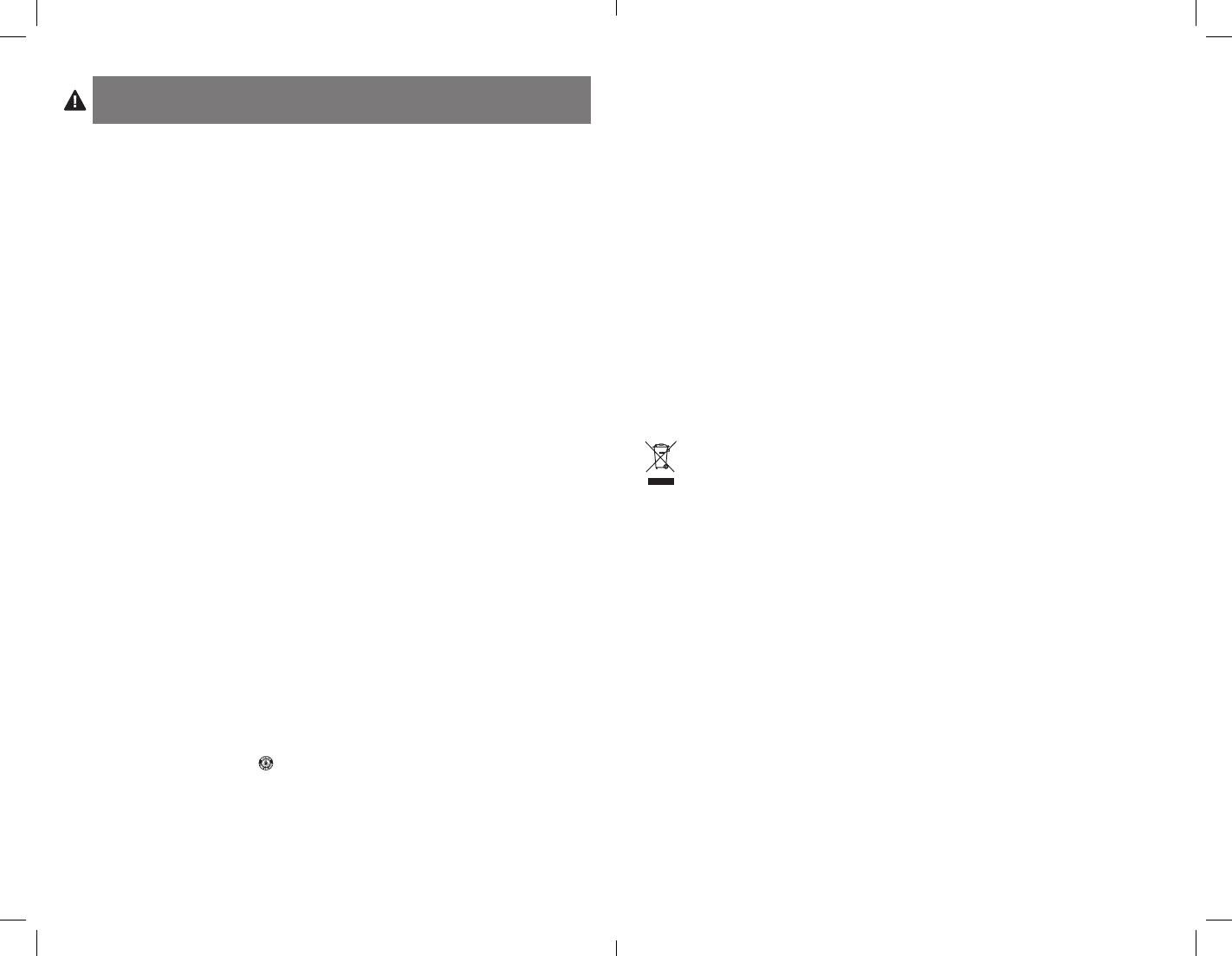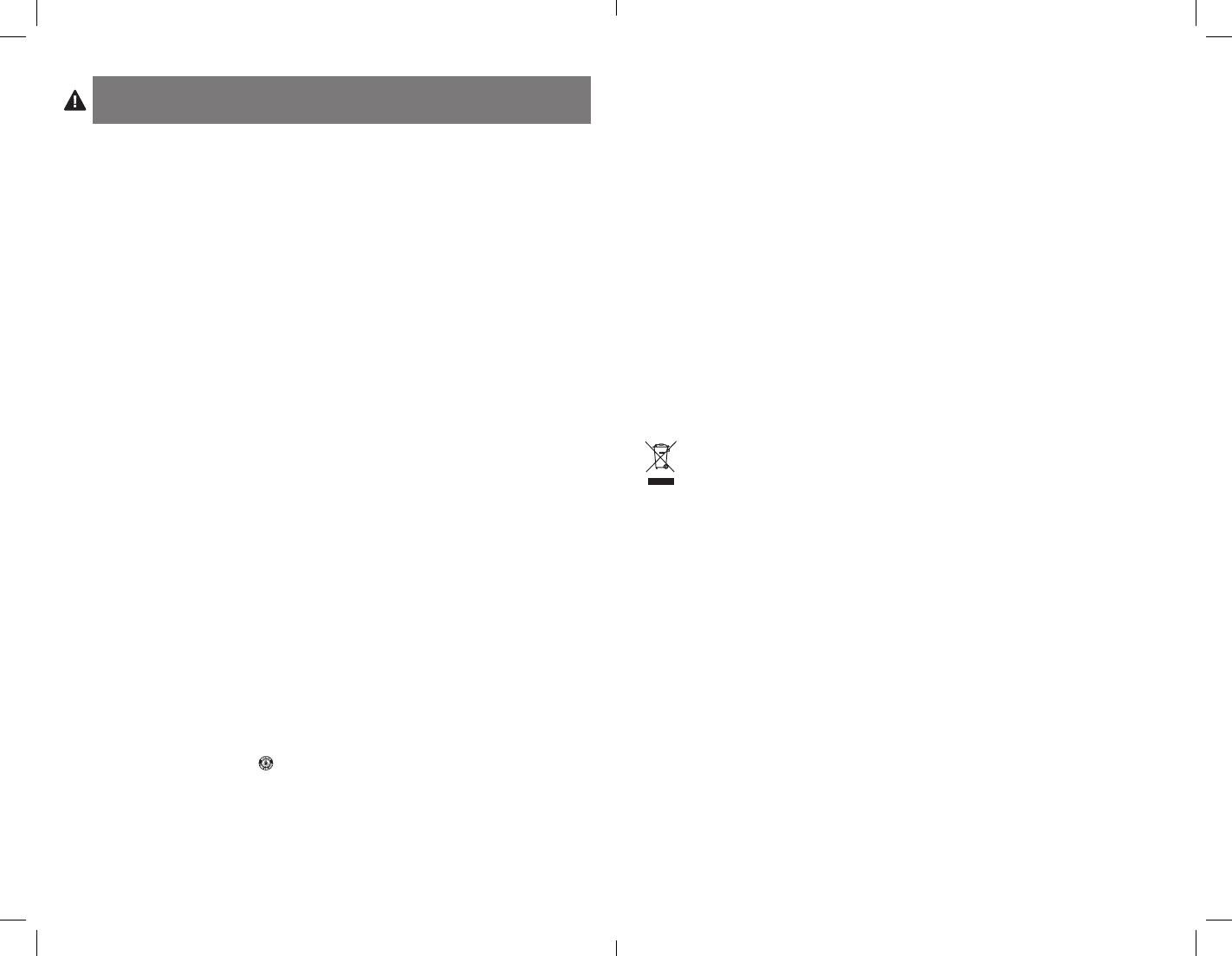
6 7
WARNING! IMPORTANT SAFETY INSTRUCTIONS
Failure to read and follow these safety instructions could result in fire, explosion, electrical
shock or other hazard, causing serious and/or fatal injury and/or property damage.
• Donotmodify,disassemble,open,drop,crush,puncture,orshredtheKeyFolioBluetooth
Keyboard Case For iPad and iPad 2 (which will be known as the KeyFolio for the remainder of this
instruction guide).
• TheKeyFoliocontainsalithium-polymerbattery,whichisflammable.Keepawayfromopenflame.
• Topreventshortcircuitorotherpotentialhazards,preventmetalobjectssuchascoinsorkeysfrom
comingintocontactwiththeKeyFolio,anddonotinsertforeignobjectsintotheKeyFolioorits
ports.
• KeepyourKeyFoliodry,anddonotusewithwethands.MoistureinorontheKeyFoliomayleadto
electrical shock. If exposed to moisture during use, unplug the KeyFolio immediately. If your
KeyFolio gets wet, have a qualified technician evaluate the product’s safety before resuming use.
• YourKeyFoliomaybecomewarmduringoperation.Thisisnormal.However,toprevent
overheating, keep area around KeyFolio ventilated and do not place anything on or around KeyFolio
during operation. Do not operate your KeyFolio near a heat source, heat vent, or in direct sunlight.
Your KeyFolio should be used in temperatures between 50–80°F (10–27°C).
• IftheKeyFoliobeginstoswellorexpand,emitsastrongodor,orbecomeshottothetouch,
discontinue use of the KeyFolio, and have the product examined by a qualified electronic technician.
• InspectyourKeyFolioandcablesfordamagebeforeuse.Haveanydamagedpartrepairedor
replaced before use.
• YourKeyFolioisnotuserserviceable.Donotattempttoopen,modify,orrepair.
• IfthebatteryinsidetheKeyFolioleaksforanyreason,discontinueuse,anddonotallowthe
KeyFolio’s contents to contact your skin or eyes. In the event of accidental contact wash the
affected area with large amounts of water and seek medical attention immediately.
• YourKeyFolioisnotatoy.Keepthemawayfromchildren.Insurethatallpersonswhousethisproduct
read and follow these warnings and instructions.
• DonotleavetheKeyFolioonprolongedchargewhennotinuse.
Enhancing Performance by Proper Care and Storage of your KeyFolio
• DonotstoreyourKeyFolioeitherfullychargedordischarged.ItisbesttostoreyourKeyFoliowith
at least 30 % charge remaining. To check the charge level of your KeyFolio press the battery
indicator button.
• AvoidfrequentfulldischargesbecausethisputsadditionalstrainonthebatteryintheKeyFolio.
Charge your KeyFolio between uses even if it is not fully discharged. The lithium-polymer battery
used in this product has no “memory effect.” Therefore, several partial discharges with frequent
recharges are better than one full discharge, and will help prolong the life of your KeyFolio. Short
battery life in laptops is mainly caused by heat, rather than charge/discharge patterns.
•
Do not store your
KeyFolio
at elevated temperatures (such as in your car) or in high humidity.
Disposing of your KeyFolio
• DonotincinerateordisposeofyourKeyFolioinafireormicrowave.
• DonotdisposeofyourKeyFolioasordinaryrefuse,asitcontainsalithium-polymerbattery.Consult
your local municipal or civil authority for instructions on correctly disposing of a lithium-polymer
battery.
• IntheUSAandCanada:Thismark
indicates your KeyFolio can be recycled by the Rechargeable
Battery Recovery Corporation (“RBRC”). When you are ready to dispose of the KeyFolio, please
contact the RBRC at 1-800-8-BATTERY or www.rbrc.org.
FEDERAL COMMUNICATIONS COMMISSION RADIO FREQUENCY INTERFERENCE STATEMENT
This device has been tested and found to comply with the limits for a Class B digital device, pursuant to Part 15 of the
FCC Rules. These limits are designed to provide reasonable protection against harmful interference in a residential
installation. This equipment generates, uses. and can radiate radio frequency energy and, if not installed and used in
accordance with the instructions, may cause harmful interference to radio communications.
However, there is no guarantee that interference will not occur in a particular installation. If this equipment causes
harmful interference to radio or television reception, which can be determined by turning the equipment off and on,
the user is encouraged to try to correct the interference by one or more of the following measures:
• Reorientorrelocatethereceivingantenna.
• Increasetheseparationbetweentheequipmentandreceiver.
• Connecttheequipmentintoanoutletonacircuitdifferentfromthattowhichthereceiverisconnected.
• Consultthedealeroranexperiencedradio/TVtechnicianforhelp.
MODIFICATIONS: Modifications not expressly approved by Kensington may void the user’s authority to operate the
device under FCC regulations and must not be made.
SHIELDED CABLES: In order to meet FCC requirements, all connections to equipment using a Kensington input device
should be made using only the shielded cables.
FCC DECLARATION OF CONFORMITY COMPLIANCE STATEMENT
ThisproductcomplieswithPart15oftheFCCrules.Operationissubjecttothefollowingtwoconditions:(1)Thisdevice
may not cause harmful interference, and (2) This device must accept any interference received, including interference
that may cause undesired operation. As defined in Section 2.909 of the FCC Rules, the responsible party for this device
is Kensington Computer Product Group, 333 Twin Dolphin Drive, Redwood Shores, CA 94065,USA.
INDUSTRY CANADA CONFORMITY STATEMENT
This Class [B] digital apparatus complies with Canadian ICES-003.
CE DECLARATION OF CONFORMITY
Kensington declares that this product is in compliance with the essential requirements and other relevant provisions of
applicable EC directives. For Europe, a copy of the Declaration of Conformity for this product may be obtained by
clicking on the Compliance Documentation link at www.support.kensington.com.
INFORMATION FOR EU MEMBER-STATES ONLY
The use of the symbol indicates that this product may not be treated as household waste. By ensuring this
product is disposed of correctly, you will help prevent potential negative consequences for the environment
and human health, which could otherwise be caused by inappropriate waste handling of this product. For more
detailed information about recycling of this product, please contact your local city office, your household
waste disposal service, or the shop where you purchased the product.
Kensington and the ACCO name and design are registered trademarks of ACCO Brands. The Kensington Promise is a
service mark of ACCO Brands. KeyFolio is a registered trade mark of ACCO Brands. iPod is a trademark of Apple Inc.,
registered in the U.S. and other countries. iPhone is a trademark of Apple Inc. “Made for iPod” means that an electronic
accessory has been designed to connect specifically to iPod and has been certified by the developer to meet Apple
performance standards. “Works with iPhone” means that an electronic accessory has been designed to connect
specifically to iPhone and has been certified by the developer to meet Apple performance standards. Apple is not
responsible for the operation of this device or its compliance with safety and regulatory standards. All other registered
and unregistered trademarks are the property of their respective owners.
© 2012 Kensington Computer Products Group, a division of ACCO Brands USA LLC. Any unauthorized copying,
duplicating, or other reproduction of the contents hereof is prohibited without written consent from Kensington
Computer Products Group. All rights reserved. 08/12