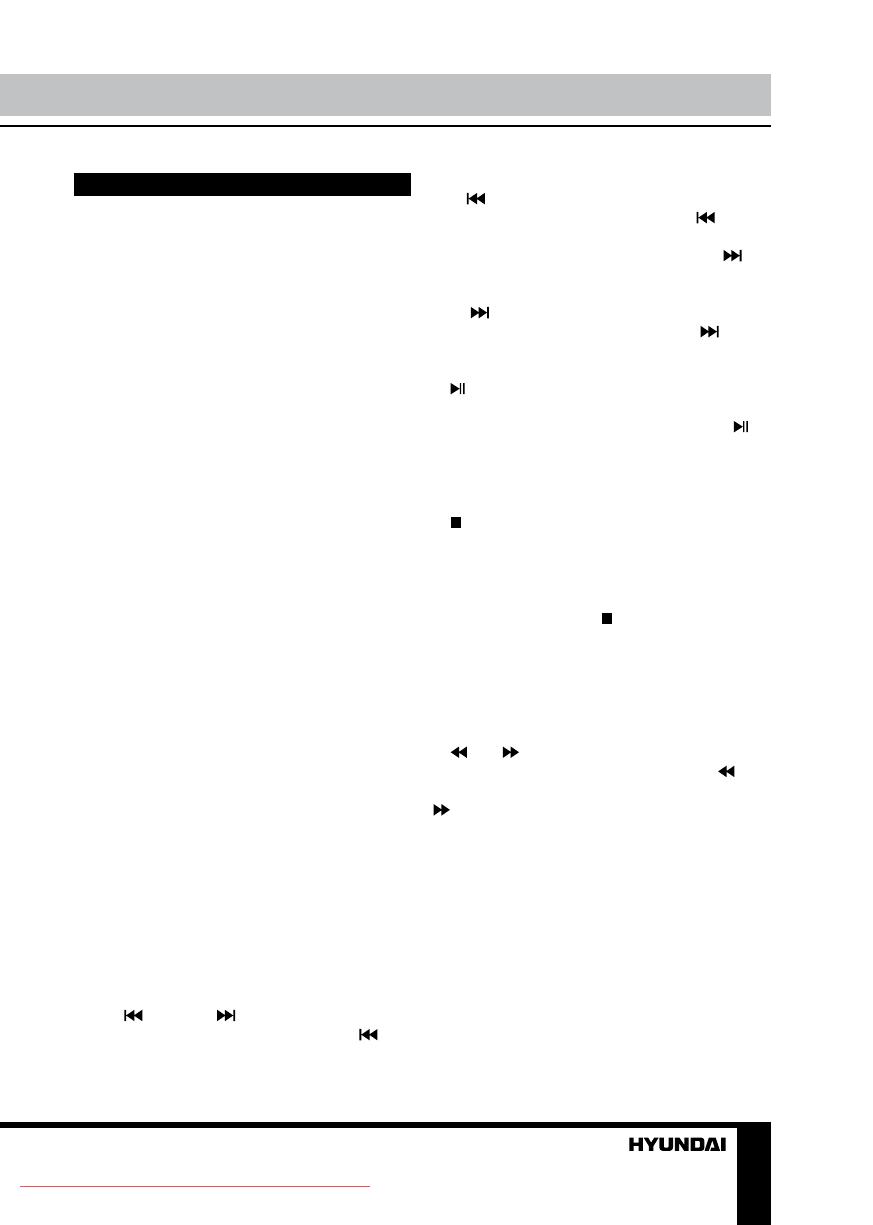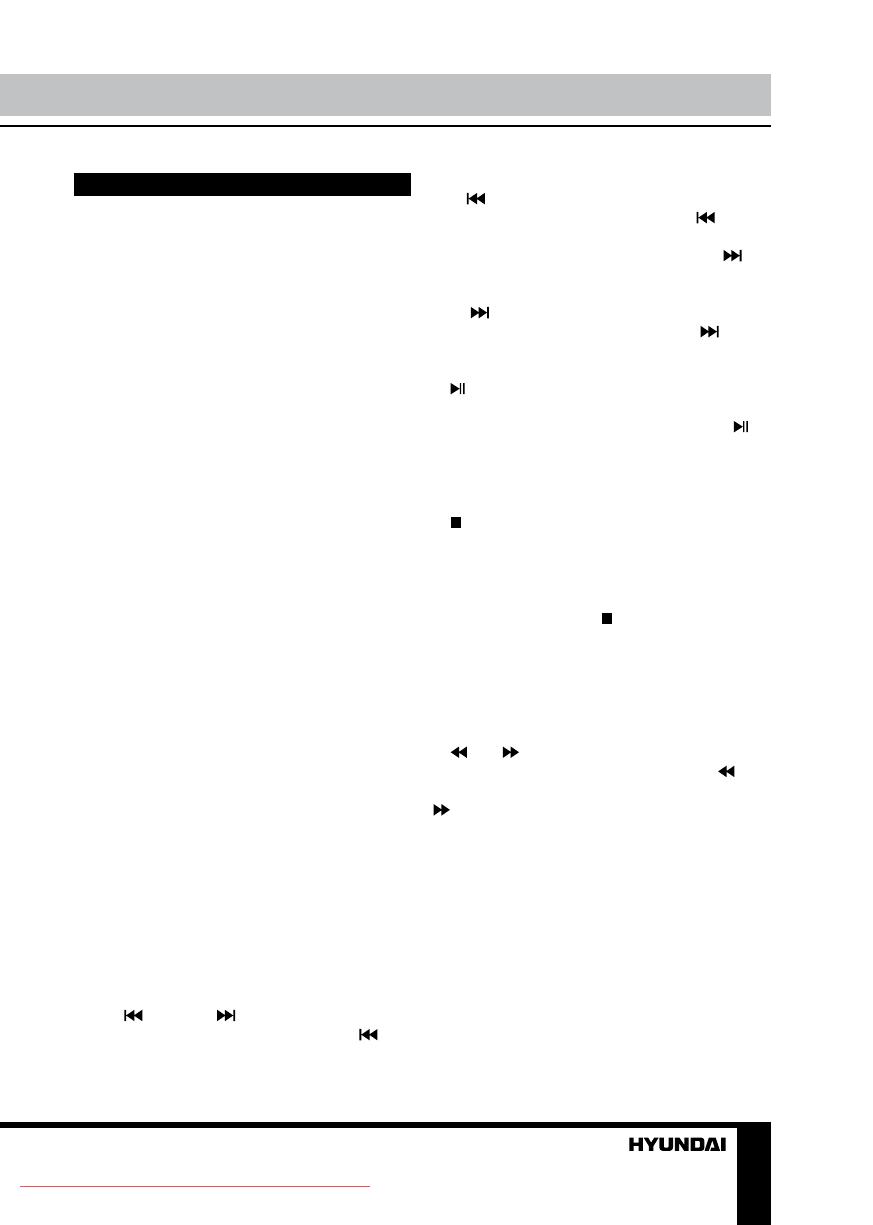
7
Operation
Button functions
ON/OFF switch
After the unit is connected to power source
or if you want to use the built-in accumulator
energy, set the ON/OFF switch to ON
positionto switch on the unit. When the unit is
on, the red light of the power indicator will light.
To turn off the power set the ON/OFF switch to
OFF position.
OPEN/CLOSE button
Press OPEN button on the unit to open the
disc compartment cover.
Number buttons
Press number buttons to input digits and
numbers (e.g. track/chapter number, playback
time, channel numbers etc.).
Cursor buttons
Press cursor buttons to navigate in various
menus.
ENTER
Press ENTER button (or OK button on the
panel) for confirmation of chosen options.
VOL+/VOL-
Press VOL+ button to adjust volume up.
Press VOL- button to adjust volume down.
MUTE
Press MUTE button; the sound output will
be muted. Press this button again or adjust
volume to resume the sound.
MODE
Press this button repeatedly to switch
between TV, FM, DVD and AV input modes.
Media mode selection is available only if the
corresponding storage is inserted into the unit.
CH-/ and CH+/
• When playing DVD disc, press CH-/
button to go to the previous chapter.
• When playing SVCD, VCD, CD disc, press
CH-/
button to go to the previous track.
• In TV and FM modes press CH-/
button
to go to the previous channel/station.
• When playing DVD disc, press CH+/
button to go to the next chapter.
• When playing SVCD, VCD, CD disc, press
CH+/
button to go to the next track.
• In TV and FM modes press CH+/
button
to go to the next channel/station.
(PLAY/PAUSE)
When the playback is paused or stopped,
or a file/track is selected in a menu, press
button on the RC or PLAY/PAUSE button on
the panel to start playback. During playback
press this button to pause playback.
(STOP)
When playing DVD/SVCD/VCD/CD disc,
press this button once, the unit will memorize
the previous ending point; when afterwards you
play the same disc, playback will start from the
memorized point. Press button twice, playback
will stop without memorizing the stop point.
SETUP
Press SETUP button to enter or exit the
system setup menu.
and
• When playing video or music, press
button repeatedly for quick rewind search. Press
button repeatedly for quick forward search.
Search speed will increase with each pressing:
2x => 4x => 8x => 16x => 32x => normal.
• In TV and FM modes press these buttons
repeatedly to adjust the frequency step by step.
DISPLAY
Press this button to display various info on
the current playback: title/chapter number or
time elapsed/remaining, etc.
TFT ON/OFF
Press this button to switch off the display;
there will be dark screen instead of the image
Downloaded From Disc-Player.com Hyundai Manuals