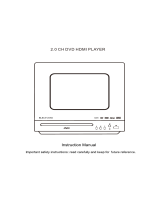Page is loading ...

DVD-ПРОИГРЫВАТЕЛЬDVD PLAYER
Руководство по эксплуатации Instruction manual
H-DVD5029

2 3
Table of contents Before you start
Dear customer!
Thank you for purchasing our product. For safety, it is strongly recommended to read this
manual carefully before connecting, operating and/or adjusting the product and keep the
manual for reference in the future.
8
8
8
8
8
9
9
9
9
10
10
10
11
11
11
11
12
12
13
14
14
14
14
15
16
Table of contents
Before you start
Utilization of the product
Important safeguards
Supported formats
Video/audio system connection
Operation
Front panel
Rear panel
Remote controller
Changing the battery
Button functions
Open/Close
Power
Title
Subtitle
Angle
L/R
Menu
Play/Pause
Cursor buttons
Enter
Stop
Forward
Rewind
Previous/Next
Slow
VOL+/-
Setup
N/P
Prog
Repeat
A - B
Language
Zoom
Mute
OSD
Time
2
3
3
3
4
4
5
5
5
6
6
7
7
7
7
7
7
7
7
7
7
7
7
7
7
7
7
7
8
8
8
8
8
8
8
8
8
8
Copy
DVD/USB
Remain
Retain
Video
PBC
System setup
General setup
Audio setup
Dolby setup
Video setup
Preference setup
Playback operations
USB operation
Karaoke
Ripping
MP3/JPEG/Compressed video
Copying data
Deleting data from USB
General information
Handling compact discs
Cleaning discs
Accessories
Troubleshooting
Specification

2 3
Table of contents Before you start
If you want to dispose this product, do not mix it with general household waste. There is
a separate collection system for used electronic products in accordance with legislation
that requires proper treatment, recovery and recycling.
Please contact your local authorities for the correct method of disposal. By doing so, you
will ensure that your disposed product undergoes the necessary treatment, recovery and
recycling and thus prevent potential negative effects on the environment and human health.
Utilization of the product
Important safeguards
Alerts the user to the presence
of dangerous voltage within the
product’s enclosure.
Alerts the user to the presence
of important operating
instructions.
To reduce the risk of electric shock
or fire, do not open the cover. Refer
servicing to qualified service
personnel.
This mark indicates this unit belongs
to class 1 laser product.
• To prevent the risk of fire or electric shock,
don’t allow water to come into contact with
the device and don’t use the device in high
humidity conditions.
• The device is equipped with high voltage
components and a laser system, hence you
shall not open the device and repair it by
yourself. The laser beam is dangerous to eyes
when the housing is removed. Don’t look at it.
• When the device is moved from cold
premises to the warm room or vice versa,
condensate may form on the laser head and
the device may not operate properly. In this
case please turn the device on for 1-2 hours
without disc before playback to heat it to a
proper operation temperature.
• Don’t try to manually open or close the
disc tray to load discs.
• Disconnect the receiver only when there is
no disc therein.
• If you are not going to use the device for a
long time disconnect it from the wall outlet.
• Before turning the device on, please make
sure that you have connected it properly,
adjust the volume of speakers and amplifiers
of your radio system to the minimum. Adjust
the volume as necessary only after normal
playback has started to avoid damage of your
audio system.
• Use supply sources of rated voltage,
otherwise the unit may not function or may be
damaged.
• Place the unit on a horizontal surface.
Keep the unit ventilated. Don’t block the heat
hole. Overheat may cause malfunction.
• Do not place any objects on the player’s
cover, this may make it function improperly
(incorrect playback).
• Please place the device in a dry and
well-aired area. Do not place it near heating
units or expose it to direct sunlight, mechanical
vibration, humidity or excessive dust.
• If using power plug and appliance coupler
as a cutting-connecting device, it should be
operated easily.
• Never use liquid detergents, abrasives or
organic compounds (alcohol, gasoline, etc) to
clean the unit body.
• All repairs and technical service should
be made by qualified specialist from service
centers.
All images provided herein are schematic
drawings and may differ from real objects.
W a rning
RISK OF ELECTRIC SHOCK
DO NOT OPEN

4
Before you start
Supported formats
Disc types
Symbol Contents
DVD
Compressed digital audio - video
MPEG4 (DivX)
Compressed digital audio - video
Video-CD (VCD)
Compressed digital audio - video
Super-VCD (SVCD)
Compressed digital audio - video
CDDA
Digital audio
MP3
Compressed digital audio
Kodak Picture CD
Compressed digital static image
JPEG
Compressed digital static image
Video/audio connection
Before you start connection of external
devices, ensure that power of the unit is
switched off.
Following outputs are available in this unit.
Composite video
Use the cable with yellow plug of an AV
cable to connect the composite video output of
this unit to the video input of a TV/monitor.
Stereo audio
Use a pair of AV cables (red for right/white
for left) to connect the stereo audio outputs of
this unit to the TV or a stereo input of power
amplifier.
Coaxial digital audio
Use a special coaxial cable to connect the
coaxial output of this unit to the coaxial input of
a power amplifier.
MIC jack
MIC jack is used to connect a microphone
(not included) to this unit.
• The connection you should make
depends on the TV/monitor input terminals.
Don’t make all the connections at the same time;
otherwise the produced picture will be affected.
• The physical connection should accord to
the audio output setup of this unit.

5
Operation
Control elements
Front panel
2 61 3 4 5 7 8 9 10
1. POWER button
2. Disc tray
3. Display
4. IR sensor
5. USB port
6. (OPEN/CLOSE) button
7. (PLAY/PAUSE) button
8. (STOP) button
9. (L/R) button
10. MIC input
Rear panel
1 2 3 4
1. Stereo audio output
2. Composite video output
3. Coaxial output
4. Power cord

6
Operation
Remote controller (RC)
1
2
3
4
5
6
7
8
9
10
11
12
13
14
15
16
17
18
19
20
21
22
23
24
25
26
27
28
29
30
31
32
33
34
1. (OPEN/CLOSE) button
2. OSD button
3. Number buttons
4. SUBTITLE button
5. TITLE button
6. MENU button
7. Cursor (
/ / / ) buttons
8.
/ (REWIND/FORWARD) buttons
9. VOL- button
10. REMAIN button
11.
(STOP) button
12. DVD/USB button
13. RESUME button
14. L/R button
15. N/P button
16. PROG button
17. VIDEO button
18. POWER button
19. TIME button
20. ANGLE button
21. LANGUAGE button
22. SETUP button
23. ENTER button
24.
/ (PREVIOUS/NEXT) buttons
25. (PLAY/PAUSE) button
26. VOL- button
27. ZOOM button
28. (MUTE) button
29. RETURN button 32. SLOW button
30. PBC button 33. A-B button
31. REPEAT button 34. COPY button
Changing the battery
1. Remove the battery compartment cover
on the back of the RC.
2. Insert two AAA/1.5V batteries into the
battery compartment making sure that the
correct polarity is observed.
3. Install the cover back.
• The RC should be pointed at remote
sensor within 8 meters and within 30 degrees
at the left or the right side.
• Take the battery out of the RC if it is not
used for a long time.
• Do not mix new and used batteries or
different types of batteries. Weak batteries can
leak and severely damage the RC.
1 2 3

7
Operation
Button functions
(OPEN/CLOSE)
Press (OPEN/CLOSE) button when
power is on, the disc tray is pushed out. Put the
disc on the tray with the title faced up. Press
(OPEN/CLOSE) button again to close the disc
tray and the unit starts playing automatically.
POWER
When playing, press POWER button to
turn off the unit, and standby mode will be
activated; Press the button again, to turn on
the unit and it will start playing.
TITLE
When playing a DVD disc, press TITLE button
to return to the main title menu of the disc.
SUBTITLE
When playing a DVD with multi-language
subtitle, press SUBTITLE button continually,
the subtitle languages are changed in a circle,
and you can select the needed one.
ANGLE
When playing the disc with multi-angle,
press ANGLE button to select the view angle.
L/R (
)
When playing Super-VCD, VCD, CD disc with
multi-channel, press L/R button to select left
channel/right channel/stereo/mix audio output.
MENU
When playing DVD disc, press MENU button
once to return to the main menu of the disc.
(PLAY/PAUSE)
When playing the disc, press (PLAY/
PAUSE) button once to pause; press (PLAY/
PAUSE) button again to return to normal
playback.
Cursor buttons
Press cursor buttons to navigate in various
menus.
ENTER
Press ENTER button for confirmation of
chosen options.
(STOP)
When playing DVD, SVCD, VCD, CD disc,
press STOP once, the unit will memorize the
previous ending point. Press
(PLAY/PAUSE)
button to go on the playing. Press
(STOP)
for the second time to stop the playing and end
memory.
(FORWARD)
Press this button for quick forward search.
Search speed will increase with each pressing:
2X => 4X => 8X => 16X => 32X => normal.
(REWIND)
Press this button for quick rewind search.
Search speed will increase with each pressing:
2X => 4X => 8X => 16X => 32X => normal.
/ (PREVIOUS/NEXT)
• When playing DVD disc, press
(PREVIOUS) button to go to the previous
chapter.
• When playing SVCD, VCD, CD disc, press
(PREVIOUS) button to go to the previous
track.
• When playing DVD disc, press (NEXT)
button to go to the next chapter.
• When playing SVCD, VCD, CD disc, press
(NEXT) button to go to the next track.
SLOW
Press SLOW button repeatedly to change
slow playback speed as follows: X2 => X4 =>
X8 => X16 => normal.
VOL+/-
Press VOL+ button to adjust volume up.
Press VOL- button to adjust volume down.
SETUP
Press SETUP button to enter or exit the

8 9
Operation Operation
system setup menu.
N/P
Press N/P button to select between PAL/
Multi/NTSC video modes.
PROG
• If the disc contains 2 or more tracks,
chapters or titles, set up the playing order to
your preference. Press PROG button to enter
program menu.
• Press number buttons to input the number
of the track, title or chapter. If programmed
tracks are over ten, select
item and
press ENTER button to go on programming.
Maximum 20 programmable items are
possible. Use cursor buttons to move the
cursor to START item. Press ENTER button to
start program playback. Press PROG button to
cancel programming.
For MP3 disc, this function is not
available.
REPEAT
Press REPEAT button to repeat a title,
chapter, track or the whole disc.
• When playing DVD disc, press REPEAT
button continually to repeat chapter =>title =>
all => repeat off.
• When playing SVCD, VCD, CD disc, press
REPEAT button continually to repeat track =>
all=> repeat off.
• When playing MP3 disc, press REPEAT
button continually to play folder => single =>
repeat track => repeat folder.
A - B
• Press A-B button at the start point (A)
and the ending point (B) to select the repeat
fragment.
• Press A-B button the third time to cancel
fragment repeat and return to normal play.
LANGUAGE
When playing DVD with more than one audio
stream, press LANGUAGE button to select the
needed language.
ZOOM
When playing DVD, SVCD, VCD disc, press
ZOOM button to zoom in or zoom out the
picture.
In zoom in mode, press cursor buttons
to move the picture for viewing. The picture
cannot be moved in zoom out mode.
(MUTE)
Press
(MUTE) button, the sound will be
turned off. Press
(MUTE) button again, the
sound will resume.
OSD
Press OSD button to display elapsed time of
title/chapter/track.
TIME
Press TIME button to input chapter/title
number or disc time. Playback will start in
accordance with the input data.
COPY
• When playing MP3 disc and a USB is
connected, press this button to access copy
menu.
• When playing a CD disc and a USB is
connected, press this button to enter Ripping
menu.
DVD/USB
Press this button to access media menu in
which you can select Disc or USB playback
with cursor buttons.
REMAIN
Press OSD button to display various info on
the current playback: title/chapter time elapsed,
etc.
RETURN
Press this button to return to disc menu while
playback. Press again to resume playback.
VIDEO
Press VIDEO button to select the video
output mode.

8 9
Operation Operation
PBC
Press this button to turn on or off Playback
Control (PBC) function (for VCD discs
supporting PBC function).
System setup
1. Press SETUP button to enter the setup
menu. In setup mode, press SETUP button
again to quit the setup page.
2. Use
/ cursor buttons to choose a
setup page: General setup page, Audio setup
page, Dolby Digital setup, Video setup page,
Preference page.
3. Press
cursor button to enter the setup
page selected.
4. Use
/ cursor buttons to select the
option you want to adjust.
5. Press cursor button to enter the
adjustment list. Use
/ cursor buttons to
select the adjustment and press ENTER button
to confirm and return to options list.
6. To return to setup page list press
cursor
button in the options list.
The items in gray can’t be set up. The
setup is memorized and kept after power is off.
General setup
General
General setup page
TV display
Angle mark
OSD language
Captions
Screen saver
Last memory
Audio Dolby Video Preference
• TV DISPLAY
Normal/PS: When the unit connects to a
normal TV set, the wide-screen image shows
on the full screen, but some part is cut off.
Normal/LB: When the unit connects to a
normal TV set, the wide-screen image shows
and black bars appear on the top and bottom
of screen.
Wide: Use this item when the unit is
connected with a wide-screen TV set.
• ANGLE MARK
It will show the angle mark when playing
DVD disc with multi-angle view if selecting On.
• OSD LANGUAGE
Select on-screen display language.
• CAPTIONS
This function doesn’t work when the disc is
without caption. If the caption is OFF, press
SUBTITLE button on the RC to make caption
on. The default setup is ON.
• SCREEN SAVER
If Screen saver is set ON and the unit is
switched on without a disc playing for several
minutes, a moving picture appears on the
screen, and the unit will go to standby mode
after 20 minutes. Press POWER button on the
RC to wake it up.
• LAST MEMORY
When this function is on, the unit can
memorize the time elapsed from the last time
you played the disc. Then at the next playing, it
will resume playing from the memorized point.
Audio setup
General
Audio setup page
Speaker setup
Spdif setup
MIC
Equalizer
Reverb mode
Audio Dolby Video Preference
• SPEAKER SETUP: Downmix
LT/RT: The audio out is Left and Right
channels format even if the original sound is
5.1CH format.
Stereo: The audio out format is stereo even
if the original sound is 5.1CH format.

10
Operation
Video setup
General
Video setup page
Component
Sharpness
Brightness
Contrast
Audio Dolby Video Preference
• COMPONENT: Cvbs
• SHARPNESS, BRIGHTNESS,
CONTRAST: You can set sharpness,
brightness and contrast according to your
preference.
Preference setup (available when
playback is fully stopped)
General
Preference page
TV Type
Audio
Subtitle
Disc menu
Parental
Password
Default
Audio Dolby Video Preference
• TV TYPE
This unit is suitable for all kinds of TV
systems. You can select one of the PAL, NTSC
or Auto.
Auto: the TV system is auto switched
according to the disc system.
NTSC: this system is used in USA, Taiwan,
Japan etc.
PAL: this system is used in China, Europe,
Hong Kong etc.
• AUDIO, SUBTITLE, DISC MENU
LANGUAGE SETUP
These are the initial settings by your
• SPDIF SETUP: Spdif output
Spdif off: no digital signal out (optical or
coaxial output off), only analog audio output.
SPDIF/RAW: no decoding on the amplifier
digital signal input.
SPDIF/PCM: the amplifier must be supported
by PCM decoding or Dolby digital decoding
function.
• MICROPHONE
You can switch the microphone on or off,
adjust the microphone volume and echo.
• EQUALIZER
Several EQ modes are available. You can
select one according your preference and the
disc content.
• REVERB MODE
You can select the Reverb mode: off,
Concert, Living room, Hall, Bathroom, Cave,
Arena, Church.
Dolby setup
General
Dolby Digital Setup
Dual mono
Dynamic
Audio Dolby Video Preference
• DUAL MONO
Stereo: stereo output signal,
L-Mono: left output signal,
R-Mono: right output signal,
Mix-Mono: left and right output average
signal.
• DYNAMIC
If watching large dynamic scope movie
program at night, by selecting this mode you
can reduce the volume to a very low level and
at the same time keep the fine details sounds.
In this case, this doesn’t disturb the family and
keep the quality sound.

11
Operation
preference. If a setting is supported by disc
content, it will work. Otherwise the disc default
value works.
• PARENTAL
The control level is for parents to control
playing content and protect children from
violence and erotic. The disc, the level of which
is higher than the setting level cannot be played.
• PASSWORD
Change the password. The initial factory
password is 0000. You can set your own
password. If you forget your own password,
you can use 0000 as general password.
• DEFAULT
Reset to the initial factory setups.
Pictures of OSD menu are for reference
only; they may differ from the real screens.
Playback operation
USB operation
Insert a USB-drive into the USB slot of this
unit. The unit will start to read files contained in
it at once. The screen will show the file menu,
you can select and play files using cursor
buttons and ENTER button.
USB file systems supported: FAT,
FAT32. 2.0 USB version is supported;
maximum capacity 32 Gb. For correct and
satisfactory operation, licensed USB devices
of famous brands should be used with this unit.
Avoid using USB devices of unknown brands.
Playback of some file formates cannot be
supported.
Karaoke
• Karaoke disc is a DVD or VCD disc with
music and subtitles, showing the user when he/
she should start singing this or that song part.
You need to use a microphone (not included)
for singing.
• Connect a microphone to MIC jack on the
front panel.
• Enter system setup menu on the Karaoke
page and perform adjustment according to you
preference.
• Put Karaoke disc into DVD-player and
playback will start automatically.
Ripping
This unit has Ripping function making it
handy and quick to copy audio files (e.g.
music) from CDs. RIPPING is converting from
CDDA format to the compressed MP3 format
onto a USB drive. In the course of copying, ID3
tags are generated automatically in Russian
and English, depending on the source. If the
disc does not contain such information in
CD-text format, ID3 tags will be written as
“Unknown artist” and “Unknown album”.
Create ID3 Yes
RIPPING function has a simple and intuitive
menu. To display the Ripping menu, press
COPY button on the RC while a CD playback.
A USB-drive should be connected to the unit.
For navigation in the menu use cursor buttons
and press ENTER button to confirm your
option. In “Options” column you may set speed
and bit rate for ripping. In “Track” column you
may select tracks for ripping (press ENTER
button to select a highlighted track). Besides,
you can select all tracks (“Select all”) or cancel
your choice (“Select none”). To start converting
process, select “Start” and press ENTER
button.

12 13
Operation Operation
After ripping is started, a menu will appear
showing the progress of the procedure. File
ripping is performed in real time, so you can
listen to files currently under ripping.
• While converting the files no buttons
are functional except OPEN/CLOSE button and
VOL+/VOL- buttons.
• A folder named RIPPING is created on the
USB-drive for the ripped files. If such a folder
already exists on the USB, ripping operation is
unavailable.
• To avoid data loss, do not disconnect the
USB-drive until ripping is completed.
MP3/JPEG/compressed video
background
MP3 - generally adopted standard of audio
compression, compressing audio data to 1/12
of their size. One CD disc may store more than
600 minutes of music (170 songs). And the
quality of MP3 disc approximates to an audio
CD quality.
JPEG (Joint Photographic Expert Group) -
image compression algorithm, used all over the
world and providing high level of compression
of the source data. Any graphics editor may
edit images of this format and their size in 15-
20 times less then the original images.
Manufacturer guarantees regular
playback of licensed discs only. Some DivX
discs cannot be played due to their parameters
and recording conditions. Video files more
than 2 Gb having AVI extension can be played
partially.
When a disc or a USB containing files of
these formats is inserted, following menu
interface will be displayed:
1 2 3
\Test MP3
01 - Track01
02 - Track02
03 - Track03
04 - Track04
1. Playback info window - shows current
playback time, track number, volume level,
playback status (stop/play/pause) etc.
2. Address window - shows directory address
at which the currently played file is found.
3. Directory window - shows the currently
selected directory.
Use cursor buttons to select the directory
you want and press ENTER button to enter it.
Select a file and press ENTER button to start
its playback.
While playing JPEG files press STOP
button to go back to the menu.
Press cursor buttons to rotate the picture in
different directions.
Regardless of the picture size and format, a
picture may possibly not be shown on the full
screen area, leaving black stripes.
Copying data
Play data disc containing MP3/JPG/DivX
files and insert a USB.
Press COPY button on RC, the COPY menu
will appear with option of ALL SELECT/ALL
UNSEL/COPY/EXIT.
Move the cursor to the target file or folder,
press ENTER button to tick it, or select ALL
SELECT item to select all the data.

12 13
Operation Operation
Move the cursor to COPY item, then press
ENTER button. Press ENTER button again to
display the option BACK/NEXT.
Choose NEXT item to start copying data the
selected device.
Deleting data from USB
Play USB device or memory card containing
the desired data. Press COPY button to get
the menu of ALL SELECT/ALL UNSEL/COPY/
DEL/EXIT. Move the cursor to the target file
or folder, press ENTER button to tick it, then
move to DEL item and press ENTER button to
delete the data from the device.

14
General information
Handling compact discs
• Do not insert anything other than a CD into
the disc tray.
• Do not use cracked, chipped, warped, or
otherwise damaged discs as they may cause
damage to the player.
• Handle the disc only by the edges (as
shown in the picture). To keep discs clean do
not touch its surface.
• Store discs in their cases when not in use.
• Do not expose discs to direct sunlight, high
humidity, high temperature or dust.
• Prolonged exposure to extreme
temperature can wrap a disc.
• Do not attach labels, write on or apply
chemicals to the surface of the discs.
• Do not touch the recorded surface of the
discs.
• Use 12-cm CDs. Use only conventional,
fully circular discs. Do not use irregularly
shaped discs.
Cleaning discs
Fingerprints should be carefully wiped from
the surface of disc with a soft cloth. Unlike
conventional records, compact discs have no
grooves to collect dust and macroscopic dirt,
so gently wiping them with a soft cloth should
remove must panicles. Wipe in a straight
motion from the center to the edge.
Never use thinner benzine, record cleaner
or anti static spray on a compact disc. Such
chemicals can damage its plastic surface.
Accessories
DVD player 1 pc
Remote controller 1 pc
Audio-video cable 1 pc
Battery AAA 1.5V 2 pcs
Consumer information 1 pc
Warranty card 1 pc
Instruction manual 1 pc

15
General information
Troubleshooting
Below is a table describing simple measures that can help you eliminate most problems likely
to emerge when this unit is in use. If below measures do not help, turn to a service center or to the
nearest dealer.
Symptom Cause Solution
No sound Poor audio cable connection Make proper connection
Disc dirty or damaged Clean the disc
MUTE function is on Disable MUTE function
No image Poor video cable connection Make proper connection
Incorrect setting of your TV set Correct the settings of your TV set
Disc cannot be
read
Disc not inserted Insert the disc
Disc inserted incorrectly Install the disc with the label side facing up
Condensate on the unit laser
head
Switch the unit on without disc for an hour
Remote control
does not
operate
Remote control is incorrectly
directed at the unit
Use the remote controller according to the
manual
Distance and angle to the unit
are too large
Decrease the distance and angle
Run out batteries Replace both batteries
Some functions
do not work
Disc is recorded incorrectly Wait 5-10 seconds and the unit will
automatically return to normal style
Incorrect key sequence Repeat the operation one more time
Static voltage on the unit
housing
Switch the unit off for 1-2 minutes and then
switch it on again
Unstable image Incorrect TV settings Correct the TV settings

16
General information
Specifications
Appearance
Dimensions (L x W x H) 260 mm х 215 mm х 38 mm
Net/Gross weight 1.1 kg/1.5 kg
Compatibility
Supports DVD-video/DVD-audio /SVCD/VCD/HDCD/CDDA/MP3/
Kodak Picture/JPEG/MPEG4 (DivX/XviD)
Support of subtitle for MPEG4 +
Audio
Dolby Digital decoder +
DTS Digital out +
Connectors
Composite out +
Coaxial out +
Stereo out +
Functions
Russian and English OSD +
Audio CD ripping in MP3 format
to USB flash drive +
Copying from discs
to USB flash drive +
Karaoke +
USB version/capacity supported 2.0/32 Gbs
Additional
Power consumption in “STANDBY” less than 1 W
Power supply ~110-240 V, 50/60 Hz
Specifications are subject to change without notice. Dimensions are approximate.
/