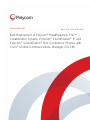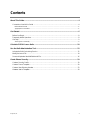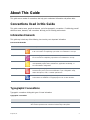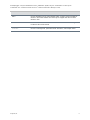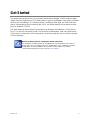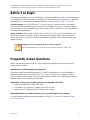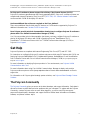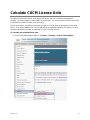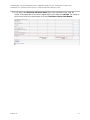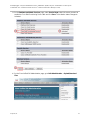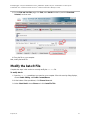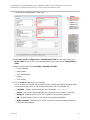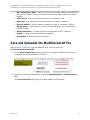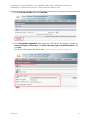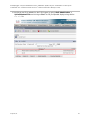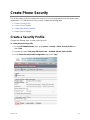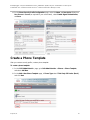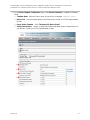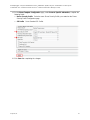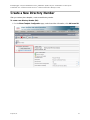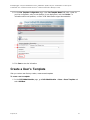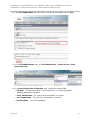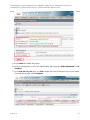Poly Trio 8800 Deployment Guide
- Category
- IP phones
- Type
- Deployment Guide
This manual is also suitable for
Poly Trio 8800 is a powerful video conferencing solution designed to enhance your business communication and collaboration. With its advanced features, it offers an immersive experience, allowing you to connect with remote participants in high-quality video and audio. The Poly Trio 8800 is ideal for huddle rooms and small to medium-sized conference rooms, providing a user-friendly interface and flexible deployment options.
Poly Trio 8800 is a powerful video conferencing solution designed to enhance your business communication and collaboration. With its advanced features, it offers an immersive experience, allowing you to connect with remote participants in high-quality video and audio. The Poly Trio 8800 is ideal for huddle rooms and small to medium-sized conference rooms, providing a user-friendly interface and flexible deployment options.




















-
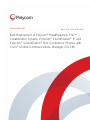 1
1
-
 2
2
-
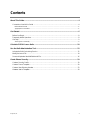 3
3
-
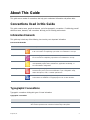 4
4
-
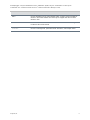 5
5
-
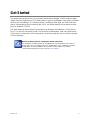 6
6
-
 7
7
-
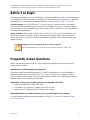 8
8
-
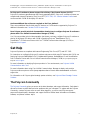 9
9
-
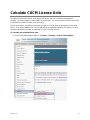 10
10
-
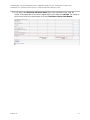 11
11
-
 12
12
-
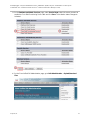 13
13
-
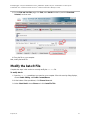 14
14
-
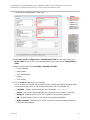 15
15
-
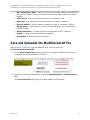 16
16
-
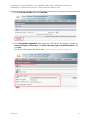 17
17
-
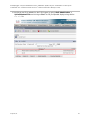 18
18
-
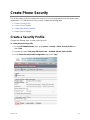 19
19
-
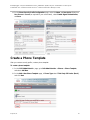 20
20
-
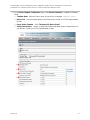 21
21
-
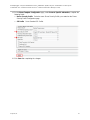 22
22
-
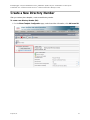 23
23
-
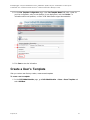 24
24
-
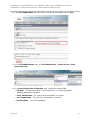 25
25
-
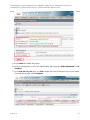 26
26
Poly Trio 8800 Deployment Guide
- Category
- IP phones
- Type
- Deployment Guide
- This manual is also suitable for
Poly Trio 8800 is a powerful video conferencing solution designed to enhance your business communication and collaboration. With its advanced features, it offers an immersive experience, allowing you to connect with remote participants in high-quality video and audio. The Poly Trio 8800 is ideal for huddle rooms and small to medium-sized conference rooms, providing a user-friendly interface and flexible deployment options.
Ask a question and I''ll find the answer in the document
Finding information in a document is now easier with AI
Related papers
-
Poly RealPresence Group 500 User guide
-
Poly HDA50 Reference guide
-
Poly SoundStation IP 7000 Video Integration Integration Guide
-
Poly RealPresence Resource Manager User guide
-
Polycom RealPresence 2000 Administrator Guide
-
Poly RealPresence Collaboration Server 800s Quick start guide
-
Polycom Version 8.4 User manual
-
Poly RealPresence Desktop Administrator Guide
-
Poly RMX 1500 Administrator Guide
-
Poly RealPresence Desktop Administrator Guide
Other documents
-
Polycom realpresence trio 8800 User manual
-
Polycom realpresence trio 8800 User manual
-
Polycom HDX Desktop Systems Integration Manual
-
Cisco Systems OL-7700-01 User manual
-
Polycom realpresence trio 8800 User manual
-
Cisco Prime Collaboration Install and Upgrade Guide
-
Polycom Trio Visual+ User manual
-
Polycom RealPresence 800s Administrator's Manual
-
Polycom Trio Series Quick start guide
-
Polycom RealPresence 2000 Administrator's Manual