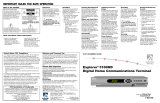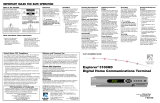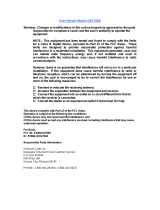Page is loading ...

© 2004 Scientific-Atlanta, Inc. All rights reserved.
AllTouch, Explorer, Scientific-Atlanta and the Scientific-Atlanta
logo are registered trademarks and AT8400 is a trademark of
Scientific-Atlanta. Inc. Other trademarks mentioned are property
of their respective owners. Product and service availability subject
to change without notice.
Scientific-Atlanta, Inc., 5030 Sugarloaf Parkway, Box 465447,
Lawrenceville, GA 30042
www.scientificatlanta.com
February 2004. Printed in USA 4006382 Rev A
FCC Compliance
This device complies with Part 15 of the FCC
Rules. Operation is subject to the following
two conditions: (1) This device may not cause
harmful interference, and (2) this device must
accept any interference received, including
interference that may cause undesired
operation.
Note
This equipment has been tested and found to
comply with the limits for a class B digital
device, pursuant to Part 15 of the FCC Rules.
These limits are designed to provide
reasonable protection against harmful
interference in a residential installation. This
equipment generates, uses, and can radiate
radio frequency energy and, if not installed
and used in accordance with the instructions,
may cause harmful interference to radio
communication. However, there is no
guarantee that interference will not occur in a
particular installation. If this equipment does
cause harmful interference to radio or
television reception, which can be determined
by turning the equipment off and on, the user
is encouraged to try to correct the interference
by one or more of the following measures:
• Reorient or relocate the receiving antenna.
• Increase the separation between the
equipment and the receiver.
• Connect the equipment into an outlet on a
circuit different from that to which the
receiver is connected.
• Consult the dealer or an experienced
radio/TV technician for help.
Any changes or modifications not expressly
approved by Scientific-Atlanta could void the
user’s authority to operate this equipment.
About Cable Codes
Your cable service provider may have
“locked” a valid cable code into your
remote to keep you from changing the
cable code unintentionally.
If you need to program the remote to
operate a different device, use the
following steps to unlock the remote.
1. Press and hold the SELECT key and
the CBL key until the LED blinks
twice.
2. Press 9-9-6.
Note:As you press each digit, the
mode key should blink.
3. Press CH
▼ to unlock the remote.
Result: You can now set up your CBL
key with a different cable code using
the set-up mode key.
Enter all 4 digits to program the
CBL mode key.
Cable Codes
Brand Code
ABC 0004
Contec 0008
G.I. 0011, 0012
Gold Star 0010
Jerrold 0007, 0011, 0012,0015
Memorex 0006
Motorola 0011, 0012
Panasonic 0006, 0009
Pace 0000, 0001 , 0002, 0003
Paragon 0006
Pioneer 0010, 0014
Pulsar 0006
Quasar 0006
Runco 0006
Scientific-Atlanta 0000, 0001, 0002, 0003,
0004, 0005, 0016
Samsung 0010
Starcom 0011
Tocom 0007
Toshiba 0006
Zenith 0006, 0013
Satellite Codes
Brand Code
Echostar 0021
Hughes 0017, 0020
Mitsubishi 0020
RCA 0018
Sony 0019
CBL Setup Codes AUX Setup Codes
AT8400
™
AllTouch
®
Remote Control Rev B
User’s Guide
7
Enter all 4 digits to program the
AUX mode key.
Additional Audio Codes
These codes allow you to program your
remote to control cable radio set-top
devices.
Brand Code
Jerrold 3400, 3402
Scientific-Atlanta 3401
Starcom 3400
Home Automation Codes
Brand Code
GE 3601
Radio Shack 3601
X10 3600
Amplifier Codes
Brand Code
Aiwa 3207
Carver 3202
Curtis Mathes
3203
Denon 3201
JVC 3205*
Linn 3202
Magnavox 3202
Marantz 3203
Panasonic 3202, 3204
Philips 3202
Pioneer 3200, 3203
Sony 3208
Technics 3202, 3204
Victor 3205*
Wards 3200
Yamaha 3206
Receiver Codes
Brand Code
ADC 3012
Aiwa 3000, 3006,
3008, 3015,
3024, 3047,
3048, 3049,
3050, 3051,
3059, 3060,
3061, 3062
Capetronic 3012
Carver 3000, 3019
Denon 3016, 3018,
3063, 3064
Harman Kardon
3000, 3005,
3065
JBL 3005
JVC 3004, 3052,
3066
Kenwood 3002, 3013,
3023, 3026,
3053
Linn 3000
Magnavox 3000, 3012
Marantz 3000, 3003,
3070
MCS 3003
Onkyo 3007, 3068
Optimus 3012, 3027
Panasonic 3003, 3010,
3025
Philips 3000
Pioneer 3001*, 3012,
3067
Quasar 3003
RCA 3012, 3054
Sansui 3000
Sherwood 3011
Sony 3008, 3014,
3017, 3020,
3055, 3056
Technics 3003, 3010,
3021, 3022
Victor 3004
Wards 3000, 3001*,
3008
Yamaha 3009, 3057,
3058, 3069
* Use the Vol keys (instead of Power) to confirm
whether this code works.
This symbol is intended to alert you
of the presence of important operating and
maintenance (servicing) instructions in the
literature accompanying this product.
1
Your new AT8400
™
AllTouch
®
Remote Control
("remote") functions as four remote controls
in one to operate your TV, VCR, cable set-top
device (CBL), and an additional device (AUX),
such as a stereo receiver or an amplifier.
In addition, the remote provides advanced
features such as Personal Video Recorder
(PVR) controls for certain cable set-top
devices and the Picture-In-Picture (PIP)
feature.
The CH
▲, CH▼, and number keys are locked
to control your CBL device while Vol▲, Vol▼,
and Mute are locked to control your TV. All
other features are based on the last mode you
selected. As a universal remote, the AT8400
AllTouch remote reduces your need to keep
up with several remote controls. Want to
control your VCR? Don’t bother looking for
your VCR remote. Just press the VCR mode
key on your AT8400 remote and program
your VCR as desired.
Note: If you have questions or concerns
about the operation of this remote, contact
your cable service provider.
Batteries
The remote requires two alkaline AA batteries.
A diagram inside the battery compartment of
the remote indicates proper placement of the
batteries.
Mode Keys and Setup Codes
Q: What are mode keys?
A: The mode keys switch the remote to
operate a particular device.
Q: What are setup codes?
A: Setup codes are numeric codes that
identify your brand of equipment so that
the remote can operate that equipment.
CAUTION: The AT8400
AllTouch Remote Control is not
a toy. It should be kept out of the
reach of children under the age
of 6years.
About Your Remote Setting Up Your Remote
2
To Search for Codes
If none of the codes listed for your device
work, you can search through the code
library for a valid code.
1. Turn on the device.
2. Press and hold the SELECT key and the
appropriate mode key (AUX, VCR, TV,
or CBL) until the mode keys blink twice.
For example, to search for a TV code,
press and hold SELECT and TV.
3. Using the remote control keypad, press
9-9-1. The mode keys blink twice.
Note: Be careful not to press these keys
too quickly. As you press each digit, the
mode key should blink.
4. Point the remote toward the device, and
press
(Play).
The remote automatically tests each
code in its library, beginning with the
most common codes. The mode key
blinks once each time the remote
transmits a new code.
Note: Each of the code libraries contains
fewer than 100 codes. The mode key
blinks twice when it reaches the last code
in the library.
5. As soon as the device powers down,
press the SELECT key.
6. Verify that the new code is correct by
pressing the POWER key.
7. Did the device power on again?
• If yes, press the SELECT key to
lock the code.
• If no, complete the following steps:
a) Turn the TV on.
b) Press CH
▲ or CH▼ to step forward
or back to the correct code.
c) When the TV turns off, press
SELECT to lock the code.
To Identify Programmed Codes
You can find out which code you used to
program your device by following this
procedure.
1. Press and hold the SELECT key and the
appropriate mode key (AUX, VCR, TV,
or CBL) until the mode keys blink twice.
2. Using the remote control keypad, press
9-9-0. The mode keys blink twice.
Note: Be careful not to press these keys
too quickly. As you press each digit, the
mode key should blink.
3. Press 1; then, count the number of times
the mode key blinks. That number
indicates the first digit in the code. For
The mode keys are programmed with most
of the popular brands of electronic devices.
Therefore, before you perform these
procedures, you should test each mode
key to see if it is already programmed.
To test the mode key, turn on your device,
press the mode key for that device, and
then press POWER on the remote control to
verify that the power to the device turns off.
To Set Up a Mode Key
Follow these steps to set up a mode key:
1. Find the code(s) for your brand of device
in one of the setup code lists in this guide.
2. Turn on your device.
3. Press and hold the SELECT key and the
appropriate mode key for that device
until all the mode keys blink twice. For
example, to set up the VCR key, press
and hold SELECT and VCR.
4. Enter the setup code for the device. The
mode keys blink twice to indicate that
the code was accepted.
Notes:
• The setup codes for each mode key
appear on both the front and the back
of this guide.
• As you press each digit in the setup
code, the mode key should blink. If
the mode key does not blink, the
remote did not accept the digit. Enter
that digit again.
5. Point the remote control toward the
device and press POWER,
(Play),
or CH
▲ to test the device.
6. Did the device operate correctly?
• If yes, go to step 7.
• If no, repeat steps 3 through 5 using a
different setup code.
Note: If all of the codes listed for your
brand of device fail to operate your
device properly, go to the To Search for
Codes section of this guide for instructions.
7. Repeat steps 1 through 5 for each mode
key you want to set up.
8. Write your codes here for future
reference:
CBL: TV:
VCR: AUX:
example, 4 blinks indicates the first digit
in the code is 4. If the mode key does
not blink, the digit is 0.
4. Press 2; then, count the number of blinks.
That number indicates the second digit in
the code.
5. Press 3; then, count the number of blinks.
That number indicates the third digit in
the code.
6. Press 4; then, count the number of blinks.
That number indicates the fourth digit in
the code.
7. Write your codes for future reference in
the space provided in this guide.
To Program for Volume Control
You can program the remote to control the
volume and mute functions through any of
the devices that it controls. The default is to
control volume only through your TV.
Note: For Explorer Digital Home Communi-
cation Terminals (DHCTs), use the SET-
TINGS button to go to the General Settings
menu on-screen, and make sure that the
Audio: Volume Control setting is set to
“Variable.”
1. Turn on the device.
2. Press and hold the SELECT key and the
CBL key until the mode keys blink twice.
3. Using the remote control keypad, press
9-9-3. The mode keys blink twice.
Note: Do not press these keys too quickly.
As you press each digit, the mode key
should blink.
4. Press the mode key for the device you
want to control the volume.
5. Point the remote toward the device and
adjust the volume to confirm that the
Volume and Mute keys function as
expected.
To Join The Explorer eClub
The Explorer eClub is an online club that
provides news and information about the
Explorer DHCT and offers you a chance to
win prizes and other premium items.
To join the Explorer eClub, you must enter
the serial number of your DHCT. The
number is located on a label either on the
back panel or on the bottom of your DHCT
and begins with S/N. Write the serial
number here:_________________
You can access the Explorer eClub on the
Internet at the following Internet site:
www.scientificatlanta.com/explorerclub

Quick Reference
6
TV Setup Codes VCR Setup Codes
5
Other VCR Codes
Enter all 4 digits to program the VCR mode key.
See Other VCR Codes if you want to program your VCR mode key to control another device.
You can program your VCR mode key to control a
CD player, DVD, or PVR device. Enter all 4 digits
to program the VCR mode key.
Enter all 4 digits to program the TV mode key.
43
Viewing and Browsing Control
33 Displays the program guide
34 Displays the Applications
Menu
4 Displays channel and
program information
5 Navigates through settings or
the program guide
32 Moves through selections
7 Selects and deselects screen
item
31 Displays the General
Settings or Quick settings
menus
6 Exits settings, menus, and
guides
30 Selects options in menus
and the program guide
8 Selects channel, up or down
28 Views favorite channels
9 Returns to last channel
viewed
22 Enters channel numbers
(also enters your parental
control PIN)
21 Reserved for future use
15 Reserved for future use
PIP Control
20 Opens or closes the PIP
window
19 Swaps the contents of the
PIP window and the main
viewing screen so that the
PIP window displays on
the main screen
16 Moves the PIP window
to another location on
the screen
17 Selects the channels in the
PIP window, up or down
18 Selects the video source
VCR/VOD Control
Note: In VCR mode, these keys control
your VCR
25 Rewinds VCR/VOD
13 Plays VCR/VOD
12 Fast forwards VCR/VOD
24 Stops VCR/VOD
23 Pauses VCR/VOD
14 Records program.
PVR Control
26 Replays the previous few
seconds of a program
10 Displays a list of programs
that you have recorded,
allowing you to select one
for viewing
11 Displays live television
programming
Device Control
1 Powers on or off
35 AUX Mode Key
36 VCR Mode Key
2 TV Mode Key
3 Cable Mode Key
Sound
29 Adjusts volume
27 Mutes sound
Brand Code
Aiko 1012
Abex 1066
Admiral 1013, 1028, 1075
Akai 1005
Alaron 1022
American
Action 1023
Anam 1023, 1079
AOC 1003, 1005, 1048
Audiovox 1012, 1023, 1027,
1029
Baysonic 1023
Belcor 1003
Bell & Howell 1016, 1075
Bradford 1023
Brocksonic 1024, 1028
Brockwood 1003
Candle 1005, 1009
Carnivale 1005
Carver 1000
Celebrity 1001
Cineral 1012, 1027
Citizen 1005, 1009, 1010,
1012, 1044, 1046,
1064
Concerto 1009
Contec 1023, 1063,1065
Craig 1023
Crosley 1000
Crown 1023, 1064
Curtis Mathes 1000, 1005, 1006,
1007, 1009, 1010,
1013, 1014, 1016,
1019, 1027, 1034,
1036, 1046, 1064
CXC 1023
Daewoo 1003, 1012, 1027,
1029, 1030, 1064
Daytron 1003, 1064
Denon 1014
Dumont 1002, 1003
Electroband 1001
Electrohome 1079
Emerson 1003, 1016, 1021,
1022, 1023, 1024,
1026, 1028, 1029,
1030, 1044, 1045,
1063, 1064, 1067,
1068, 1069
Envision 1005
Fisher 1016, 1055, 1056
Fujitsu 1022, 1032
Funai 1020, 1022, 1023
Futuretech 1023
GE 1004, 1006, 1007,
1013, 1021, 1026,
1027, 1034, 1036,
1047, 1060, 1061,
1062, 1079
Gibralter 1002, 1003, 1005,
1063
Goldstar 1003, 1005, 1009,
1021, 1064, 1066
Gradiente 1008, 1009
Grundy 1064
Grunpy 1022, 1023
Hallmark 1021
Hardvard 1023
Harley
Davison 1022
Harman
Kardon 1000
Hitachi 1009, 1014, 1063,
1065
Infinity 1000, 1077
Inteq 1002
JBL 1000, 1077
JCB 1001
JVC 1008, 1060, 1063,
1065
JVC RMC383 1043
Proton 1021, 1063
Pulsar 1002, 1003
Quasar 1007, 1018, 1025,
1060, 1079
Radio Shack 1003, 1005, 1006,
1009, 1016, 1018,
1021, 1023, 1063,
1064, 1066
RCA 1003, 1006, 1007,
1011, 1013, 1033,
1034, 1035, 1036,
1037, 1038, 1048,
1052, 1071, 1072,
1079, 1080, 1081,
1082, 1083, 1084,
1085, 1086, 1087,
1088, 1089, 1090,
1091, 1092, 1093,
1094, 1095, 1096
Realistic 1003, 1005, 1009,
1016, 1018, 1021,
1023, 1063, 1064
Runco 1002, 1005
Sampo 1005, 1064, 1066
Samsung 1003, 1005, 1009,
1010, 1021, 1046,
1063, 1064, 1066,
1078
Samsunx 1064
Sansei 1027
Sansui 1028
Sanyo 1016, 1055
Scimitsu 1003
Scotch 1021, 1063
Scott 1003, 1021, 1022,
1023, 1024
Sears 1000, 1006, 1009,
1016, 1017, 1020,
1021,1022, 1053,
1055, 1056, 1065
Semivox 1023
Semp 1017
Sharp 1013, 1018, 1031,
1051, 1063, 1064
Shogun 1003
Signature 1075
Sony 1001, 1042
Sounddesign 1021, 1022, 1023
Squareview 1020
SSS 1003, 1023
Starlite 1023
Supreme 1001
Sylvania 1000, 1005, 1049,
1050, 1054, 1058,
1059, 1077
Symphonic 1020
Tandy 1013
Tatung 1079
Technics 1007, 1025, 1060,
1063
Technol Ace 1022
Techwood 1007, 1009, 1060
Teknika 1000, 1003, 1009,
1010, 1012, 1015,
1022, 1023, 1046,
1064, 1065
Telecaption 1074
Telefunken 1009
Thomson 1039
TMK 1009, 1021
Toshiba 1010, 1016, 1017,
1040, 1041, 1046,
1054, 1070, 1074
Totevision 1064
Vector
Research 1005
Victor 1008
Vidikron 1000
Vidtech 1003, 1021
Wards 1000, 1003, 1004,
1005, 1009, 1018,
1021, 1022, 1049,
1050, 1054, 1057,
1058, 1075, 1077
White
Westinghouse 1029, 1028, 1030
Yamaha 1003, 1005
Zenith 1002, 1012, 1028
Brand Code
Admiral 2013
Adventura 2001
Aiko 2026
Aiwa 2001, 2006, 2027
American High 2005
Asha 2024
Audiovox 2006
Beaumark 2024
Bell & Howell 2017
Brocksonic 2002, 2018, 2020,
2022, 2029
Calix 2006
Canon 2005
Carver 2000
CCE 2016, 2026
Cineral 2026
Citizen 2006, 2026
Colt 2016
Craig 2006, 2012, 2016,
2024, 2025
Curtis Mathes 2005, 2014, 2019
Cybernex 2024
Daewoo 2011, 2026
Denon 2009
Dynatech 2001
Electrohome 2006
Electrophonic 2006
Emerex 2004
Emerson 2001, 2002, 2006,
2010, 2018, 2020,
2021, 2022, 2026,
2029
Fisher 2012
Fuji 2005
Funai 2001
Garrard 2001
GE 2005, 2013, 2014,
2024
Go Video 2028, 2030
Gold Star 2007, 2006
Gradiente 2001, 2003
Harley
Davison 2001
Harman
Kardon 2000, 2007
Harwood 2016
HI-Q 2012
Hitachi 2001, 2009
JVC 2003, 2015
KEC 2006, 2026
Kenwood 2007, 2015
KLH 2016
Kodak 2005, 2006
Lloyd's 2001, 2021
Logik 2016
LXI 2006
Magnasonic 2026
Magnavox 2000, 2001, 2005,
2008
Magnin 2024
Marantz 2000, 2005
Marta 2006
Matsushita 2005, 2019
MEI 2005
Memorex 2001, 2005, 2006,
2008, 2011, 2012,
2013, 2017, 2019,
2024, 2027, 2033,
2036, 2037
MGA 2010, 2024
MGN-Tech 2024
Minolta 2009
Mitsubishi 2010, 2013, 2015
Motorola 2005, 2013
MTC 2001, 2024
Multitech 2001, 2016
NEC 2007, 2015, 2017
Nikko 2006
Noblex 2024
Olympus 2005
Optimus 2006, 2013, 2017,
2019, 2028, 2034,
2035
Orion 2002, 2020, 2029
Panasonic 2005, 2019, 2023,
2031
Penney 2005, 2006, 2007,
2009, 2024
Pentax 2009
Philco 2005, 2022, 2029
Philips 2000, 2005, 2032
Pilot 2006
Pioneer 2015
Profitronic 2024
Proscan 2014
Protec 2016
Pulsar 2008
Quarter 2011
Quartz 2011
Quasar 2005, 2019
Radio Shack 2001
Radix 2006
Randex 2006
RCA 2005, 2009, 2013,
2014, 2024
Realistic 2001, 2005, 2006,
2011, 2012, 2013,
2017
Runco 2008
Samsung 2011, 2024
Sanky 2008, 2013
Sansui 2001, 2025, 2029
Sanyo 2011, 2012, 2017,
2024
Scott 2010, 2011, 2018,
2020
Sears 2001, 2005, 2006,
2009, 2011, 2012,
2017
Semp 2011
Sharp 2013
Shintom 2016
Shogun 2024
Singer 2016
Sony 2001, 2004, 2005
STS 2009
Sylvania 2000, 2001, 2005,
2010
Symphonic 2001
Teac 2001
Technics 2005, 2006, 2019
Teknika 2001, 2005
Thomas 2001
Thomson 2038
TMK 2021, 2024
Toshiba 2010, 2011
Totevision 2006
Unitech 2024
Vector 2011
Vector
Research 2007
Video
Concepts 2011
Videosonic 2016, 2024
Wards 2000, 2001, 2005,
2012, 2013, 2024
White
Westinghouse 2026
XR-1000 2001, 2005, 2016
Yamaha 2007
Zenith 2001, 2008
Setup codes for the AUX
and CBL mode keys are
located on page 7 of this
guide.
Soundesign 2410
Tascam 2419
Teac 2414, 2419
Technics 2403
Victor 2408
Wards 2407, 2411
Yam aha 2405, 2415**
DVD Codes
Brand Code
AIWA 2218
Harman
Kardon 2211
Hitachi 2217
JVC 2208, 2213,
2219
Kenwood 2206
Konka 2220, 2221
Magnavox 2201
Mitsubishi 2202
Onkyo 2201, 2214
Optimus 2204
Panasonic 2200, 2216,
2222
Philips 2201, 2228,
2230
Pioneer 2204, 2209
Proscan 2203
RCA 2203, 2232
Samsung 2210
Sanyo 2223
Sharp 2215
Shinco 2233**
Sony 2205, 2224,
2225
Technics 2200
Toshiba 2201, 2229,
2226
Yam aha 2200, 2207**
Zenith 2201, 2212,
2227
** Insert a CD or DVD and
use the Play key (instead
of Power) to confirm
whether this code works.
DVR/PVR Codes
Brand Code
Echostar 2040
Philips
TIVO 2039
CD Codes
Brand Code
Aiwa 2411
Burmeister 2419
California
Audio Lab 2403
Carver 2411, 2413
Denon 2401, 2426
DKK 2400
Emerson 2418
Fisher 2413
Garrard 2419
Genexxa 2404, 2418
Harman
Kardon 2411, 2412
Hitachi 2404
JVC 2408
Kenwood 2402, 2406**,
2416, 2422,
2423
Krell 2411
Linn 2411
LXI 2418
Magnavox 2411, 2418
Marantz 2403, 2411,
2414
MCS 2403
Mission 2411
MTC 2419
Onkyo 2409, 2425
Optimus 2400, 2404,
2406**, 2410,
2413, 2418,
2419, 2420
Panasonic 2403, 2417
Parasound 2419
Philips 2411
Pioneer 2404, 2418,
2420
Proton 2411
QED 2411
Quasar 2403
RCA 2407, 2413,
2418
Realistic 2413, 2414,
2419
Rotel 2411, 2419
SAE 2411
Sansui 2411, 2418
Sanyo 2413
Scott 2418
Sears 2418
Sharp 2406**, 2414,
2424
Sherwood 2414
Sony 2400, 2421
36
35
34
33
32
31
30
29
28
27
26
25
24
23
22
20
21
19
18
1
2
3
4
5
6
7
8
9
1
0
11
1
2
1
3
1
4
1
5
1
6
1
7
T9857
/