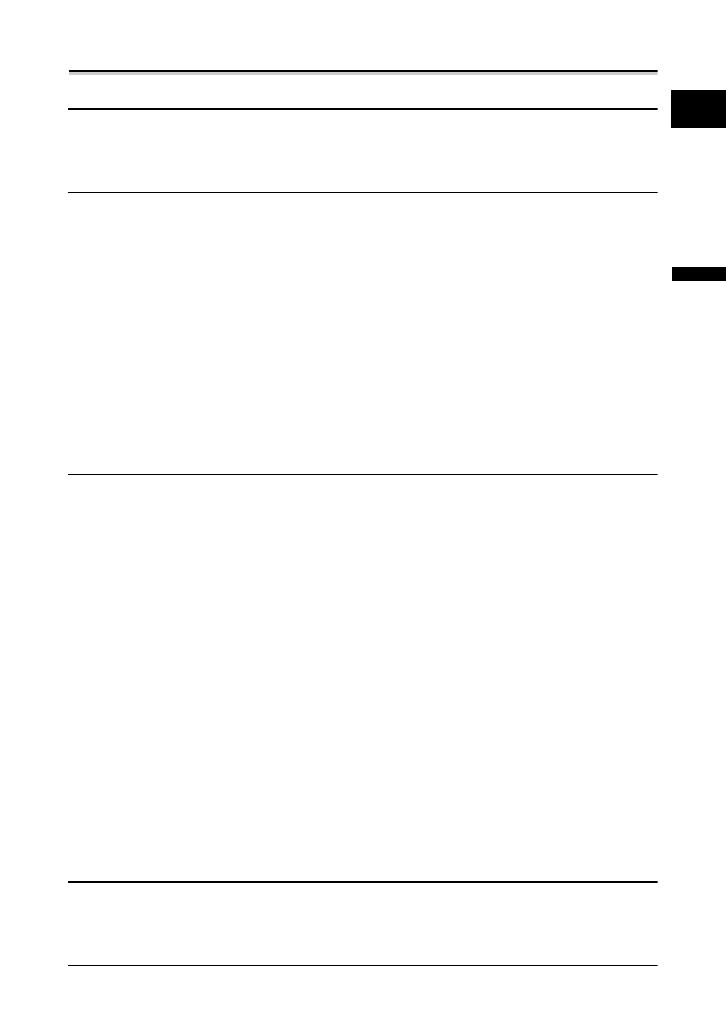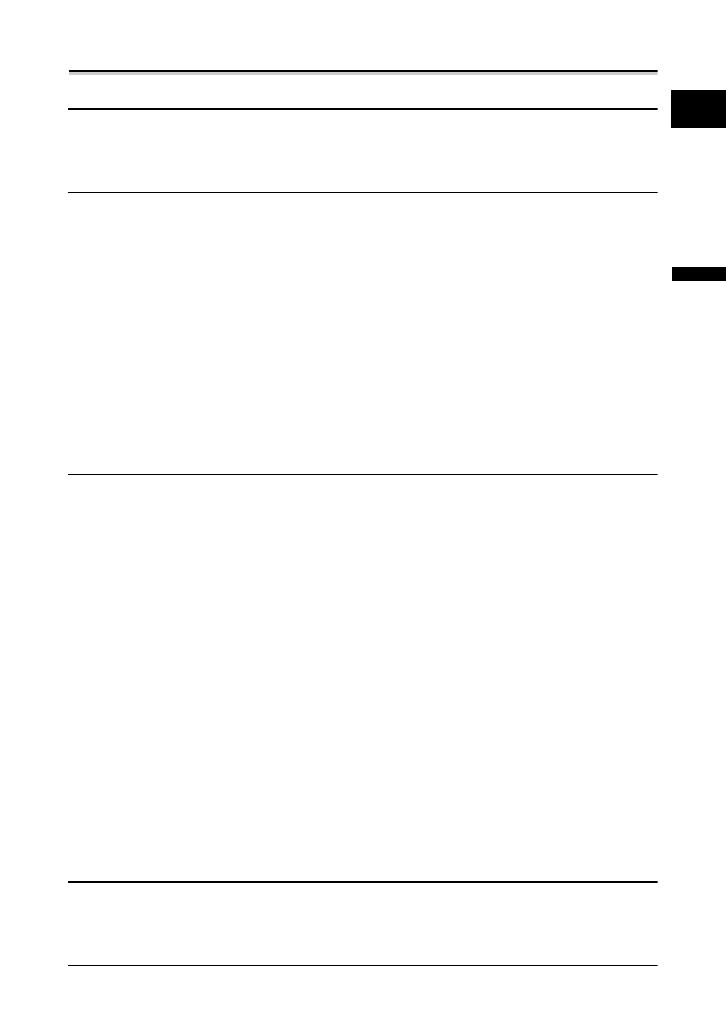
5
E
Introduction
Table of contents
Introduction
Using this Manual ............................................................................................3
Checking the Supplied Accessories ................................................................7
Components Guide..........................................................................................8
Basic Functions
Preparations
Preparing the Power Supply..........................................................................10
Loading/Unloading a Cassette ......................................................................13
Preparing the Camcorder ..............................................................................14
Adjusting the LCD Screen .............................................................................15
Setting the Time Zone, Date and Time..........................................................16
Recording
Recording Movies on a Tape .........................................................................18
Zooming.........................................................................................................22
Tips for Making Better Videos........................................................................25
Playback
Playing Back a Tape ......................................................................................26
Adjusting the Volume.....................................................................................28
Playing Back on a TV Screen........................................................................29
Advanced Functions
Menus and Settings.......................................................................................33
Recording
Using the Recording Programs .....................................................................36
Adjusting the Exposure Manually ..................................................................40
Adjusting the Focus Manually........................................................................41
Setting the White Balance .............................................................................43
Selecting an Image Effect..............................................................................44
Setting the Shutter Speed..............................................................................45
Using the Self-Timer ......................................................................................47
Changing the Recording Mode (SP/LP) ........................................................48
Audio Recording ............................................................................................49
Using Digital Effects.......................................................................................51
Widescreen TV Recording (16:9) ..................................................................54
Playback
Magnifying the Image ....................................................................................55
Displaying the Data Code..............................................................................56
End Search....................................................................................................57
Playing Back a Tape with Added Sound........................................................58
Other Functions
Changing the Display Language ...................................................................59
Other Camcorder Settings.............................................................................60
Editing
Recording to a VCR or Digital Video Device .................................................63
Recording from Digital Video Devices (DV Dubbing) ...................................65
Transferring Video Recordings to a Computer ..............................................67
Additional Information
Screen Displays.............................................................................................68