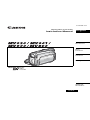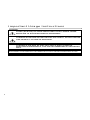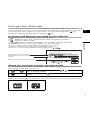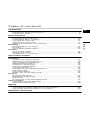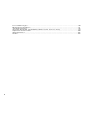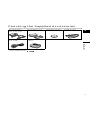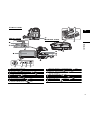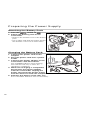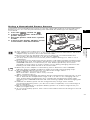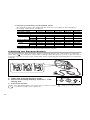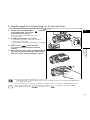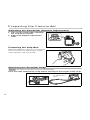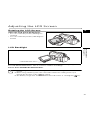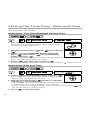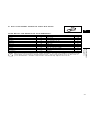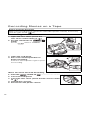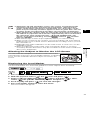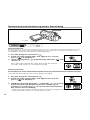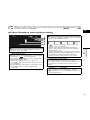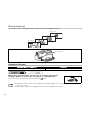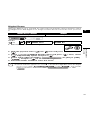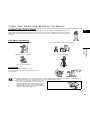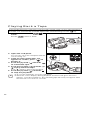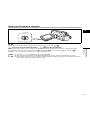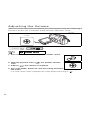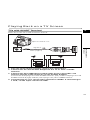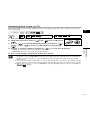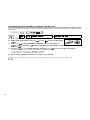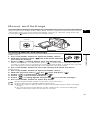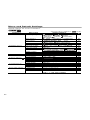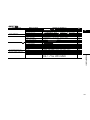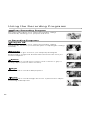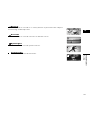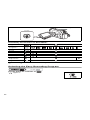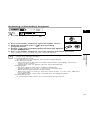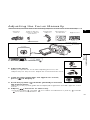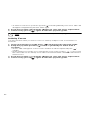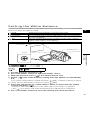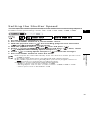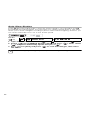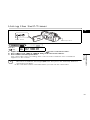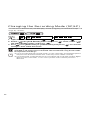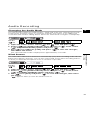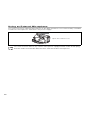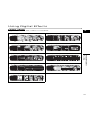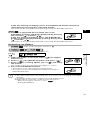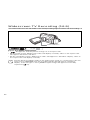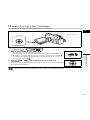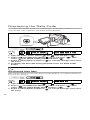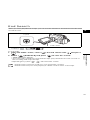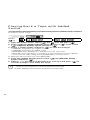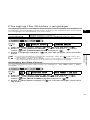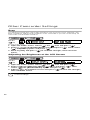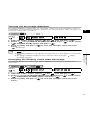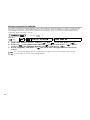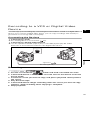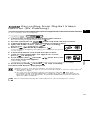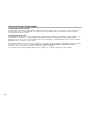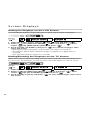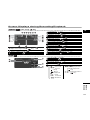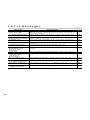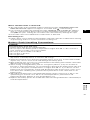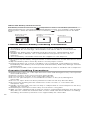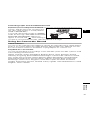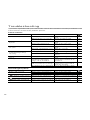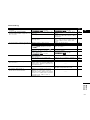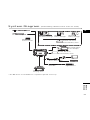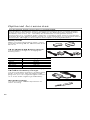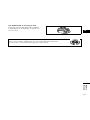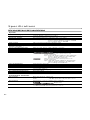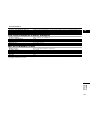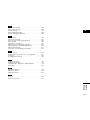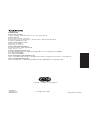English
PUB.DIE-253
PAL
English
Introduction
Basic
Functions
Advanced
Functions
Editing
Additional
Information
Digital Video Camcorder
Instruction Manual
Mini
Digital
Video
Cassette

2
Introduction
Important Usage Instructions
WARNING!
TO REDUCE THE RISK OF FIRE OR ELECTRIC SHOCK, DO NOT REMOVE
COVER (OR BACK) NO USER SERVICEABLE PARTS INSIDE. REFER
SERVICING TO QUALIFIED SERVICE PERSONNEL.
WARNING!
TO REDUCE THE RISK OF FIRE OR ELECTRIC SHOCK, DO NOT EXPOSE
THIS PRODUCT TO RAIN OR MOISTURE.
CAUTION:
TO REDUCE THE RISK OF ELECTRIC SHOCK AND TO REDUCE
ANNOYING INTERFERENCE, USE THE RECOMMENDED ACCESSORIES
ONLY.
CAUTION:
DISCONNECT THE MAINS PLUG FROM THE SUPPLY SOCKET WHEN NOT IN USE.
CA-570 identification plate is located on the bottom.

3
Introduction
E
Using this Manual
Thank you for purchasing the Canon MV920/MV901/MV900/MV890. Please read this
manual carefully before you use the camcorder and retain it for future reference. Should
your camcorder fail to operate correctly, refer to the
Troubleshooting
table ( 76).
Change the display language before you begin ( 59).
Symbols and References Used in This Manual
: Precautions related to the camcorder operation.
: Additional topics that complement the basic operating procedures.
: Reference page number.
: Option or feature that applies or is available only with this model.
Capital letters are used to refer to buttons on the camcorder.
[ ] are used to refer to menu items displayed on the screen.
“Screen” refers to the LCD and the viewfinder screen.
Please note that the illustrations mainly refer to the .
About the Joystick and the Joystick Guide
The mini joystick allows you to control many of the camcorder’s operations and to select
and change setting options in menus.
The functions assigned to the joystick change according to the operation mode. You can
display the joystick guide to remind you of the joystick’s functions in each operating mode.
Push the joystick up, down, left or right ( , ) to select an
item or change settings.
Press the joystick itself ( ) to save the settings or confirm an
action.
Recording: Playback:
Setting the Time Zone, Date and Time
Set the time zone, date and time when you first start using your camcorder, or when you
have replaced the backup battery.
Setting the Time Zone/Daylight Saving Time
1. Press the FUNC. button to open the FUNC. menu.
The FUNC. menu will open. Continue the procedure with the
multi selector to open the setup menus.
2. With the multi selector select ( ) the icon and
press ( ).
3. Select ( ) the [DATE/TIME SETUP] menu and
press ( ). Then, select ( ) the [T.ZONE/DST]
option and press ( ).
The time one setting appears (see table on the ne t page) The defa lt setting is
MENU
(33)
DATE
DATE
/TIM
/TIM
E SET
E SET
UP
UP
T.ZO
T.ZO
NE/D
NE/D
ST P
ST P
ARIS
ARIS
DATE/TIME SETUP
DATE/TIME 1.JAN.,2006
12:00 AM
Operating modes (see below)
Menu item shown at its default
position
Buttons and switches to be operated
EXP
FOCUS

4
About the Operating Modes
The operating modes are determined by the position of the switch.
: Function can be used in this mode.
: Function cannot be used in this mode.
Trademark Acknowledgments
• is a trademark.
• Windows
®
is either a registered trademark or trademark of Microsoft Corporation in the United
States and/or other countries.
• Macintosh and Mac OS are trademarks of Apple Computer, Inc., registered in the United
States and other countries.
• Other names and products not mentioned above may be registered trademarks or trademarks
of their respective companies.
Operating
Modes
Switch
Icon
Display
Operation
CAMERA
Recording movies on a
tape
18
PLAY
Playing movies from a
tape
26
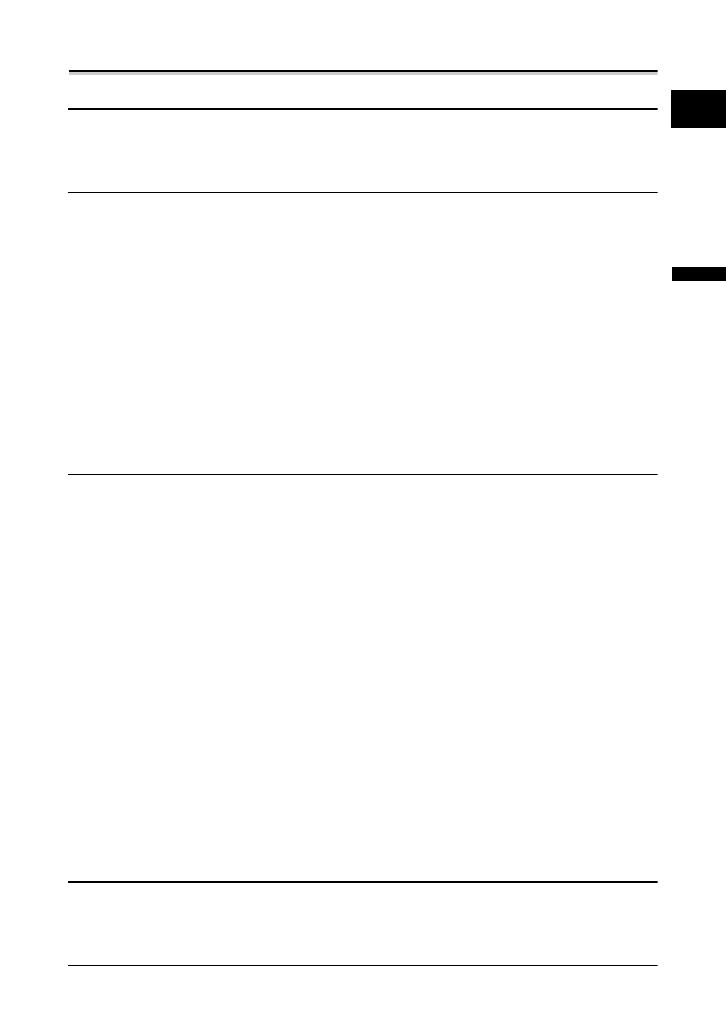
5
E
Introduction
Table of contents
Introduction
Using this Manual ............................................................................................3
Checking the Supplied Accessories ................................................................7
Components Guide..........................................................................................8
Basic Functions
Preparations
Preparing the Power Supply..........................................................................10
Loading/Unloading a Cassette ......................................................................13
Preparing the Camcorder ..............................................................................14
Adjusting the LCD Screen .............................................................................15
Setting the Time Zone, Date and Time..........................................................16
Recording
Recording Movies on a Tape .........................................................................18
Zooming.........................................................................................................22
Tips for Making Better Videos........................................................................25
Playback
Playing Back a Tape ......................................................................................26
Adjusting the Volume.....................................................................................28
Playing Back on a TV Screen........................................................................29
Advanced Functions
Menus and Settings.......................................................................................33
Recording
Using the Recording Programs .....................................................................36
Adjusting the Exposure Manually ..................................................................40
Adjusting the Focus Manually........................................................................41
Setting the White Balance .............................................................................43
Selecting an Image Effect..............................................................................44
Setting the Shutter Speed..............................................................................45
Using the Self-Timer ......................................................................................47
Changing the Recording Mode (SP/LP) ........................................................48
Audio Recording ............................................................................................49
Using Digital Effects.......................................................................................51
Widescreen TV Recording (16:9) ..................................................................54
Playback
Magnifying the Image ....................................................................................55
Displaying the Data Code..............................................................................56
End Search....................................................................................................57
Playing Back a Tape with Added Sound........................................................58
Other Functions
Changing the Display Language ...................................................................59
Other Camcorder Settings.............................................................................60
Editing
Recording to a VCR or Digital Video Device .................................................63
Recording from Digital Video Devices (DV Dubbing) ...................................65
Transferring Video Recordings to a Computer ..............................................67
Additional Information
Screen Displays.............................................................................................68

6
List of Messages............................................................................................70
Maintenance/Others ......................................................................................71
Troubleshooting.............................................................................................76
System Diagram (Availability differs from area to area) ................................79
Optional Accessories.....................................................................................80
Specifications.................................................................................................82
Index..............................................................................................................84

7
E
Introduction
Checking the Supplied Accessories
* Europe only.
** Not included with the .
CA-570 Compact
Power Adapter
(incl. power cord)
BP-2L5 Battery Pack Lithium Button Battery
CR1616
SS-900 Shoulder
Strap**
STV-250N Stereo
Video Cable
PC-A10 SCART
Adapter*

8
Components Guide
MV920/MV901/MV900/MV890
0
Left side view
Right side view
Lens cover switch ( 18)
( open, closed)
LCD BACKLIGHT button ( 15)
Speaker ( 28)
CHARGE indicator ( 10)
Terminal cover
switch ( 4)
Grip belt (
14)
AV terminal ( 29)
MIC (microphone) terminal ( 50)
DV terminal ( 63, 65)
Zoom lever ( 22)
Program selector ( 36)
Easy recording
Recording programs

9
E
Introduction
Front view
Rear view
Bottom view
Stereo microphone
Viewfinder ( 14)
Dioptric adjustment lever ( 14)
BATT. (battery release) button ( 10)
LCD screen ( 15)
Joystick ( 3)
FUNC. button ( 33)
D.EFFECTS button ( 51)
WIDE SCR button ( 54) /
DATA CODE button ( 56)
Backup battery compartment ( 12)
Start/stop button ( 18)
Battery attachment unit ( 10) /
Serial number
DC IN terminal ( 10)
Cassette compartment ( 13)
Cassette compartment cover ( 13)
OPEN/EJECT
switch ( 13)
Tripod socket ( 25)

10
Basic Func tions
Preparati ons
Preparing the Power Supply
Attaching the Battery Pack
1. Turn the switch to .
2. Attach the battery pack to the
camcorder.
• Remove the terminal cover of the battery
pack.
• Press lightly and slide the battery pack in
the direction of the arrow until it clicks.
Charging the Battery Pack
1. Connect the power cord to the
adapter.
2. Plug the power cord into a power
outlet.
3. Connect the power adapter to the
camcorder’s DC IN terminal.
The CHARGE indicator starts flashing.
The indicator will stay on when the
charging is completed.
4. When the charging is completed,
disconnect the power adapter
from the camcorder. Unplug the
power cord from the power outlet
and disconnect it from the adapter.
5. Remove the battery pack after use.
Press the BATT. button to remove the battery.
DC IN terminal
CHARGE indicator

11
Basic Functions
Preparations
E
Using a Household Power Source
Connect to a household power source to use the camcorder without worrying about the
battery power. You can keep the battery pack attached; the battery power will not be
consumed.
1. Turn the switch to .
2. Connect the power cord to the
power adapter.
3. Plug the power cord into a power
outlet.
4. Connect the power adapter to the
camcorder’s DC IN terminal.
Turn off the camcorder before connecting or disconnecting the power adapter.
If the adapter is used close to a TV, it may cause picture interference. Move the
adapter away from the TV or the antenna cable.
Do not connect any products that are not expressly recommended to the
camcorder’s DC IN terminal or to the power adapter.
You may hear some noise from the power adapter during use. This is not a
malfunction.
Do not disconnect and reconnect the power cord while charging a battery pack.
Charging may stop. The battery pack may not be charged correctly even if the
CHARGE indicator is continuously on. The battery pack may also not be
charged correctly when a power outage occurs during charging. Remove the
battery pack and attach it back to the camcorder.
When the power adapter or the battery pack is defective, the CHARGE
indicator flashes rapidly (at about 2 flashes/second) and charging stops.
The CHARGE indicator informs you about the charge status.
0-50%: Flashes once every second
More than 50%: Flashes twice every second
100%: Continuously on
We recommend charging the battery pack in temperatures between 10 °C and
30 °C. Outside the temperature range of 0 °C to 40 °C, the charging will not
start. If the battery temperature goes outside this temperature range while
charging, the CHARGE indicator will start flashing rapidly and the charging will
stop.
A lithium ion battery pack can be charged at any charge state. Unlike
conventional battery packs, you do not need to completely use or discharge it
before charging.
We recommend that you prepare battery packs 2 to 3 times longer than you
think you might need.
To conserve battery power, turn off the camcorder instead of leaving it in record
pause mode.

12
Charging, Recording and Playback Times
The following times are approximate and vary according to the charging,
recording or playback conditions.
\
* Approximate times for recording with repeated operations such as start/stop,
zooming, power on/off. Actual time may be shorter.
Installing the Backup Battery
The backup battery (lithium button battery CR1616) allows the camcorder to retain the
date, time (
16) and other camcorder settings while the power source is disconnected.
Connect a power source to the camcorder when replacing the backup battery to retain the
settings.
1. Open the backup battery cover.
2. Insert the backup battery with the + side
facing out.
3. Close the cover.
The backup battery has a life span of about a year. “ ” flashes in red to inform
you that it needs to be replaced.
Battery Pack BP-2L5 NB-2L NB-2LH BP-2L12 BP-2L14
Charging Time 95 min. 110 min. 125 min. 195 min. 220 min.
Max. Recording Time
Viewfinder 90 min. 105 min. 125 min. 220 min. 270 min.
LCD normal 85 min. 100 min. 120 min. 215 min. 260 min.
bright 80 min. 90 min. 110 min. 200 min. 240 min.
Typical RecordingTime*
Viewfinder 50 min. 55 min. 65 min. 120 min. 150 min.
LCD normal 50 min. 55 min. 65 min. 120 min. 145 min.
bright 45 min. 50 min. 60 min. 110 min. 140 min.
Playback Time 90 min. 105 min. 125 min. 225 min. 275 min.

13
Basic Functions
Preparations
E
Loading/Unloading a Cassette
Use only videocassettes marked with the logo.
1. Slide the OPEN/EJECT switch
and open the cassette
compartment cover.
The cassette compartment opens
automatically.
2. Load/unload the cassette.
• Load the cassette with the window
facing the grip belt.
• Unload the cassette by pulling it straight
out.
3. Press the mark on the
cassette compartment until it
clicks.
4. Wait for the cassette compartment
to retract automatically and close
the cassette compartment cover.
Do not interfere with the cassette compartment while it is opening or closing
automatically, or attempt to close the cover before the cassette compartment
has fully retracted.
Be careful not to get your fingers caught in the cassette compartment cover.
If the camcorder is connected to a power source, cassettes can be loaded/
unloaded even if the switch is set to .
Tape protection tab

14
Preparing the Camcorder
Adjusting the Viewfinder (Dioptric Adjustment)
1. Turn on the camcorder and keep
the LCD panel closed.
2. Adjust the dioptric adjustment
lever.
Fastening the Grip Belt
Adjust the grip belt so that you can reach the
zoom lever with your index finger, and the
start/stop button with your thumb.
Attaching the Shoulder Strap
The optional shoulder strap is sold separately.
Pass the ends through the strap mount and adjust the length of the strap.
SS-900 Shoulder
Strap

15
Basic Functions
Preparations
E
Adjusting the LCD Screen
Rotating the LCD Screen
Open the LCD panel 90 degrees.
• You can rotate the panel by 90 degrees
outward.
• You can rotate the panel by 180 degrees
inward.
LCD Backlight
You can switch the brightness of the LCD screen between normal and bright by pressing
the LCD BACKLIGHT button. This is useful for outdoor recordings.
Press the LCD BACKLIGHT button.
This setting does not affect the brightness of the recording or the viewfinder
screen.
When using a battery pack, the camcorder retains the setting even if you
change the position of the switch.
The battery usage time shortens when the LCD screen is set brighter ( 12).
LCD BACKLIGHT button

16
Setting the Time Zone, Date and Time
Set the time zone, date and time when you first start using your camcorder, or when you
have replaced the backup battery.
Setting the Time Zone/Daylight Saving Time
1. Press the FUNC. button to open the FUNC. menu.
The FUNC. menu will open. Continue the procedure with the
joystick to open the setup menus.
2. With the joystick select ( ) the icon and press
().
3. Select ( ) the [DATE/TIME SETUP] menu and
press ( ). Then, select ( ) the [T.ZONE/DST]
option and press ( ).
The time zone setting appears (see table on the next page). The default setting is
Paris or Singapore depending on the region.
4. Select ( ) your time zone and press ( ).
To adjust for daylight saving time, select the time zone with the “ ” next to the area.
Setting the Date and Time
5. Select ( ) the [DATE/TIME] option and press ( ).
A selection frame will be displayed around the date and the
selection arrows around the day will flash.
6. With the joystick change ( ) the day as required
and move ( ) to the next field.
• The selection arrows will flash around the next field of the date/time.
• Set the month, year, hours and minutes in the same way.
• If you do not need to change all settings, you can use the joystick to move
() to
the specific setting you want to change.
7. Press ( ) to start the clock.
MENU
( 33)
DATE/TIME SETUP T.ZONE/DST PARIS
MENU
( 33)
DATE/TIME SETUP
DATE/TIME 1.JAN.2006
12:00AM

17
Basic Functions
Preparations
E
8. Press the FUNC. button to close the menu.
Time Zones and Difference from GMT/UTC.
Once you have set time zone, date and time, you do not need to reset the clock
each time you travel to another time zone. Just set the time zone to the one of
your destination, and the camcorder automatically adjusts the clock.
London GMT/UTC Wellington (WELLINGTN) +12
Paris +1 Samoa -11
Cairo +2 Honolulu -10
Moscow +3 Anchorage -9
Dubai +4 Los Angeles (L.A.) -8
Karachi +5 Denver -7
Dacca +6 Chicago -6
Bankok +7 New York -5
Singapore +8 Caracas -4
Tokyo +9 Rio de Janeiro (RIO) -3
Sydney +10 Fernando de Noronha (FERNANDO) -2
Solomon +11 Azores -1

18
Recording
Recording Movies on a Tape
Recording
1. Open the lens cover (move the
lens cover switch down to ).
2. Set the camcorder to
mode.
Set the switch to CAMERA.
3. Open the LCD panel.
4. Press the start/stop button to
begin recording.
Press the start/stop button again to pause
the recording.
When You Have Finished Recording
1. Turn the switch to .
2. Close the LCD panel.
3. Close the lens cover (move the lens cover switch
to ).
4. Unload the cassette.
5. Disconnect the power source.
Before You Begin Recording
Make a test recording first to check if the camcorder operates correctly. If necessary,
clean the video heads (
72).

19
Basic Functions
Recording
E
About the LCD and viewfinder screen: The screens are produced with
extremely high-precision manufacturing techniques, with more than
99.99% of the pixels operating to specification. Less than 0.01% of the
pixels may occasionally misfire or appear as black or green dots. This has
no effect on the recorded image and does not constitute a malfunction.
When powered by a battery pack, the camcorder shuts off to save power if
left without any operation for 5 minutes. Approximately 30 seconds before
the camcorder shuts off the message “ AUTO POWER OFF” will
appear. To continue recording, turn the switch to and then
back to CAMERA.
Wait until the tape counter stops completely before you start recording.
When you do not remove the cassette, you can record the next scene without
producing any noise or blank sections between the recordings even if you turn
the camcorder off.
Bright light may make it difficult to use the LCD screen. In such case, use the
viewfinder instead.
When recording near loud sounds (such as fireworks, drums or concerts),
sound may become distorted or may be recorded not in the actual sound level.
This is not a malfunction.
Allowing the Subject to Monitor the LCD Screen
You can rotate the LCD panel so that the screen faces in the
same direction as the lens. The viewfinder switches on allowing
you to use the viewfinder while the subject can monitor the
screen.
Displaying the Level Marker
Use the level marker as a horizontal guideline to frame subjects more accurately.
1. Press the FUNC. button to open the FUNC. menu.
2. With the joystick select ( ) the icon and press ( ).
3. Select ( ) the [DISPLAY SETUP/ ] menu and press ( ). Then,
select ( ) the [LEVEL MARKER] option and press ( ).
4. Set it to [ON] and press ( ) to save the changes.
5. Press the FUNC. button to close the menu.
The level marker will appear.
MENU
( 33)
DISPLAY SETUP/ LEVEL MARKER OFF

20
Reviewing and Searching when Recording
Record Review
In record pause mode, this function allows you to review the last few seconds of your
recording to check if it has been recorded properly.
1. Set the program selector to .
2. If the joystick guide does not appear on screen,
press ( ) to display it.
3. Push the joystick ( ) momentarily towards and
release it.
The camcorder rewinds the tape, plays back the last few
seconds, and returns to record pause mode.
Record Search
In record pause mode, this function allows you to play back the tape (forward or reverse)
to locate the point where you wish to begin recording.
1. Set the program selector to .
2. If the joystick guide does not appear on screen,
press ( ) to display it.
3.
Hold the joystick pushed ( ) towards to search
back towards the beginning of the recording or
pushed ( ) towards to search forward towards
the end of the recording.
• Release the joystick at the point where you wish to begin recording.
• The camcorder returns to record pause mode.
Joystick
Program selector
EXP
FOCUS
EXP
FOCUS
Page is loading ...
Page is loading ...
Page is loading ...
Page is loading ...
Page is loading ...
Page is loading ...
Page is loading ...
Page is loading ...
Page is loading ...
Page is loading ...
Page is loading ...
Page is loading ...
Page is loading ...
Page is loading ...
Page is loading ...
Page is loading ...
Page is loading ...
Page is loading ...
Page is loading ...
Page is loading ...
Page is loading ...
Page is loading ...
Page is loading ...
Page is loading ...
Page is loading ...
Page is loading ...
Page is loading ...
Page is loading ...
Page is loading ...
Page is loading ...
Page is loading ...
Page is loading ...
Page is loading ...
Page is loading ...
Page is loading ...
Page is loading ...
Page is loading ...
Page is loading ...
Page is loading ...
Page is loading ...
Page is loading ...
Page is loading ...
Page is loading ...
Page is loading ...
Page is loading ...
Page is loading ...
Page is loading ...
Page is loading ...
Page is loading ...
Page is loading ...
Page is loading ...
Page is loading ...
Page is loading ...
Page is loading ...
Page is loading ...
Page is loading ...
Page is loading ...
Page is loading ...
Page is loading ...
Page is loading ...
Page is loading ...
Page is loading ...
Page is loading ...
Page is loading ...
Page is loading ...
Page is loading ...
-
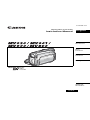 1
1
-
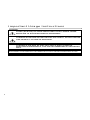 2
2
-
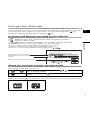 3
3
-
 4
4
-
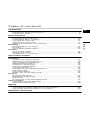 5
5
-
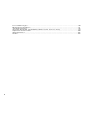 6
6
-
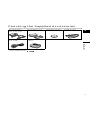 7
7
-
 8
8
-
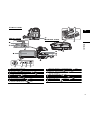 9
9
-
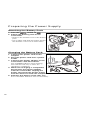 10
10
-
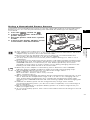 11
11
-
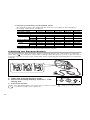 12
12
-
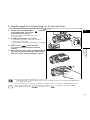 13
13
-
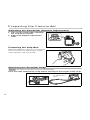 14
14
-
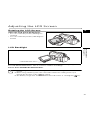 15
15
-
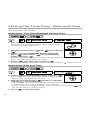 16
16
-
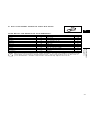 17
17
-
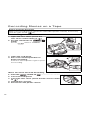 18
18
-
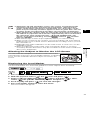 19
19
-
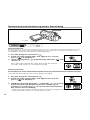 20
20
-
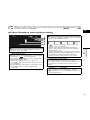 21
21
-
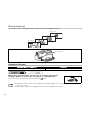 22
22
-
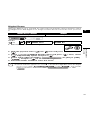 23
23
-
 24
24
-
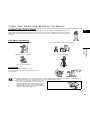 25
25
-
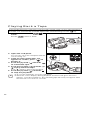 26
26
-
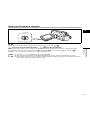 27
27
-
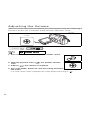 28
28
-
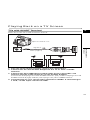 29
29
-
 30
30
-
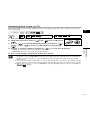 31
31
-
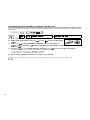 32
32
-
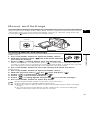 33
33
-
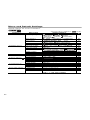 34
34
-
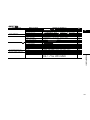 35
35
-
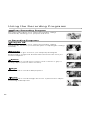 36
36
-
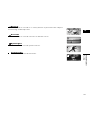 37
37
-
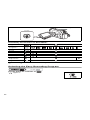 38
38
-
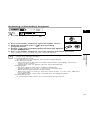 39
39
-
 40
40
-
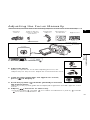 41
41
-
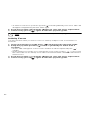 42
42
-
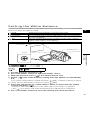 43
43
-
 44
44
-
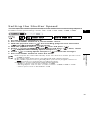 45
45
-
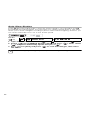 46
46
-
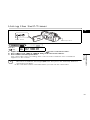 47
47
-
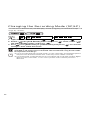 48
48
-
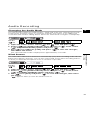 49
49
-
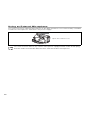 50
50
-
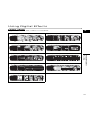 51
51
-
 52
52
-
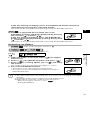 53
53
-
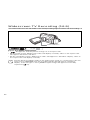 54
54
-
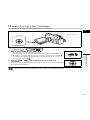 55
55
-
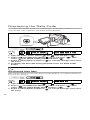 56
56
-
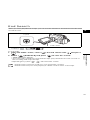 57
57
-
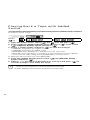 58
58
-
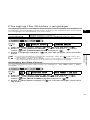 59
59
-
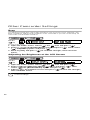 60
60
-
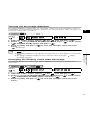 61
61
-
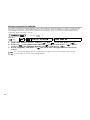 62
62
-
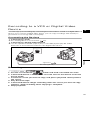 63
63
-
 64
64
-
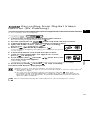 65
65
-
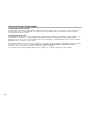 66
66
-
 67
67
-
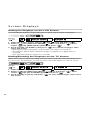 68
68
-
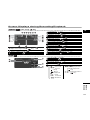 69
69
-
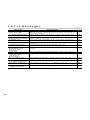 70
70
-
 71
71
-
 72
72
-
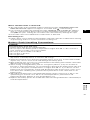 73
73
-
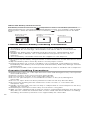 74
74
-
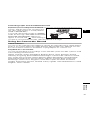 75
75
-
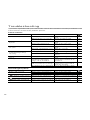 76
76
-
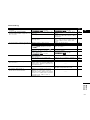 77
77
-
 78
78
-
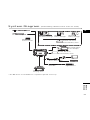 79
79
-
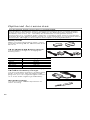 80
80
-
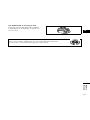 81
81
-
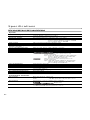 82
82
-
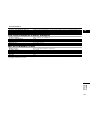 83
83
-
 84
84
-
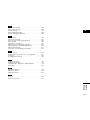 85
85
-
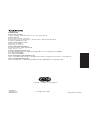 86
86
Canon MV 901 User manual
- Category
- Camcorders
- Type
- User manual
Ask a question and I''ll find the answer in the document
Finding information in a document is now easier with AI