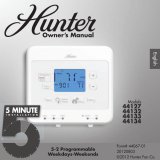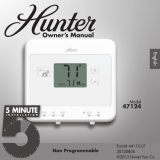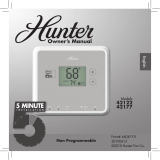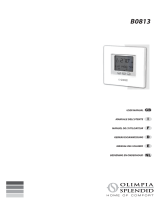44033-01 • 05/11/2010
16
5. Use the or buttons to adjust the start time on the left of the screen for the
period and press
Next
. Again you will use the or buttons to adjust the
end time on the right of the screen for this scheduled period. Press
Next
again.
6. Set the temperature for your heating cycle as indicated by the ashing heat to
arrow on your screen. Use the
and buttons to change the temperature
and press
Next
. You will be asked to set your cooling cycle, indicated by the
ashing the cool to arrow. Set this temperature with your
or buttons
and hit
Next
.
7. The thermostat will start this process again for “Asleep”. Repeat steps 1-5
to schedule the time and set the temperature for your sleep period. When
nished pressed
Next
to get to “At Home”.
8. When setting “At Home”, you will only be asked to set a temperature. The
thermostat calculates your “At Home” time by what remains unscheduled
from your “Away” and “Asleep” periods. Set your “Heat To” temperature
rst and press
Next
, then Set your “Cool To” temp and press
Next
To nish
Scheduling.
9. If you are scheduling the day periods in order (Weekdays, Saturday, then
Sunday), the screen will ash “Updated!”and take you to the next period.
10. When you have completed all scheduling, press
Done/
Home
to nish.
11. If you skipped a section, or are only programming a weekend day, the
Thermostat will show “Updated!” and return you to the Home screen.
5
Scheduling
Setting Your Schedule