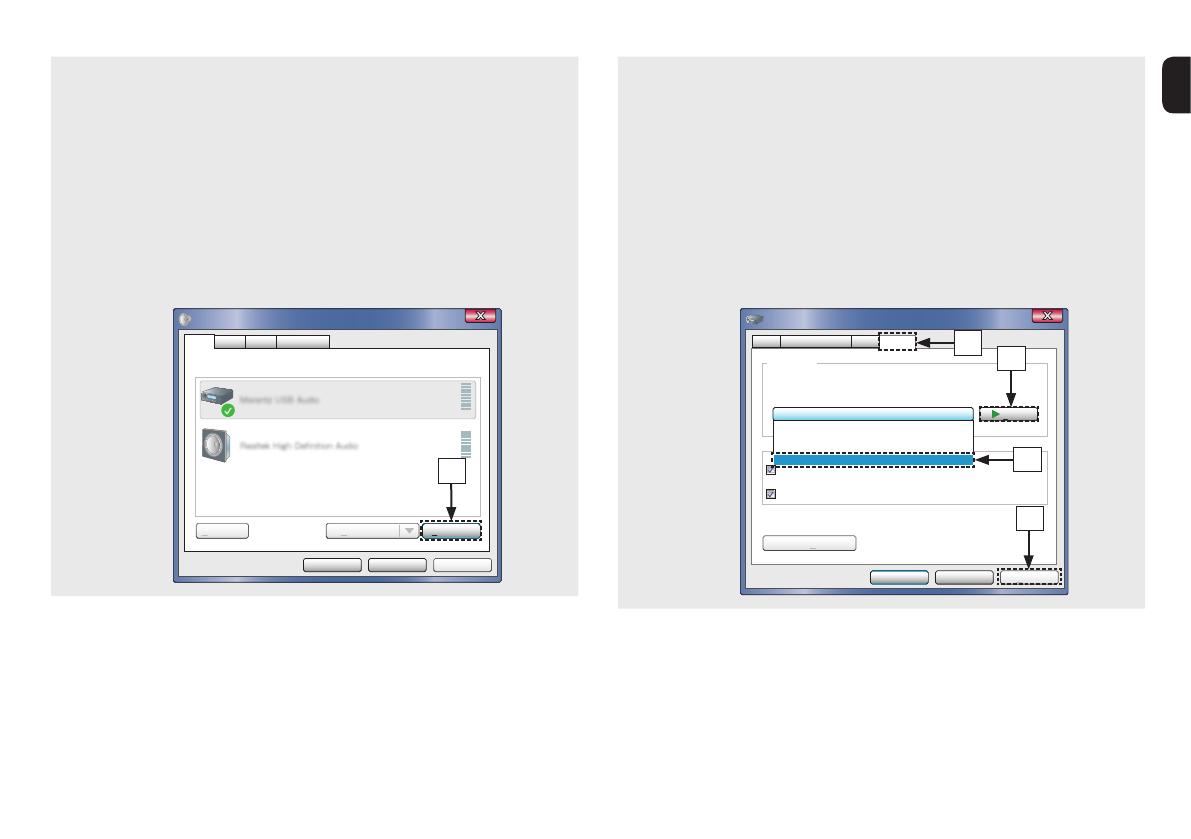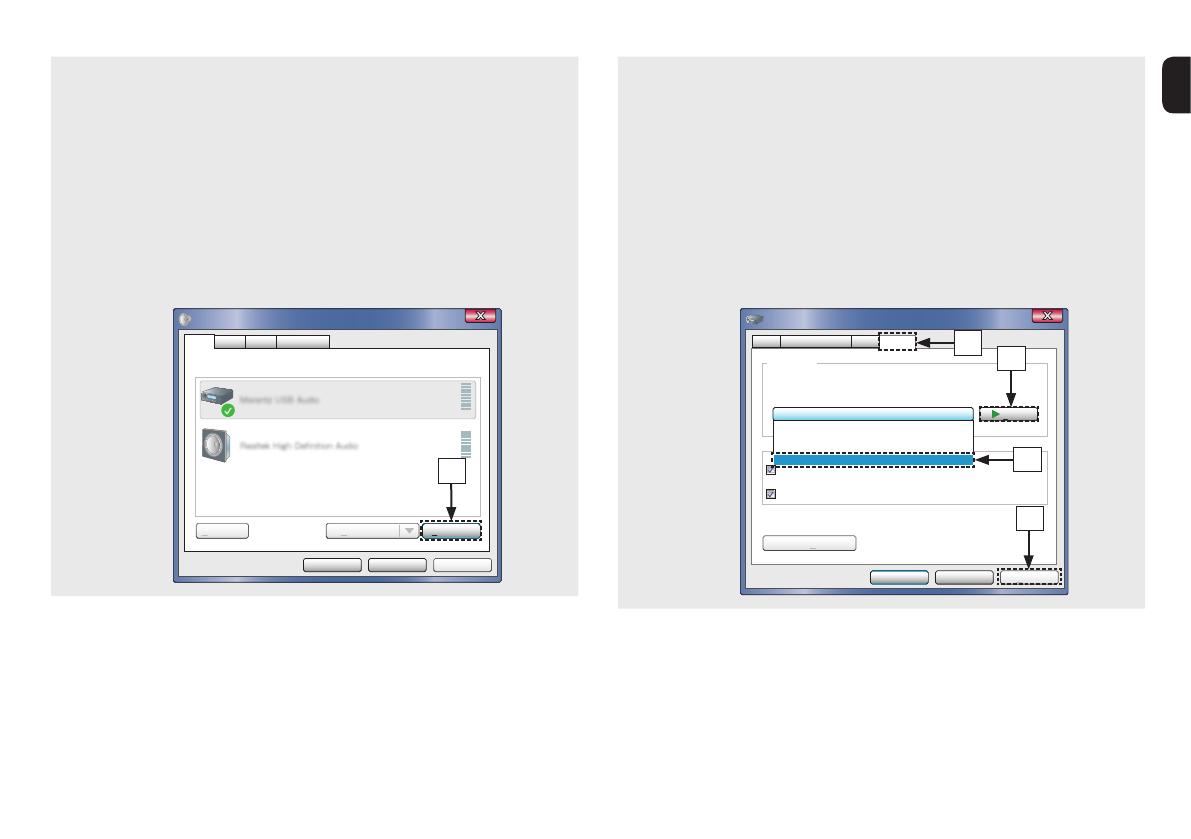
12
e Check that there is a checkmark next to “Default
Device” under in “Digital Audio Interface” of the
“Playback” tab.
• When there is a checkmark for a dierent device,
click “Denon USB Audio” and “Set Default”.
r Select “Digital Audio Interface” and click
“Properties”.
• The Digital Audio Interface Properties window
is displayed.
ApplyCancelOK
Properties
Select a playback device below to modify its settings:
Digital Audio Interface
Default Device
Speakers
Ready
Sound
Configure Set Default
Playback
Recording CommunicationsSounds
r
t Click the “Advanced” tab.
y Select the sampling rate and bit rate to be applied
to the D/A converter.
• It is recommended that “2 channel, 24 bit,
192000 Hz (Studio Quality)” is selected.
u Click “Apply”.
i Click “Test”.
• Check that audio from this unit is output from
the PC.
ApplyCancel
Test
OK
2 channel, 24 bit, 192000 Hz ( Studio Quality)
Give exclusive mode applications priority
Default Format
Select the sample rate and bit depth to be used when running
in shared mode.
Digital Audio Interface Properties
Allow applications to take exclusive control of this device
Restore Defaults
General Supported Formats Levels Advanced
2 channel, 24 bit, 44100 Hz ( Studio Quality)
2 channel, 24 bit, 48000 Hz ( Studio Quality)
2 channel, 24 bit, 96000 Hz ( Studio Quality)
2 channel, 24 bit, 192000 Hz ( Studio Quality)
t
i
y
u