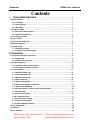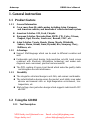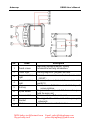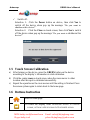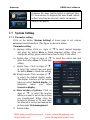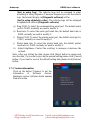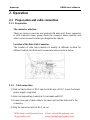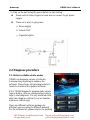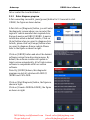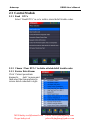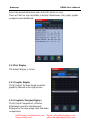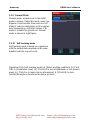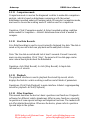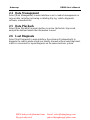Autosnap GD860 User manual
- Category
- Motor vehicle electronics
- Type
- User manual
Autosnap GD860 is an advanced diagnostic tool designed to assist you with vehicle diagnostics and troubleshooting. With its comprehensive coverage of over 50 vehicle makes, including Asian, European, and American models, you can diagnose a wide range of vehicles. It supports various diagnostic functions such as reading and clearing trouble codes, viewing live data streams, and performing ECU diagnostics.
Autosnap GD860 is an advanced diagnostic tool designed to assist you with vehicle diagnostics and troubleshooting. With its comprehensive coverage of over 50 vehicle makes, including Asian, European, and American models, you can diagnose a wide range of vehicles. It supports various diagnostic functions such as reading and clearing trouble codes, viewing live data streams, and performing ECU diagnostics.




















-
 1
1
-
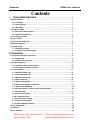 2
2
-
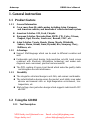 3
3
-
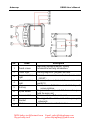 4
4
-
 5
5
-
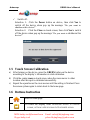 6
6
-
 7
7
-
 8
8
-
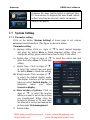 9
9
-
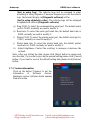 10
10
-
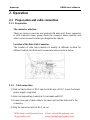 11
11
-
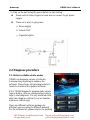 12
12
-
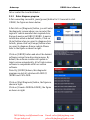 13
13
-
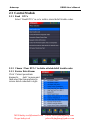 14
14
-
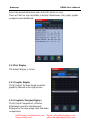 15
15
-
 16
16
-
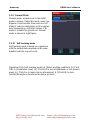 17
17
-
 18
18
-
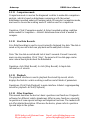 19
19
-
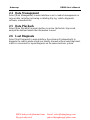 20
20
Autosnap GD860 User manual
- Category
- Motor vehicle electronics
- Type
- User manual
Autosnap GD860 is an advanced diagnostic tool designed to assist you with vehicle diagnostics and troubleshooting. With its comprehensive coverage of over 50 vehicle makes, including Asian, European, and American models, you can diagnose a wide range of vehicles. It supports various diagnostic functions such as reading and clearing trouble codes, viewing live data streams, and performing ECU diagnostics.
Ask a question and I''ll find the answer in the document
Finding information in a document is now easier with AI
Other documents
-
LAUNCH CRP919EBT User guide
-
XTOOL KC501 User manual
-
LAUNCH LAUNCH OBD2 Scanner CRP129E Engine/ABS/SRS/TCM Scan Tool Oil Lamp/EPB/TPMS/SAS/Throttle Body Reset ,Android 7.0,Wi-fi Free Update,Auto VIN,Print Auto Report,5Yrs Warranty EL-50448(Gift)[2021Elite Ver] User manual
-
LAUNCH TECH XUJM431PAD User manual
-
Chery QQ3 User manual
-
LAUNCH launch129cable User manual
-
LAUNCH GIII X-Prog 3 User manual
-
LAUNCH CRP123 User manual
-
Laser 5091 Instruction M
-
LAUNCH LAUNCH Creader VIII OBD2 Scanner Engine/ABS/SRS/Transmission User manual