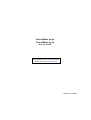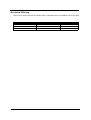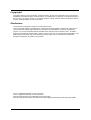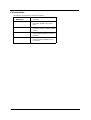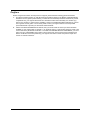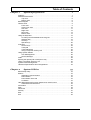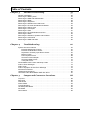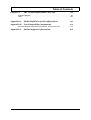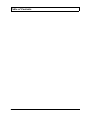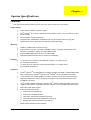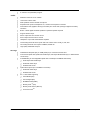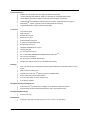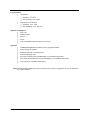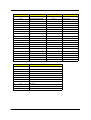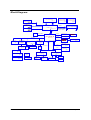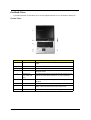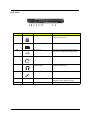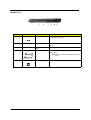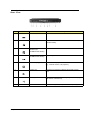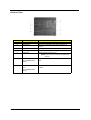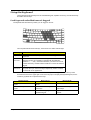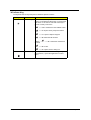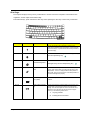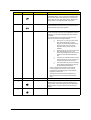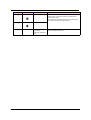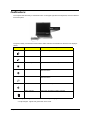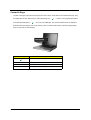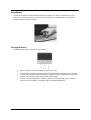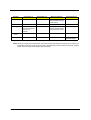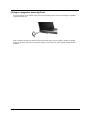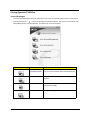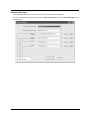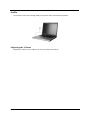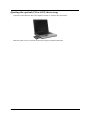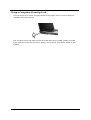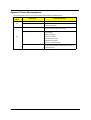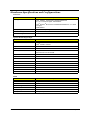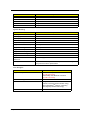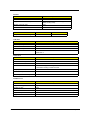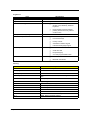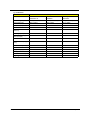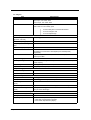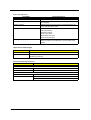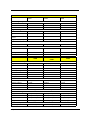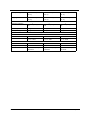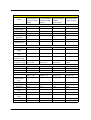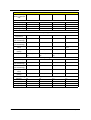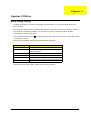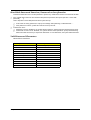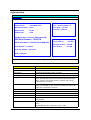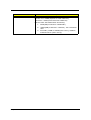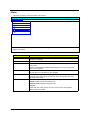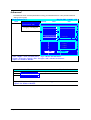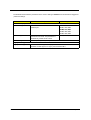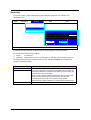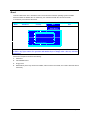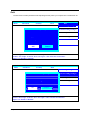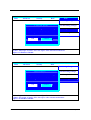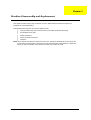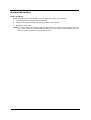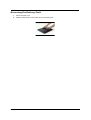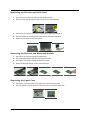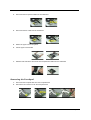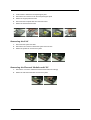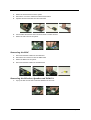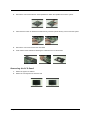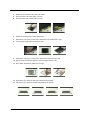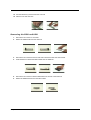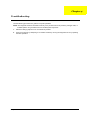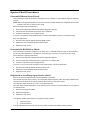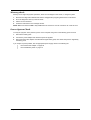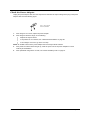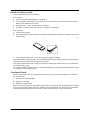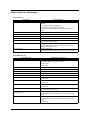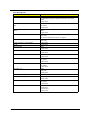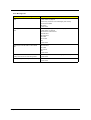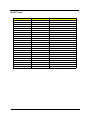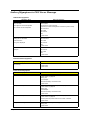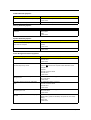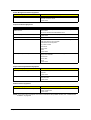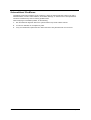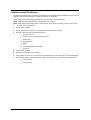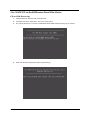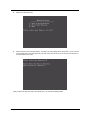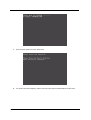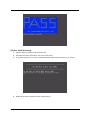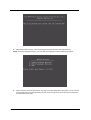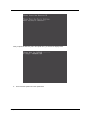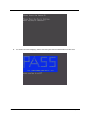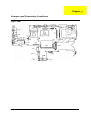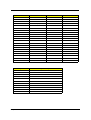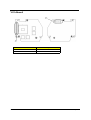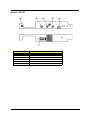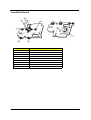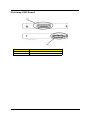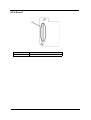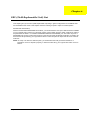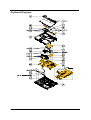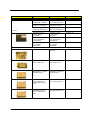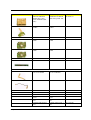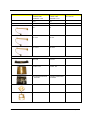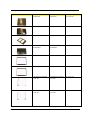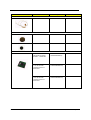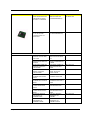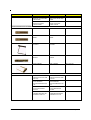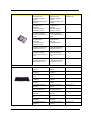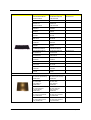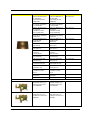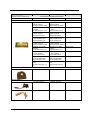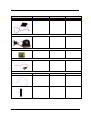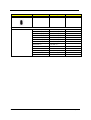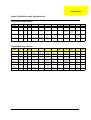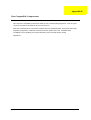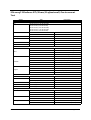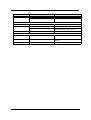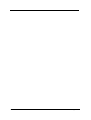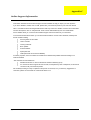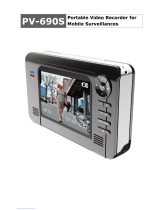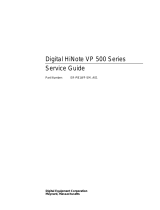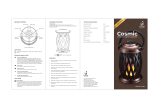TravelMate 4650
TravelMate 4150
Service Guide
PRINTED IN TAIWAN
Service guide files and updates are available
on the ACER/CSD web; for more information,
please refer to http://csd.acer.com.tw

II
Revision History
Please refer to the table below for the updates made on TravelMate 4650 and TravelMate 4150 service guide.
Date Chapter Updates

III
Copyright
Copyright © 2005 by Acer Incorporated. All rights reserved. No part of this publication may be reproduced,
transmitted, transcribed, stored in a retrieval system, or translated into any language or computer language, in
any form or by any means, electronic, mechanical, magnetic, optical, chemical, manual or otherwise, without
the prior written permission of Acer Incorporated.
Disclaimer
The information in this guide is subject to change without notice.
Acer Incorporated makes no representations or warranties, either expressed or implied, with respect to the
contents hereof and specifically disclaims any warranties of merchantability or fitness for any particular
purpose. Any Acer Incorporated software described in this manual is sold or licensed "as is". Should the
programs prove defective following their purchase, the buyer (and not Acer Incorporated, its distributor, or its
dealer) assumes the entire cost of all necessary servicing, repair, and any incidental or consequential
damages resulting from any defect in the software.
Acer is a registered trademark of Acer Corporation.
Intel is a registered trademark of Intel Corporation.
Pentium and Pentium II/III are trademarks of Intel Corporation.
Other brand and product names are trademarks and/or registered trademarks of their respective holders.

IV
Conventions
The following conventions are used in this manual:
SCREEN
MESSAGES
Denotes actual messages that appear
on screen.
NOTE Gives bits and pieces of additional
information related to the current
topic.
WARNING Alerts you to any damage that might
result from doing or not doing specific
actions.
CAUTION Gives precautionary measures to
avoid possible hardware or software
problems.
IMPORTANT Reminds you to do specific actions
relevant to the accomplishment of
procedures.

V
Preface
Before using this information and the product it supports, please read the following general information.
1. This Service Guide provides you with all technical information relating to the BASIC CONFIGURATION
decided for Acer's "global" product offering. To better fit local market requirements and enhance product
competitiveness, your regional office MAY have decided to extend the functionality of a machine (e.g.
add-on card, modem, or extra memory capability). These LOCALIZED FEATURES will NOT be covered
in this generic service guide. In such cases, please contact your regional offices or the responsible
personnel/channel to provide you with further technical details.
2. Please note WHEN ORDERING FRU PARTS, that you should check the most up-to-date information
available on your regional web or channel. If, for whatever reason, a part number change is made, it will
not be noted in the printed Service Guide. For ACER-AUTHORIZED SERVICE PROVIDERS, your Acer
office may have a DIFFERENT part number code to those given in the FRU list of this printed Service
Guide. You MUST use the list provided by your regional Acer office to order FRU parts for repair and
service of customer machines.

VII
Table of Contents
Chapter 1 System Specifications 1
Features . . . . . . . . . . . . . . . . . . . . . . . . . . . . . . . . . . . . . . . . . . . . . . . . . . . . . . . .1
Mainboard Placement . . . . . . . . . . . . . . . . . . . . . . . . . . . . . . . . . . . . . . . . . . . . . .5
Top View . . . . . . . . . . . . . . . . . . . . . . . . . . . . . . . . . . . . . . . . . . . . . . . . . . . .5
Bottom View. . . . . . . . . . . . . . . . . . . . . . . . . . . . . . . . . . . . . . . . . . . . . . . . . .6
Block Diagram . . . . . . . . . . . . . . . . . . . . . . . . . . . . . . . . . . . . . . . . . . . . . . . . . . .8
Outlook View . . . . . . . . . . . . . . . . . . . . . . . . . . . . . . . . . . . . . . . . . . . . . . . . . . . . .9
Front View . . . . . . . . . . . . . . . . . . . . . . . . . . . . . . . . . . . . . . . . . . . . . . . . . . .9
Close Front View . . . . . . . . . . . . . . . . . . . . . . . . . . . . . . . . . . . . . . . . . . . . .10
Left View . . . . . . . . . . . . . . . . . . . . . . . . . . . . . . . . . . . . . . . . . . . . . . . . . . .11
Right View . . . . . . . . . . . . . . . . . . . . . . . . . . . . . . . . . . . . . . . . . . . . . . . . . .12
Rear View . . . . . . . . . . . . . . . . . . . . . . . . . . . . . . . . . . . . . . . . . . . . . . . . . .13
Bottom View. . . . . . . . . . . . . . . . . . . . . . . . . . . . . . . . . . . . . . . . . . . . . . . . .14
Using the Keyboard . . . . . . . . . . . . . . . . . . . . . . . . . . . . . . . . . . . . . . . . . . . . . .15
Lock Keys and Embedded Numic Keypad. . . . . . . . . . . . . . . . . . . . . . . . . .15
Windows Key . . . . . . . . . . . . . . . . . . . . . . . . . . . . . . . . . . . . . . . . . . . . . . . .16
Hot Keys . . . . . . . . . . . . . . . . . . . . . . . . . . . . . . . . . . . . . . . . . . . . . . . . . . .17
Special Keys . . . . . . . . . . . . . . . . . . . . . . . . . . . . . . . . . . . . . . . . . . . . . . . .20
Indicators . . . . . . . . . . . . . . . . . . . . . . . . . . . . . . . . . . . . . . . . . . . . . . . . . . . . . . .21
Launch Keys . . . . . . . . . . . . . . . . . . . . . . . . . . . . . . . . . . . . . . . . . . . . . . . .22
Touchpad . . . . . . . . . . . . . . . . . . . . . . . . . . . . . . . . . . . . . . . . . . . . . . . . . .23
Touchpad Basics . . . . . . . . . . . . . . . . . . . . . . . . . . . . . . . . . . . . . . . . . . . .23
Using a computer security lock . . . . . . . . . . . . . . . . . . . . . . . . . . . . . . . . . .25
Using System Utilities . . . . . . . . . . . . . . . . . . . . . . . . . . . . . . . . . . . . . . . . . . . . .26
Acer eManagement . . . . . . . . . . . . . . . . . . . . . . . . . . . . . . . . . . . . . . . . . . .26
Launch Manager . . . . . . . . . . . . . . . . . . . . . . . . . . . . . . . . . . . . . . . . . . . . .27
Audio . . . . . . . . . . . . . . . . . . . . . . . . . . . . . . . . . . . . . . . . . . . . . . . . . . . . . . . . . .28
Ejecting the optical (CD or DVD) drive tray . . . . . . . . . . . . . . . . . . . . . . . . . . . . .29
Using a Computer Security Lock . . . . . . . . . . . . . . . . . . . . . . . . . . . . . . . . . . . . .30
System Power Management . . . . . . . . . . . . . . . . . . . . . . . . . . . . . . . . . . . . . . . .31
Hardware Specifications and Configurations . . . . . . . . . . . . . . . . . . . . . . . . . . . .32
Chapter 2 System Utilities 43
BIOS Setup Utility . . . . . . . . . . . . . . . . . . . . . . . . . . . . . . . . . . . . . . . . . . . . . . . .43
Buttons. . . . . . . . . . . . . . . . . . . . . . . . . . . . . . . . . . . . . . . . . . . . . . . . . . . . . . . . .44
Application Launch Buttons . . . . . . . . . . . . . . . . . . . . . . . . . . . . . . . . . . . . .44
Power Button . . . . . . . . . . . . . . . . . . . . . . . . . . . . . . . . . . . . . . . . . . . . . . . .44
Power Button Over-ride . . . . . . . . . . . . . . . . . . . . . . . . . . . . . . . . . . . . . . .44
Lid Switch. . . . . . . . . . . . . . . . . . . . . . . . . . . . . . . . . . . . . . . . . . . . . . . . . . .44
Hard Disk Password Function/ Password on boot function . . . . . . . . . . . . . . . .45
Valid Password Characters . . . . . . . . . . . . . . . . . . . . . . . . . . . . . . . . . . . . .45
Information . . . . . . . . . . . . . . . . . . . . . . . . . . . . . . . . . . . . . . . . . . . . . . . . . . . . .46
Main . . . . . . . . . . . . . . . . . . . . . . . . . . . . . . . . . . . . . . . . . . . . . . . . . . . . . . . . . . 48
Advanced . . . . . . . . . . . . . . . . . . . . . . . . . . . . . . . . . . . . . . . . . . . . . . . . . . . . . .49
Security . . . . . . . . . . . . . . . . . . . . . . . . . . . . . . . . . . . . . . . . . . . . . . . . . . . . . . . .51
Boot . . . . . . . . . . . . . . . . . . . . . . . . . . . . . . . . . . . . . . . . . . . . . . . . . . . . . . . . . .52
Exit . . . . . . . . . . . . . . . . . . . . . . . . . . . . . . . . . . . . . . . . . . . . . . . . . . . . . . . . . . .53

VIII
Table of Contents
Chapter 3 Machine Disassembly 55
General Information . . . . . . . . . . . . . . . . . . . . . . . . . . . . . . . . . . . . . . . . . . . . . .56
Removing the Battery Pack . . . . . . . . . . . . . . . . . . . . . . . . . . . . . . . . . . . . . . . . .57
Removing the HDD and ODD Module . . . . . . . . . . . . . . . . . . . . . . . . . . . . . . . . .58
Removing the RAM . . . . . . . . . . . . . . . . . . . . . . . . . . . . . . . . . . . . . . . . . . . . . . .58
Removing the Keyboard . . . . . . . . . . . . . . . . . . . . . . . . . . . . . . . . . . . . . . . . . . .58
Removing the Wireless and LCD Panel . . . . . . . . . . . . . . . . . . . . . . . . . . . . . . .59
Removing the Thermal and Bluetooth Module . . . . . . . . . . . . . . . . . . . . . . . . . .59
Removing the Upper Case . . . . . . . . . . . . . . . . . . . . . . . . . . . . . . . . . . . . . . . . .59
Removing the Touchpad . . . . . . . . . . . . . . . . . . . . . . . . . . . . . . . . . . . . . . . . . . .60
Removing the FAN . . . . . . . . . . . . . . . . . . . . . . . . . . . . . . . . . . . . . . . . . . . . . . .61
Removing the Thermal Module and CPU . . . . . . . . . . . . . . . . . . . . . . . . . . . . . .61
Removing the MDC . . . . . . . . . . . . . . . . . . . . . . . . . . . . . . . . . . . . . . . . . . . . . . .62
Removing the Wireless, Speaker and PCMCIA . . . . . . . . . . . . . . . . . . . . . . . . .62
Removing the LCD Panel . . . . . . . . . . . . . . . . . . . . . . . . . . . . . . . . . . . . . . . . . .63
Removing the HDD and ODD . . . . . . . . . . . . . . . . . . . . . . . . . . . . . . . . . . . . . . .65
Chapter 4 Troubleshooting 66
System Check Procedures . . . . . . . . . . . . . . . . . . . . . . . . . . . . . . . . . . . . . . . . .67
External Diskette Drive Check . . . . . . . . . . . . . . . . . . . . . . . . . . . . . . . . . .67
External CD-ROM Drive Check . . . . . . . . . . . . . . . . . . . . . . . . . . . . . . . . .67
Keyboard or Auxiliary Input Device Check . . . . . . . . . . . . . . . . . . . . . . . . .67
Memory Check . . . . . . . . . . . . . . . . . . . . . . . . . . . . . . . . . . . . . . . . . . . . . .68
Power System Check . . . . . . . . . . . . . . . . . . . . . . . . . . . . . . . . . . . . . . . . .68
Check the Power Adapter . . . . . . . . . . . . . . . . . . . . . . . . . . . . . . . . . . . . . .69
Check the Battery Pack . . . . . . . . . . . . . . . . . . . . . . . . . . . . . . . . . . . . . . . 70
Touchpad Check . . . . . . . . . . . . . . . . . . . . . . . . . . . . . . . . . . . . . . . . . . . . 70
PhoenixBIOS POST Tasks and Beep Codes . . . . . . . . . . . . . . . . . . . . . . . . . . .71
Index of Error Messages . . . . . . . . . . . . . . . . . . . . . . . . . . . . . . . . . . . . . . . . . . .72
POST Code . . . . . . . . . . . . . . . . . . . . . . . . . . . . . . . . . . . . . . . . . . . . . . . . . . . . .75
Index of Symptom-to-FRU Error Message . . . . . . . . . . . . . . . . . . . . . . . . . . . . .76
Intermittent Problems. . . . . . . . . . . . . . . . . . . . . . . . . . . . . . . . . . . . . . . . . . . . . .79
Undetermined Problems . . . . . . . . . . . . . . . . . . . . . . . . . . . . . . . . . . . . . . . . . . .80
Use NAPP CD to Build Master Hard Disc Drive . . . . . . . . . . . . . . . . . . . . . . . . .81
Chpater 5 Jumper and Connector Locations 88
Top View . . . . . . . . . . . . . . . . . . . . . . . . . . . . . . . . . . . . . . . . . . . . . . . . . . . . . . .88
Rear View . . . . . . . . . . . . . . . . . . . . . . . . . . . . . . . . . . . . . . . . . . . . . . . . . . . . . .89
VGA Board. . . . . . . . . . . . . . . . . . . . . . . . . . . . . . . . . . . . . . . . . . . . . . . . . . . . . .91
Power SW/B . . . . . . . . . . . . . . . . . . . . . . . . . . . . . . . . . . . . . . . . . . . . . . . . . . . .92
TouchPad Board . . . . . . . . . . . . . . . . . . . . . . . . . . . . . . . . . . . . . . . . . . . . . . . . .93
Hot Swap ODD Board . . . . . . . . . . . . . . . . . . . . . . . . . . . . . . . . . . . . . . . . . . . . .94
DVI Board . . . . . . . . . . . . . . . . . . . . . . . . . . . . . . . . . . . . . . . . . . . . . . . . . . . . . .95
Clear CMOS . . . . . . . . . . . . . . . . . . . . . . . . . . . . . . . . . . . . . . . . . . . . . . . . . . . .96

IX
Table of Contents
Chapter 6 FRU (Field Replaceable Unit) List 97
Exploded Diagram . . . . . . . . . . . . . . . . . . . . . . . . . . . . . . . . . . . . . . . . . . . . . . .98
Parts . . . . . . . . . . . . . . . . . . . . . . . . . . . . . . . . . . . . . . . . . . . . . . . . . . . . . . . .100
Appendix A Model Definition and Configuration 113
Appendix B Test Compatible Components 114
Microsoft Windows XP(Home/Professional) Environment Test . . . . . . . . . . . .115
Appendix C Online Support Information 118

X
Table of Contents

Chapter 1 1
Features
This computer was designed with the user in mind. Here are just a few of its many features:
Performance
TIntel® 915PM/915GM PCI Express chipset
TIntel® Pentium® M processor 730/740/750/760/770 (2MB L2 cache, 1.6/1.73/1.86/2.0/2.13 GHz,
533 MHz FSB)
TCPU Package is uFPGA 478 Package
TIntegrated Intel® PRO/Wireless 2200GB network connection (dual-mode 802.11b/g) Wi-Fi
CERTIFIEDTM solution, supporting Acer SignalUp wireless technology
Memory
T256MB or 512MB of DDR II 400/533 memory
TOnboard with two 200-pin +1.8V DDR II soDIMM connector, supporting DDR memories card.
Maximum up gradable to 2GB by two 1GB soDIMM module
TSupport 64MB/128MB VGA memory for NV43M/NV44MV
TAdjustable 128MB UMA VGA memory share from North Bridge
Display
T15” XGA TFT LCD, supporting 1024x768 pixel resolution, 16.7 million colours
(for TravelMate 4150 series)
T15” SXGA TFT LCD, supporting 1400x1050 pixel resolution, 16.7 million colours
(for TravelMate 4650 series)
Graphics
TnVIDIA® GeForceTM Go 6600 graphics processing unit (GPU) with 64MB or 128MB of DDR Video
RAM , supporting PCI ExpressTM and Microsoft® DirectX® 9.0 (for TravelMate 4650 series)
T nVIDIA® GeForceTM Go 6200 graphics processing unit (GPU) with TurboCacheTM technology
supporting 128MB video memory supporting PCI ExpressTM and Microsoft® DirectX® 9.0 (for
TravelMate 4150 series)
T Intel® 915GM integrated 3D graphics, featuring Intel® Graphics Media Accelerator 900 and up to
128MB of video memory, supporting Microsoft® DriectX® 9.0 (for TravelMate 4650/4150 series)
TDual independent display support
TExternal resolution/refresh rate
T2048x1536: 85/75/70/66/60 Hz
T1600x1200: 120/100/85/75/60 Hz
T1280x1024: 180/160/120/100/90/85/75/70/60 Hz
T1024x768: 200/160/150/120/100/90/85/75/72/70/60 Hz
T800x600: 200/160/120/100/90/85/75/72/70/60 Hz
TMPEG-2/DVD hardware-assisted capability
System Specifications
Chapter 1

2Chapter 1
TS-video/TV-out (NTSC/PAL) support
Audio
TRealtek ALC250 for AC’97 CODEC
T16-bit AC’97 stereo audio
TDual speakers and one internal microphone
TSeparate audio ports for headphone-out , and line-in/microphone-in devices
T20-bit Stereo DAC (Digital-to-Analog Converters) and 18-bit ADC (Analog-to-Digital Converters)
resolution
TBuilt-in 7-band digital hardware equalizer to optimize speaker response
TSupport S/PDIF output
TStereo output with 6-bit volume control
TMono output with 5-bit volume control
THeadphone output with 50mW/20Ohm amplifier
TThree analog line-level stereo inputs with 5-bit volume control: LINE_IN, CD, AUX
TTwo analog line-level mono inputs: PCBEEP, PHONE-IN
THigh quality differential CD input
Storage
T40/60/80/100 GB (4200 rpm) or 60GB (5400 rpm) P- ATA/100 hard disc drive
TOne internal optical drive (DVD-Dual double layer, DVD-Super Multi double layer, or DVD/CD-RW
combo drive)
TAcerMedia Bay for hot-swappable optical drive modules(for TravelMate 4650 series)
TDVD-Super Multi double layer
TDVD Dual double layer
TDVD/CD-RW combo
TOptical drive options (for TravelMate 4150 series)
TDVD Dual double layer
TDVD/CD-RW combo
T6-in-1 card reader supporting
TSmart Media (SM)
TSecure Digital (SD)
TMultiMedia Card (MMC)
TMemory Stick ® (MS)
TMemory Stick PROTM (MS-Pro)
TxD-Picture CardTM

Chapter 1 3
Communication
T56Kbps ITU V.92 modem with PTT approval, Wake-On-Ring ready
T10/100/1000 Mbps Fast Ethernet; Wake-on-LAN ready (for TravelMate 4650 series)
T10/100 Mbps Fast Ethernet; Wake-on-LAN ready (for TravelMate 4150 series)
TIntegrated Intel® PRO/Wireless 2200GB network connection (dual-mode 802.11b/g) Wi-Fi
CERTIFIEDTM solution, supporting Acer SignalUp wireless technology
TIntegrated Bluetooth® support (manufacturing option)
I/O Ports
TFour USB 2.0 ports
TIEEE 1394 port
TEthernet (RJ-45) port
TModem (RJ-11) port
TExternal display (VGA) port
TS-video/TV-out (NTSC/PAL) port
TMicrophone/Line-in jack
THeadphones/Speaker/Line-out port
TInfrared (FIR) port
TPC Card slot (one Type II)
T6-in-1 card reader (SM/MS/MS-Pro/MMC/SD/xD-Picture cardTM)
TDC-in jack for AC adaptor
TDVI-D port (for TravelMate 4650 series)
T124-pin Acer ezDock connector (for TravelMate 4650 series)
Battery
TACPI 1.0b CPU power management standard supports Standby and Hibernation power-saving
modes
T65W,8 cell Li-ion battery pack
Toptional 42W 6 cell Li-ion 2nd battery pack (for TravelMate 4650)
T5-hour battery life on Intel 915GM models
T2.5-hour rapid charge; 3.5-hour charge-in-use
T3 pin 65W AC adaptor
Keyboard and pointing device
TAcer FineTouchTM keyboard with a 5-degree curve, 88/89-key Windows keyboard
TErgonomically-centerd touchpad pointing device with 4-way internet function
Weight (with battery)
T6.26 lbs (2.84 Kg)
Dimension
T336.4(W) x 284.5 (D) x 32.0/34.5 (H) mm (14.29 x 10.46 x 1.2/1.35 inches)

4Chapter 1
Environment
TTemperature
TOperating : 5oC-35oC
TNon-operating : -20oC~65oC
THumidity (non-condensing)
TOperating : 20% - 80%
TNon-Operating : 20% - 80% RH
System Compliance
TACPI 1.0b
TMobile PC 2001
TDMI 2.0
TWi-Fi®
TCisco Compatible Extensions version 3 (CCX-V3)
Options
T256MB/512MB/1GB DDR II 533MHz memory upgrades modules
TAdditional 65W AC adaptor
TAdditional eight-cell Li-ion battery pack
TExternal USB floppy drive
TSecond 6-cell battery pack (AcerMedia Bay, for TravelMate 4650 series)
TDVD-Super Multi double layer drive (AcerMedia Bay, for TravelMate 4650 series)
TAcer ezDock (for TravelMate 4650 series)
NOTE: The specifications listed above are for reference only. The exact configuration of your PC depends on
the model purchased.

Chapter 1 5
Mainboard Placement
Top View

6Chapter 1
Bottom View

Chapter 1 7
ITEM DESCRIPTION ITEM DESCRIPTION
JP1 CRT CONN JP30 MDC CONN
JP2 DOCKING SPR CONN JP32 RJ45 CONN
JP3 SWITCH CONN JP33 CARDBUS CONN
JP4 ODD CONN (FIX) JP34 5 IN 1 SOCKET
JP5 DOCKING SPR CONN JP35 1394 CONN
JP6 LCD CONN JP36 HDD CONN
JP7 CPU SOCKET JP41 DVI-D CONN
JP8 SPEAKER CONN JP43 DUAL USB CONN
JP9 TP/B CONN JP44/JP45 USB CONN
JP10 S-VIDEO CONN JP47 RJ11 TO MDC CONN
JP11 VGA /B CONN JP48 RJ11 CPMM
JP12 FAN CONN JP49 ODD CONN (SWAP)
JP13 BT CONN JP50 SATA CONN
JP14 KB CONN PCN1 DC JACK
JP15 ROM SOCKET PCN2 MAIN BAT
JP17 MIC CONN PCN3 2nd BAT
JP21 MIC JACK SW1 LID SWITCH
JP22 HEADPHONE JACK BATT1 BATTERY
JP23 DOCKIND CONN J1 CLEAR CMOS
JP24/JP25 DIMM SLOT IR1 IR CONN
JP28 MINI PCI SLOT
Chipset Chipset Description
U5 NB CHIPSET
U27 AUDIO CODEC
U49 LAN CHIP
U55 1394 CHIP
T1 LAN TRANSFORMER
U8 CLK GEN
U15 EC CHIP
U16 ROM SOCKET
U17 SB CHIP
U18 SUPER I/O
U52 5 IN 1 CHIP

8Chapter 1
Block Diagram
Power On/Off CKT.
LPC BUS
page 29
PCBGA 1257
page 21
H_A#(3..31)
ENE Controller
H_D#(0..63)
CB714
page 31
page 37
BANK 0, 1, 2, 3
USB conn x 4
400 / 533 Mhz
DMI
page 23,24
DC/DC Interface CKT.
FSB
Clock Generator
ICS954226AGT
Power Circuit DC/DC
PATA HDD
PCI BUS
Intel Dothan CPU
page 39
DDR-SO-DIMM X2
page 40
Intel Alviso GM(PM)
page 4
page 4,5
RTC CKT.
page 14
DDR-2
mBGA-609
page 39
AC-LINK
page 6,7,8,9,10
Intel ICH6-M
Thermal Sensor
ADM1032ARM
page 11,12,13
page 17,18,19,20
AMP & Audio Jack
Power OK CKT.
page 39
page 34
Slot 0
page 24
BT Conn
PATA
pag e 15
CRT/TV-OUT
5in1 CardReader
Slot
LCD CONN
pag e 16
page 24
page 42~49
page 28
Mini PCI
socket
page 27
RJ45 CONN
MODULE
Connector
Touch Pad
CONN.
ENE KB910/910L
page 33
page 34
Int. KBD
page 34
BIOS
page 35
page 36
RJ11 CONN
USB 2.0
USB 2.0
SATA
MV43 / MV44
VGA Board
conn
pag e 16
Two Channel DDR-2
Signal Channel DDR-1
page 21
SATA HDD
ALC250-D
Audio CKT
PCI-E BUS
page 32
SMsC LPC47N217
Parellel Port
page 38
Serial Port
page 38
page 25
Conn.
1394
page 25
1394 Controller
TSB43AB21
page 26
BROADCOM
BCM5788M
BCM4401
DOCKING CONNDOCKING CONN

Chapter 1 9
Outlook View
A general introduction of ports allow you to connect peripheral devices, as you would with a desktop PC.
Front View
#Item Description
1 Display screen Also called Liquid-Crystal Display (LCD), displaying computer
output.
2 Power button Turns the computer on and off
3 Keyboard Inputs data into your computer.
4 Touchpad Touch-sensitive pointing device which functions like a
computer mouse.
5 Click buttons
(Left, center and
right)
The left and right buttons function like the left and right mouse
buttons; the center button serves as a 4-way scroll button.
6 Palmrest Comfortable support area for your hands when you use the
computer.
7 Microphone Internal microphone for sound recording.
8 Status indicators Light-Emitting Diodes (LEDs) that turn on and off to show the
status of the computer's functions and components.
9 Launch keys Buttons for launching frequently used programs.
Just for Starters...
# Item Description

10 Chapter 1
Closed Front View
#Item Description
1 Speakers Left and right speakers deliver stereo audio output.
2 Bluetooth
communication
button/indicator
Press to enable/disable Bluetooth function. Lights to indicate
the status of Bluetooth communications (manufacturing
option).
3Wireless
communication
button/indicator
Press to enable/disable Wireless function. Lights to indicate
the status of wireless LAN communications.
4 Power indicator Lights when the computer is on.
5 Battery indicator Lights when the battery is being charged.
6 Latch Locks and releases the lid.
"Launch keys" on page 10
# Icon Item Description
# Icon Item Description
# Item Description

Chapter 1 11
Left View
No. Icon Item Description
1 Security keylock Connects to a Kensington-compatible
computer security lock.
2 Power jack Connects to an AC adaptor.
3/5 USB 2.0 port Connects to Universal Serial Bus (USB) 2.0
devices (e.g., USB mouse, USB camera).
4 Modem Jack (RJ-11) Connects to a phone line.
6 Speaker-out/line-out/
headphone jack
Connects to audio line-out devices (e.g.,
speakers, headphones).
7 Line-in/mic-in jack Accepts inputs from external microphones.
8 Optical drive Internal optical drive; accepts CDs or DVDs
depending on the optical drive type.
9 Optical drive eject button Ejects the optical drive tray from the drive.
"Launch keys" on page 10
# Icon Item Description
# Icon Item Description
# Item Description
"Launch keys" on page 10
# Icon Item Description
# Icon Item Description
# Item Description
"Launch keys" on page 10
# Icon Item Description
# Icon Item Description
# Item Description
"Launch keys" on page 10
# Icon Item Description
# Icon Item Description
# Item Description
# Icon Item Description
Note:
# Icon Item Description
# Icon Item Description
Note:
# Icon Item Description
# Icon Item Description
Note:
# Icon Item Description
Page is loading ...
Page is loading ...
Page is loading ...
Page is loading ...
Page is loading ...
Page is loading ...
Page is loading ...
Page is loading ...
Page is loading ...
Page is loading ...
Page is loading ...
Page is loading ...
Page is loading ...
Page is loading ...
Page is loading ...
Page is loading ...
Page is loading ...
Page is loading ...
Page is loading ...
Page is loading ...
Page is loading ...
Page is loading ...
Page is loading ...
Page is loading ...
Page is loading ...
Page is loading ...
Page is loading ...
Page is loading ...
Page is loading ...
Page is loading ...
Page is loading ...
Page is loading ...
Page is loading ...
Page is loading ...
Page is loading ...
Page is loading ...
Page is loading ...
Page is loading ...
Page is loading ...
Page is loading ...
Page is loading ...
Page is loading ...
Page is loading ...
Page is loading ...
Page is loading ...
Page is loading ...
Page is loading ...
Page is loading ...
Page is loading ...
Page is loading ...
Page is loading ...
Page is loading ...
Page is loading ...
Page is loading ...
Page is loading ...
Page is loading ...
Page is loading ...
Page is loading ...
Page is loading ...
Page is loading ...
Page is loading ...
Page is loading ...
Page is loading ...
Page is loading ...
Page is loading ...
Page is loading ...
Page is loading ...
Page is loading ...
Page is loading ...
Page is loading ...
Page is loading ...
Page is loading ...
Page is loading ...
Page is loading ...
Page is loading ...
Page is loading ...
Page is loading ...
Page is loading ...
Page is loading ...
Page is loading ...
Page is loading ...
Page is loading ...
Page is loading ...
Page is loading ...
Page is loading ...
Page is loading ...
Page is loading ...
Page is loading ...
Page is loading ...
Page is loading ...
Page is loading ...
Page is loading ...
Page is loading ...
Page is loading ...
Page is loading ...
Page is loading ...
Page is loading ...
Page is loading ...
Page is loading ...
Page is loading ...
Page is loading ...
Page is loading ...
Page is loading ...
Page is loading ...
Page is loading ...
Page is loading ...
Page is loading ...
-
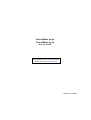 1
1
-
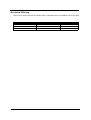 2
2
-
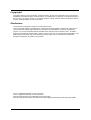 3
3
-
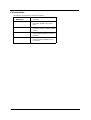 4
4
-
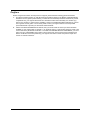 5
5
-
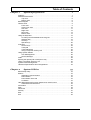 6
6
-
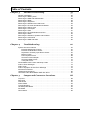 7
7
-
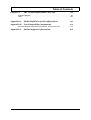 8
8
-
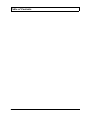 9
9
-
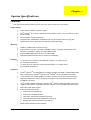 10
10
-
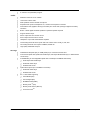 11
11
-
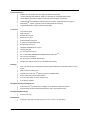 12
12
-
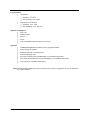 13
13
-
 14
14
-
 15
15
-
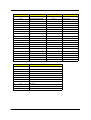 16
16
-
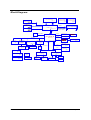 17
17
-
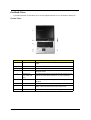 18
18
-
 19
19
-
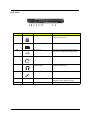 20
20
-
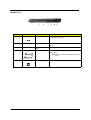 21
21
-
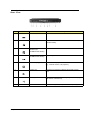 22
22
-
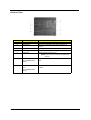 23
23
-
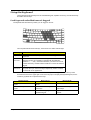 24
24
-
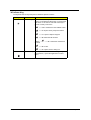 25
25
-
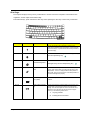 26
26
-
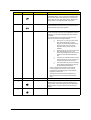 27
27
-
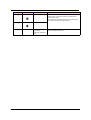 28
28
-
 29
29
-
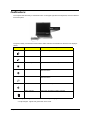 30
30
-
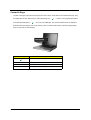 31
31
-
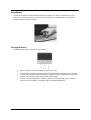 32
32
-
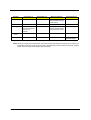 33
33
-
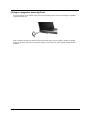 34
34
-
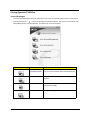 35
35
-
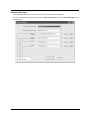 36
36
-
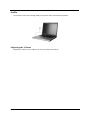 37
37
-
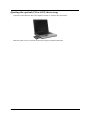 38
38
-
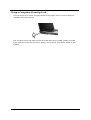 39
39
-
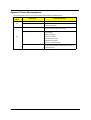 40
40
-
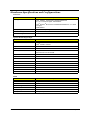 41
41
-
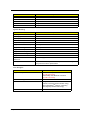 42
42
-
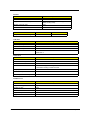 43
43
-
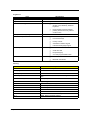 44
44
-
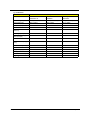 45
45
-
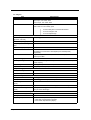 46
46
-
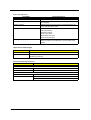 47
47
-
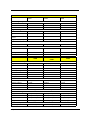 48
48
-
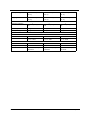 49
49
-
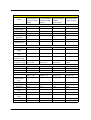 50
50
-
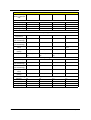 51
51
-
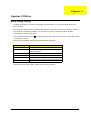 52
52
-
 53
53
-
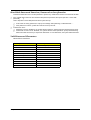 54
54
-
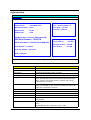 55
55
-
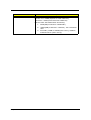 56
56
-
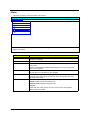 57
57
-
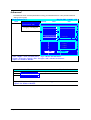 58
58
-
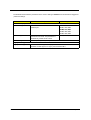 59
59
-
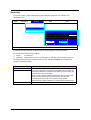 60
60
-
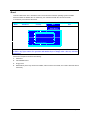 61
61
-
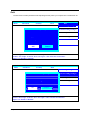 62
62
-
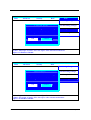 63
63
-
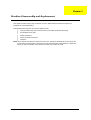 64
64
-
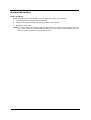 65
65
-
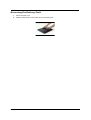 66
66
-
 67
67
-
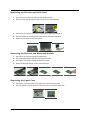 68
68
-
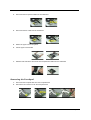 69
69
-
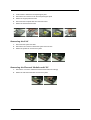 70
70
-
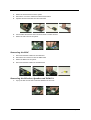 71
71
-
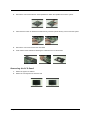 72
72
-
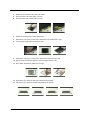 73
73
-
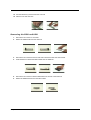 74
74
-
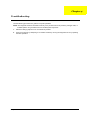 75
75
-
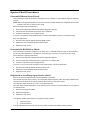 76
76
-
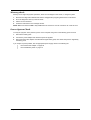 77
77
-
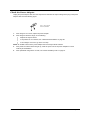 78
78
-
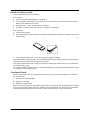 79
79
-
 80
80
-
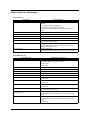 81
81
-
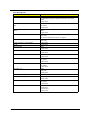 82
82
-
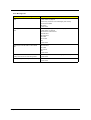 83
83
-
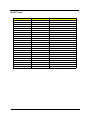 84
84
-
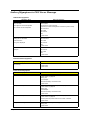 85
85
-
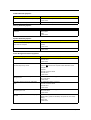 86
86
-
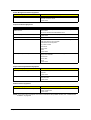 87
87
-
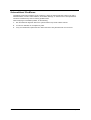 88
88
-
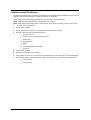 89
89
-
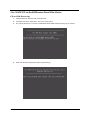 90
90
-
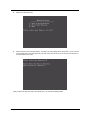 91
91
-
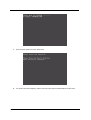 92
92
-
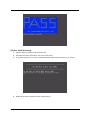 93
93
-
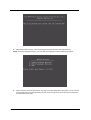 94
94
-
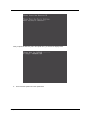 95
95
-
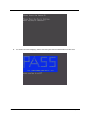 96
96
-
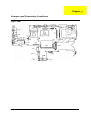 97
97
-
 98
98
-
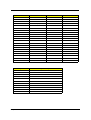 99
99
-
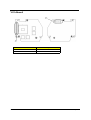 100
100
-
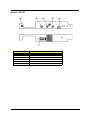 101
101
-
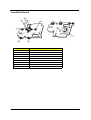 102
102
-
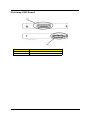 103
103
-
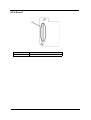 104
104
-
 105
105
-
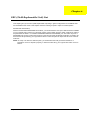 106
106
-
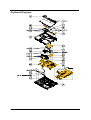 107
107
-
 108
108
-
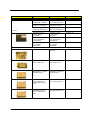 109
109
-
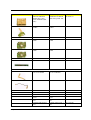 110
110
-
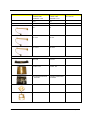 111
111
-
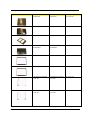 112
112
-
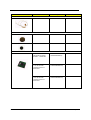 113
113
-
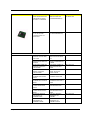 114
114
-
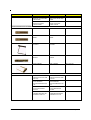 115
115
-
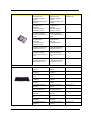 116
116
-
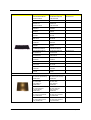 117
117
-
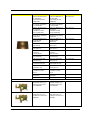 118
118
-
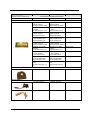 119
119
-
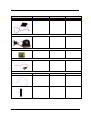 120
120
-
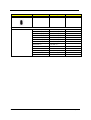 121
121
-
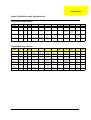 122
122
-
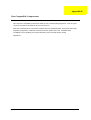 123
123
-
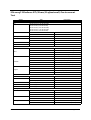 124
124
-
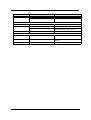 125
125
-
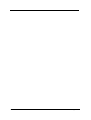 126
126
-
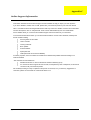 127
127
Acer TravelMate 4501 User manual
- Category
- PC/workstation barebones
- Type
- User manual
Ask a question and I''ll find the answer in the document
Finding information in a document is now easier with AI
Related papers
Other documents
-
Toshiba MK6008GAH User manual
-
 Schenker XMG A505 User manual
Schenker XMG A505 User manual
-
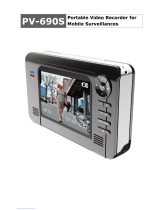 Otima PV-690S User manual
Otima PV-690S User manual
-
Fourstar Group 61000107 Owner's manual
-
Toshiba QOSMIO F10 User manual
-
 PowerWalker 221004 User manual
PowerWalker 221004 User manual
-
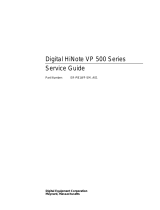 Digital Equipment HiNote VP 500 Series User manual
Digital Equipment HiNote VP 500 Series User manual
-
iGear iG-1023 User manual
-
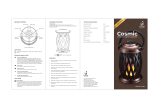 iGear Cosmic User manual
iGear Cosmic User manual
-
ProtoArc MECH K301 User manual