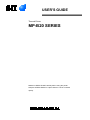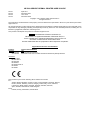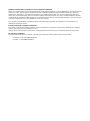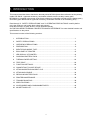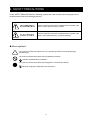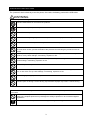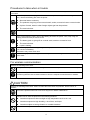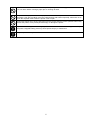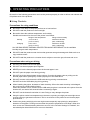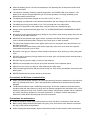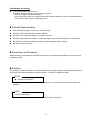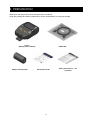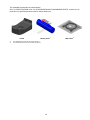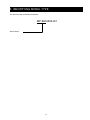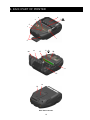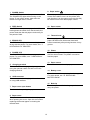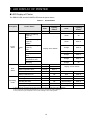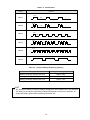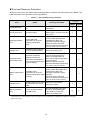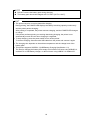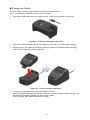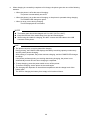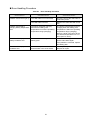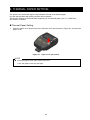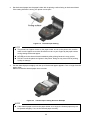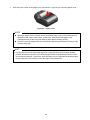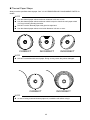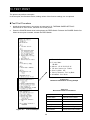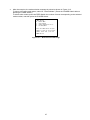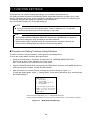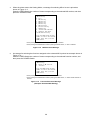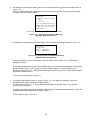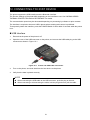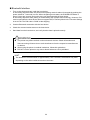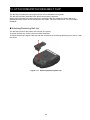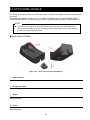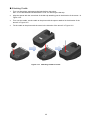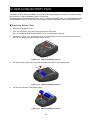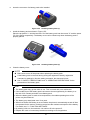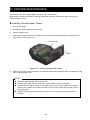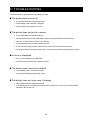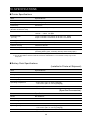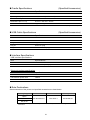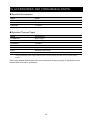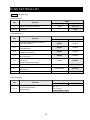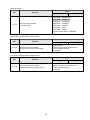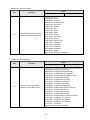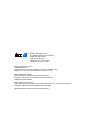Seiko MP-B20-B02JK1 User manual
- Category
- POS/mobile printers
- Type
- User manual
This manual is also suitable for

USER'S GUIDE
Thermal Printer
MP-B20 SERIES
Read this USER'S GUIDE carefully before using the printer.
Keep this USER'S GUIDE in a place where it can be accessed
quickly.

MP-B20 SERIES THERMAL PRINTER USER'S GUIDE
Rev.01 April 2017
Rev.02 November 2017
Rev.03 June 2018
Rev.04 November 2018
Copyright 2017-2018 by Seiko Instruments Inc.
All rights reserved.
The information contained herein is the property of SII and shall not be reproduced in whole or in part without prior written
approval of SII.
SII reserves the right to make changes in the specifications and materials contained herein without notice and shall not be
responsible for any damages (including consequential) caused by reliance on the materials presented, including but not
limited to typographical, arithmetic, and listing errors.
This product is developed as a product for industrial equipment use.
is a trademark of Seiko Instruments Inc.
Bluetooth® is a registered trademark of Bluetooth SIG, Inc.
IOS is a trademark or registered trademark of Cisco in the U.S.
and other countries and is used under license.
All other trademarks are the properties of their respective companies.
Applicable EC Directive and Standards
Product: Thermal Printer MP-B20
Directive: Title
2014/53/EU Radio Equipment Directive
2011/65/EU Restriction of the use of certain hazardous substances (RoHS) Directive
Standards
EN 301 489-1
EN 301 489-17
EN 300 328
EN 60950-1
EN 55032 Class A
EN 55024
EN 50581
This product may be used in following all EU and EFTA countries:
EU
Austria, Belgium, Bulgaria, Croatia, Cyprus, Czech Republic, Denmark, Estonia,
Finland, France, Germany, Greece, Hungary, Ireland, Italy, Latvia, Lithuania,
Luxembourg, Malta, Poland, Portugal, Romania, Slovakia, Slovenia,
Spain, Sweden, Netherlands, United Kingdom
EFTA
Iceland, Norway, Switzerland, Liechtenstein

Federal Communications Commission (FCC) compliance statement
NOTE: This equipment has been tested and found to comply with the limits for a Class A digital device, pursuant to part 15
of the FCC Rules. These limits are designed to provide reasonable protection against harmful interference when the
equipment is operated in a commercial environment. This equipment generates uses and can radiate radio frequency
energy and, if not installed and used in accordance with the instruction manual, may cause harmful interference to radio
communications. Operation of this equipment in a residential area is likely to cause harmful interference in which case the
user will be required to correct the interference at his own expense.
The changes or modifications not expressly approved by the party responsible for compliance could void the user’s
authority to operate the device.
Industry Canada (IC) compliance statement
This device complies with Industry Canada’s licence-exempt RSSs. Operation is subject to the following two conditions:
(1) This device may not cause interference; and
(2) This device must accept any interference, including interference that may cause undesired operation of the device.
RF exposure compliance
This transmitter must not be co-located or operating in conjunction with any other antenna or transmitter.
Contains FCC ID: SQK-MBH7BTZXXC2
Contains IC: 337L-MBH7BTZXXC2

1
1. INTRODUCTION
This manual describes how to handle the thermal printer MP-B20 (hereinafter referred to as the printer),
cradle CDL-B01K-1 (optional accessory; hereinafter referred to as the cradle), battery pack
BP-B0326-A1 (installed in the printer at the factory shipment; hereinafter referred to as the battery pack),
and battery pack BP-B0326-B1 (optional accessory; hereinafter referred to as the battery pack).
Read through "2. SAFETY PRECAUTIONS" and "3. OPERATING PRECAUTIONS" carefully before
using the products, and handle them safely and properly.
Keep this manual in a place where it can be accessed quickly.
See "MP-B20 SERIES THERMAL PRINTER TECHNICAL REFERENCE" for more detailed function and
specifications on the printer.
This manual consists of the following sections.
1. INTRODUCTION ........................................................................................................... 1
2. SAFETY PRECAUTIONS .............................................................................................. 2
3. OPERATING PRECAUTIONS....................................................................................... 6
4. PREPARATION.............................................................................................................. 9
5. IDENTIFYING MODEL TYPE ...................................................................................... 11
6. EACH PART OF PRINTER .......................................................................................... 12
7. LED DISPLAY OF PRINTER ....................................................................................... 14
8. CHARGING BATTERY PACK ..................................................................................... 17
9. THERMAL PAPER SETTING ...................................................................................... 22
10. TEST PRINT ................................................................................................................ 26
11. FUNCTION SETTINGS ............................................................................................... 28
12. CONNECTING TO HOST DEVICE ............................................................................. 31
13. ATTACHING/DETACHING BELT CLIP ....................................................................... 33
14. ATTACHING CRADLE ................................................................................................. 34
15. REPLACING BATTERY PACK .................................................................................... 36
16. PRINTER MAINTENANCE .......................................................................................... 38
17. TROUBLESHOOTING ................................................................................................ 39
18. SPECIFICATIONS ....................................................................................................... 40
19. ACCESSORIES AND CONSUMABLE PARTS ........................................................... 42
20. MS SETTINGS LIST .................................................................................................... 43

2
2. SAFETY PRECAUTIONS
In this SAFETY PRECAUTIONS, the following symbols are used to ensure safe and proper use of
products and prevent from damaging devices.
WARNING
Failure to follow the instructions marked with this symbol could
result in severe personal injury or death.
CAUTION
Failure to follow the instructions marked with this symbol could
result in minor personal injury or property damage.
About symbols
The symbol indicates information which you should pay attention to (including danger
and warnings).
The symbol indicates information about prohibited procedures.
indicates "Disassembly is prohibited."
The symbol indicates information about obligated or instructed procedures.
indicates "Unplug the USB cable from the printer."

3
OPERATING PRECAUTIONS
The "products" shall collectively mean the printer, the cradle, the battery pack and the USB cable.
WARNING
Never attempt the followings. Failure to follow the instructions leads to fire, electric shock, or accident.
DO NOT disassemble or reconstruct the products.
Take care not to spill liquid on the products.
DO NOT touch the products with wet hands.
DO NOT insert any foreign objects such as a piece of metal or any liquid into the products.
Keep the terminals of the products away from dust and metal objects.
DO NOT touch the terminals of the products.
To avoid short circuits, prevent terminals of the products from touching any conductor such as
metal.
Use the printer only with the specified battery pack. If use battery packs other than our specified
product, it may cause leakage, overheating, explosion or fire.
Be sure to charge the battery pack under the specified temperature range. Otherwise, it may
cause leakage, overheating, explosion or fire.
DO NOT expose the printer in a fire and heat it.
DO NOT leave the printer under high temperature conditions such as in scorching heat, inside a
car, or near a fire. It may cause leakage, overheating, explosion or fire.
DO NOT apply strong impact to the printer with a hammer or a nail, and DO NOT crush it.
DO NOT print out during a vehicle driving. Ejected thermal paper may hinder a vehicle driving.
Be sure to observe the following instructions. Failure to follow the instructions may lead fire, electric shock,
or accident.
Be sure to use only in countries where the products meet the regulations.
Using non-compliant products may endanger the safety of products or be considered against
regulations.
Make sure to turn off the printer when installing/removing the battery pack.

4
Procedures to take when in trouble
Follow the instructions in the following cases. Failure to follow the instructions may lead fire, electric shock,
or accident.
Turn off the printer, and unplug the USB cable from the printer in any of the following cases. And
then, remove the battery pack from the printer.
◆
Abnormal status continues.
◆ The products are giving off an unusual smell, smoke, excessive heat or unusual noise.
◆ A piece of metal, water or other foreign objects get into the products.
◆
The case is broken.
DO NOT use a damaged USB cable.
In any of the following cases, remove the battery pack from the printer. Then, stop using the
battery pack and never put it close to fire.
◆
The battery pack is giving off an unusual smell, smoke or excessive heat.
◆ The case is broken.
◆
Liquid is leaking.
When leaking liquid from battery pack gets into eyes, flush them immediately with clean water and
see a doctor immediately.
Otherwise it may cause vision loss.
When leaking liquid from battery pack contacts your skin or clothing, flush them immediately with
clean water.
For wireless communication
Observe the following instructions.
Always turn off the printer in areas or regions where its use is prohibited, such as on the airplane.
The printer may affect medical or other electronic devices. Obtain information and data
concerning influence due to radio interference from the respective manufacturers or dealers.
CAUTION
Observe the following instructions. Failure to follow the instructions may lead fire, electric shock, or
accident.
Turn off the products when not in use for a long time or before maintenance.
DO NOT use or store the products in the following locations:
◆
Locations exposed to direct sunlight or high temperature such as in a car.
◆ Locations exposed to high humidity, a lot of dust, and liquid.
◆
Locations subject to strong vibration or unstable locations.
DO NOT cover the products with a cloth when in use.

5
NEVER touch the thermal head immediately after printing because it may get hot. Be sure to allow
it to cool down before clearing a paper jam or cleaning its head.
The printer has 2 paper cutters on the paper outlet: one is on the printer side, and the other is on
the paper cover side. DO NOT touch the cutters directly with hands. Especially, make sure not to
touch the exposed cutters while the printer cover is open.
Keep loose objects such as long hair away from the printer while the printer operates. When they
fall into the printer, it may cause personal injury or damage the printer.
To prevent the battery pack from dropping off, be sure to install and fix the battery pack securely to
the printer. Dropped battery pack may cause personal injury or malfunction.
Keep the products away from infants and children.

6
3. OPERATING PRECAUTIONS
Be careful of the following precautions and use the products properly in order to deliver and maintain the
full performance of the products.
Using Products
Precautions for using conditions
◆ Be careful not to drop or bump the products on a hard surface.
◆ DO NOT install the products in direct sunlight.
◆ Be careful about the ambient temperature and humidity.
Suitable environment for the use of the printer is as follows:
Range of the temperature Range of the humidity
Printing -10°C to 50°C
(14°F to 122°F)
30%RH to 85%RH
(Non condensing)
Charging 0°C to 40°C
(32°F to 104°F)
30%RH to 75%RH
(Non condensing)
See "MP-B20 SERIES THERMAL PRINTER TECHNICAL REFERENCE" for the certifiable
humidity range at each temperature.
◆ DO NOT install the products near devices that generate strong electromagnetic fields such as a
copy machine motor.
◆ DO NOT install the products in a location that is subject to corrosive gas, siloxane and so on.
Precautions when using or driving
◆ DO NOT print without the thermal paper.
◆ DO NOT use thermal papers taped together.
◆ NEVER pull out the thermal paper when the thermal paper is set.
◆ DO NOT open the paper cover during printing.
◆ DO NOT touch the thermal paper during printing. Covering the paper outlet or pulling out the
thermal paper when ejecting may cause a paper jam or line feed failure.
◆ DO NOT connect or disconnect the USB cable during printing or transmission.
DO NOT touch the USB cable plug during printing.
◆ When handling the printer, be aware of static electricity. When the static electricity is discharged,
this could cause a USB interface failure.
When this problem occurs, disconnect the USB cable plug that is connected to the printer from the
host device, and wait a few seconds before connecting it again.
◆ DO NOT use the thermal head when it is wet. Doing so may damage the printer.
◆ Using the printer under low temperature environment or printing at a high print rate might cause
unclear printing or generate loud sound. This is not a failure in the printer but an inherent paper
phenomenon.
◆ Continuous printing with high print rate might cause temporarily stop printing by temperature
detection of the printer. Printing resumes when the printer's temperature cools down. When this
error occurs and "Data discarding when error occurs" in the Function Settings is "Enabled", the
transmitted print data while this error occurs is discarded.

7
◆ When the battery pack is used at low temperature, the operating time of the printer can be used
may be shortened.
◆ The indicator of battery remaining capacity displayed in the POWER LED is for reference. The
battery level may be changed depending on the printer operation, so charge the battery pack
before the battery becomes low.
◆ The battery pack should be charged at 0°C to 40°C (32°F to 104°F).
◆ The charging time depends on the ambient temperature and the voltage level of the battery pack.
◆ The battery pack may get hot when in use. This is normal and not a malfunction.
◆ Be sure to fix the printer to the cradle when using the printer as a stand-alone type.
◆ Always use the specified thermal paper. See "19. ACCESSORIES AND CONSUMABLE PARTS"
for details.
◆ DO NOT touch the thermal head directly. Doing so may result in poor printing quality due to the dirt
or damage by the static electricity.
◆ NEVER touch the thermal head, paper sensor, or platen roller directly while opening the paper
cover to install the thermal paper. Doing so may cause injury or other accidents.
◆ The printer has 2 paper cutters on the paper outlet: one is on the printer side, and the other is on
the paper cover side.
DO NOT touch the cutters directly with hands. Especially, make sure not to touch the exposed
cutters while the printer cover is open.
◆ Be careful not to get your fingers or hands caught in the printer when opening or closing the paper
cover.
◆ DO NOT drop or insert any foreign objects such as clips, pins, and screws into the internal parts or
slot of the products.
◆ DO NOT drop any liquid or spray a solvent to the products.
◆ NEVER use sharp object such as pen tip to push the switch on the operation panel.
◆ Make sure not to injure your body or other objects by the plate edge.
◆ When something goes wrong with the printer during use, stop using it immediately, and remove the
battery pack.
◆ NEVER disassemble the printer without a serviceman.
Precautions for Wireless communication
◆ When using the Bluetooth interface, the communication may become unstable due to the influence
from any external radio waves. This is the specification of Bluetooth for wireless communication
standard.
◆ The Bluetooth interface uses 2.4GHz frequency range. So if these models are used around any
equipment with the same frequency range such as wireless equipment and microwave oven, radio
frequency interference may occur, and the communication may become unstable. When it happens,
turn off the interfering equipment or increase the distance. In addition, shorten the distance
between the host device and the printer as much as possible.
Precautions for maintenance
◆ Clean the products’ cases using a soft and lint-free cloth. DO NOT use alcohol or other solvent.
◆ Before using, always clean the terminals using a dry, soft, and lint-free cloth. When the terminals
are dirty, it may cause contact failure.
◆ When cleaning the thermal head, wipe the thermal head with a cotton swab or other soft material.

8
Precautions for storing
◆ Turn off the printer when not in use.
In addition, when the printer is not used for a long time,
・Set thermal paper to protect the platen.
・Avoid storing the printer for a long time with fully charged condition as much as possible because
it may shorten the life span of the battery pack.
Thermal Paper Handling
◆ Store the thermal paper in a cool, dry, and dark place.
◆ DO NOT rub the thermal paper with hard objects.
◆ DO NOT leave the thermal paper near organic solvents.
◆ DO NOT allow plastic film, erasers, or adhesive tape to touch the thermal paper for long periods.
◆ DO NOT stack the thermal paper with diazo copies immediately after copying.
◆ DO NOT use chemical glue.
Precautions on Discarding
When discarding used products, discard them according to the disposal regulations and rules of each
respective district.
Notations
The following 2 types of notations are used throughout this manual to denote the operating precautions
and items to remember besides the symbols shown in "2. SAFETY PRECAUTIONS":
NOTE
◆
Operating Precautions
This box contains items that may lead to a malfunction or deterioration of performance when not
followed.
HINT
•
Items to Remember
This box contains helpful hints to remember when using the products.

9
4. PREPARATION
Make sure that the printer and its accessories are contained.
Keep the package and packing materials for future transportation or long-term storage.
Printer
(Battery pack installed)
USB Cable
Sample thermal paper Quick Start Guide
Safety Precautions: 1 set
(3 sheets)

10
The available accessories are shown below.
See "18. SPECIFICATION" and "19. ACCESSORIES AND CONSUMABLE PARTS", and be sure to
purchase our specified products listed on these references.
Cradle Battery Pack
*1
USB Cable
*2
*1: It is installed in the printer at the factory shipment.
*2: It is included with the printer at the factory shipment.

11
5. IDENTIFYING MODEL TYPE
The printer model is identified as follows:
MP-B20-B02JK1
Series Name

12
6. EACH PART OF PRINTER
Each Part of Printer
7
1
2
4
3
5
6
8
9
10
13
12
14
15
9a
9b
11

13
1 POWER Switch
The POWER Switch turns the power on or off.
The POWER LED lights when turning on the
power. To turn off the power, hold down the
switch for longer than 1 second.
2 FEED Switch
The FEED Switch operates paper feed. When
holding down the switch for a few seconds, the
printer feeds the thermal paper continuously for
the period of held.
3 ERROR LED
The ERROR LED lights when something is
wrong with the printer. For more details, see "7.
LED DISPLAY OF PRINTER".
4 POWER LED
The POWER LED lights when turning on the
power. For more details, see "7 LED DISPLAY
OF PRINTER".
5 Charging terminal
The terminal is for charging the battery pack by
using the optional cradle. DO NOT touch this
charging terminal.
6 USB connector
This connector is for charging without the cradle,
or using USB interface.
7 Paper cover open button
The button is for opening the paper cover.
8 Paper cover
The platen is released from the thermal paper
when opening this cover. Open this cover when
replacing the thermal paper or cleaning the
thermal head.
9 Paper outlet
Thermal paper is ejected from here. Two paper
cutters are installed: one is on the printer side,
and the other is on the paper cover side (9a, 9b).
Be careful not to touch these paper cutters.
10 Paper holder
The paper holder holds the thermal paper.
11 Thermal head
The thermal head prints data on the thermal
paper. NEVER touch the thermal head with
hands immediately after printing because it may
get hot.
12 Platen
The platen brings the thermal paper into contact
with the thermal head. The platen is turned to
feed the paper.
13 Paper sensor
The sensor detects thermal paper presence.
14 Battery cover
Open this cover when replacing the battery pack.
For more details, see "15. REPLACING
BATTERY PACK".
15 Belt clip
The belt clip is used for hooking to your belt to
carry the printer.

14
7. LED DISPLAY OF PRINTER
LED Display of Printer
The ERROR LED and the POWER LED show the printer status.
Table 7-1 Printer Status
Description Printer Status
ERROR LED POWER LED
Color
Lighting
Pattern
Color
Lighting
Pattern
Power
status
Power off - Off - Off
Power
on
Battery remaining
capacity:
Full
Display "Error status"
Green
On
Battery remaining
capacity:
Middle
Green Blink-6
Battery remaining
capacity:
Low
Orange Blink-6
Voltage error Orange Blink-3
Battery temperature
error
Orange Blink-4
Charging battery
temperature error
Orange Blink-5
Charging Orange On
Error
status
Output buffer full Orange Blink-6
Display "Power status"
Out-of-paper error Orange Blink-1
Head temperature error Orange Blink-2
Hardware error - Off Red Blink-4
Battery hardware error - Off Red Blink-5
Operating
mode
Initializing Orange On Green On
Rewriting FLASH memory
*1
- Off Green Blink-2
Rewriting firmware
*2
- Off Green/Orange Blink-5
In function setting mode Orange On Orange On
In pairing mode
*3
- Off Green Blink-5
*1: Since the printer is rewriting the FLASH memory, do not turn it off while this mode is displayed.
*2: Since the printer is rewriting the firmware, do not turn it off while this mode is displayed.
*3: Only when the Inquiry Response in the Function Settings is set to Pairing Mode.

15
Table 7-2 Blink Pattern
Status Pattern
Blink-1
Blink-2
Blink-3
Blink-4
Blink-5
Blink-6
Table 7-3 Guide of Battery Remaining Capacity
Battery Status Battery Remaining Capacity
Battery remaining capacity level: Full Approx. 80%
Battery remaining capacity level: Middle Approx. 40%
Battery remaining capacity level: Low
*
Approx. 10%
*: Charge the battery as soon as possible. Or printing may be stopped depending on print contents.
HINT
•
The indicator of battery remaining capacity displayed in the POWER LED is for reference.
The battery level may be significantly changed depending on the printer operation, so
charge the battery pack before the battery becomes low.
0.3s
0.7s
0.
1s
0.1s
0.7s
0.2s
0.3s
0.1s
0.1s
0.3s
0.
1s
0.1s
0.7s
0.3s

16
Error and Recovery Procedure
When an error occurs, the printer stops printing operation. However, the data receiving is enabled. The
table below lists errors and their recovery procedures.
Table 7-4 Error and Recovery Procedure
Error Detail Recovery Procedure
Priority
*
ERROR POWER
Output buffer full
Output buffer of the printer is
full.
Read response data from the
host device.
1 -
Out-of-paper error No thermal paper.
Open the paper cover, set
thermal paper, and then close the
paper cover.
2 -
Head temperature
error
The thermal head
temperature is out of the
operating temperature
range.
The printer automatically
recovers when thermal head
temperature is within the
operating temperature range.
Wait for a while in the place
where the ambient temperature is
-10°C to 50°C (14°F to 122°F).
3 -
Voltage error
The battery pack voltage is
out of the allowable range.
Charge the battery pack. - 1
Charging battery
temperature error
The printer suspends
charging because the
battery pack temperature is
out of operating temperature
range (charging).
The printer automatically
resumes charging when the
battery pack temperature is
within the operating temperature
range (charging).
Wait for a while in the place
where the ambient temperature is
0°C to 40°C (32°F to 104°F).
- 2
Battery temperature
error
The battery pack
temperature is out of the
operating temperature range
(printing).
The printer automatically
recovers when the battery pack
temperature is within the
operating temperature range
(printing).
Wait for a while in the place
where the ambient temperature is
-10°C to 50°C (14°F to 122°F).
- 3
Hardware error
An abnormality occurs in the
thermal head or the circuit
board
Recovery is not possible.
Request for repair.
4 4
Battery hardware
error
There is an abnormality in
the battery pack
Remove the battery pack from
the printer and install it again.
If the problem is unsolved,
replace the battery pack.
5 5
*: This indicates the priority when multiple errors occur simultaneously. The bigger number indicates higher priority.
For example, when "Output buffer full" and "Out-of-paper" occur simultaneously, the ERROR LED displays "Out-of-paper"
based on the priority.

17
8. CHARGING BATTERY PACK
The battery pack can be charged using the printer or the cradle.
When a battery remaining capacity falls down the battery level: Middle or less, recharging starts
automatically.
This battery pack does not need to be used up or discharged before charging.
For the battery remaining capacity and the error status, see "7. LED DISPLAY OF PRINTER".
Charging by Printer
By connecting the USB cable to the printer, the battery pack installed in the printer can be charged.
1. Open the cover of the USB connector on the printer, and connect the USB cable plug to the USB
connector as shown in Figure 8-1.
Figure 8-1 Printer and USB Cable Connection
2.
Connect the other USB cable plug to the USB port of your PC or USB battery charger.
3. The printer is automatically turned on when the printer is off.
After the POWER LED displays the battery remaining capacity for approximate 3 seconds, the
POWER LED changes to orange, and then charging starts.
During charging, the POWER LED lights in orange.
4. When charging is successfully complete to full charge, the printer goes into one of the following
statuses.
• When the printer is off at the start of charging:
The printer is automatically turned off.
• When the printer is on at the start of charging, or the printer is operated during charging:
The POWER LED changes to green.
• When an error occurs during charging:
The LED displays that error status.
Page is loading ...
Page is loading ...
Page is loading ...
Page is loading ...
Page is loading ...
Page is loading ...
Page is loading ...
Page is loading ...
Page is loading ...
Page is loading ...
Page is loading ...
Page is loading ...
Page is loading ...
Page is loading ...
Page is loading ...
Page is loading ...
Page is loading ...
Page is loading ...
Page is loading ...
Page is loading ...
Page is loading ...
Page is loading ...
Page is loading ...
Page is loading ...
Page is loading ...
Page is loading ...
Page is loading ...
Page is loading ...
Page is loading ...
-
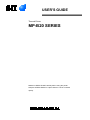 1
1
-
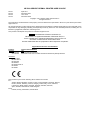 2
2
-
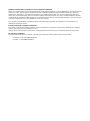 3
3
-
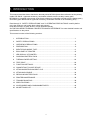 4
4
-
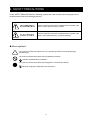 5
5
-
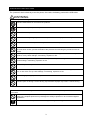 6
6
-
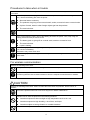 7
7
-
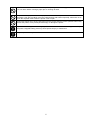 8
8
-
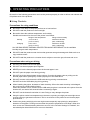 9
9
-
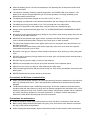 10
10
-
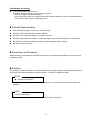 11
11
-
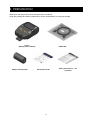 12
12
-
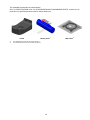 13
13
-
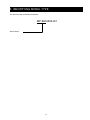 14
14
-
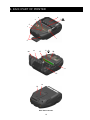 15
15
-
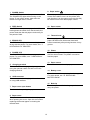 16
16
-
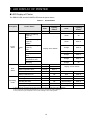 17
17
-
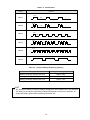 18
18
-
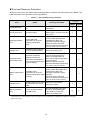 19
19
-
 20
20
-
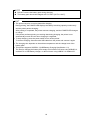 21
21
-
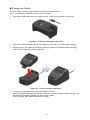 22
22
-
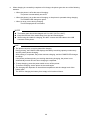 23
23
-
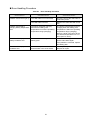 24
24
-
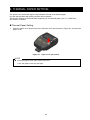 25
25
-
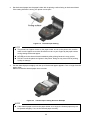 26
26
-
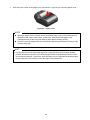 27
27
-
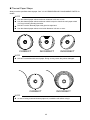 28
28
-
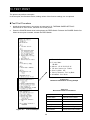 29
29
-
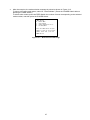 30
30
-
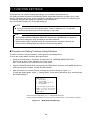 31
31
-
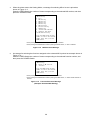 32
32
-
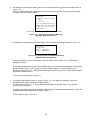 33
33
-
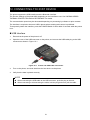 34
34
-
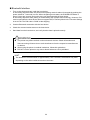 35
35
-
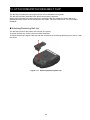 36
36
-
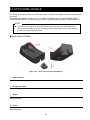 37
37
-
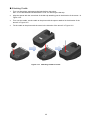 38
38
-
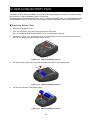 39
39
-
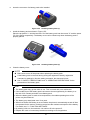 40
40
-
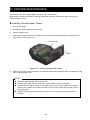 41
41
-
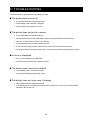 42
42
-
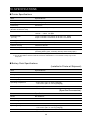 43
43
-
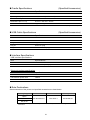 44
44
-
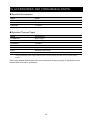 45
45
-
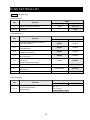 46
46
-
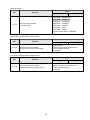 47
47
-
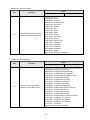 48
48
-
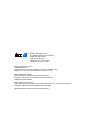 49
49
Seiko MP-B20-B02JK1 User manual
- Category
- POS/mobile printers
- Type
- User manual
- This manual is also suitable for
Ask a question and I''ll find the answer in the document
Finding information in a document is now easier with AI