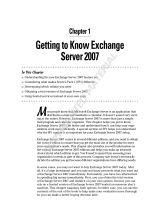Page is loading ...

Copyright ©2021 by ESET, spol. s r.o.
ESET Mail Security was developed by ESET, spol. s r.o.
For more information visit https://www.eset.com
All rights reserved. No part of this documentation may be reproduced, stored in a retrieval system or transmitted in
any form or by any means, electronic, mechanical, photocopying, recording, scanning, or otherwise without
permission in writing from the author.
ESET, spol. s r.o. reserves the right to change any of the described application software without prior notice.
Technical Support: https://support.eset.com
REV. 5/11/2021

1 Preface 1 .............................................................................................................................................................
2 Overview 2 .........................................................................................................................................................
2.1 Key Features 2 ............................................................................................................................................
2.2 What's new 3 ...............................................................................................................................................
2.3 Mail flow 4 ....................................................................................................................................................
2.4 ESET Mail Security features and Exchange Server Roles 4 .................................................................
2.5 Exchange server roles 5 .............................................................................................................................
2.6 POP3 Connector and Antispam 6 ..............................................................................................................
2.7 Protection modules 6 .................................................................................................................................
2.8 Multilayered security 7 ..............................................................................................................................
2.8.1 Mailbox database protection 7 ........................................................................................................................
2.8.2 Mail transport protection 8 .............................................................................................................................
2.8.3 On-demand mailbox database scan 9 ................................................................................................................
2.8.4 Office 365 mailbox scan 10 ............................................................................................................................
3 Preparing for installation 10 .....................................................................................................................
3.1 System requirements 12 ............................................................................................................................
3.2 SHA-2 required compatibility 13 ..............................................................................................................
3.3 ESET Mail Security installation steps 13 .................................................................................................
3.3.1 Modifying an existing installation 17 .................................................................................................................
3.4 Silent / Unattended installation 19 ..........................................................................................................
3.4.1 Command line installation 19 .........................................................................................................................
3.5 Product activation 22 .................................................................................................................................
3.5.1 ESET Business Account 24 .............................................................................................................................
3.5.2 Activation successful 24 ................................................................................................................................
3.5.3 Activation failure 24 .....................................................................................................................................
3.5.4 License 24 .................................................................................................................................................
3.6 Upgrading to a newer version 24 .............................................................................................................
3.6.1 Upgrading via ESET Security Management Center 25 ............................................................................................
3.6.2 Upgrading via ESET Cluster 28 ........................................................................................................................
3.7 Installation in cluster environment 31 ....................................................................................................
3.8 Terminal Server 31 .....................................................................................................................................
3.9 Multiserver / DAG environment 31 ...........................................................................................................
4 Getting started 32 ..........................................................................................................................................
4.1 Post-installation tasks 32 ..........................................................................................................................
4.2 Managed via ESET Security Management Center 32 ............................................................................
4.3 Monitoring 33 ..............................................................................................................................................
4.3.1 Status 34 ..................................................................................................................................................
4.3.2 Windows update available 35 .........................................................................................................................
4.3.3 Network isolation 36 ....................................................................................................................................
5 Using ESET Mail Security 37 .....................................................................................................................
5.1 Scan 37 .........................................................................................................................................................
5.1.1 Scan window and scan log 39 .........................................................................................................................
5.2 Log files 41 ...................................................................................................................................................
5.2.1 Log filtering 44 ...........................................................................................................................................
5.3 Update 46 .....................................................................................................................................................
5.4 Mail Quarantine 47 .....................................................................................................................................
5.5 Setup 49 .......................................................................................................................................................
5.5.1 Server 50 ..................................................................................................................................................
5.5.2 Computer 51 ..............................................................................................................................................
5.5.3 Network 52 ................................................................................................................................................
5.5.3.1 Network troubleshooting wizard 53 ................................................................................................................
5.5.4 Web and email 53 .......................................................................................................................................
5.5.5 Tools - Diagnostic logging 54 ..........................................................................................................................
5.5.6 Import and export settings 55 .........................................................................................................................
5.6 Tools 55 ........................................................................................................................................................

5.6.1 Running processes 56 ..................................................................................................................................
5.6.2 Watch activity 58 ........................................................................................................................................
5.6.3 Protection statistics 59 .................................................................................................................................
5.6.4 Cluster 61 .................................................................................................................................................
5.6.4.1 Cluster wizard - Select nodes 63 ...................................................................................................................
5.6.4.2 Cluster wizard - Cluster settings 64 ................................................................................................................
5.6.4.3 Cluster wizard - Cluster setup settings 65 ........................................................................................................
5.6.4.4 Cluster wizard - Nodes check 65 ...................................................................................................................
5.6.4.5 Cluster wizard - Nodes install 67 ...................................................................................................................
5.6.5 ESET Shell 70 .............................................................................................................................................
5.6.5.1 Usage 72 ................................................................................................................................................
5.6.5.2 Commands 77 ..........................................................................................................................................
5.6.5.3 Batch files / Scripting 80 .............................................................................................................................
5.6.6 ESET Dynamic Threat Defense 81 ....................................................................................................................
5.6.7 ESET SysInspector 82 ...................................................................................................................................
5.6.8 ESET SysRescue Live 83 ................................................................................................................................
5.6.9 Scheduler 83 ..............................................................................................................................................
5.6.9.1 Scheduler - Add task 84 ..............................................................................................................................
5.6.9.1.1 Task type 86 .........................................................................................................................................
5.6.9.1.2 Task timing 87 .......................................................................................................................................
5.6.9.1.3 Event triggered 87 ..................................................................................................................................
5.6.9.1.4 Run application 88 ..................................................................................................................................
5.6.9.1.5 Skipped task 88 .....................................................................................................................................
5.6.9.1.6 Scheduled task overview 88 ......................................................................................................................
5.6.10 Submit samples for analysis 88 .....................................................................................................................
5.6.10.1 Suspicious file 89 ....................................................................................................................................
5.6.10.2 Suspicious site 89 ....................................................................................................................................
5.6.10.3 False positive file 90 ................................................................................................................................
5.6.10.4 False positive site 90 ................................................................................................................................
5.6.10.5 Other 90 ...............................................................................................................................................
5.6.11 Quarantine 90 ...........................................................................................................................................
6 Server protection settings 92 ..................................................................................................................
6.1 Agent priority setup 92 ..............................................................................................................................
6.2 Antivirus and antispyware 93 ...................................................................................................................
6.3 Antispam protection 95 .............................................................................................................................
6.3.1 Filtering and verification 97 ............................................................................................................................
6.3.2 Antispam advanced settings 98 ......................................................................................................................
6.3.3 Greylisting settings 101 ................................................................................................................................
6.3.4 SPF and DKIM 102 .......................................................................................................................................
6.3.5 Backscatter protection 104 ............................................................................................................................
6.4 Anti-Phishing protection 105 ....................................................................................................................
6.5 Rules 105 ......................................................................................................................................................
6.5.1 Rule condition 108 ......................................................................................................................................
6.5.2 Rule action 111 ..........................................................................................................................................
6.5.3 Rule examples 113 ......................................................................................................................................
6.6 Mail transport protection 114 ...................................................................................................................
6.6.1 Mail transport advanced settings 116 ...............................................................................................................
6.7 Mailbox database protection 117 .............................................................................................................
6.7.1 Background scan 118 ...................................................................................................................................
6.8 On-demand mailbox database scan 119 ..................................................................................................
6.8.1 Mailbox database scan 121 ...........................................................................................................................
6.8.2 Office 365 mailbox scan 123 ..........................................................................................................................
6.8.3 Additional mailbox items 124 .........................................................................................................................
6.8.4 Proxy server 124 ........................................................................................................................................
6.8.5 Database scan account details 125 ..................................................................................................................
6.9 Mail Quarantine types 126 .........................................................................................................................
6.9.1 Local quarantine 127 ...................................................................................................................................

6.9.1.1 File storage 128 .......................................................................................................................................
6.9.1.2 Web interface 128 ....................................................................................................................................
6.9.1.2.1 Send Mail Quarantine reports - scheduled task 133 .........................................................................................
6.9.1.2.2 User Mail Quarantine Web interface 135 ......................................................................................................
6.9.2 Quarantine mailbox and MS Exchange quarantine 137 ..........................................................................................
6.9.2.1 Quarantine manager settings 137 .................................................................................................................
6.9.2.2 Proxy server 138 ......................................................................................................................................
6.9.3 Quarantine manager account details 138 ..........................................................................................................
6.10 Antivirus test 139 .....................................................................................................................................
6.11 Antispam test 139 .....................................................................................................................................
6.12 Anti-Phishing test 139 ..............................................................................................................................
7 General settings 139 .....................................................................................................................................
7.1 Computer 140 ..............................................................................................................................................
7.1.1 Machine learning protection 142 .....................................................................................................................
7.1.2 Exclusions 145 ...........................................................................................................................................
7.1.2.1 Performance exclusions 145 ........................................................................................................................
7.1.2.2 Detection exlusions 146 .............................................................................................................................
7.1.2.2.1 Create exclusion wizard 148 .....................................................................................................................
7.1.3 Advanced options 148 ..................................................................................................................................
7.1.4 Automatic exclusions 148 .............................................................................................................................
7.1.5 Shared local cache 149 ................................................................................................................................
7.1.6 An infiltration is detected 149 ........................................................................................................................
7.1.7 Real-time file system protection 150 ................................................................................................................
7.1.7.1 ThreatSense parameters 151 .......................................................................................................................
7.1.7.1.1 Additional ThreatSense parameters 154 .......................................................................................................
7.1.7.1.2 File extenstions excluded from scanning 154 .................................................................................................
7.1.8 Processes exclusions 155 ..............................................................................................................................
7.1.9 Cloud-based protection 156 ...........................................................................................................................
7.1.9.1 Exclusion filter 157 ...................................................................................................................................
7.1.10 Malware scans 158 ....................................................................................................................................
7.1.10.1 Profile manager 159 ................................................................................................................................
7.1.10.2 Profile targets 160 ...................................................................................................................................
7.1.10.3 Scan targets 161 ....................................................................................................................................
7.1.10.4 Idle-state scan 163 ..................................................................................................................................
7.1.10.5 Startup scan 163 ....................................................................................................................................
7.1.10.5.1 Automatic startup file check 163 ..............................................................................................................
7.1.10.6 Removable media 164 .............................................................................................................................
7.1.10.7 Document protection 164 ..........................................................................................................................
7.1.11 Hyper-V scan 165 ......................................................................................................................................
7.1.12 HIPS 166 .................................................................................................................................................
7.1.12.1 HIPS rule settings 168 ..............................................................................................................................
7.1.12.2 HIPS advanced settings 170 .......................................................................................................................
7.2 Update configuration 171 ..........................................................................................................................
7.2.1 Update rollback 173 ....................................................................................................................................
7.2.2 Scheduled Task - Update 174 .........................................................................................................................
7.2.3 Update mirror 174 .......................................................................................................................................
7.3 Network protection 175 .............................................................................................................................
7.3.1 IDS exceptions 176 ......................................................................................................................................
7.3.2 Temporary IP address blacklist 177 ..................................................................................................................
7.4 Web and email 177 .....................................................................................................................................
7.4.1 Protocol filtering 177 ....................................................................................................................................
7.4.1.1 Web and email clients 178 ..........................................................................................................................
7.4.2 SSL/TLS 178 ..............................................................................................................................................
7.4.2.1 List of known certificates 180 ......................................................................................................................
7.4.2.2 Encrypted SSL communication 180 ...............................................................................................................
7.4.3 Email client protection 181 ............................................................................................................................
7.4.3.1 Email protocols 182 ..................................................................................................................................

7.4.3.2 Alerts and notifications 182 .........................................................................................................................
7.4.3.3 MS Outlook toolbar 183 ..............................................................................................................................
7.4.3.4 Outlook Express and Windows Mail toolbar 183 ................................................................................................
7.4.3.5 Confirmation dialog 184 .............................................................................................................................
7.4.3.6 Rescan messages 184 ...............................................................................................................................
7.4.4 Web access protection 184 ............................................................................................................................
7.4.4.1 URL address management 185 .....................................................................................................................
7.4.4.1.1 Create new list 186 .................................................................................................................................
7.4.5 Anti-Phishing web protection 187 ....................................................................................................................
7.5 Device control 188 ......................................................................................................................................
7.5.1 Device rules 189 .........................................................................................................................................
7.5.2 Device groups 190 ......................................................................................................................................
7.6 Tools configuration 191 ..............................................................................................................................
7.6.1 Time slots 192 ...........................................................................................................................................
7.6.2 Microsoft Windows update 192 .......................................................................................................................
7.6.3 ESET CMD 192 ...........................................................................................................................................
7.6.4 ESET RMM 194 ...........................................................................................................................................
7.6.5 License 195 ...............................................................................................................................................
7.6.6 WMI Provider 195 ........................................................................................................................................
7.6.6.1 Provided data 195 ....................................................................................................................................
7.6.6.2 Accessing Provided Data 202 .......................................................................................................................
7.6.7 ERA/ESMC scan targets 202 ...........................................................................................................................
7.6.8 Override mode 203 .....................................................................................................................................
7.6.9 Log files 206 ..............................................................................................................................................
7.6.9.1 Syslog event mapping 208 ..........................................................................................................................
7.6.10 Proxy server 209 .......................................................................................................................................
7.6.11 Notification 210 ........................................................................................................................................
7.6.11.1 Application notifications 210 ......................................................................................................................
7.6.11.2 Desktop notifications 211 ..........................................................................................................................
7.6.11.3 Email notifications 211 .............................................................................................................................
7.6.11.4 Customization 213 ..................................................................................................................................
7.6.12 Presentation mode 213 ...............................................................................................................................
7.6.13 Diagnostics 213 ........................................................................................................................................
7.6.13.1 Technical support 214 ..............................................................................................................................
7.6.14 Cluster 214 ..............................................................................................................................................
7.7 User interface 215 .......................................................................................................................................
7.7.1 Alerts and message boxes 216 .......................................................................................................................
7.7.2 Access setup 217 ........................................................................................................................................
7.7.3 ESET Shell 217 ...........................................................................................................................................
7.7.4 Disable GUI on Terminal Server 218 .................................................................................................................
7.7.5 Disabled messages and statuses 218 ...............................................................................................................
7.7.5.1 Application statuses settings 218 ..................................................................................................................
7.7.6 System tray icon 219 ...................................................................................................................................
7.8 Revert to default settings 220 ..................................................................................................................
7.9 Help and support 221 .................................................................................................................................
7.9.1 Submit support request 222 ..........................................................................................................................
7.9.2 About ESET Mail Security 222 .........................................................................................................................
7.10 Glossary 222 ..............................................................................................................................................
8 End User License Agreement 223 ..........................................................................................................
9 Privacy policy 228 ...........................................................................................................................................

1
Preface
This guide is intended to help you make the best use of ESET Mail Security. To learn more about any window in the
program, press F1 on your keyboard with the given window open. The help page related to the window you are
currently viewing will be displayed.
For consistency and to help prevent confusion, terminology used throughout this guide is based on the ESET Mail
Security parameter names. We also used a uniform set of symbols to highlight topics of particular interest or
significance.
NOTE
A note is just a short observation. Although you can omit it, notes can provide valuable information, such as
specific features or a link to some related topic.
IMPORTANT
This requires your attention and is not recommended to skip over it. Important notes include significant but
non-critical information.
WARNING
Critical information you should treat with increased caution. Warnings are placed specifically to deter you from
committing potentially harmful mistakes. Please read and understand text placed in warning brackets, as it
references highly sensitive system settings or something risky.
EXAMPLE
This is a use case or a practical example that aims to help you understand how a certain function or feature
can be used.
If you see the following element in the upper-right corner of a help page, it indicates a navigation within the
windows of a graphical user interface (GUI) of ESET Mail Security. Use these directions to get to the window that is
being described on the respective help page.
Open ESET Mail Security
Click Setup > Server > OneDrive Scan setup > Register
Formatting conventions:
Convention Meaning
Bold type Section headings, feature names or user interface items, such as buttons.
Italic type Placeholders for the information that you provide. For example, file name or path means you
type the actual path or a name of file.
Courier New Code samples or commands.
Hyperlink Provides quick and easy access to cross-referenced topics or external web locations. Hyperlinks
are highlighted in blue and may be underlined.
%ProgramFiles% The Windows system directory which stores installed programs of Windows and others.
ESET Mail Security online help pages are divided into several chapters and sub-chapters. You can find relevant

2
information by browsing the contents of the help pages. Alternatively, you can use full-text search by typing words
or phrases.
Overview
ESET Mail Security 7 for Microsoft Exchange Server is an integrated solution that protects mail servers and user's
mailboxes from various types of malicious content including email attachments infected by worms or trojans,
documents containing harmful scripts, phishing schemes and spam. ESET Mail Security provides four types of
protection: Antivirus, Antispam, Anti-Phishing and Rules. ESET Mail Security filters malicious content in Mailbox
databases as well as on Mail transport layer before it arrives in the recipient's mailbox.
ESET Mail Security supports Microsoft Exchange Server versions 2007 and later, as well as Microsoft Exchange
Server in a cluster environment. Specific Exchange Server roles (mailbox, hub, edge) are also supported.
While providing Microsoft Exchange Server protection, ESET Mail Security also includes functionality to ensure the
protection of the server itself (real-time file system protection, network protection, web-access protection and
email client protection).
You can remotely manage ESET Mail Security in larger networks with the help of ESET Security Management
Center. Also, ESET Mail Security enables you to use it with third-party Remote monitoring and management (RMM)
tools.
Key Features
The following table provides a list of features that are available in the ESET Mail Security.
True 64-bit product
core
Adding higher performance and stability to the product core components.
Anti-Malware An award-winning and innovative defense against malware. This leading-edge
technology prevents from attacks and eliminates all types of threats, including viruses,
ransomware, rootkits, worms and spyware with cloud-powered scanning for even better
detection rates. With a small footprint, it is light on the system resources not
compromising its performance. It uses layered security model. Each layer, or a phase, has
a number of core technologies. Pre-execution phase has technologies such as UEFI
Scanner, Network Attack Protection, Reputation & Cache, In-product Sandbox, DNA
Detections. Execution phase technologies are Exploit Blocker, Ransomware Shield,
Advanced Memory Scanner and Script Scanner (AMSI), and Post-execution phase uses
Botnet Protection, Cloud Malware Protection System and Sandboxing. This feature-rich set
of core technologies provides an unrivaled level of protection.
Antispam Antispam is an essential component for any mail server. ESET Mail Security uses state-of-
the-art Antispam engine that prevents from spam and phishing attempts with very high
catch rates. ESET Mail Security has won consecutively spam filtering test by Virus Bulletin,
a leading security testing authority, and received the VBSpam+ certification for a number
years. Antispam engine have achieved a result of 99.99% spam catch rate with zero false
positives making it industry-leading technology in spam protection. ESET Mail Security
Antispam incorporates multiple technologies (RBL and DNSBL, Fingerprinting, Reputation
checking, Content analysis, Rules, manual whitelisting/blacklisting, Backscatter protection
and message validation using SPF and DKIM) to maximize detection. ESET Mail Security
Antispam is cloud based and most of the cloud databases are located in ESET data
centers. Antispam cloud services allow for prompt data updates which provides quicker
reaction time in case of an emergence of new spam.
Anti-Phishing
protection
A feature which prevents users from accessing web pages known for phishing. Email
messages may contain links which lead to phishing web pages and ESET Mail Security
uses sophisticated parser that searches message body and subject of incoming email
messages to identify such links (URL's). The links are compared against phishing
database.

3
Rules The rules enables administrators to filter unwanted emails and attachments based on
company's policy. Attachments such as executables, multimedia files, password protected
archives, etc. Different actions can be performed with filtered email messages and their
attachments, for example quarantine, delete, send notification or log to events.
Export to syslog
server (Arcsight)
Allows for the contents of Mail server protection log to be duplicated to syslog server in
Common Event Format (CEF) for use with log management solutions such as Micro Focus
ArcSight. Events can be fed via SmartConnector to ArcSight, or exported to files. This
provides for a convenient way of centralized monitoring and management of security
events. You can benefit from this feature especially if you have a complex infrastructure
with a large number of Microsoft Exchange Servers with ESET Mail Security solution.
Office 365 mailbox
scan
For businesses who use hybrid Exchange environment, adds the capability to scan
mailboxes in the cloud.
ESET Dynamic Threat
Defense (EDTD)
ESET Cloud-based service. When ESET Mail Security evaluates an email message as
suspicious, it is temporarily put it into the ESET Dynamic Threat Defense quarantine. A
suspicious email message is automatically submitted to ESET Dynamic Threat Defense
server for analysis by advanced malware detection engines. ESET Mail Security then
receives a result of the analysis and suspicious email message is dealt with depending on
the result.
Mail quarantine
manager with web
interface
Administrator can inspect quarantined objects and decide to delete or release them. This
feature offers easy to use management tool.
Quarantine web interface allows remote management of the content. It is possible to
choose its administrators and/or delegate access. Additionally, users can view and
manage their own spam after logging to the Mail Quarantine Web interface, having access
to their messages only.
Mail quarantine
reports
Quarantine reports are emails sent to selected users or administrators to provide
information about all quarantined email messages. It also enables them to remotely
manage quarantined content.
On-demand mailbox
database scan
On-demand mailbox database scan gives administrators an option to scan selected
mailboxes manually, or schedule the scan out of business hours. Mailbox database
scanner uses the EWS (Exchange Web Services) API to connect to Microsoft Exchange
Server via HTTP/HTTPS. Also, the scanner uses parallelism during scan process to improve
the performance.
ESET Cluster ESET Cluster allows for management of multiple servers from a single location. Similar to
ESET File Security for Microsoft Windows Server, joining server nodes to a cluster makes
management easier due to the ability to distribute one configuration across all cluster
member nodes. ESET Cluster can also be used to synchronize greylisting databases and
contents of the Local mail quarantine.
Processes exclusions Excludes specific processes from Anti-Malware on-access scanning. Anti-Malware on-
access scanning may cause conflicts in certain situations, for example during a backup
process or live migrations of virtual machines. Processes exclusions help minimize the risk
of such potential conflicts and improve the performance of excluded applications, which in
turn has a positive effect on the overall performance and stability of the whole system.
The exclusion of a process / application is an exclusion of its executable file (.exe).
eShell (ESET Shell) eShell 2.0 is now available in ESET Mail Security. eShell is a command line interface that
offers advanced users and administrators more comprehensive options to manage ESET
server products.
ESET Security
Management Center
Better integration with ESET Security Management Center including the ability to schedule
various tasks . For more information, see ESET Security Management Center Online help
.
Component-based
installation
Installation can be customized to contain only selected parts of the product.
What's new
New features and enhancements in ESET Mail Security compared to the previous generation (version 6.x):
• True 64-bit product core
• Office 365 mailbox scan
• Anti-Phishing mail protection

4
• Backscatter protection
• Enhanced rules (new conditions and actions were added, for example Message body condition)
• Improved quarantining of email attachments
• Mail quarantine administrator reports
• Synchronization of Local mail quaratine over ESET Cluster
• SMTP protection log
• ESET Dynamic Threat Defense
• ESET Enterprise Inspector support
• ESET RMM
• Export to syslog server (Arcsight)
• Network isolation
• Machine learning protection
Mail flow
The following diagram shows mail flow within Microsoft Exchange Server and ESET Mail Security. For details about
using ESET Dynamic Threat Defense (EDTD) with ESET Mail Security, see EDTD help pages .
ESET Mail Security features and Exchange Server Roles
The following table lets you identify what features are available for each supported version of Microsoft Exchange
Server and their roles. ESET Mail Security installation wizard checks your environment during the installation and
once installed, ESET Mail Security will display its features according to detected version of your Exchange Server
and its roles.

5
Exchange Server version and
server role
Antispam
protection
Anti-Phishing
protection
Rules
Mail
transport
protection
On-demand
mailbox
database
scan
Mailbox
database
protection
Microsoft Exchange Server 2007
(multiple roles)
✓ ✓ ✓ ✓ ✓ ✓
Microsoft Exchange Server 2007
(Edge)
✓ ✓ ✓ ✓ ✗ ✗
Microsoft Exchange Server 2007
(Hub)
✓ ✓ ✓ ✓ ✓ ✗
Microsoft Exchange Server 2007
(Mailbox)
✗ ✓ ✓ ✗ ✓ ✓
Microsoft Exchange Server 2010
(multiple roles)
✓ ✓ ✓ ✓ ✓ ✓
Microsoft Exchange Server 2010
(Edge)
✓ ✓ ✓ ✓ ✗ ✗
Microsoft Exchange Server 2010
(Hub)
✓ ✓ ✓ ✓ ✓ ✗
Microsoft Exchange Server 2010
(Mailbox)
✗ ✓ ✓ ✗ ✓ ✓
Microsoft Exchange Server 2013
(multiple roles)
✓ ✓ ✓ ✓ ✓ ✗
Microsoft Exchange Server 2013
(Edge)
✓ ✓ ✓ ✓ ✗ ✗
Microsoft Exchange Server 2013
(Mailbox)
✓ ✓ ✓ ✓ ✓ ✗
Microsoft Exchange Server 2016
(Edge)
✓ ✓ ✓ ✓ ✗ ✗
Microsoft Exchange Server 2016
(Mailbox)
✓ ✓ ✓ ✓ ✓ ✗
Microsoft Exchange Server 2019
(Edge)
✓ ✓ ✓ ✓ ✗ ✗
Microsoft Exchange Server 2019
(Mailbox)
✓ ✓ ✓ ✓ ✓ ✗
Windows Small Business Server
2008 SP2
✓ ✓ ✓ ✓ ✓ ✓
Windows Small Business Server
2011 SP1
✓ ✓ ✓ ✓ ✓ ✓
Exchange server roles
Edge role vs Hub role
Both Edge Transport and Hub Transport Servers have Antispam features disabled by default. This is the desired
configuration in an Exchange organization with an Edge Transport server. We recommend that you have the Edge
Transport server running ESET Mail Security Antispam configured to filter messages before they are routed into the
Exchange organization.
The Edge role is the preferred location for Antispam scanning because it allows ESET Mail Security to reject spam
early in the process without putting an unnecessary load on network layers. Using this configuration, incoming
messages are filtered by ESET Mail Security on the Edge Transport server, so they can safely be moved to the Hub
Transport server without the need for further filtering.
If your organization does not use an Edge Transport server and only has a Hub Transport server, we recommend
that you enable Antispam features on the Hub Transport server that receives inbound messages from the Internet
via SMTP.

6
NOTE
Due to the technical restrictions of Microsoft Exchange Server 2007 and newer, ESET Mail Security does not
support Microsoft Exchange Server deployment with the CAS role only (standalone Client Access Server).
POP3 Connector and Antispam
Microsoft Windows Small Business Server (SBS) versions contain a native built-in POP3 Connector that enables the
server to fetch email messages from external POP3 servers. Implementation of this Microsoft native POP3
Connector differs from one SBS version to another.
ESET Mail Security does support Microsoft SBS POP3 Connector, provided it is configured correctly. Messages
downloaded via the Microsoft POP3 Connector are scanned for the presence of spam. Antispam protection for these
messages is possible because the POP3 Connector forwards email messages from a POP3 account to Microsoft
Exchange Server via SMTP.
ESET Mail Security has been tested with popular mail services such as Gmail.com, Outlook.com, Yahoo.com,
Yandex.com and gmx.de on the following SBS systems:
• Microsoft Windows Small Business Server 2008 SP2
• Microsoft Windows Small Business Server 2011 SP1
IMPORTANT
If you are using a built-in Microsoft SBS POP3 Connector and have all email messages scanned for spam, press
the F5 key to access Advanced setup, navigate to Server > Mail transport protection > Advanced
settings and for Scan also messages received from authenticated or internal connections setting
choose Antivirus, anti-phishing and antispam protection from the drop-down list. This ensures Antispam
protection for emails fetched from POP3 account(s).
You can also use a third party POP3 connector such as P3SS (instead of the built-in Microsoft SBS POP3 Connector).
Protection modules
The core functionality of ESET Mail Security include the following protection modules:
Antivirus
Antivirus protection is one of the basic functions of ESET Mail Security . Antivirus protection guards against
malicious system attacks by controlling file, email and Internet communication. If a threat with malicious code is
detected, the Antivirus module can eliminate it by blocking it and then cleaning it, deleting it, or moving it to
Quarantine.
Antispam

7
Antispam protection incorporates multiple technologies (RBL, DNSBL, Fingerprinting, Reputation checking, Content
analysis, Rules, Manual whitelisting/blacklisting, etc.) to maximize detection of email threats.
ESET Mail Security Antispam is cloud based and most of the cloud databases are located in ESET data centers.
Antispam cloud services allow for prompt data updates which provides quicker reaction time in case of an
emergence of new spam. It also allows incorrect or false data to be removed from ESET blacklists. Communication
with Antispam cloud services is done over a proprietary protocol on port 53535, whenever possible. If it is not
possible to communicate through ESET's protocol, DNS services are used instead (port 53). However, using DNS is
not as effective because it requires multiple requests to be sent during spam classification process of a single
email message.
NOTE
We recommend you to open TCP/UDP port 53535 for the IP addresses listed in this KB article . This port is
used by ESET Mail Security to send requests.
Normally, no email messages or their parts are sent during spam classification process. However, if ESET
LiveGrid® is enabled and you have explicitly allowed samples to be submitted for analysis, only message marked
as spam (or most likely spam) may be sent in order to help thorough analysis and cloud database enhancement.
If you want to report spam false positive or negative classification, see our KB article for details.
In addition, ESET Mail Security can also use Greylisting method (disabled by default) of spam filtering.
Anti-Phishing
ESET Mail Security includes Anti-Phishing protection which prevents users from accessing web pages known for
phishing. In case of email messages that may contain links which lead to phishing web pages, ESET Mail Security
uses sophisticated parser that searches message body and subject of incoming email messages to identify such
links (URL's). The links are compared against phishing database and rules with condition Message body are
evaluated.
Rules
The availability of rules for Mailbox database protection, On-demand mailbox database scan and Mail transport
protection on your system depend on which Microsoft Exchange Server version is installed on the server with ESET
Mail Security.
Rules enables you to manually define email filtering conditions and actions to take with filtered emails. There are
different sets of conditions and actions. You can create individual rules that may also be combined. If one rule
uses multiple conditions, the conditions will be linked using the logical operator AND. Consequently, the rule will
be executed only if all its conditions are met. If multiple rules are created, the logical operator OR will be applied,
meaning the program will run the first rule for which the conditions are met.
In the scanning sequence, the first technique used is greylisting - if it is enabled. Consequent procedures will
always execute the following techniques: protection based on user-defined rules, followed by an Antivirus scan
and, lastly, an Antispam scan.
Multilayered security
ESET Mail Security provides complex protection on different levels:
• Mailbox database protection
• Mail transport protection
• On-demand mailbox database scan
• Office 365 mailbox scan
NOTE
For comprehensive view, see matrix of ESET Mail Security features and Microsoft Exchange Server versions
and their roles.
Mailbox database protection
The mailbox scanning process is triggered and controlled by the Microsoft Exchange Server. Emails in the Microsoft
Exchange Server store database are scanned continuously. Depending on the version of Microsoft Exchange
Server, the VSAPI interface version and the user-defined settings, the scanning process can be triggered in any of
the following situations:

8
• When the user accesses email, for example, in an email client (email is always scanned with the latest
detection engine).
• In the background, when use of the Microsoft Exchange Server is low.
• Proactively (based on the Microsoft Exchange Server’s inner algorithm).
NOTE
Mailbox database protection is not available for Microsoft Exchange Server 2013, 2016 and 2019.
Mailbox database protection is available for the following systems:
Exchange Server version and
server role
Antispam
protection
Anti-Phishing
protection
Rules
Mail
transport
protection
On-demand
mailbox
database scan
Mailbox
database
protection
Microsoft Exchange Server 2007
(Mailbox)
✗ ✓ ✓ ✗ ✓ ✓
Microsoft Exchange Server 2007
(multiple roles)
✓ ✓ ✓ ✓ ✓ ✓
Microsoft Exchange Server 2010
(Mailbox)
✗ ✓ ✓ ✗ ✓ ✓
Microsoft Exchange Server 2010
(multiple roles)
✓ ✓ ✓ ✓ ✓ ✓
Windows Small Business Server
2008 SP2
✓ ✓ ✓ ✓ ✓ ✓
Windows Small Business Server
2011 SP1
✓ ✓ ✓ ✓ ✓ ✓
This type of scanning can be performed on a single server installation with multiple Exchange Server roles on one
computer (as long as it includes the Mailbox or Back-End role).
Mail transport protection
SMTP server-level filtering is secured by a specialized plugin. In Microsoft Exchange Server 2007 and 2010, the
plugin is registered as a transport agent on the Edge or the Hub roles of the Microsoft Exchange Server.
SMTP server-level filtering by a transport agent provides protection in the form of Antivirus, Antispam and user-
defined rules. As opposed to VSAPI filtering, SMTP server-level filtering is performed before the scanned email
arrives in the Microsoft Exchange Server mailbox.
Formerly known as Message filtering on the SMTP server level. This protection is provided by the transport agent
and is only available for Microsoft Exchange Server 2007 or newer operating in the Edge Transport Server or Hub
Transport Server role. This type of scanning can be performed on a single server installation with multiple
Exchange Server roles on one computer (as long as it has one of mentioned server roles).
Mail transport protection is available for the following systems:
Exchange Server version and
server role
Antispam
protection
Anti-Phishing
protection
Rules
Mail
transport
protection
On-demand
mailbox
database scan
Mailbox
database
protection
Microsoft Exchange Server 2007
(Hub)
✓ ✓ ✓ ✓ ✓ ✗
Microsoft Exchange Server 2007
(Edge)
✓ ✓ ✓ ✓ ✗ ✗
Microsoft Exchange Server 2010
(multiple roles)
✓ ✓ ✓ ✓ ✓ ✓
Microsoft Exchange Server 2013
(multiple roles)
✓ ✓ ✓ ✓ ✓ ✗

9
Exchange Server version and
server role
Antispam
protection
Anti-Phishing
protection
Rules
Mail
transport
protection
On-demand
mailbox
database scan
Mailbox
database
protection
Microsoft Exchange Server 2013
(Edge)
✓ ✓ ✓ ✓ ✗ ✗
Microsoft Exchange Server 2013
(Mailbox)
✓ ✓ ✓ ✓ ✓ ✗
Microsoft Exchange Server 2016
(Edge)
✓ ✓ ✓ ✓ ✗ ✗
Microsoft Exchange Server 2016
(Mailbox)
✓ ✓ ✓ ✓ ✓ ✗
Microsoft Exchange Server 2019
(Edge)
✓ ✓ ✓ ✓ ✗ ✗
Microsoft Exchange Server 2019
(Mailbox)
✓ ✓ ✓ ✓ ✓ ✗
Windows Small Business Server
2008 SP2
✓ ✓ ✓ ✓ ✓ ✓
Windows Small Business Server
2011
✓ ✓ ✓ ✓ ✓ ✓
On-demand mailbox database scan
Allows you to execute or schedule an Exchange mailbox database scan. This feature is only available for Microsoft
Exchange Server 2007 or newer operating in the Mailbox server or Hub Transport role. This also applies to a single
server installation with multiple Exchange Server roles on one computer (as long as it has one of mentioned server
roles).
On-demand mailbox database scan is available for the following systems:
Exchange Server version and
server role
Antispam
protection
Anti-Phishing
protection
Rules
Mail
transport
protection
On-demand
mailbox
database scan
Mailbox
database
protection
Microsoft Exchange Server 2007
(multiple roles)
✓ ✓ ✓ ✓ ✓ ✓
Microsoft Exchange Server 2007
(Hub)
✓ ✓ ✓ ✓ ✓ ✗
Microsoft Exchange Server 2007
(Mailbox)
✗ ✓ ✓ ✗ ✓ ✓
Microsoft Exchange Server 2010
(multiple roles)
✓ ✓ ✓ ✓ ✓ ✓
Microsoft Exchange Server 2010
(Hub)
✓ ✓ ✓ ✓ ✓ ✗
Microsoft Exchange Server 2010
(Mailbox)
✗ ✓ ✓ ✗ ✓ ✓
Microsoft Exchange Server 2013
(multiple roles)
✓ ✓ ✓ ✓ ✓ ✗
Microsoft Exchange Server 2013
(Mailbox)
✓ ✓ ✓ ✓ ✓ ✗
Microsoft Exchange Server 2016
(Mailbox)
✓ ✓ ✓ ✓ ✓ ✗
Microsoft Exchange Server 2019
(Mailbox)
✓ ✓ ✓ ✓ ✓ ✗
Windows Small Business Server
2008 SP2
✓ ✓ ✓ ✓ ✓ ✓
Windows Small Business Server
2011 SP1
✓ ✓ ✓ ✓ ✓ ✓

10
Office 365 mailbox scan
ESET Mail Security provides scanning functionality for Office 365 hybrid environments. It is available and visible in
ESET Mail Security only if you have hybrid Exchange environment (on-premise and cloud). Both routing scenarios
are supported, through Exchange Online or through on-premises organization. For more details see Transport
routing in Exchange hybrid deployments .
You can scan Office 365 remote mailboxes and Public folders the same way you would with traditional On-demand
mailbox database scan.
Running a full email database scan in a large environments can result in undesired system loads. To avoid this
issue, run a scan on specific databases or mailboxes. To further minimize system impact, use the time filter at the
top of the window. For example, instead of using Scan all messages, you can select Scan messages modified
within last week.
We recommend you to configure Office 365 account. Press F5 key and navigate to Server > On-demand
mailbox database scan. Also, see Database scan account details.
To see the activity of Office 365 mailbox scan, check Log files > Mailbox database scan.
Preparing for installation
There are a few steps we recommend you to take in preparation of the product installation:
• After purchasing ESET Mail Security, download .msi installation package from ESET’s website .
• Make sure that the server on which you plan to install ESET Mail Security meets system requirements.
• Log on to the server using an Administrator account.

11
NOTE
Please note that you must to execute the installer using the Built-in Administrator account or a domain
Administrator account (in the event that local Administrator account is disabled). Any other user, despite being
a member of Administrators group, will not have sufficient access rights. Therefore you need to use the Built-
in Administrator account, as you will not be able to successfully complete installation under any other user
account than local or domain Administrator.
• If you are going to do an upgrade from an existing installation of ESET Mail Security, we recommend you
to backup its current configuration using the Export settings feature.
• Remove /uninstall any third-party antivirus software from your system, if applicable. We recommend that
you use the ESET AV Remover . For a list of third-party antivirus software that can be removed using ESET
AV Remover, see this KB article .
• If you are installing ESET Mail Security on Windows Server 2016, Microsoft recommends to uninstall
Windows Defender Features and withdraw from Windows Defender ATP enrollment to prevent problems
caused by having multiple antivirus products installed on a machine.
NOTE
If Windows Defender Features are present on your Windows Server 2016 during installation of ESET Mail
Security, these features are turned off by ESET Mail Security to prevent collisions of real-time protection
between multiple antivirus products. Also, Windows Defender Features are turned off by ESET Mail Security
with every system start-up / restart.
There is an exception to this — if you are doing a component installation without Real-time file system
protection component, Windows Defender Features on Windows Server 2016 are not being turned off.
• For comprehensive view, see matrix of ESET Mail Security features and Microsoft Exchange Server
versions and their roles.
• You can check the number of mailboxes by running the Mailbox Count tool, see our Knowledgebase
article for details. Once your ESET Mail Security is installed, it will display current mailbox count at the
bottom of the Monitoring window.
You can run ESET Mail Security installer in two installation modes:
• Graphical user interface (GUI)
This is the recommended installation type in a from of an installation wizard.
• Silent / Unattended installation
In addition to the installation wizard, you can choose to install ESET Mail Security silently via command line.
IMPORTANT
We highly recommend installing ESET Mail Security on a freshly installed and configured OS, if possible. If you
do need to install it on an existing system, we recommend that you uninstall previous version of ESET Mail
Security, restart the server and install the new ESET Mail Security afterwards.
• Upgrading to a newer version
If you are using an older version of ESET Mail Security, you can choose suitable upgrade method.
After you've successfully installed or upgraded your ESET Mail Security, further activities are:
• Product activation
Availability of a particular activation scenario in the activation window may vary depending on the country,
as well as the means of distribution.

12
• Post-installation tasks
See the list of recommended tasks you can perform after a successful installation of ESET Mail Security.
• Configuring server protection
You can fine-tune your ESET Mail Security by modifying advanced settings of each of its features to suite on
your needs.
System requirements
Supported Operating Systems:
• Microsoft Windows Server 2019 (Server Core and Desktop Experience)
• Microsoft Windows Server 2016
• Microsoft Windows Server 2012 R2
• Microsoft Windows Server 2012
• Microsoft Windows Server 2008 R2 SP1 with KB4474419 and KB4490628 installed
• Microsoft Windows Server 2008 SP2 (x64) with KB4493730 and KB4039648 installed
NOTE
If you are running Microsoft Windows Server 2008, read the SHA-2 required compatibility and ensure your
operating system has all necessary patches applied.
• Microsoft Windows Small Business Server 2011 SP1 (x64) with KB4474419 and KB4490628 installed
• Microsoft Windows Small Business Server 2008 SP2 (x64) with KB4493730 and KB4039648 installed
Supported Microsoft Exchange Server versions:
• Microsoft Exchange Server 2019 up to CU9
• Microsoft Exchange Server 2016 up to CU20
• Microsoft Exchange Server 2013 up to CU23 (CU1 and CU4 are not supported)
• Microsoft Exchange Server 2010 SP1, SP2, SP3 up to RU32
• Microsoft Exchange Server 2007 SP1, SP2, SP3
NOTE
SP1 aka CU4 on Microsoft Exchange Server 2013 is not supported by ESET Mail Security.
Minimum hardware requirements:
Component Requirement
Processor Intel or AMD single core x86 or x64
Memory 256 MB of free memory
Hard drive 700 MB of free disk space
Screen resolution 800 x 600 pixels or higher
ESET Mail Security has the same recommended hardware requirements that apply to Microsoft Exchange Server.
See the following Microsoft Technical Articles for details:
Microsoft Exchange Server 2007
Microsoft Exchange Server 2010
Microsoft Exchange Server 2013
Microsoft Exchange Server 2016

13
NOTE
We strongly recommend that you install the latest Service Pack for your Microsoft Server operating system
and server application before installing ESET security product. We also recommend that you install the latest
Windows updates and hotfixes whenever available.
SHA-2 required compatibility
Microsoft announced deprecation of Secure Hash Algorithm 1 (SHA-1) and started migration process to SHA-2 in
early 2019. Therefore, all certificates signed with the SHA-1 algorithm will no longer be recognized and will cause
security alerts. Unfortunately, the security of the SHA-1 hash algorithm has become less secure over time due to
weaknesses found in the algorithm, increased processor performance, and the advent of cloud computing.
The SHA-2 hashing algorithm (as a successor to SHA-1) is now the preferred method to guarantee SSL security
durability. See Microsoft Docs article about Hash and Signature Algorithms for further details.
NOTE
This change means that on operating systems without SHA-2 support, your ESET security solution will no
longer be able to update its modules, including the detection engine, ultimately making your ESET Mail
Security not fully functional and unable to provide sufficient protection.
If you are running Microsoft Windows Server 2008, Windows Server 2008 R2, Microsoft Windows Small
Business Server 2011 SP1 or Microsoft Windows Small Business Server 2008 SP2, ensure your system is
compatible with SHA-2. Apply the patches according to your particular operating system version as follows:
• Microsoft Windows Server 2008 R2 SP1 — apply KB4474419 and KB4490628 (an additional
system restart might be necessary)
• Microsoft Windows Server 2008 SP2 (x86 or x64) — apply KB4493730 and KB4039648 (an
additional system restart might be necessary)
• Microsoft Windows Small Business Server 2011 SP1 (x64) — apply KB4474419 and KB4490628
(an additional system restart might be necessary)
• Microsoft Windows Small Business Server 2008 SP2 (x64) — apply KB4493730 and KB4039648
(an additional system restart might be necessary)
IMPORTANT
Once you have installed the updates and restarted your system, open ESET Mail Security GUI to check its
status. In case the status is orange, perform an additional system restart. The status should then be green
indicating maximum protection.
NOTE
We strongly recommend that you install the latest Service Pack for your Microsoft Server operating system
and server application. We also recommend that you install the latest Windows updates and hotfixes
whenever available.
ESET Mail Security installation steps
This is a typical GUI installation wizard. Double-click the .msi package and follow the steps to install ESET Mail
Security:
1. Click Next to continue or click Cancel if you want to quit the installation.
2. The installation wizard runs in a language that is specified as Home location of a Region > Location
setting of your operating system (or Current location of a Region and Language > Location setting in
older systems). Use the drop-down menu to select Product language in which your ESET Mail Security will
be installed. Selected language for ESET Mail Security is independent of the language you see in the
installation wizard.

14
3. Click Next, the End-User License Agreement will be displayed. After you acknowledge your acceptance
of the End User License Agreement and Privacy policy, click Next.
4. Choose one of available installation types (availability depend on your operating system):
Complete
Installs all ESET Mail Security features. Also called a full installation. This is the recommended installation type,
available for Windows Server 2012, 2012 R2, 2016 and 2019.
/