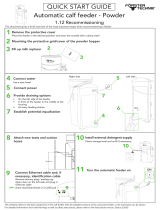Page is loading ...

Version 2.1
September 2019
702P08151
Xerox
®
B1025 Multifunction Printer
User Guide

© 2019 Xerox Corporation. All rights reserved. Xerox
®
, Xerox and Design
®
are trademarks of Xerox Corporation in the
United States or other countries.
Apple
®
, AirPrint
®
, Bonjour
®
, Mac
®
, and Mac OS
®
are trademarks or registered trademarks of Apple Inc. in the United
States and other countries.
Google Cloud Print
™
web printing service, Gmail
™
webmail service, and Android
™
mobile technology platform are
trademarks of Google, Inc.
HP-GL
®
, HP-UX
®
, and PCL
®
are registered trademarks of Hewlett-Packard Corporation in the United States and/or
other countries.
Microsoft
®
, OneDrive
®
, Windows Vista
®
, Windows
®
, and Windows Server
®
are registered trademarks of Microsoft
Corporation in the United States and other countries.
McAfee
®
, ePolicy Orchestrator
®
, and McAfee ePO
™
are trademarks or registered trademarks of McAfee, Inc. in the
United States and other countries.
MOPRIA
™
is a trademark of the MOPRIA Alliance Inc.
UNIX
®
is a trademark in the United States and other countries, licensed exclusively through X/ Open Company Limited.
Wi-Fi CERTIFIED Wi-Fi Direct
®
is a trademark of the Wi-Fi Alliance.

Xerox
®
B1025 Multifunction Printer
User Guide
3
Table of Contents
1 Safety .......................................................................................................................................... 9
Notices and Safety................................................................................................................. 10
Electrical Safety ..................................................................................................................... 11
General Guidelines ........................................................................................................... 11
Power Cord ...................................................................................................................... 11
Emergency Power Off....................................................................................................... 12
Laser Safety..................................................................................................................... 12
Operational Safety................................................................................................................. 13
Operational Guidelines..................................................................................................... 13
Ozone Release ................................................................................................................. 13
Printer Location ............................................................................................................... 14
Printer Supplies ................................................................................................................ 14
Maintenance Safety............................................................................................................... 15
Printer Symbols...................................................................................................................... 16
Environmental, Health, and Safety Contact Information ........................................................ 18
2 Getting Started........................................................................................................................19
Parts of the Printer................................................................................................................. 20
Front View ....................................................................................................................... 20
Rear View ........................................................................................................................ 21
Internal Components ....................................................................................................... 22
Document Feeder ............................................................................................................ 23
Control Panel ................................................................................................................... 24
Information Pages ................................................................................................................. 27
Accessing and Printing the Information Pages.................................................................. 27
Printing the Configuration Report..................................................................................... 27
System Administration Features............................................................................................. 28
Xerox
®
CentreWare
®
Internet Services ............................................................................. 28
Accessing Xerox
®
CentreWare
®
Internet Services .............................................................. 28
Locating the IP Address of the Printer .............................................................................. 28
Automatic Data Collection............................................................................................... 29
Maintenance Assistant..................................................................................................... 29
Viewing Billing and Usage Information............................................................................ 30
More Information .................................................................................................................. 31
Installation and Setup ........................................................................................................... 32
Installation and Setup Overview ...................................................................................... 32
Selecting a Location for the Printer .................................................................................. 32
Connecting the Printer ..................................................................................................... 33
Configuring Network Settings .......................................................................................... 36
Enabling the Printer for Scanning ..................................................................................... 36

4
Xerox
®
B1025 Multifunction Printer
User Guide
Power Saver Mode ........................................................................................................... 36
Installing the Driver Software .......................................................................................... 37
Installing the Printer as a Web Service on Devices ............................................................ 40
Printing from a Device Using Mopria or Google Cloud Print .............................................. 41
3 Using the Services ..................................................................................................................43
Copy...................................................................................................................................... 44
Making a Copy................................................................................................................. 45
Adjusting Copying Options............................................................................................... 46
Selecting Book Copy ........................................................................................................ 52
Copying Covers ................................................................................................................ 52
Creating a Booklet ........................................................................................................... 53
Scan To.................................................................................................................................. 54
Sending a Scanned Image to a Destination ..................................................................... 55
Scanning to an Email Address .......................................................................................... 57
Scanning to a Shared Folder on a Network Computer....................................................... 59
Initiating Scanning from a Computer............................................................................... 62
Scanning to a USB Flash Drive ......................................................................................... 63
Adjusting Scanning Options ............................................................................................. 63
Email ..................................................................................................................................... 69
Scanning to an Email Address .......................................................................................... 70
Fax ........................................................................................................................................ 73
Sending a Fax .................................................................................................................. 74
Adjusting Faxing Options ................................................................................................. 75
Using Fax Mailboxes ........................................................................................................ 79
Polling ............................................................................................................................. 79
ID Card Copy ......................................................................................................................... 81
Copying an ID Card ......................................................................................................... 81
USB ....................................................................................................................................... 83
Scanning to a USB Flash Drive ......................................................................................... 83
Printing from a USB Device .............................................................................................. 83
Saved Jobs............................................................................................................................. 85
Printing from the Saved Jobs List ..................................................................................... 85
Address Book ......................................................................................................................... 86
Adding a Contact to an Address Book .............................................................................. 86
Importing a Contact Entry into an Address Book.............................................................. 87
Editing or Deleting an Address Book Contact in Xerox
®
CentreWare
®
Internet
Services ........................................................................................................................... 87
Job Status.............................................................................................................................. 88
Viewing Job Status on the Control Panel .......................................................................... 88
Deleting an Active Print Job ............................................................................................. 88
Machine Status...................................................................................................................... 89
Locating the IP Address of the Printer .............................................................................. 89
Viewing Warning Messages on the Control Panel ............................................................. 89
Viewing Printer Supplies Status ........................................................................................ 90
Viewing Billing Meter Information ................................................................................... 90
Table of Contents

Xerox
®
B1025 Multifunction Printer
User Guide
5
4 Printing......................................................................................................................................91
Printing Overview................................................................................................................... 92
Selecting Printing Options ...................................................................................................... 93
Print Driver Help............................................................................................................... 93
Windows Printing Options................................................................................................ 94
Macintosh Printing Options.............................................................................................. 95
Linux Printing Options...................................................................................................... 95
Mobile Printing Options ................................................................................................... 97
Using the Print From Feature............................................................................................ 98
Printing Features.................................................................................................................. 100
Managing Jobs .............................................................................................................. 100
Printing Special Job Types .............................................................................................. 101
Selecting Paper Options for Printing ............................................................................... 102
Scaling........................................................................................................................... 102
Printing on Both Sides of the Paper................................................................................ 102
Printing Mirror Images................................................................................................... 103
Printing Multiple Pages to a Single Sheet ....................................................................... 103
Print Quality................................................................................................................... 103
Printing Booklets............................................................................................................ 103
Printing Cover Pages ...................................................................................................... 104
Printing Watermarks from Windows ............................................................................... 105
Selecting Print Orientation ............................................................................................. 105
Using Custom Paper Sizes .................................................................................................... 107
Printing on Custom-Sized Paper ..................................................................................... 107
Defining Custom Paper Sizes.......................................................................................... 107
5 Paper and Media ................................................................................................................. 109
Supported Paper .................................................................................................................. 110
Ordering Paper............................................................................................................... 110
General Paper Loading Guidelines .................................................................................. 110
Paper That can Damage Your Printer ............................................................................. 110
Paper Storage Guidelines ............................................................................................... 111
Supported Paper Types and Weights .............................................................................. 111
Supported Standard Paper Sizes..................................................................................... 112
Supported Custom Paper Sizes ....................................................................................... 112
Supported Paper Types and Weights for Automatic 2-Sided Printing............................... 112
Supported Standard Paper Sizes for Automatic 2-Sided Printing ..................................... 113
Supported Custom Paper Sizes for Automatic 2-Sided Printing ....................................... 114
Loading Paper...................................................................................................................... 115
Loading Paper in Tray 1 ................................................................................................. 115
Loading Paper in the Optional Tray 2 ............................................................................. 117
Loading Paper in the Bypass Tray................................................................................... 118
6 Maintenance ........................................................................................................................ 123
Cleaning the Printer ............................................................................................................. 124
General Precautions ....................................................................................................... 124
Table of Contents

6
Xerox
®
B1025 Multifunction Printer
User Guide
Cleaning the Exterior ..................................................................................................... 124
Cleaning the Scanner..................................................................................................... 124
Ordering Supplies................................................................................................................. 127
When to Order Supplies ................................................................................................. 127
Viewing Printer Supply Status ........................................................................................ 127
Consumables ................................................................................................................. 127
Routine Maintenance Items........................................................................................... 128
Toner Cartridges ............................................................................................................ 128
Drum Cartridges ............................................................................................................ 130
Recycling Supplies.......................................................................................................... 131
Moving the Printer ............................................................................................................... 132
Viewing Billing Meter Information ....................................................................................... 133
7 Troubleshooting ................................................................................................................... 135
General Troubleshooting ...................................................................................................... 136
Restarting the Printer ..................................................................................................... 136
Printer Fails to Power On ................................................................................................ 136
Printer Resets or Powers Off Frequently .......................................................................... 136
Document Prints from the Wrong Tray ........................................................................... 137
Automatic 2-Sided Printing Problems ............................................................................. 137
Paper Tray Fails to Close................................................................................................. 137
Printing Takes Too Long ................................................................................................. 138
Print Job Fails to Print..................................................................................................... 138
Printer Makes Unusual Noises ........................................................................................ 139
Condensation has Formed Inside the Printer .................................................................. 139
Toner Cartridge Status Messages ................................................................................... 140
Drum Cartridge Status Messages ................................................................................... 140
Paper Jams .......................................................................................................................... 141
Minimizing Paper Jams .................................................................................................. 141
Locating Paper Jams...................................................................................................... 142
Clearing Paper Jams ...................................................................................................... 143
Troubleshooting Paper Jams .......................................................................................... 158
Print-Quality Problems.......................................................................................................... 160
Controlling Print Quality................................................................................................. 160
Solving Print-Quality Problems ....................................................................................... 160
Copy and Scan Problems...................................................................................................... 164
Fax Problems ....................................................................................................................... 165
Problems Sending Faxes................................................................................................. 165
Problems Receiving Faxes............................................................................................... 166
Getting Help ........................................................................................................................ 168
Control Panel Messages ................................................................................................. 168
Using the Integrated Troubleshooting Tools .................................................................. 168
Available Information Pages .......................................................................................... 169
Online Support Assistant................................................................................................ 170
More Information .......................................................................................................... 170
A Specifications........................................................................................................................ 173
Table of Contents

Xerox
®
B1025 Multifunction Printer
User Guide
7
Printer Configurations and Options ...................................................................................... 174
Available Configurations ................................................................................................ 174
Standard Features.......................................................................................................... 175
Physical Specifications ......................................................................................................... 177
Weights and Dimensions................................................................................................ 177
Physical Specifications for Standard Configuration......................................................... 178
Clearance Requirements ................................................................................................ 178
Environmental Specifications ............................................................................................... 179
Temperature .................................................................................................................. 179
Relative Humidity .......................................................................................................... 179
Elevation ....................................................................................................................... 179
Electrical Specifications........................................................................................................ 180
Power Supply Voltage and Frequency............................................................................. 180
Power Consumption ....................................................................................................... 180
Performance Specifications .................................................................................................. 181
Printer Warm-Up Times.................................................................................................. 181
Print Speed .................................................................................................................... 181
B Regulatory Information...................................................................................................... 183
Basic Regulations................................................................................................................. 184
European Union............................................................................................................. 184
European Union Lot 4 Imaging Equipment Agreement Environmental
Information ................................................................................................................... 184
Eurasian Economic Community Certification .................................................................. 186
Germany........................................................................................................................ 186
Turkey RoHS Regulation ................................................................................................. 186
Regulatory Information for 2.4 GHz Wireless Network Adapter....................................... 186
Copy Regulations ................................................................................................................. 188
Copy Regulations ........................................................................................................... 188
Fax Regulations.................................................................................................................... 189
Fax Send Header Requirements...................................................................................... 189
European Union............................................................................................................. 189
South Africa Fax Regulations.......................................................................................... 189
Material Safety Data Sheets ................................................................................................ 190
C Recycling and Disposal....................................................................................................... 191
All Countries ........................................................................................................................ 192
European Union................................................................................................................... 193
Domestic/Household Environment ................................................................................. 193
Professional/Business Environment................................................................................. 193
Business Users in the European Union............................................................................ 193
Disposal Outside of the European Union ........................................................................ 193
Battery Symbol Note...................................................................................................... 194
Battery Removal ............................................................................................................ 194
Other Countries.................................................................................................................... 195
Table of Contents

Xerox
®
B1025 Multifunction Printer
User Guide
9
1
Safety
Your printer and the recommended supplies were designed and tested to meet strict safety
requirements. Attention to the following information ensures the continued and safe operation of
your Xerox printer.
This chapter contains:
• Notices and Safety..................................................................................................................... 10
• Electrical Safety ......................................................................................................................... 11
• Operational Safety..................................................................................................................... 13
• Maintenance Safety................................................................................................................... 15
• Printer Symbols .......................................................................................................................... 16
• Environmental, Health, and Safety Contact Information............................................................. 18

Notices and Safety
Before operating your printer, read the following instructions carefully. To ensure the continued safe
operation of your printer, refer to these instructions.
Your Xerox
®
printer and supplies are designed and tested to meet strict safety requirements. These
requirements include safety agency evaluation and certification, and compliance with
electromagnetic regulations and established environmental standards.
The safety and environment testing and performance of this printer was verified with Xerox
®
materials only.
Note: Unauthorized alterations, which can include the addition of new functions or the
connection of external devices, can affect the printer certification. For more information,
contact your Xerox representative.
10
Xerox
®
B1025 Multifunction Printer
User Guide
Safety

Electrical Safety
GGeenneerraall GGuuiiddeelliinneess
WARNING:
• Do not push objects into slots or openings on the printer. Touching a voltage point or
shorting out a part can result in fire or electric shock.
• Unless you install optional equipment and are instructed to do so, do not remove the covers
or guards that are fastened with screws. Before you perform these installations, power off
the printer. When you remove covers and guards to install optional equipment, disconnect
the power cord. Except for user-installable options, there are no parts that you can maintain
or service behind these covers.
WARNING: The following are hazards to your safety:
• The power cord is damaged or frayed.
• Liquid is spilled into the printer.
• The printer is exposed to water.
• The printer emits smoke, or the surface is unusually hot.
• The printer emits unusual noise or odors.
• The printer causes a circuit breaker, fuse, or other safety device to activate.
If any of these conditions occur, do the following:
1. Power off the printer immediately.
2. Disconnect the power cord from the electrical outlet.
3. Call an authorized service representative.
PPoowweerr CCoorrdd
Use the power cord supplied with your printer.
• Do not use an extension cord, or remove or modify the power cord plug.
• Plug the power cord directly into a properly grounded electrical outlet. Ensure that each end of the
cord is connected securely. If you do not know if an outlet is grounded, ask an electrician to check
the outlet.
• Do not use a ground adapter plug to connect the printer to an electrical outlet that does not have
a ground connection terminal.
WARNING: To avoid the potential of electrical shock, ensure that the printer is
grounded properly. If misused, electrical devices can be hazardous.
• Verify that the printer is plugged into an outlet that provides the correct voltage and power. If
necessary, review the electrical specification of the printer with an electrician.
• Do not place the printer in an area where people can step on the power cord.
• Do not place objects on the power cord.
• Replace a frayed or worn power cord.
Xerox
®
B1025 Multifunction Printer
User Guide
11
Safety

• To avoid electrical shock and damage to the cord, grasp the plug when you unplug the power cord.
• Ensure that the electrical outlet is near the printer and easily accessible.
The power cord is attached to the printer as a plug-in device on the back of the printer. If it is
necessary to disconnect all electrical power from the printer, disconnect the power cord from the
electrical outlet.
EEmmeerrggeennccyy PPoowweerr OOffff
If any of the following conditions occur, power off the printer immediately. Disconnect the power cord
from the electrical outlet. To correct the problem, contact an authorized Xerox service representative
if any of these conditions occur:
• The equipment emits unusual odors or makes unusual noises.
• The power cable is damaged or frayed.
• A wall panel circuit breaker, fuse, or other safety device was tripped.
• Liquid is spilled into the printer.
• The printer is exposed to water.
• Any part of the printer is damaged.
LLaasseerr SSaaffeettyy
This printer complies with laser device performance standards set by governmental, national, and
international agencies and is certified as a Class 1 Laser Product. Because the beam is enclosed
completely during all modes of customer operation and maintenance, the printer does not emit
hazardous light.
Laser Warning: Use of controls, adjustments, or performance of procedures other than those
items specified in this manual can result in hazardous radiation exposure.
12
Xerox
®
B1025 Multifunction Printer
User Guide
Safety

Operational Safety
Your printer and supplies were designed and tested to meet strict safety requirements. These
requirements include safety agency examination, approval, and compliance with established
environmental standards.
Your attention to the following safety guidelines helps to ensure the continued, safe operation of your
printer.
OOppeerraattiioonnaall GGuuiiddeelliinneess
• When the printer is printing, do not remove any paper trays.
• When the printer is printing, do not open the doors.
• When the printer is printing, do not move it.
• Keep hands, hair, neckties, and so on, away from the printer exit and feed rollers.
• Covers, which require tools for removal, protect the hazard areas within the printer. Do not remove
the protective covers.
Hot Warning: The metallic surfaces in the Fuser area are hot. Use caution when you
remove paper jams from this area and avoid touching any metallic surfaces.
• Do not override any electrical or mechanical interlock devices.
• Do not attempt to remove paper that is jammed deeply inside the printer. Power off the printer
promptly, and then contact your local Xerox representative.
• To avoid a tip hazard, do not push or move the device when all paper trays are extended.
OOzzoonnee RReelleeaassee
This printer produces ozone during regular operation. The amount of ozone produced depends on
copy volume. Ozone is heavier than air and is not produced in amounts large enough to harm anyone.
Install the printer in a well-ventilated room.
For more information, contact your local Xerox representative, or go to www.xerox.com/environment_
europe.
Xerox
®
B1025 Multifunction Printer
User Guide
13
Safety

PPrriinntteerr LLooccaattiioonn
• Place the printer on a level, solid, non-vibrating surface with adequate strength to hold its weight.
To find the weight for your printer configuration, refer to Physical Specifications.
• Do not block or cover the slots or openings on the printer. These openings are provided for
ventilation and to prevent overheating of the printer.
• Place the printer in an area where there is adequate space for operation and servicing.
• Place the printer in a dust-free area.
• Do not store or operate the printer in a hot, cold, or humid environment.
• Do not place the printer near a heat source.
• To avoid exposure to light-sensitive components, do not place the printer in direct sunlight.
• Do not place the printer where it is exposed directly to the cold air flow from an air-conditioning
system.
• Do not place the printer in locations that are susceptible to vibrations.
• For optimum performance, use the printer at the elevations specified in Elevation.
PPrriinntteerr SSuupppplliieess
• Use supplies that are designed for your printer. The use of unsuitable materials can cause poor
performance and a possible safety hazard.
• Follow all warnings and instructions marked on, or supplied with, the printer, options, and supplies.
• Store all consumables in accordance with the instructions provided on the package or container.
• Keep all consumables away from the reach of children.
• Do not throw toner cartridges or drum cartridges into an open flame.
• When handling cartridges, such as toner cartridges, avoid skin and eye contact with the toner. Eye
contact with toner can cause irritation and inflammation. Do not attempt to disassemble the
cartridge, which can increase the risk of skin and eye contact with the toner.
14
Xerox
®
B1025 Multifunction Printer
User Guide
Safety

Maintenance Safety
• Do not attempt to perform any maintenance procedure that is not described specifically in the
documentation supplied with your printer.
• Clean the printer with a dry, lint-free cloth only.
• Do not burn any consumables or routine maintenance items.
• For information on Xerox supplies recycling programs, go to www.xerox.com/gwa.
WARNING: Do not use aerosol cleaners. When used on electromechanical equipment, aerosol
cleaners can cause explosions or fires.
Xerox
®
B1025 Multifunction Printer
User Guide
15
Safety

Printer Symbols
Symbol Description
Warning:
Indicates a hazard that can cause serious injury or death if not avoided.
Laser Warning
Indicates that use of controls, adjustments, or performance of procedures other than
those items specified in this manual can result in hazardous radiation exposure
.
Hot Warning:
Hot surface on or in the printer. Use caution to avoid personal injury.
Caution:
Indicates a mandatory action to take to avoid damage to the property.
Do not touch the part or area of the printer.
Do not expose the drum cartridges to direct sunlight.
Do not burn the toner cartridges.
Do not burn the drum cartridges.
16
Xerox
®
B1025 Multifunction Printer
User Guide
Safety

Xerox
®
B1025 Multifunction Printer
User Guide
19
2
Getting Started
This chapter contains:
• Parts of the Printer ..................................................................................................................... 20
• Information Pages ..................................................................................................................... 27
• System Administration Features ................................................................................................. 28
• More Information ...................................................................................................................... 31
• Installation and Setup ............................................................................................................... 32

Parts of the Printer
FFrroonntt VViieeww
1. Optional Feeder Tray 2 with 250-Sheet
Capacity
2. Tray 1 with 250-Sheet Capacity
3. Front Door Cover
4. Output Tray
5. Touch Screen
6. Control Panel
7. Document Feeder Top Cover
8. Document Feeder Input Tray
9. Document Feeder Output Tray
10. Side Cover Release Lever
11. Bypass Tray
12. USB Port
20
Xerox
®
B1025 Multifunction Printer
User Guide
Getting Started
/