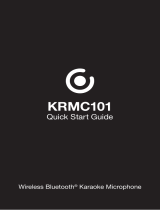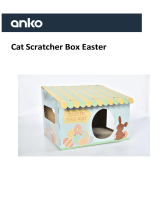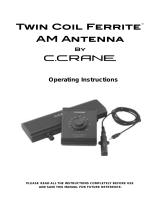Page is loading ...

OWNER’S MANUAL
Mini Hi-Fi
System
2003_Rev02
www.lg.com
Copyright © 2019-2020 LG Electronics Inc. All Rights Reserved.
Please read this manual carefully before operating your set and retain it for future
reference.
MODEL
CL88 (CL88, CLS88F, CLS88W)
MFL71720529

1 Getting Started
Getting Started2
Getting Started
1
Safety Information
CAUTION
RISK OF ELECTRIC SHOCK
DO NOT OPEN
CAUTION: TO REDUCE THE RISK OF ELECTRIC
SHOCK DO NOT REMOVE COVER (OR BACK)
NO USER-SERVICEABLE PARTS INSIDE REFER
SERVICING TO QUALIFIED SERVICE PERSONNEL.
This lightning ash with arrowhead
symbol within an equilateral
triangle is intended to alert the
user to the presence of uninsulated
dangerous voltage within the
product’s enclosure that may be of
sufcient magnitude to constitute
a risk of electric shock to persons.
The exclamation point within an
equilateral triangle is intended
to alert the user to the presence
of important operating and
maintenance (servicing)
instructions in the literature
accompanying the product.
WARNING: TO PREVENT FIRE OR ELECTRIC SHOCK
HAZARD, DO NOT EXPOSE THIS PRODUCT TO RAIN
OR MOISTURE.
CAUTION: The apparatus should not be exposed to
water (dripping or splashing) and no objects lled
with liquids, such as vases, should be placed on the
apparatus.
WARNING: Do not install this equipment in a
conned space such as a book case or similar unit.
CAUTION: Do not use high voltage products around
this product. (ex. Electrical swatter) This product may
malfunction due to electrical shock.
CAUTION: This product employs a Laser System.
To ensure proper use of this product, please read
this owner’s manual carefully and retain it for future
reference. Shall the unit require maintenance, contact
an authorized service center.
Use of controls, adjustments or the performance of
procedures other than those specied herein may
result in hazardous radiation exposure. To prevent
direct exposure to laser beam, do not try to open the
enclosure.
CAUTION: Do not block any ventilation openings.
Install in accordance with the manufacturer’s
instructions.
Slots and openings in the cabinet are provided for
ventilation and to ensure reliable operation of the
product and to protect it from over heating. The
openings should never be blocked by placing the
product on a bed, sofa, rug or other similar surface.
This product should not be placed in a built-in
installation such as a bookcase or rack unless
proper ventilation is provided or the manufacturer’s
instruction has been adhered to.
NOTICE: For safety marking information including
product identication and supply ratings, please refer
to the main label on the bottom or the other surface
of the product.

Getting Started 3
Getting Started
1
CAUTION concerning the Power Cord
The Power Plug is the disconnecting device. In case
of an emergency, the Power Plug must remain readily
accessible.
Check the specication page of this owner’s manual
to be certain of the current requirements.
Do not overload wall outlets. Overloaded wall outlets,
loose or damaged wall outlets, extension cords,
frayed power cords, or damaged or cracked wire
insulation are dangerous. Any of these conditions
could result in electric shock or re. Periodically
examine the cord of your device, and if its appearance
indicates damage or deterioration, unplug it,
discontinue use of the device, and have the cord
replaced with an exact replacement part by an
authorized service center. Protect the power cord
from physical or mechanical abuse, such as being
twisted, kinked, pinched, closed in a door, or walked
upon. Pay particular attention to plugs, wall outlets,
and the point where the cord exits the device.
CAUTION: Be careful to make sure children do not
put their hands or any objects into the *speaker duct.
* speaker duct: A hole for plentiful bass sound on
speaker cabinet (enclosure)
CAUTION: No naked ame sources, such as lighted
candles, should be placed on the apparatus.
Symbols
~
Refers to alternating current(AC).
0
Refers to direct current(DC).
Refers to class II equipment.
1
Refers to stand-by.
!
Refers to “ON” (power).
Refers to dangerous voltage.

Table of Contents4
1 Getting Started
2 Safety Information
6 Unique Features
7 Playable file Requirement
7 – Music file requirement
7 – Compatible USB Devices
7 – USB device requirement
8 Remote control
10 Front panel
12 Rear panel
2 Connecting
14 How to affix the ferrite core
14 – About Ferrite Core
15 Connecting to speakers
15 – Attaching the speaker light cables to the
unit
16 Optional Equipment Connection
16 – AUX IN 1 Connection
16 – AUX IN 2 Connection
17 – USB Connection
17 – Antenna Connection
3 Operating
18 Basic Operations
18 – CD/USB Operations
18 – Auto Play
19 – Selecting a folder and an MP3/WMA file
20 – Deleting a file/folder or format
21 Playback Effect
21 – DJ EFFECT
21 – DJ SCRATCHER
22 – AUTO DJ
22 – DJ PAD
23 – DJ LOOP
23 – PARTY ACCELERATOR
24 Using BLUETOOTH® wireless technology
24 – Listening to music stored on the Bluetooth
devices
27 Using the LG XBOOM App
27 – About “LG XBOOM” App
27 – Install “LG XBOOM” App onto Your
Bluetooth Device
28 – Activate Bluetooth with “LG XBOOM” App
29 Radio Operations
29 – Listening to the radio
29 – Improving poor FM reception
29 – Presetting the Radio Stations
29 – Deleting all the saved stations
Table of Contents

Table of Contents 5
1
2
3
4
5
30 Sound adjustment
30 – Setting the sound mode
30 – Setting the USER EQ
31 Advanced Operations
31 – Recording to USB
33 – JUKE BOX Playback
34 Other Operations
34 – Turn off the sound temporarily
34 – CHILDSAFE Mode
34 – DEMO
34 – Resume stop
35 – Using Microphone
37 – LIGHTING
38 – Sleep Timer Setting
38 – Dimmer
39 – AUTO POWER On
39 – Auto function change
40 Setting the Clock
40 – Setting the Clock through “LG XBOOM” App
40 – Using your player as an alarm clock
41 LG Sound Sync
42 WIRELESS PARTY LINK Connection
4 Troubleshooting
43 Troubleshooting
43 – General
44 – NOTES to release Demo mode
5 Appendix
45 General specifications
46 Speakers specifications
46 Trademarks and Licenses
47 Maintenance
47 – Notes on Discs
47 – Handling the Unit

Getting Started6
Getting Started
1
Unique Features
BLUETOOTH®
Listens to music stored on your Bluetooth device.
Playback effects
Listens to music with various sound and playback
effects.
USB Direct Recording
Records music to your USB device.
LG XBOOM
LG XBOOM is an app designed to let you take
control of some of LG’s latest audio devices. (Page
27-28)
LG Sound Sync
Controls volume level of this unit by the remote
control of your LG TV that is compatible with LG
Sound Sync.

Getting Started 7
Getting Started
1
Playable file
Requirement
Music file requirement
MP3/WMA le compatibility with this unit is limited
as follows.
y Sampling frequency: within 32 to 48 kHz (MP3),
within 32 to 48 kHz (WMA)
y Bit rate: within 32 to 320 kbps (MP3),
40 to 192 kbps (WMA)
y Maximum les: Data CD: 999 / USB: 2,000
y Maximum folders: Data CD: 99 / USB: 200
y File extensions: “.mp3”/ “.wma”
y Certain MP3/WMA les may not be played
depending on the type or format of the le.
y CD-ROM le format: ISO 9660/ JOLIET
y We recommend that you use Easy-CD Creator,
which creates an ISO 9660 le system.
y A protected le by DRM (Digital rights
management) cannot be played on the unit.
y The DTS disc is not supported.
You have to set the disc format option to [Mastered]
in order to make the discs compatible with the LG
players when formatting rewritable discs. When
setting the option to Live File System, you cannot use
it on LG players.
(Mastered/Live File System: Disc format system for
Windows Vista)
Compatible USB Devices
y MP3 Player: Flash type MP3 player.
y USB Flash Drive:
Devices that support USB2.0 or USB1.1.
y The USB function of this unit does not support all
USB devices.
USB device requirement
y Devices which require additional program
installation when you have connected it to a
computer, are not supported.
y Do not extract the USB device while in operation.
y For a large capacity USB, it may take longer than a
few minute to be searched.
y To prevent data loss, back up all data.
y If you use a USB extension cable or USB hub, the
USB device is not recognized.
y Using NTFS le system is not supported. (Only
FAT(16/ 32) le system is supported.)
y This unit recognizes up to 2,000 les.
y External HDD, Card readers, Locked devices, or
hard type USB devices are not supported.
y USB port of the unit cannot be connected to PC.
The unit cannot be used as a storage device.
y Some USB may not work with this unit.

Getting Started8
Getting Started
1
Remote control
Replacement of battery
(R03)
(R03)
Remove the battery cover on the rear of the remote
control, and insert the battery with 4 and 5
matched correctly.
• • • • • • • • • • • • • • a • • • • • • • • • • • • •
1 (Standby): Turns the power on or off.
B (Open/Close): Opens and closes the disc tray.
VOL (Volume) +/-: Adjusts speaker volume.
F (Function): Selects the function and input source.
Input source / Function Display
Disc CD
USB USB 1 / USB 2
AUX (3.5 mm) input AUX 1
AUX input AUX 2
Bluetooth BT
LG Sound Sync (Wireless) LG TV
Radio FM
[(Mute): Mutes the sound.
PRESET·FOLDER W/S:
- Chooses a preset number for a radio station.
(Page 29)
- Searches for a folder of MP3/WMA les. When
a CD/USB containing MP3/WMA les in several
folders is being played, press PRESET·FOLDER
W/S to select the folder you want to play.
JUKEBOX/MEMORY:
- Stores radio stations. (Page 29)
- Selects JUKE BOX mode. (Page 33)
- Makes JUKE BOX list.
AUTO DJ: Selects the AUTO DJ mode. (Page 22)
DELETE:
- Deletes MP3/WMA les. (USB only) (Page 20)
- Deletes a song on the JUKE BOX list.
- Deletes all the saved stations.

Getting Started 9
Getting Started
1
• • • • • • • • • • • • • • b • • • • • • • • • • • • •
REPEAT: Listens to your tracks/les repeatedly or
randomly.
TUNING-/+: Selects the radio stations.
C/V (Skip/Search):
- Skips backward or forward.
- Searches for a section within a track/le.
N (Play/Pause):
- Starts or pauses playback.
- Selects stereo/mono.
Z (Stop):
- Stops playback.
- Cancels DELETE function.
EQUALIZER: Chooses sound impressions.
SPECIAL EQ:
Chooses special equalizer.
J (Information):
- Sees information about your music. An MP3 le
often come with ID3 tag. The tag gives the Title,
Artist, Album or Time information.
- Sees Bluetooth device name of the unit in BT
READY.
- Sees the name of connected all Bluetooth device
in Bluetooth mode.
- When these units are successfully connected each
other in WIRELESS PARTY LINK mode, each of
connected device names appears in the each unit.
• • • • • • • • • • • • • • c • • • • • • • • • • • • •
0 to 9 numerical buttons: Selects numbered tracks,
les, or preset number.
CLOCK: Sets a clock and checks a time.
ALARM: With the ALARM function you can turn on
CD, USB play and tuner reception at a desired time.
• • • • • • • • • • • • • • d • • • • • • • • • • • • •
VOICE CANCELLER: You can reduce the vocal tones
during music playback from various input sources.
SLEEP: Sets the system to turn off automatically at
a specified time.
(Dimmer: The display window will be darkened by
half.)
SET: Conrms the setting.
KEY CHANGER (L/l): Changes the key to suit your
vocal range.
MIC (Microphone) ECHO: Selects ECHO mode.
?: This button is not available.
VOCAL EFFECTS: Selects various vocal effects
mode.
USB REC:
- Records to USB.
- Stops Recording.

Getting Started10
Getting Started
1
Front panel
a USB 1 Port
You can play sound files by connecting the USB
device.
b 1 (Standby)
Turns the power on or off.
c Display window
d F (Function)
Selects the function and input source.
Input source / Function Display
Disc CD
USB USB 1 / USB 2
AUX (3.5 mm) input AUX 1
AUX input AUX 2
Bluetooth BT
LG Sound Sync (Wireless) LG TV
Radio FM
e USB 2 Port
You can play sound files by connecting the USB
device.
f MASTER VOLUME
- Adjusts speaker volume.
- Selects the lighting effects.
- Selects vocal effects.
LIGHTING
Selects the lighting mode.
MIC VOL (Microphone volume) -/+
Adjusts microphone volume.
MIC (Microphone) ECHO
Selects ECHO mode.
g
(Remote sensor)
MIC (Microphone) 1/2 jack
AUX IN 1 jack
h KEY CHANGER (L/l)
Changes the key to suit your vocal range.
VOICE CANCELLER
You can reduce the vocal tones during music
playback from various input sources.
VOCAL EFFECTS
Selects various vocal effects mode.
a b dc e
f
n
ghijklm

Getting Started 11
Getting Started
1
i 3 TWIN
Connects two speakers for TWIN mode in
WIRELESS PARTY LINK.
DJ LOOP
Selects DJ LOOP mode.
(DJ LOOP mode can use during CD/USB
playback.)
N (Play/Pause)
- Starts or pauses playback.
- Selects stereo/mono.
V (Skip/Search)
- Skips forward.
- Searches for a section within a track/file.
- Selects the radio stations.
PARTY ACCELERATOR MODE
Selects PARTY ACCELERATOR MODE.
j Disc tray
k PARTY ACCELERATOR lever
Slide the lever to create a party atmosphere.
l USB REC / DEMO
- Records to USB.
- Stops Recording.
- In power off status, if you press USB REC /
DEMO, show DEMO mode.
SPECIAL EQ / BASS BLAST (or BASS BLAST+)
- Chooses special equalizer.
- Press and hold to select BASS (or BASS+) effect
directly.
Z (Stop)
Stops playback or cancels DELETE function.
C (Skip/Search)
- Skips backward.
- Searches for a section within a track/le.
- Selects the radio stations.
B (Open/Close)
Opens and closes the disc tray.
m CLUB, DRUM, USER (DJ PAD)
Selects CLUB, DRUM or USER sound effect to
mix.
(If you want to use USER, you have to register a
source with “LG XBOOM” app.)
1, 2, 3, 4 (DJ PAD)
Press a desired sound pad.
n DJ SCRATCHER / LEVEL CONTROL & SEARCH
- Turns clockwise or counterclockwise to make
scratch sound.
- Turns clockwise or counterclockwise to control
the USER EQ level.
- Searches a folder or a file.
- Adjust DJ EFFECT level.
DJ EFFECT
Selects a desired DJ EFFECT.
SEARCH
Moves to folder or file in selection mode.
OK
Selects a folder when searching a file.
USER EQ
Selects the equalizer created by your own.

Getting Started12
Getting Started
1
Rear panel
a Power cord
y Connect the power cord to wall outlet
directly if possible. Or when you use an
extension cable, it is highly recommended
to use an extension cable of 110 V / 15 A
or 230 V / 15 A, otherwise the unit may
not operate properly because of the lack of
power supply.
y Do not overload the extension cord with
excessive electrical load.
>
Caution
b ANTENNA (FM)
c AUX IN 2 (L/R)
Connect an auxiliary device.
d SPEAKER LIGHTING SYSTEM
Connect the speaker lighting cables.
e SPEAKERS connector
b c d e
a
100 100
100
MID L
MID R

Getting Started 13
Getting Started
1
Useful functions for using the unit
Function Description To do Do this
BT Lock On/Off
(Page 26)
It allows you to connect a
Bluetooth device only on BT
(Bluetooth) and LG TV functions.
Initial setting of this function was
set to off.
ON
Press and hold N for 5 seconds in BT
(Bluetooth) function.
OFF
Press and hold N for 5 seconds in BT
(Bluetooth) function.
Auto Power On
(Page 39)
It allows the unit to turn on
automatically by input signals:
BT (Bluetooth) or LG TV
ON
Turn off the unit by pressing 1 on the unit
for 5 seconds.
OFF
Turn off the unit by pressing 1 on the unit
for 5 seconds.

Connecting14
Connecting
2
2 Connecting
How to affix the ferrite
core
Ferrite core may not be provided depending on each
nation’s regulations.
About Ferrite Core
You must afx a ferrite core in order to reduce or
eliminate electrical interference.
1. Pull the stopper [a] of the ferrite core to open.
2. Wind the power cord around the ferrite core
twice.
3. Close the ferrite core until it clicks.
100 100
100
MID LMID R

Connecting 15
Connecting
2
Connecting to speakers
Connect the speaker cable plugs to the SPEAKERS
connector. Make sure to connect the speaker’s plug
to the corresponding colored speaker connector
when connecting the plug.
Attaching the speaker light
cables to the unit
To connect the speaker light cable to the unit,
insert the cable to SPEAKER LIGHTING SYSTEM
connectors on the unit.
100 100
100
MID L
MID R
100 100
100
MID LMID R
y Make sure that the jacks and the speakers
are matched correctly.
y Make sure to connect the cables to
connectors tightly on the unit.
>
Caution
y Do not try to lift the speaker alone. It needs
two persons to lift the speaker. Otherwise
it may result in the speaker malfunction
and cause personal injury and/or property
damage.
y When you connect the speakers to the unit,
make sure to connect the speaker’s cable and
plug to the corresponding speaker connector.
y Check the volume level before playing music
to prevent inrm, child, and pregnant women
from being shocked by the sudden and loud
sound from the unit.
y Do not use the unit in a limited space.
It may damage a person’s hearing. It is
recommended to use it in a wide space.
y Use the speaker supplied with this unit
only. Using any other speaker may cause
malfunction.
y The speakers contain magnet parts, so color
irregularity may occur on the TV screen or PC
monitor screen. Please use the speakers far
away from either TV screen or PC monitor.
y Avoid looking at the speaker lights for a long
time. It may cause damage to eyesight.
>
Caution

Connecting16
Connecting
2
Optional Equipment
Connection
AUX IN 1 Connection
Connect an output (earphone or line out) of portable
device (MP3 or PMP etc) to the AUX IN 1 (3.5 mm)
connector.
3.5 mm stereo cable
AUX IN 2 Connection
Connect an output of auxiliary device (Camcorder, TV,
Player, etc) to the AUX IN 2 (L/R) connector.
If your device has only one output for audio(mono),
connect it to the left(white) audio jack on the unit.
100 100
100
MID L
MID R
White
Red
Audio cable
DVD, Blu-ray player etc.
Listening to music from your portable
player or external device
The unit can be used to play the music from many
types of portable player or external device.
1. Connect the portable player to the AUX IN 1
connector of the unit.
Or
Connect the external device to the AUX IN 2
connector of the unit.
2. Turn the power on by pressing 1.
3. Press
F to select AUX 1 or AUX 2 function.
4. Turn on the portable player or external device and
start it playing.
Automatically switches to the AUX 1 function
when you connect the portable device to the
AUX IN 1 connector.
,
Note

Connecting 17
Connecting
2
USB Connection
Connect a USB device (or MP3 player, etc.) to the
USB ports on the unit.
USB 2USB 1
USB device
Removing the USB device from the unit:
1. Choose a different function/mode or
press Z twice in a row.
2. Remove the USB device from the unit.
,
Note
Antenna Connection
Connect the supplied FM antenna for listening to
the radio.
Connect the FM wire antenna to the FM antenna
connector.
100 100
100
MID LMID R
FM antenna
Be sure to fully extend the FM wire antenna.
,
Note

Operating18
Operating
3
3 Operating
Basic Operations
CD/USB Operations
1. Insert the disc by pressing B.
Or connect the USB device to the USB port.
2. Select CD or USB function by pressing
F
.
To Do this
Stop
Press Z.
Playback
Press N.
Pause
Press N during playback.
Searching
for a section
within a track/
le
Press and hold C
/V during
playback and release it at the point
you want to listen to.
Selecting
a track/le
directly
Press 0 to 9 numerical buttons on
the remote control to go to the
desired le or track directly.
Skipping to
the next/
previous
track/le
- In stop status,
Press C
/V to go to the next/
previous track/le.
- During playback,
(1) By using C/V buttons:
Press V to go to the next track/
le.
Playing in less than 3 seconds,
press C to go to the previous
track/le.
Playing after 3 seconds, press C
to go to the beginning of the track/
le.
(2) By using SEARCH buttons:
Rotate DJ SCRATCHER / LEVEL
CONTROL & SEARCH or C/V
and press N to play the track/le.
Playing
repeatedly or
randomly
Press REPEAT on the remote
control repeatedly. Refer to the
note for details about the display
change.
y Repeat/Shufe playback operates as follows.
On Display Description
OFF
Plays songs in order and stops
the playback.
ONE
Plays a same song repeatedly.
FOLDER
Plays songs in a folder
repeatedly. (Except AUDIO CD)
ALL
Plays all the songs repeatedly.
SHUFFLE
Plays all the songs once
randomly, and stops the
playback.
y When you play JUKE BOX list, only ONE and
ALL are available.
y Even after restarting the unit or switching
one function to another, you can listen to
music from the point where it’s last been
played.
y If you leave the disc tray open for 5 minutes,
it will close automatically.
,
Note
Auto Play
- AUDIO/MP3/WMA CD is played automatically
after disc tray is opened and then closed.
- Automatically the unit switches to the CD
function if disc tray is opened and then closed
even when there is no disc in disc tray.

Operating 19
Operating
3
Selecting a folder and an MP3/
WMA file
On the unit
1. Press SEARCH and rotate DJ SCRATCHER /
LEVEL CONTROL & SEARCH or C/V until a
desired file appears. You can also search a folder if
you press SEARCH again.
2. Press OK or N to play the selected file. When
you search a folder, press OK to select a file in the
folder, then press OK or N again. The selected
file is played.
On the remote control
1. Press PRESET·FOLDER W/S repeatedly until a
desired folder appears.
2. Select the file you want by using C
/V.
3. Press N to play it.
y CD/USB Folders/Files are recognized as
below.
y If there is no le in a folder, the folder will not
appear.
y Folders will be presented as the following
order;
ROOT
FOLDER 1 FOLDER 3
FOLDER 7 FOLDER 8 FOLDER 5
FOLDER 6
y File will be played from $ le No.1 to $ le
No.14 one by one.
y Files and folders will be presented in order
recorded and may be presented differently
according to the record circumstances.
*ROOT: The rst screen you can see when a
computer recognize the CD/USB is “ROOT”.
,
Note

Operating20
Operating
3
Deleting a file/folder or format
You can delete le, folder on your USB or format the
USB.
1. Select USB function by pressing
F.
2. Press DELETE on the remote control repeatedly,
the display changes as followings.
DEL FILE
DEL DIR FORMAT
On Display Description
DEL FILE
Select the le you want to
delete.
DEL DIR
Select the folder you want to
delete.
FORMAT Select to format the USB device.
If you want to exit the current mode, press Z.
3. To delete file/folder or format, press and hold
DELETE on the remote control.
y Do not extract the USB device during
operation. (play, delete, etc.)
y Regular back up is recommended to prevent
data loss.
y The delete function may not be supported
according to the USB status. (lock, etc.)
>
Caution
/