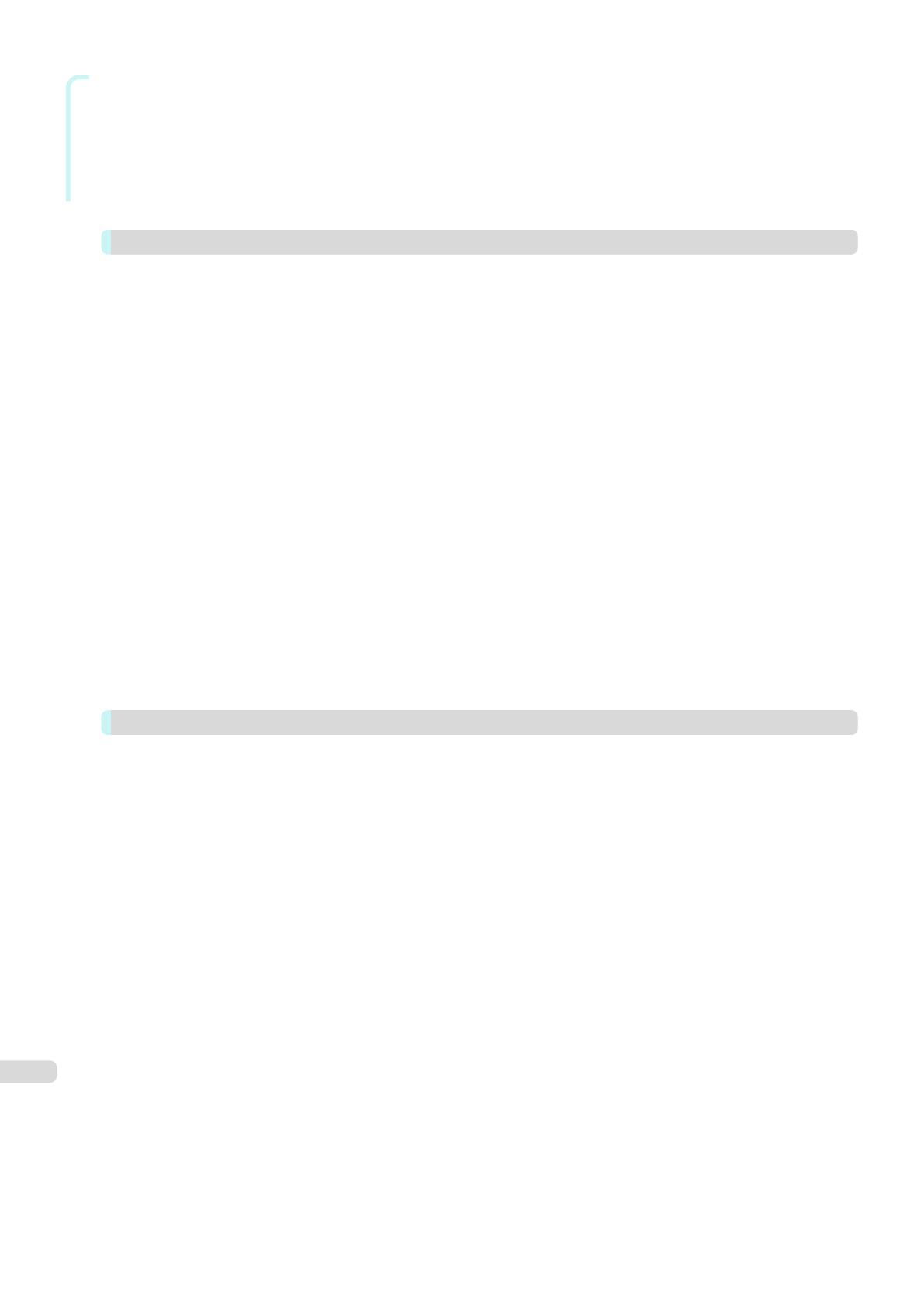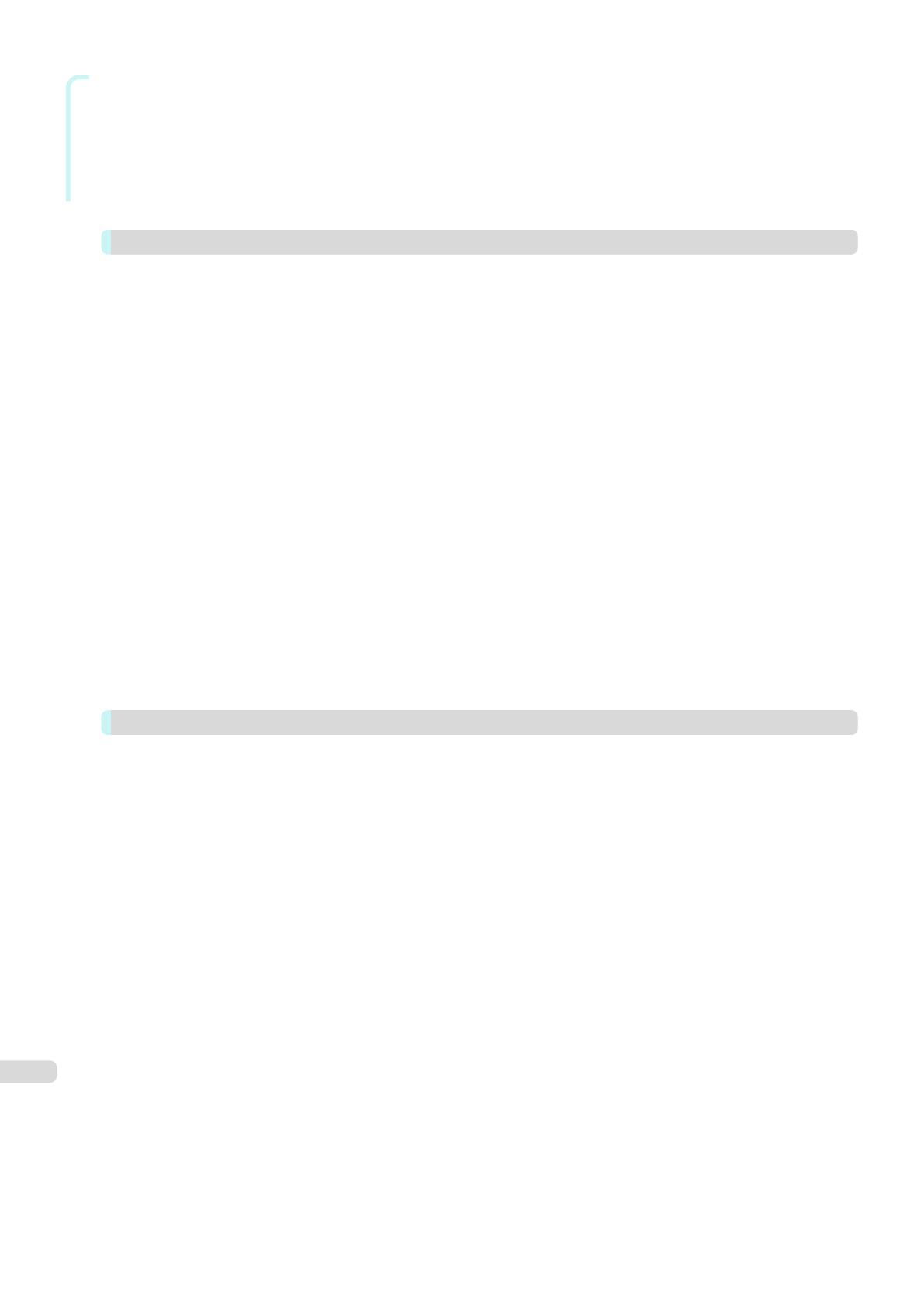
Mac OS Software
View set. Dialog Box for the Printing Application .............................................................................................. 266
Matching pane ................................................................................................................................................. 266
Color Settings Pane: Color .............................................................................................................................. 268
Object Adjustment dialog box: Color ................................................................................................................ 269
Color Settings Pane: Monochrome .................................................................................................................. 270
Object Adjustment dialog box: Monochrome .................................................................................................... 271
Page Setup Pane .................................................................................................................................................. 271
Additional Settings Pane ....................................................................................................................................... 272
Preview 274
The Features of Preview ......................................................................................................................................... 274
Starting Preview ..................................................................................................................................................... 274
Preview Main Window ............................................................................................................................................ 275
Paper Settings Panel .............................................................................................................................................. 278
Easy Settings ................................................................................................................................................... 279
Advanced Settings ........................................................................................................................................... 280
Output Settings Panel ............................................................................................................................................ 281
Color Settings Panel ............................................................................................................................................... 283
Color Adjustment .............................................................................................................................................. 284
Matching .......................................................................................................................................................... 285
Driver Matching Mode ................................................................................................................................. 287
ICC Matching Mode .................................................................................................................................... 288
ColorSync ................................................................................................................................................... 289
Preferences Dialog Box .......................................................................................................................................... 289
Zoom Dialog Box ................................................................................................................................................... 289
Go to Page Dialog Box ........................................................................................................................................... 290
Print with No Borders ............................................................................................................................................. 290
Print on the Center ................................................................................................................................................. 291
Not Print Spaces at the Top/Bottom ....................................................................................................................... 291
Print Page Rotated 90 Degrees .............................................................................................................................. 292
Display with Fitting to the Width of the Paper ......................................................................................................... 292
Display with All ....................................................................................................................................................... 292
Display with Actual Size .......................................................................................................................................... 293
Moving a Page ....................................................................................................................................................... 293
Free Layout 295
The Features of Free Layout ................................................................................................................................... 295
Starting Free Layout ............................................................................................................................................... 295
Free Layout Main Window ...................................................................................................................................... 296
Paper Settings Panel .............................................................................................................................................. 298
Easy Settings ................................................................................................................................................... 299
Advanced Settings ........................................................................................................................................... 300
Color Settings Panel ............................................................................................................................................... 301
Color Adjustment .............................................................................................................................................. 302
Matching .......................................................................................................................................................... 304
Driver Matching Mode ................................................................................................................................. 306
ICC Matching Mode .................................................................................................................................... 307
ColorSync ................................................................................................................................................... 308
Preferences Dialog Box .......................................................................................................................................... 308
Page Setup Dialog Box .......................................................................................................................................... 309
Zoom Dialog Box ................................................................................................................................................... 310
Format Dialog Box ................................................................................................................................................. 311
Laying out a Multiple-File Document on One Page ................................................................................................. 311
Laying out a Document Created with Multiple Application Programs on One Page ................................................. 312
Selecting an Object ................................................................................................................................................ 312
Changing the Object Size ....................................................................................................................................... 312
Moving an Object ................................................................................................................................................... 313
Rotating an Object ................................................................................................................................................. 313
Laying out Objects Automatically ............................................................................................................................ 314
Aligning Objects ..................................................................................................................................................... 314
Changing the Object Overlapping Order ................................................................................................................. 316
Pasting a Copied or Cut Object .............................................................................................................................. 317
6