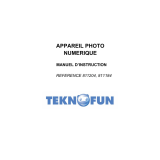Page is loading ...

Manual de instrucciones básicas
Mode d’emploi de base
Basic Instruction Manual
Français EnglishEspañol


2
The EOS REBEL T7 or EOS 1500D is a digital single-lens reflex
camera featuring a fine-detail CMOS sensor with approx. 24.1 effective
megapixels, DIGIC 4+, high-precision and high-speed 9-point AF,
approx. 3.0 shots/sec. continuous shooting, Live View shooting, Full
High-Definition (Full HD) movie shooting, and Wi-Fi/NFC (wireless
communication) function.
Before Starting to Shoot, Be Sure to Read the Following
To avoid botched pictures and accidents, first read the “Safety
Instructions” (p.13-15) and “Handling Precautions” (p.16-18). Also, read
this manual carefully to ensure that you use the camera correctly.
Refer to This Manual while Using the Camera to Further
Familiarize Yourself with the Camera
While reading this manual, take a few test shots and see how they
come out. You can then better understand the camera. Be sure to store
this manual safely, too, so that you can refer to it again when necessary.
Testing the Camera Before Use and Liability
After shooting, play images back and check whether they have been
properly recorded. If the camera or memory card is faulty and the
images cannot be recorded or downloaded to a computer, Canon
cannot be held liable for any loss or inconvenience caused.
Copyrights
Copyright laws in your country may prohibit the use of your recorded
images or copyrighted music and images with music in the memory
card for anything other than private enjoyment. Also be aware that
certain public performances, exhibitions, etc. may prohibit photography
even for private enjoyment.
Introduction

3
Before starting, check that all the following items are included with your
camera. If anything is missing, contact your dealer.
* Battery Charger LC-E10 or LC-E10E is provided. (The LC-E10E comes with a
power cord.)
The camera does not come with the Software CD-ROM, an interface cable
or HDMI cable.
The Instruction Manuals provided are listed on the next page.
If you purchased a Lens Kit, check that the lenses are included.
Be careful not to lose any of the above items.
Item Check List
Battery Pack LP-E10
(with protective cover)
Battery Charger
LC-E10/LC-E10E*
Strap
Camera
(with eyecup and body cap)
When you need Lens Instruction Manuals, download them from the Canon
Web site (p.4).
The Lens Instruction Manuals (PDF) are for lenses sold individually. Note
that when purchasing the Lens Kit, some of the accessories included with
the lens may not match those listed in the Lens Instruction Manual.
Software can be downloaded from the Canon Web site (p.103) for your use.

4
Camera and Wireless Function Basic Instruction
Manual
The booklet is the Basic Instruction Manual.
More detailed Instruction Manuals (PDF files) can be
downloaded from the Canon Web site.
1 Download the Instruction Manuals (PDF files).
Connect to the Internet and access the following Canon Web site.
www.canon.com/icpd
Select your country or region of residence and download the
Instruction Manuals.
Instruction Manuals Available for Download
• Camera Instruction Manual
• Wireless Function Instruction Manual
• Camera and Wireless Function Basic Instruction Manual
• Lens Instruction Manuals
• Software Instruction Manuals
2 View the Instruction Manuals (PDF files).
Double-click the downloaded Instruction Manual (PDF file) to
open it.
To view the Instruction Manuals (PDF files), Adobe Acrobat
Reader DC or other Adobe PDF viewer (most recent version
recommended) is required.
Adobe Acrobat Reader DC can be downloaded for free from the
Internet.
To learn how to use PDF viewing software, refer to the software’s
Help section.
Instruction Manuals
Downloading and Viewing the Instruction Manuals (PDF Files)

5
The following cards can be used with the camera regardless of
capacity: If the card is new or was previously formatted by another
camera or computer, it is recommended that you format the card
with this camera (p.44).
• SD memory cards
• SDHC memory cards
• SDXC memory cards
When shooting movies, use a large-capacity SD card rated SD
Speed Class 6 “ ” or higher.
If you use a slow-writing card when shooting movies, the movie may
not be recorded properly. Also, if you play back a movie on a card
with a slow reading speed, the movie may not play back properly.
To check the card’s writing/reading speed, refer to the card
manufacturer’s Web site.
Compatible Cards
Cards that Can Record Movies
The camera can use UHS-I cards, but since it is not compatible with the
UHS-I standard, writing/reading speeds will be equivalent to SD Speed
Class 10 at most.
In this manual, “card” refers to SD memory cards, SDHC memory
cards, and SDXC memory cards.
* The camera does not come with a card for recording images/
movies. Please purchase it separately.

6
Quick Start Guide
1
Insert the battery (p.28).
To charge the battery, see page 26.
2
Insert the card (p.28).
With the card’s label facing toward
the back of the camera, insert it into
the card slot.
3
Attach the lens (p.36).
Align the lens’s white or red mount
index with the camera’s mount index
of the same color to attach the lens.
4
Set the lens’s focus mode
switch to <AF>
(p.36).
5
Set the power switch to <1>
(p.31).
When the LCD monitor displays the
date/time/zone setting screen, see
page 33.
White index Red index

7
Quick Start Guide
6
Set the Mode Dial to <A>
(Scene Intelligent Auto) (p.50).
All the necessary camera settings
will be set automatically.
7
Focus on the subject (p.39).
Look through the viewfinder and
aim the viewfinder center over the
subject.
Press the shutter button halfway, and
the camera will focus on the subject.
If necessary, the built-in flash will be
raised.
8
Take the picture (p.39).
Press the shutter button completely
to take the picture.
9
Review the picture.
The captured image will be
displayed for approx. 2 sec. on the
LCD monitor.
To display the image again, press
the <x> button (p.68).
To shoot while looking at the LCD monitor, see “Live View
Shooting” (p.69).
To view the images captured so far, see “Image Playback” (p.68).
To delete an image, see “Erasing Images” (p.98).

8
Icons in this Manual
<6> : Indicates the Main Dial.
<W><X><Y><Z> : Indicates the <S> cross keys on the top,
bottom, left, and right.
<0> : Indicates the Setting button.
0, 9, 7, 8 : Indicates that each function remains active for
approx. 4 sec., 6 sec., 10 sec., or 16 sec. after
you let go of the button.
* In addition to the above, the icons and symbols used on the camera’s buttons
and displayed on the LCD monitor are also used in this manual when discussing
relevant operations and functionality.
3 : Indicates a function that can be changed by pressing the
<M> button to change its settings.
M : This icon at the upper right of the page titles indicates that
the function is available only in the Creative Zone modes
(p.23).
(p.**) : Reference page numbers for more information.
: Warning to prevent shooting problems.
: Supplemental information.
: Tips or advice for better shooting.
: Troubleshooting advice.
Basic Assumptions and Sample Photos
All operations explained in this manual assume that the power switch
is set to <1> (p.31).
It is assumed that all the menu settings and Custom Functions are
set to their defaults.
The illustrations in this manual show the camera attached with the
EF-S18-55mm f/3.5-5.6 IS II lens as an example.
The sample photos used in this manual are only for illustrative
purposes to show the effects more clearly.
Conventions Used in this Manual

10
1
Introduction 2
Item Check List................................................................................. 3
Instruction Manuals .......................................................................... 4
Compatible Cards............................................................................. 5
Quick Start Guide ............................................................................. 6
Conventions Used in this Manual..................................................... 8
Chapters........................................................................................... 9
Safety Instructions.......................................................................... 13
Handling Precautions ..................................................................... 16
Nomenclature ................................................................................. 19
Getting Started 25
Charging the Battery ...................................................................... 26
Installing and Removing the Battery and Card ............................... 28
Turning on the Power ..................................................................... 31
Setting the Date, Time, and Zone................................................... 33
Selecting the Interface Language................................................... 35
Attaching and Detaching a Lens..................................................... 36
Basic Operation.............................................................................. 38
Q Quick Control for Shooting Functions ....................................... 40
3 Menu Operations.................................................................. 42
Formatting the Card ....................................................................... 44
Switching the LCD Monitor Display ................................................ 46
Feature Guide ................................................................................ 47
Contents

11
Contents
3
2
4
5
Basic Shooting and Image Playback 49
A Fully Automatic Shooting (Scene Intelligent Auto) ...................50
A Full Auto Techniques (Scene Intelligent Auto)..........................53
7 Disabling Flash ......................................................................... 55
C Creative Auto Shooting.............................................................56
2 Shooting Portraits ...................................................................... 59
3 Shooting Landscapes ...............................................................60
4 Shooting Close-ups....................................................................61
5 Shooting Moving Subjects ........................................................62
P Shooting Food ............................................................................63
6 Shooting Night Portraits .............................................................64
Q Quick Control............................................................................. 66
x Image Playback ........................................................................68
Shooting with the LCD Monitor (Live View Shooting) 69
A Shooting with the LCD Monitor.................................................70
Using AF to Focus (AF Method) ..................................................... 73
Shooting Movies 83
k Shooting Movies .......................................................................84
Autoexposure Shooting................................................................84
Setting the Movie Recording Size...................................................89
Image Playback 93
x Searching for Images Quickly...................................................94
u/y Magnified View .....................................................................95
k Playing Back Movies.................................................................96
L Erasing Images .......................................................................... 98
B Shooting Information Display .................................................99

Contents
12
6
Software Start Guide /
Downloading Images to a Computer 101
Software Start Guide .................................................................... 102
Downloading and Viewing the Software Instruction Manuals
(PDF Files) ................................................................................... 104
Downloading Images to a Computer ............................................ 105
Index..............................................................................................114
For Troubleshooting guide and Specifications, refer to the Instruction
Manual downloadable from the Canon Web site. For how to download the
Instruction Manual, see page 4.
Certification Logo
Under the [53] tab, if you select [Certification Logo Display] and press
<0>, some of the logos of the camera’s certifications will appear. Other
certification logos can be found in this Instruction Manual, on the camera
body, and on the camera’s package.

13
Be sure to read these instructions in order to operate the product safely.
Follow these instructions to prevent injury or harm to the operator of the
product or others.
Safety Instructions
WARNING:
Denotes the risk of serious injury or death.
Keep the product out of the reach of young children.
A strap wrapped around a person’s neck may result in strangulation.
The parts or provided items of cameras or accessories are dangerous if swallowed. If
swallowed, seek immediate medical assistance.
The battery is dangerous if swallowed. If swallowed, seek immediate medical
assistance.
Use only power sources specified in this instruction manual
for use with the product.
Do not disassemble or modify the product.
Do not expose the product to strong shocks or vibration.
Do not touch any exposed internal parts.
Stop using the product in any case of unusual circumstances such as the presence
of smoke or a strange smell.
Do not use organic solvents such as alcohol, benzine or paint thinner to clean the
product.
Do not get the product wet. Do not insert foreign objects or liquids into the product.
Do not subject the product to high water pressure or get it wet with large quantities of
liquids. Do not insert foreign objects or liquids into the product.
Do not insert foreign objects or liquids into the product.
Do not use the product where flammable gases may be present.
This may cause electric shock, explosion or fire.
Do not leave a lens or a camera with a lens attached, exposed without the lens cap
attached.
The lens may concentrate the light and cause fire.
Do not look through the viewfinder at strong light sources such as the sun on a bright
day or lasers and other strong artificial light sources.
This may harm your vision.
Do not touch the product connected to a power outlet during lightning storms.
This may cause electric shock.
Observe the following instructions when using commercially available batteries or
provided battery packs.
• Use batteries/battery packs only with their specified product.
• Do not heat batteries/battery packs or expose them to fire.
• Do not charge batteries/battery packs using non-authorized battery chargers.
• Do not expose the terminals to dirt or let them come into contact with metallic pins
or other metal objects.
• Do not use leaking batteries/battery packs.
• When disposing of batteries/battery packs, insulate the terminals with tape or
other means.
This may cause electric shock, explosion or fire.
If a battery/battery pack leaks and the material contacts your skin or clothing, flush the
exposed area thoroughly with running water. In case of eye contact, flush thoroughly
with copious amounts of clean running water and seek immediate medical assistance.

Safety Instructions
14
Observe the following instructions when using a battery charger or AC adapter.
• Periodically remove any dust buildup from the power plug and power outlet using a
dry cloth.
• Do not plug in or unplug the product with wet hands.
• Do not use the product if the power plug is not fully inserted into the power outlet.
• Do not expose the power plug and terminals to dirt or let them come into contact
with metallic pins or other metal objects.
Do not touch the battery charger or AC adapter connected to a power outlet during
lightning storms.
Do not place heavy objects on the power cord. Do not damage, break or modify the
power cord.
Do not wrap the product in cloth or other materials when in use or shortly after use
when the product is still warm in temperature.
Do not unplug the product by pulling the power cord.
Do not leave the product connected to a power source for long periods of time.
Do not charge batteries/battery packs at temperatures outside the range of 6 - 40 °C
(43 - 104 °F).
This may cause electric shock, explosion or fire.
Do not allow the product to maintain contact with the same area of skin for extended
periods of time during use.
This may result in low-temperature contact burns, including skin redness and blistering,
even if the product does not feel hot. The use of a tripod or similar equipment is
recommended when using the product in hot places and for people with circulation
problems or less sensitive skin.
Follow any indications to turn off the product in places where its use is forbidden.
Not doing so may cause other equipment to malfunction due to the effect of
electromagnetic waves and even result in accidents.
To prevent fire, excessive heat, chemical leakage, explosions, and electrical shock,
follow the safeguards below:
• Do not insert the battery’s plus and minus ends incorrectly.
Do not leave any cords near a heat source.
It can deform the cord or melt the insulation and cause a fire or electrical shock.
Do not fire the flash at anyone driving a car or other vehicle.
It may cause an accident.
Do not use or store the equipment in dusty or humid places. Likewise, keep the
battery away from metallic items and store it with its protective cover attached to
prevent short-circuit.
This is to prevent fire, excessive heat, electrical shock, and burns.
To prevent a fire and electrical shock, follow the safeguards below:
• Do not connect too many power plugs to the same power outlet.
• Do not use a cord whose wire is broken or insulation is damaged.
Do not connect the battery directly to an electrical outlet or a car’s cigarette lighter outlet.
The battery may leak, generate excessive heat or explode, causing fire, burns, or injuries.
A thorough explanation of how to use the product by an adult is required when the
product is used by children. Supervise children while they are using the product.
Incorrect usage may result in electrical shock or injury.

15
Safety Instructions
CAUTION:
Denotes the risk of injury.
Do not fire the flash near the eyes.
It may hurt the eyes.
Strap is intended for use on the body only. Hanging the strap with any product
attached on a hook or other object may damage the product. Also, do not shake the
product or expose the product to strong impacts.
Do not apply strong pressure on the lens or allow an object to hit it.
This may cause injury or damage to the product.
Flash emits high temperatures when fired. Keep fingers, any other part of your body,
and objects away from the flash unit while taking pictures.
This may cause burns or malfunction of the flash.
Do not leave the product in places exposed to extremely high or low temperatures.
The product may become extremely hot/cold and cause burns or injury when touched.
Only mount the product on a tripod that is sufficiently sturdy.
Do not carry the product when it is mounted on a tripod.
This may cause injury or may result in an accident.
Do not look at the screen or through the viewfinder for prolonged periods of time.
This may induce symptoms similar to motion sickness. In such a case, stop using the
product immediately and rest for a while before resuming use.
Do not touch any parts inside the product.
This may cause injury.

16
Camera Care
This camera is a precision instrument. Do not drop it or subject it to physical
shock.
The camera is not waterproof and cannot be used underwater. If you
accidentally drop the camera into water, promptly consult the nearest Canon
Service Center. Wipe off any water droplets with a dry and clean cloth. If the
camera has been exposed to salty air, wipe it with a well-wrung wet cloth.
Never leave the camera near anything having a strong magnetic field such
as a magnet or electric motor. Also, avoid using or leaving the camera near
anything emitting strong radio waves, such as a large antenna. Strong
magnetic fields can cause camera misoperation or destroy image data.
Do not leave the camera in excessive heat, such as in a car in direct
sunlight.
The camera contains precision electronic circuitry. Never attempt to
disassemble the camera yourself.
Do not block the built-in flash or mirror operation with your finger, etc. Doing
so may cause a malfunction.
Use only a commercially-available blower to blow away dust when it adheres
to the lens, viewfinder, reflex mirror, focusing screen, etc. Do not use
cleaners that contain organic solvents to clean the camera body or lens. For
stubborn dirt, take the camera to the nearest Canon Service Center.
Do not touch the camera’s electrical contacts with your fingers. This is to
prevent the contacts from corroding. Corroded contacts may cause camera
misoperation.
If the camera is suddenly brought in from the cold into a warm room,
condensation may form on the camera and internal parts. To prevent
condensation, first put the camera in a sealed plastic bag and let it adjust to
the warmer temperature before taking it out of the bag.
Handling Precautions

17
Handling Precautions
If condensation forms on the camera, do not use the camera. This is to avoid
damaging the camera. If there is condensation, remove the lens, card and
battery from the camera, and wait until condensation has evaporated before
using the camera.
If the camera will not be used for an extended period, remove the battery
and store the camera in a cool, dry, well-ventilated location. Even while the
camera is in storage, press the shutter button a few times once in a while to
check that the camera is still working.
Avoid storing the camera where there are chemicals that result in rust and
corrosion such as in a chemical lab.
If the camera has not been used for an extended period, test all its functions
before using it. If you have not used the camera for some time or if there is
an important shoot such as a foreign trip coming up, have the camera
checked by your nearest Canon Service Center or check the camera
yourself and make sure it is working properly.
If you use continuous shooting, Live View shooting, or movie shooting for a
prolonged period, the camera may become hot. This is not a malfunction.
If there is a bright light source inside or outside the image area, ghosting
may occur.
LCD Monitor
Although the LCD monitor is manufactured with very high precision
technology with over 99.99% effective pixels, there may be a few dead pixels
displaying only black or red, etc. among the remaining 0.01% or less pixels.
Dead pixels are not a malfunction. They do not affect the images recorded.
If the LCD monitor is left on for a prolonged period, screen burn-in may occur
where you see remnants of what was displayed. However, this is only
temporary and will disappear when the camera is left unused for a few days.
The LCD monitor display may seem slow in low temperatures, or look black
in high temperatures. It will return to normal at room temperature.

Handling Precautions
18
Cards
To protect the card and its recorded data, note the following:
Do not drop, bend, or wet the card. Do not subject it to excessive force,
physical shock, or vibration.
Do not touch the card’s electronic contacts with your fingers or anything
metallic.
Do not affix any stickers, etc. on the card.
Do not store or use the card near anything that has a strong magnetic field,
such as a TV set, speakers, or magnets. Also avoid places prone to having
static electricity.
Do not leave the card in direct sunlight or near a heat source.
Store the card in a case, etc.
Do not store the card in hot, dusty, or humid locations.
Lens
After detaching the lens from the camera, put down the lens
with the rear end up and attach the rear lens cap to avoid
scratching the lens surface and electrical contacts.
Smudges Adhering to the Front of the Sensor
Besides dust entering the camera from outside, in rare
cases lubricant from the camera’s internal parts may adhere
to the front of the sensor. If smudges are visible on the
images, having the sensor cleaned by a Canon Service
Center is recommended.
Contacts
/