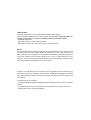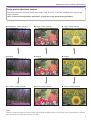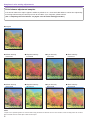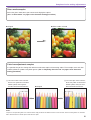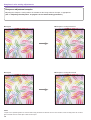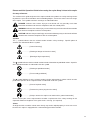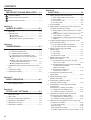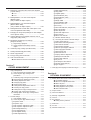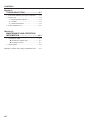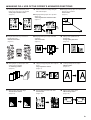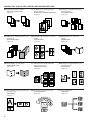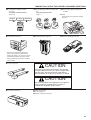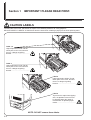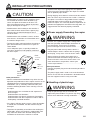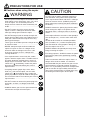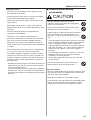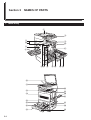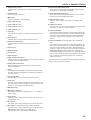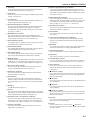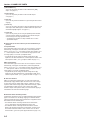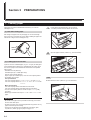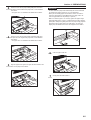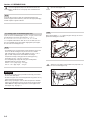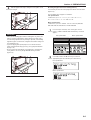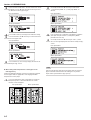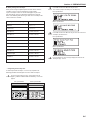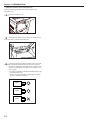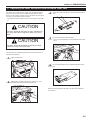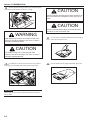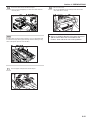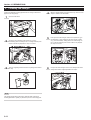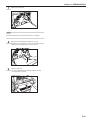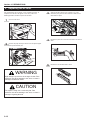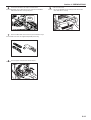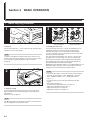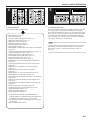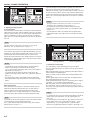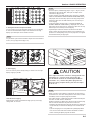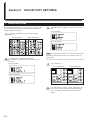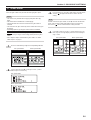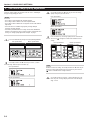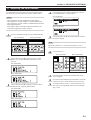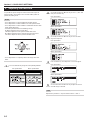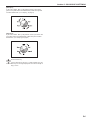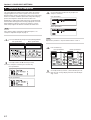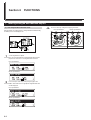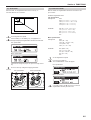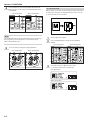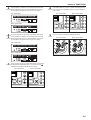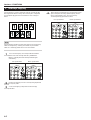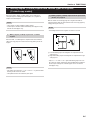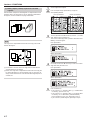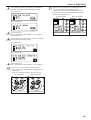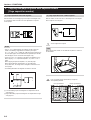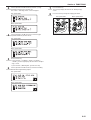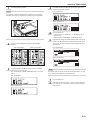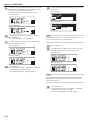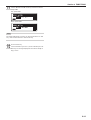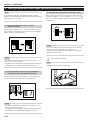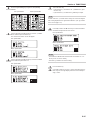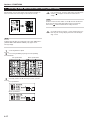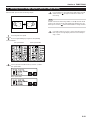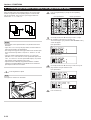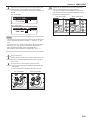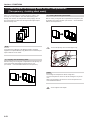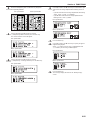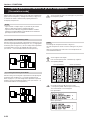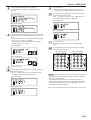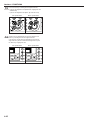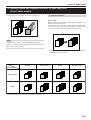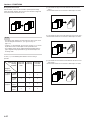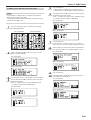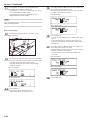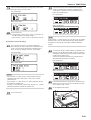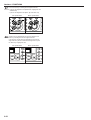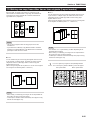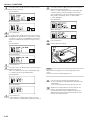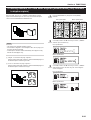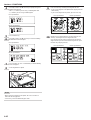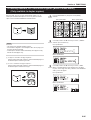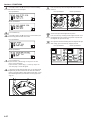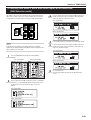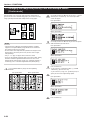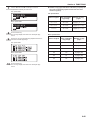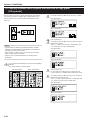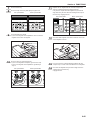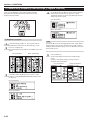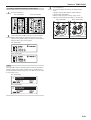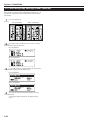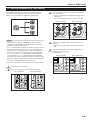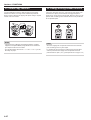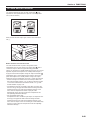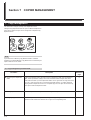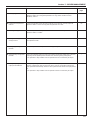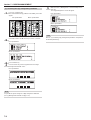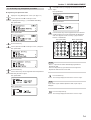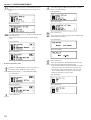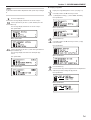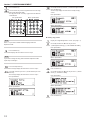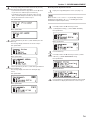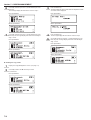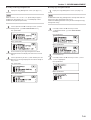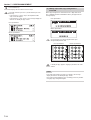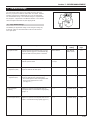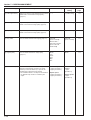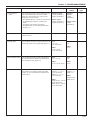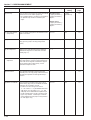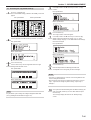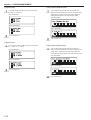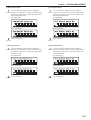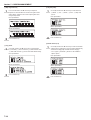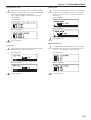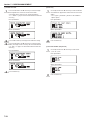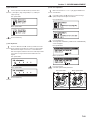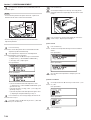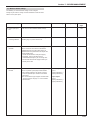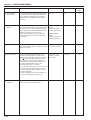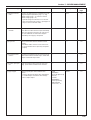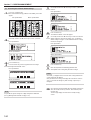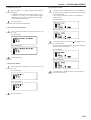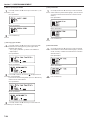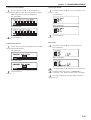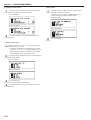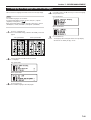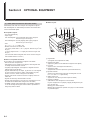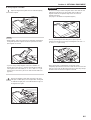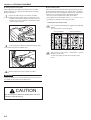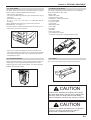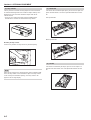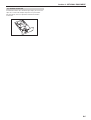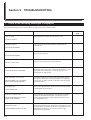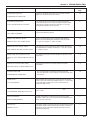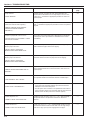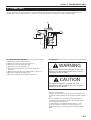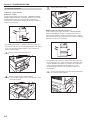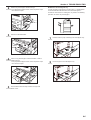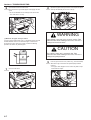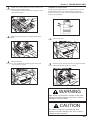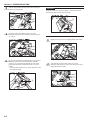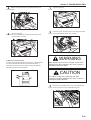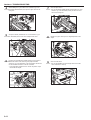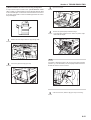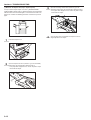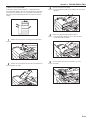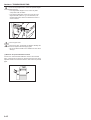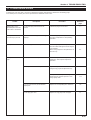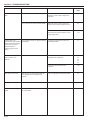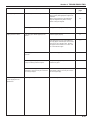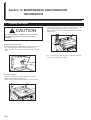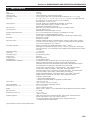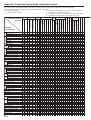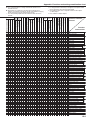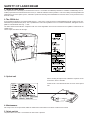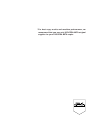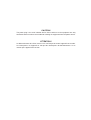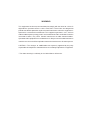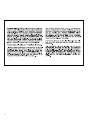Operation Guide
Please read the Operation Guide before using the copier.
Keep it close to the copier for easy reference.
* The illustration above shows the copier with the optional original cover installed.

<IMPORTANT>
This Operation Guide is for the KM-C830 and KM-C830D copiers.
The instructions contained herein are based on the KM-C830 standard copier (for
1-sided copies only) and KM-C830D duplex copier (for 2-sided copies).
• Standard equipment
KM-C830: Two 500-sheet capacity drawers
KM-C830D: Duplex Unit and one 500-sheet capacity drawer
NOTE:
This Operation Guide contains information that corresponds to using both the inch
and metric versions of this copier. When the difference in a message is only one of
upper- and lower-case spelling, we have listed the information as it specifically pertains
to the inch version of this machine. When there is even a slight difference in the
message, we have listed the information for the inch version followed, in brackets, by
the corresponding information for the metric version.
All rights reserved. No part of this material may be reproduced or transmitted in any
form or by any means, electronic or mechanical, including photocopying, recording
or by any information storage and retrieval system, without permission in writing from
the Publisher.
Legal Restriction On Copying
• It may be prohibited to copy copyrighted material without permission of the copyright
owner.
• It is prohibited under any circumstances to copy domestic or foreign currencies.
• Copying other items may be prohibited.

Samples of color setting adjustments
i
NOTE:
Samples in this operation guide were created in order simply to indicate the different effects of each function, and the resulting colors will, therefore,
differ somewhat from the actual copies made with this copier.
Image quality adjustment samples
One-touch selection of the image quality, for example “Vivid” or “Calm”, is possible according to the type of copy
image you want.
(See “3. One-touch image quality adjustment” on page 5-3 for the actual setting procedure.)
● Original ● Original ● Original
● “Smooth” setting selected ● “Vivid” setting selected ● “Heavy” setting selected
● “Modulation” setting selected ● “Calm” setting selected ● “Light” setting selected

Samples of color setting adjustments
ii
NOTE:
Samples in this operation guide were created in order simply to indicate the different effects of each function, and the resulting colors will, therefore,
differ somewhat from the actual copies made with this copier.
Color balance adjustment samples
If the overall color of the copies appears reddish or yellowish, etc., the overall color balance can be fine-adjusted by
increasing or decreasing the intensity of each of the colors: cyan, magenta, yellow or black.
(See “4. Adjusting the color balance” on page 5-4 for the actual setting procedure.)
● Original
● Yellow intensity
increased
● Magenta intensity
increased
● Cyan intensity
increased
● Black intensity
increased
● Yellow intensity
decreased
● Magenta intensity
decreased
● Cyan intensity
decreased
● Black intensity
decreased

Samples of color setting adjustments
iii
NOTE:
Samples in this operation guide were created in order simply to indicate the different effects of each function, and the resulting colors will, therefore,
differ somewhat from the actual copies made with this copier.
Color hue adjustment samples
It is possible for you the change the color hue and create copies of interesting colors. For example, turns reds into
reddish-yellows or yellows into yellow-greens. (See “5. Adjusting the color hue” on page 5-5 for the actual
setting procedure.)
● Original
1“Y-B” and a minus value selected...
Greens near yellow are intensified
towards yellow, and magentas
near blue intensified towards blue.
2“Y-B” and a plus value selected...
Reds near yellow are intensified
towards yellow, and cyans near
blue intensified towards blue.
Gloss mode samples
Select the gloss mode when you want to make high-gloss copies.
(See “2. Gloss mode” on page 5-2 for the actual setting procedure.)
● Original
● Gloss mode selected

Samples of color setting adjustments
iv
NOTE:
Samples in this operation guide were created in order simply to indicate the different effects of each function, and the resulting colors will, therefore,
differ somewhat from the actual copies made with this copier.
● Original
Sharpness adjustment samples
Adjusting the sharpness setting makes the contours of the image softer or sharper, as appropriate.
(See “6. Adjusting the sharpness” on page 5-7 for the actual setting procedure.)
● Sharpness setting increased
● Original ● Sharpness setting decreased

v
Please read this Operation Guide before using the copier. Keep it close to the copier
for easy reference.
The sections of this guide and parts of the copier marked with symbols are safety warnings meant
to protect the user, other individuals and surrounding objects, and ensure correct and safe usage
of the copier. The symbols and their meanings are indicated below.
DANGER: Indicates that serious injury or even death will very possibly result from
insufficient attention to or incorrect compliance with the related points.
WARNING: Indicates that serious injury or even death may result from insufficient attention
to or incorrect compliance with the related points.
CAUTION: Indicates that personal injury or mechanical damage may result from insufficient
attention to or incorrect compliance with the related points.
Symbols
The m symbol indicates that the related section includes safety warnings. Specific points of
attention are indicated inside the symbol.
................. [General warning]
................. [Warning of danger of electrical shock]
................. [Warning of high temperature]
The symbol indicates that the related section includes information on prohibited actions. Specifics
of the prohibited action are indicated inside the symbol.
.................. [Warning of prohibited action]
................... [Disassembly prohibited]
The ● symbol indicates that the related section includes information on actions which must be
performed. Specifics of the required action are indicated inside the symbol.
.................. [Alert of required action]
.................. [Remove the power plug from the outlet]
.................. [Always connect the copier to an outlet with a ground connection]
Please contact your service representative to order a replacement if the safety warnings in this
Operation Guide are illegible or if the guide itself is missing. (fee required)
<Note>
An original which resembles a bank note closely may not be copied properly in some rare cases
because this copier is equipped with a counterfeiting prevention function.

vi
CONTENTS
Section 1
IMPORTANT! PLEASE READ FIRST. .. 1-1
CAUTION LABELS ..................................................1-1
INSTALLATION PRECAUTIONS .............................1-2
PRECAUTIONS FOR USE ......................................1-3
Section 2
NAMES OF PARTS ............................... 2-1
1. Main body ................................................................2-1
2. Operation panel .......................................................2-3
● Initial mode ......................................................2-5
● Auto clear function ...........................................2-5
● Automatic drawer switching function ...............2-5
Section 3
PREPARATIONS ................................... 3-1
1. Loading paper ..........................................................3-1
(1) Note when adding paper..................................3-1
(2) Loading paper into a drawer ............................3-1
(3) Setting paper on the multi-bypass tray ............3-3
● Setting the paper size for the multi-bypass
tray ...................................................................3-4
● When setting OHP transparencies or thick
paper on the multi-bypass tray ........................3-5
● When printing onto envelopes .........................3-6
2. Replacing the toner containers and the waste toner
tank ..........................................................................3-8
3. Cleaning the charger ............................................. 3-11
4. Replacing the oil roller ...........................................3-13
Section 4
BASIC OPERATION.............................. 4-1
1. Basic copying procedure .........................................4-1
Section 5
COLOR COPY SETTINGS .................... 5-1
1. Mono-color mode .....................................................5-1
2. Gloss mode..............................................................5-2
3. One-touch image quality adjustment .......................5-3
4. Adjusting the color balance......................................5-4
5. Adjusting the color hue ............................................5-5
6. Adjusting the sharpness ..........................................5-7
Section 6
FUNCTIONS .......................................... 6-1
1. Making enlarged and reduced copies ......................6-1
(1) Auto magnification selection mode ..................6-1
(2) Zoom mode ......................................................6-2
(3) Preset zoom mode...........................................6-2
(4) XY zoom mode ................................................6-3
2. Interrupt copying ......................................................6-5
3. Making duplex (2-sided) copies from various types
of originals [2-sided copy modes] ............................6-6
(1) Making duplex (2-sided) copies from a 2-sided
original .............................................................6-6
(2) Making duplex (2-sided) copies from an open-
faced (books, etc.) original...............................6-6
(3) Making duplex (2-sided) copies from one-sided
originals ...........................................................6-7
4. Copying two-page originals onto separate sheets
[Page separation modes] .........................................6-9
(1) Page separation from book originals ...............6-9
(2) Page separation from 2-sided originals ...........6-9
5. Making a margin space for binding
[Margin mode] ........................................................ 6-11
(1) Left margin ..................................................... 6-11
(2) Top margin ..................................................... 6-11
(3) Front & back margin ........................................ 6-11
6. Making copies with clean edges
[Border erase modes] ............................................6-15
(1) Erasing blemishes from edges of copies
(Sheet erase mode) .......................................6-15
(2) Erasing blemishes from the edges and middle
of copies made from books
(Book erase mode) ........................................6-15
(3) Selecting the erasing area
(Custom erase mode) ....................................6-15
7. Inverting black and white AND colors
[Invert mode] ..........................................................6-17
8. Making mirror image copies
[Mirror image mode]...............................................6-18
9. Printing page numbers on copies
[Print page numbers mode] ...................................6-19
10. Feeding paper as a backing sheet for OHP
transparencies
[Transparency + backing sheet mode] ...................6-21
(1) Copying onto the backing sheet ....................6-21
(2) Leaving the backing sheet blank ...................6-21
11. Preparing presentation materials to go with
transparencies [Presentation mode] ......................6-23
(1) Copying onto the backing sheet ....................6-23
(2) Leaving the backing sheet blank ...................6-23
12. Adding covers and separation inserts to your copy
sets [Insert sheet modes].......................................6-26
(1) Insert sheet modes ........................................6-26
● Cover mode ...................................................6-26
● Separation insert mode..................................6-27
(2) Making copies with the insert sheet modes ...6-28

vii
CONTENTS
13. Making one copy from either two or four originals
[Layout modes] ......................................................6-32
● 2 in 1 ..............................................................6-32
● 4 in 1 ..............................................................6-32
14. Making booklets, etc. from sheet originals
[Booklet mode]
(Only available in duplex copiers) ..........................6-34
15. Making booklets, etc. from book originals
[Book to Book mode]
(Only available in duplex copiers) ..........................6-36
16. Making both black & white AND color copies at the
same time [BW/Selection mode]............................6-38
17. Enlarging the image and printing it out onto multiple
sheets [Poster mode] .............................................6-39
18. Copying different sized originals onto one size of
copy paper [Filing mode] .......................................6-41
19. Memorizing frequently used settings
[Program function] .................................................6-43
(1) Registering a program ...................................6-43
(2) Using programmed settings to make
copies ............................................................6-44
20. Confirming copy settings (Recall function) ............6-45
21. Sorting automatically [Sort mode] ..........................6-46
22. Rotate copy function ..............................................6-47
23. Energy-saving preheat function .............................6-47
24. Auto shut-off function .............................................6-48
● More about the auto shut-off function ............6-48
Section 7
COPIER MANAGEMENT ...................... 7-1
1. Copy management ..................................................7-1
(1) Copy management procedure table ................7-1
(2) Accessing the copy management
procedures .......................................................7-3
(3) Performing copy management procedures......7-4
● Registering new department codes .................7-4
● Deleting department codes ..............................7-5
● Changing copy limits........................................7-6
● Clearing copy counts .......................................7-7
● Printing out the department code list ...............7-8
● Checking the copy counts................................7-9
● Printing out the copy management list...........7-10
● Turning copy management ON/OFF..............7-10
(4) Making copies when copy management is
turned ON ...................................................... 7-11
2. Default settings ......................................................7-12
(1) Copy default settings .....................................7-12
(2) Accessing the copy default settings...............7-16
1 Exposure mode ..............................................7-17
2 Exposure steps ..............................................7-17
3 Auto exposure adjustment (color) ..................7-17
4 Auto exposure adjustment (b/w) ....................7-17
5 Mixed original density ....................................7-18
6 Text original density .......................................7-18
7 Print original density ......................................7-18
8 Photo original density ....................................7-18
9 Map original density .......................................7-19
0 Copy mode ....................................................7-19
! Original quality ...............................................7-19
@ Default drawer (b/w) ......................................7-19
# Default drawer (color) ....................................7-20
$ Copy limit .......................................................7-20
% Margin width ..................................................7-20
^ Erased border width.......................................7-20
& Custom erase size .........................................7-21
* Insert tray .......................................................7-21
( Sort mode ON/OFF (Output form) .................7-21
) Eject destination ............................................7-22
⁄ ACS adjustment .............................................7-22
¤ Auto color adjustment ....................................7-22
‹ Drum refresh ..................................................7-23
› Rotate sort ON/OFF.......................................7-23
(3) Machine default settings ................................7-24
(4) Accessing the machine default settings.........7-27
1 Status report print out ....................................7-28
2 Auto drawer switching ON/OFF .....................7-28
3 Auto shut-off ON/OFF ....................................7-28
4 Special paper location ...................................7-28
5 APS for special paper ON/OFF .....................7-29
6 Color copy paper location ..............................7-29
7 Auto preheat time ..........................................7-29
8 Auto shut-off time ...........................................7-29
9 Display contrast adjustment...........................7-30
0 Management PIN code ..................................7-30
! Silent mode ON/OFF .....................................7-30
@ Day & time .....................................................7-30
# Checking the total counter .............................7-31
$ Counter report print out..................................7-31
% Type of paper .................................................7-31
3. Changing the language used for messages ..........7-32
Section 8
OPTIONAL EQUIPMENT ...................... 8-1
(1) SRDF (Sheet-thru Reverse Document feeder) ........8-1
● Acceptable originals .........................................8-1
● Notes on acceptable documents .....................8-1
● Names of parts ................................................8-1
● Setting originals in the SRDF...........................8-2
● Setting originals on the platen .........................8-3
● Auto selection mode ........................................8-3
(2) Paper Feeder ...........................................................8-4
(3) Document Finisher...................................................8-4
(4) Memory Copy Board ................................................8-4
(5) Casters ....................................................................8-4
(6) Key Counter .............................................................8-5
● Setting the Key Counter ...................................8-5
(7) Printer Kit .................................................................8-5
(8) Fax Kit......................................................................8-5
(9) Network Scanner Kit ................................................8-6

viii
CONTENTS
Section 9
TROUBLESHOOTING .......................... 9-1
1. If one of the following messages is displayed.......... 9-1
2. If paper jams ............................................................9-4
(1) Misfeed location indicators ..............................9-4
(2) Cautions...........................................................9-4
(3) Removal procedures........................................9-5
3. If other trouble occurs ............................................9-16
Section 10
MAINTENANCE AND OPERATION
INFORMATION .................................... 10-1
1. Cleaning the copier ................................................10-1
● Cleaning the original cover ............................10-1
● Cleaning the platen ........................................10-1
2. Specifications.........................................................10-2
Appendix: Functions and settings combination chart ........10-3

ix
● MAKING FULL USE OF THE COPIER’S ADVANCED FUNCTIONS
1 Having the copier automatically select
paper of the same size as the original
<Auto paper selection mode>
(Page 4-2)
2 Various functions for making enlarged
and reduced copies
■ Enlarging/reducing copies to a specified
drawer size
<Auto magnification selection mode>
(Page 6-1)
■ Enlarging/reducing copies to a desired size
between 25% and 400%
<Zoom mode>
(Page 6-2)
■ Using the one-touch keys to select the
magnification ratio
<Preset zoom mode>
(Page 6-2)
■ Enlarging/reducing the length and width
separately
<XY zoom mode>
(Page 6-3)
3 Making clear reproductions of
photographs
<Image quality selection>
(Page 4-3)
4 Making duplex (2-sided) copies from
various types of originals
<2-sided copy modes>
(Page 6-6)
5 Copying two-page originals onto separate
sheets
<Page separation modes>
(Page 6-9)
6 Creating a margin on the copies
<Margin mode>
(Page 6-11)
7 Making copies with clean edges
<Border-erase modes>
(Page 6-15)
8 Inverting black and white AND colors
<Invert mode>
(Page 6-17)
9 Making mirror image copies
<Mirror image mode>
(Page 6-18)

x
10
Printing page numbers on copies
<Print page numbers mode>
(Page 6-19)
11
Feeding paper as a backing sheet for
OHP transparencies
<Transparency + backing sheet mode>
(Page 6-21)
12
Preparing presentation materials to go
with transparencies
<Presentation mode>
(Page 6-23)
13
Adding covers and separation inserts to
your copy sets
<Insert sheet modes>
(Page 6-26)
14
Making one copy from either two or four
originals
<Layout modes>
(Page 6-32)
15
Making booklets, etc., from sheet
originals
<Booklet mode>
(Page 6-34)
16
Making booklets, etc. from books
<Book to Book mode>
(Page 6-36)
17
Making both black & white AND color
copies at the same time
<BW/Selection mode>
(Page 6-38)
18
Enlarging the image and printing it out
onto multiple sheets
<Poster mode>
(Page 6-39)
19
Copying different sized originals onto one
size of copy paper
<Filing mode>
(Page 6-41)
20
Memorizing frequently used settings
<Program function>
(Page 6-43)
21
Sorting automatically
<Sort mode>
(Page 6-46)
MAKING FULL USE OF THE COPIER’S ADVANCED FUNCTIONS

xi
22
Changing the language used for
messages
<Language selection function>
(Page 7-32)
MAKING FULL USE OF THE COPIER’S ADVANCED FUNCTIONS
23
Using department codes to manage copy
use
<Copy management mode>
(Page 7-1)
24
A full range of optional equipment is
available
■ SRDF
(Sheet-thru Reverse Document Feeder)
(Page 8-1)
■ Paper Feeder (Page 8-4) ■ Document Finisher (Page 8-4) ■ Memory Copy Board (Page 8-4)
■ Casters (Page 8-4)
■ Key Counter (Page 8-5) ■ Printer Kit (Page 8-5)
■ Fax Kit (Page 8-5)
■ Network Scanner Kit (Page 8-6)
English EspañolFrançais
CAUTION
To prevent the possibility of accidents due to tilting
the copier body, always turn the desk’s stopper bolts
until they make firm contact with the floor during
initial installation or whenever the machine is moved.
CAUTION
To prevent the copier from tipping over, the optional
caster kit must be installed when the copier is
installed with an optional paper feeder.
* To prevent the copier from tipping over
because of weight in the copier and the
upper paper drawers, the caster kit must be
installed at the bottom-most paper feeder,
when an optional paper feeder is installed
with the copier.

1-1
Caution labels have been attached to the copier at the following locations for safety purposes.
BE SUFFICIENTLY CAREFUL to avoid fire or electric shock when removing a paper jam or when replacing toner.
CAUTION LABELS
NOTE: DO NOT remove these labels.
Section 1 IMPORTANT! PLEASE READ FIRST.
Label 1, 2
High temperature inside. Do not
touch parts in this area, because
there is a danger of getting
burned. ..........................................
Label 3
High temperature inside. Do not
touch parts in this area, because
there is a danger of getting
burned. ..........................................
Label 4
High temperature inside. Do not
touch parts in this area, because
there is a danger of getting
burned. ..........................................
Label 5
To prevent the copier from tipping
over, the optional caster kit must
be installed when the copier is
installed with an optional paper
feeder. ...........................................

1-2
• To prevent the copier from tipping over, the optional
caster kit must be installed when the copier is installed
with an optional paper feeder.
• During copying, some ozone is released, but the amount
does not cause any ill effect to one's health. If, however,
the copier is used over a long period of time in a poorly
ventilated room or when making an extremely large
number of copies, the smell may become unpleasant. To
maintain the appropriate environment for copy work, it is
suggested that the room be properly ventilated.
■ Power supply/Grounding the copier
WARNING
• DO NOT use a power supply with a voltage other
than that specified. Avoid multiple connections in
the same outlet. These types of situations
present a danger of fire or electrical shock. .........
• Plug the power cord securely into the outlet. If
metallic objects come in contact with the prongs
on the plug, it may cause a fire or electric shock.
• Always connect the copier to an outlet with a
ground connection to avoid the danger of fire or
electrical shock in case of an electric short. If an
earth connection is not possible, contact your
service representative. .........................................
Other precautions
• Connect the power plug to the closest outlet possible to
the copier.
• The power supply cord is used as the main disconnect
device. Ensure that the socket/outlet is located/installed
near the equipment and is easily accessible.
■ Handling of plastic bags
WARNING
• Keep the plastic bags that are used with the
copier away from children. The plastic may cling
to their nose and mouth causing suffocation........
INSTALLATION PRECAUTIONS
■ Environmment
CAUTION
• Avoid placing the copier on or in locations which
are unstable or not level. Such locations may
cause the copier to fall down or fall over. This
type of situation presents a danger of personal
injury or damage to the copier. .............................
• Avoid locations with humidity or dust and dirt. If
dust or dirt become attached to the power plug,
clean the plug to avoid the danger of fire or
electrical shock.....................................................
• Avoid locations near radiators, heaters, or other
heat sources, or locations near flammable items,
to avoid the danger of fire. ...................................
• To keep the copier cool and facilitate changing of
parts and maintenance, allow access space as
shown below.
Leave adequate space, especially around the
rear cover, to allow air to be properly ventilated
out of the copier....................................................
Other precautions
• Adverse environmental conditions may affect the safe
operation and performance of the copier. Install in an air-
conditioned room (recommended room temperature:
around 68°F (20°C), humidity: around 65%RH) and
avoid the following locations when selecting a site for
the copier.
.
Avoid locations near a window or with exposure to
direct sunlight.
.
Avoid locations with vibrations.
.
Avoid locations with drastic temperature fluctuations.
.
Avoid locations with direct exposure to hot or cold air.
.
Avoid poorly ventilated locations.
• If the floor is delicate against casters, when this product
is moved after installation, the floor material may be
damaged.
• To prevent the possibility of accidents due to tilting the
copier body, always turn the desk’s stopper bolts until
they make firm contact with the floor during initial
installation or whenever the machine is moved.
Rear:
11 13/16"
30 cm
Left:
19 11/16"
50 cm
Front:
23 5/8"
60 cm
Right:
19 11/16"
50 cm

1-3
CAUTION
• DO NOT pull the power cord when removing it
from the outlet. If the power cord is pulled, the
wires may become broken and there is a danger
of fire or electrical shock. (ALWAYS grasp the
power plug when removing the power cord from
the outlet.) ............................................................
• ALWAYS remove the power plug from the outlet
when moving the copier. If the power cord is
damaged, there is a danger of fire or electrical
shock. ...................................................................
• If the copier will not be used for a short period of
time (overnight, etc.), turn the main switch OFF
( ).
If it will not be used for an extended period of
time (vacations, etc.), remove the power plug
from the outlet for safety purposes during the
time the copier is not in use. ................................
• ALWAYS hold the designated parts only when
lifting or moving the copier. ..................................
• For safety purposes, ALWAYS remove the power
plug from the outlet when performing cleaning
operations. ...........................................................
• If dust accumulates within the copier, there is a
danger of fire or other trouble. It is therefore
recommended that you consult with your service
representative in regard to cleaning of internal
parts. This is particularly effective if accomplished
prior to seasons of high humidity. Consult with
your service representative in regard to the cost
of cleaning the internal parts of the copier. ..........
■ Cautions when using the copier
WARNING
• DO NOT place metallic objects or containers with
water (flower vases, flower pots, cups, etc.) on or
near the copier. This of situation presents a
danger of fire or electrical shock should they fall
inside. ...................................................................
• DO NOT remove any of the covers from the
copier as there is a danger of electrical shock
from high voltage parts inside the copier. ............
• DO NOT damage, break or attempt to repair the
power cord. DO NOT place heavy objects on the
cord, pull it, bend it unnecessarily or cause any
other type of damage.
These types of situations present a danger of fire
or electrical shock. ...............................................
• NEVER attempt to repair or disassemble the
copier or its parts as there is a danger of fire,
electrical shock or damage to the laser. If the
laser beam escapes, there is a danger of it
causing blindness.................................................
• If the copier becomes excessively hot, smoke
appears from the copier, there is an odd smell, or
any other abnormal situation occurs, there is a
danger of fire or electrical shock. Turn the main
switch OFF ( ) immediately, remove the power
plug from the outlet and contact your service
representative. .....................................................
• If anything harmful (paper clips, water, other
fluids, etc.) falls into the copier, turn the main
switch OFF ( ) immediately. Next, remove the
power plug from the outlet to avoid the danger of
fire or electrical shock. Then contact your service
representative. .....................................................
• DO NOT remove or connect the power plug with
wet hands, as there is a danger of electrical
shock. ...................................................................
• ALWAYS contact your service representative for
maintenance or repair of internal parts. ...............
PRECAUTIONS FOR USE

1-4
■ Cautions when handling
consumables
CAUTION
• DO NOT attempt to incinerate the toner
containers or the waste toner tank. Dangerous
sparks may cause burns. .....................................
• Keep the toner containers and the waste toner
tank out of the reach of children. ..........................
• If toner happens to spill from the toner containers
or the waste toner tank, avoid inhalation and
ingestion, as well as contact with your eyes and
skin. ......................................................................
.
If you do happen to inhale toner, move to a place with
fresh air and gargle thoroughly with a large amount of
water. If coughing develops, contact a physician.
.
If you do happen to ingest toner, rinse your mouth out
with water and drink 1 or 2 cups of water to dilute the
contents of your stomach. If necessary, contact a
physician.
.
If you do happen to get toner in your eyes, flush them
thoroughly with water. If there is any remaining
tenderness, contact a physician.
.
If toner does happen to get on your skin, wash with
soap and water.
• DO NOT attempt to force open or destroy the
toner containers or the waste toner tank. .............
Other precautions
• After use, ALWAYS dispose of the toner containers and
the waste toner tank in accordance with Federal, State
and Local rules and regulations.
• Store all consumables in a cool, dark location.
• If you will not be using the copier for a prolonged period
of time, remove all paper from the drawer(s) and the
multi-bypass tray and seal in its original packaging.
PRECAUTIONS FOR USE
Other precautions
• DO NOT place heavy objects on the copier or cause
other damage to the copier.
• DO NOT open the front cover, turn off the main switch,
or pull out the power plug during copying.
• When lifting or moving the copier, contact your service
representative.
• Do not touch electrical parts, such as connectors or
printed circuit boards. They could be damaged by static
electricity.
• DO NOT attempt to perform any operations not
explained in this handbook.
• CAUTION : Use of controls or adjustments or
performance of procedures other than those specified
herein may result in hazardous radiation exposure.
• Do not open any cover or turn the power off while the
motor inside can be heard regardless of the condition of
the copier.
• Do not look directly at the light from the scanning lamp
as it may cause your eyes to feel tired or painful.
• This product engages a cooling fan in order to cool off
internal parts even after the main switch is turned OFF.
In order to maintain its cooling effect, do not remove the
power plug from the outlet or disconnect the power to
the outlet itself.
* Removing the power plug from the outlet will cause the
cooling fan to stop and may result in internal damage
to the machine due to heat.
* If you are not going to use this product for a prolonged
period of time, turn the main switch OFF and then wait
about 30 minutes before removing the power plug from
the outlet.

2-1
Section 2 NAMES OF PARTS
1. Main body
^
°
¤
)
⁄
‡
·
‚
&
*
(
›
fi
fl
‹
9
1
3
—
8
56 7 # $ %
@
!
0
4
2

Section 2 NAMES OF PARTS
2-2
1 Original cover <optional>
(Open/close this cover when you are setting the original on the
platen.)
2 Operation panel
(Perform copy operations here.)
3 Main switch
(Turn this switch ON ( | ) before copying.)
4 Toner container (black)
5 Toner container (yellow)
6 Toner container (magenta)
7 Toner container (cyan)
8 Left cover
(Open this cover if a paper misfeed occurs in the paper conveyor
section.)
9 Copy eject tray
(Finished copies can be ejected and stored on this tray.)
0 Transfer unit release lever
(Operate this lever if a paper misfeed occurs in the transfer
section.)
! Transfer unit
@ Waste toner tank
# Oil roller unit
$ Paper conveyor
% Paper conveyor release lever
(Operate this lever if a paper misfeed occurs in the paper conveyor
section or during cleaning operations.)
^ Original size indicator lines
(Be sure to align the original with these lines when setting an
original on the platen.)
& Platen
(Set originals here for copying. Lay originals face-down and align
the edges with the size indicator lines located on the left and rear
sides of the platen.)
* Copy storage table
(Finished copies can be ejected and stored on this table.)
( Front cover
(Open this cover if a paper misfeed occurs inside the copier, when
you need to replace a toner cartridge, the waste toner tank or the
oil roller, as well as during cleaning operations.)
) Multi-bypass tray
⁄ Multi-bypass extension
(Pull out this extension when copying onto 8 1/2" x 11" [A4R] size
paper or larger.)
¤ Insert guides
(Align these guides to fit the width of the paper that is to be set on
the multi-bypass tray.)
‹ No.2 drawer
(This drawer has a storage capacity of 500 sheets of copy paper.)
› No.1 drawer (in standard copiers [for 1-sided copies only])
(This drawer has a storage capacity of 500 sheets of copy paper.)
Duplex Unit (in duplex copiers [for 2-sided copies])
(This unit allows you to make duplex [2-sided] copies.)
fi Paper length guide release levers
(Pinch these levers and adjust the guide plate to fit the length of
the paper that is to be loaded in that drawer.)
fl Paper width guide release levers
(Pinch these levers and adjust the guide plates to fit the width of
the paper that is to be loaded in that drawer.)
‡ Right side drawer cover
(Open this cover if a paper misfeed occurs in the paper feed
section.)
— Handles for transport
(Pull these bars out – there are two on both the left and right sides
of the copier – in order to use them as handles.)
· Paper size indicator
(This indicator will remain out until the corresponding drawer has
been selected. Once the drawer is selected, the indicator will light
when there is paper loaded in that drawer, and it will blink when
the drawer is empty or when a paper jam has occurred in that
drawer.)
‚ Paper size indicator (in standard copiers [for 1-sided copies
only])
(This indicator will remain out until the corresponding drawer has
been selected. Once the drawer is selected, the indicator will light
when there is paper loaded in that drawer, and it will blink when
the drawer is empty or if a paper jam has occurred in that drawer.)
Duplex Unit indicator (in duplex copiers [for 2-sided copies])
(This indicator will light when any one of the 2-sided copy modes is
selected, and it will blink if a paper jam has occurred in the Duplex
Unit. The indicator will remain out as long as the 2-sided copy
modes are not in use.)
* The illustrations used in this guide show the copier with the optional
Paper Feeder (see page 8-4) attached.

Section 2 NAMES OF PARTS
2-3
2. Operation panel
Inch specifications
Metric specifications
12 3 45 678 9 0! @#
$% ^ &* (
)
⁄¤‹›fifl‡
°
·‚Œ „ ´‰ ˇ Á ¨
12 3 45 678 9 0! @#
$% ^ &* (
)
⁄ ¤‹›fifl‡
°
·‚Œ „ ˇ ¨
´‰ Á
Page is loading ...
Page is loading ...
Page is loading ...
Page is loading ...
Page is loading ...
Page is loading ...
Page is loading ...
Page is loading ...
Page is loading ...
Page is loading ...
Page is loading ...
Page is loading ...
Page is loading ...
Page is loading ...
Page is loading ...
Page is loading ...
Page is loading ...
Page is loading ...
Page is loading ...
Page is loading ...
Page is loading ...
Page is loading ...
Page is loading ...
Page is loading ...
Page is loading ...
Page is loading ...
Page is loading ...
Page is loading ...
Page is loading ...
Page is loading ...
Page is loading ...
Page is loading ...
Page is loading ...
Page is loading ...
Page is loading ...
Page is loading ...
Page is loading ...
Page is loading ...
Page is loading ...
Page is loading ...
Page is loading ...
Page is loading ...
Page is loading ...
Page is loading ...
Page is loading ...
Page is loading ...
Page is loading ...
Page is loading ...
Page is loading ...
Page is loading ...
Page is loading ...
Page is loading ...
Page is loading ...
Page is loading ...
Page is loading ...
Page is loading ...
Page is loading ...
Page is loading ...
Page is loading ...
Page is loading ...
Page is loading ...
Page is loading ...
Page is loading ...
Page is loading ...
Page is loading ...
Page is loading ...
Page is loading ...
Page is loading ...
Page is loading ...
Page is loading ...
Page is loading ...
Page is loading ...
Page is loading ...
Page is loading ...
Page is loading ...
Page is loading ...
Page is loading ...
Page is loading ...
Page is loading ...
Page is loading ...
Page is loading ...
Page is loading ...
Page is loading ...
Page is loading ...
Page is loading ...
Page is loading ...
Page is loading ...
Page is loading ...
Page is loading ...
Page is loading ...
Page is loading ...
Page is loading ...
Page is loading ...
Page is loading ...
Page is loading ...
Page is loading ...
Page is loading ...
Page is loading ...
Page is loading ...
Page is loading ...
Page is loading ...
Page is loading ...
Page is loading ...
Page is loading ...
Page is loading ...
Page is loading ...
Page is loading ...
Page is loading ...
Page is loading ...
Page is loading ...
Page is loading ...
Page is loading ...
Page is loading ...
Page is loading ...
Page is loading ...
Page is loading ...
Page is loading ...
Page is loading ...
Page is loading ...
Page is loading ...
Page is loading ...
Page is loading ...
Page is loading ...
Page is loading ...
Page is loading ...
Page is loading ...
Page is loading ...
Page is loading ...
Page is loading ...
Page is loading ...
Page is loading ...
Page is loading ...
Page is loading ...
Page is loading ...
Page is loading ...
Page is loading ...
Page is loading ...
Page is loading ...
Page is loading ...
Page is loading ...
Page is loading ...
-
 1
1
-
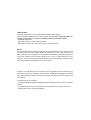 2
2
-
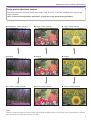 3
3
-
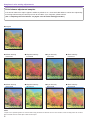 4
4
-
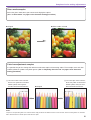 5
5
-
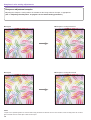 6
6
-
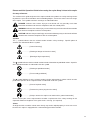 7
7
-
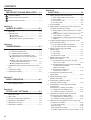 8
8
-
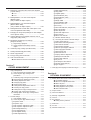 9
9
-
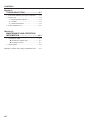 10
10
-
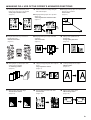 11
11
-
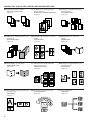 12
12
-
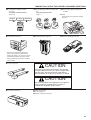 13
13
-
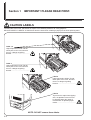 14
14
-
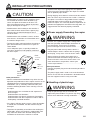 15
15
-
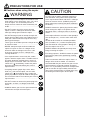 16
16
-
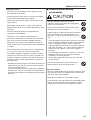 17
17
-
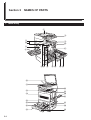 18
18
-
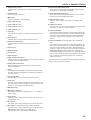 19
19
-
 20
20
-
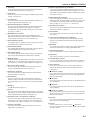 21
21
-
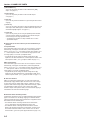 22
22
-
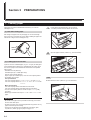 23
23
-
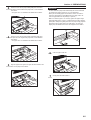 24
24
-
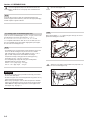 25
25
-
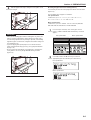 26
26
-
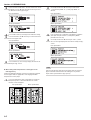 27
27
-
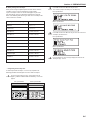 28
28
-
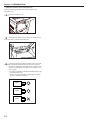 29
29
-
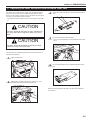 30
30
-
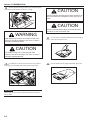 31
31
-
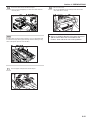 32
32
-
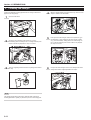 33
33
-
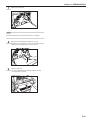 34
34
-
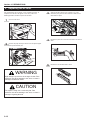 35
35
-
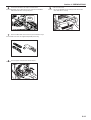 36
36
-
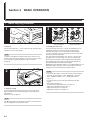 37
37
-
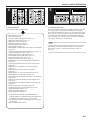 38
38
-
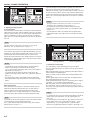 39
39
-
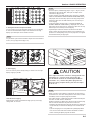 40
40
-
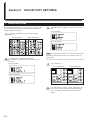 41
41
-
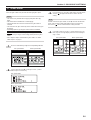 42
42
-
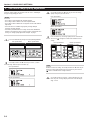 43
43
-
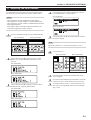 44
44
-
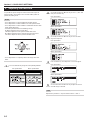 45
45
-
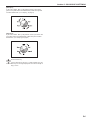 46
46
-
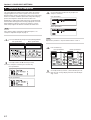 47
47
-
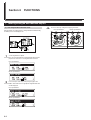 48
48
-
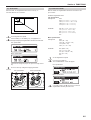 49
49
-
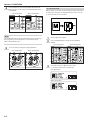 50
50
-
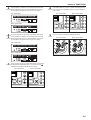 51
51
-
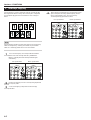 52
52
-
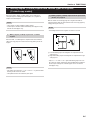 53
53
-
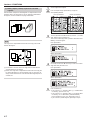 54
54
-
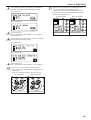 55
55
-
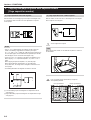 56
56
-
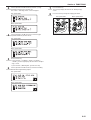 57
57
-
 58
58
-
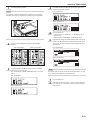 59
59
-
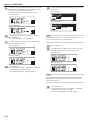 60
60
-
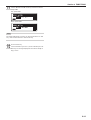 61
61
-
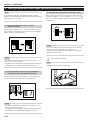 62
62
-
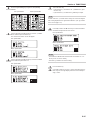 63
63
-
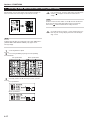 64
64
-
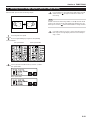 65
65
-
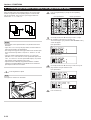 66
66
-
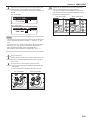 67
67
-
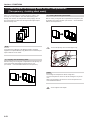 68
68
-
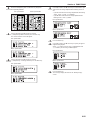 69
69
-
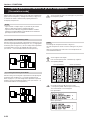 70
70
-
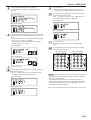 71
71
-
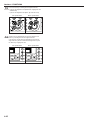 72
72
-
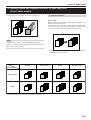 73
73
-
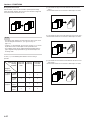 74
74
-
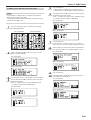 75
75
-
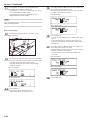 76
76
-
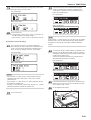 77
77
-
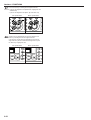 78
78
-
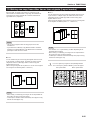 79
79
-
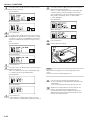 80
80
-
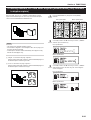 81
81
-
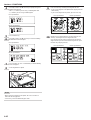 82
82
-
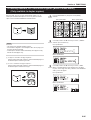 83
83
-
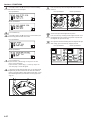 84
84
-
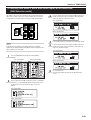 85
85
-
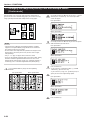 86
86
-
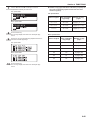 87
87
-
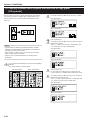 88
88
-
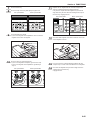 89
89
-
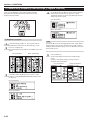 90
90
-
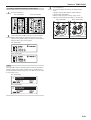 91
91
-
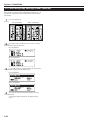 92
92
-
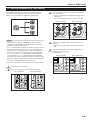 93
93
-
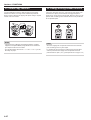 94
94
-
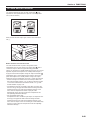 95
95
-
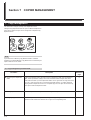 96
96
-
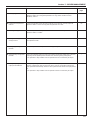 97
97
-
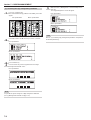 98
98
-
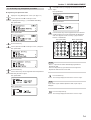 99
99
-
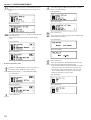 100
100
-
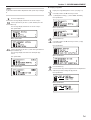 101
101
-
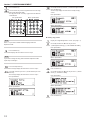 102
102
-
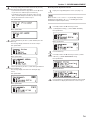 103
103
-
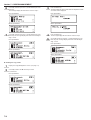 104
104
-
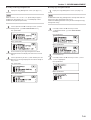 105
105
-
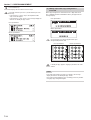 106
106
-
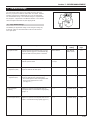 107
107
-
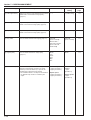 108
108
-
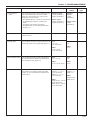 109
109
-
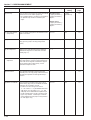 110
110
-
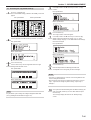 111
111
-
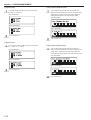 112
112
-
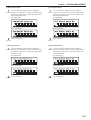 113
113
-
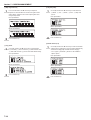 114
114
-
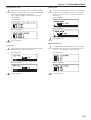 115
115
-
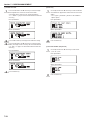 116
116
-
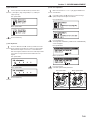 117
117
-
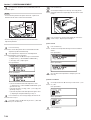 118
118
-
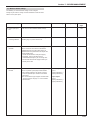 119
119
-
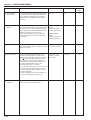 120
120
-
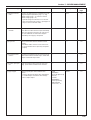 121
121
-
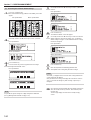 122
122
-
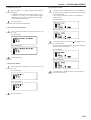 123
123
-
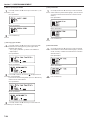 124
124
-
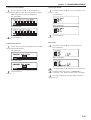 125
125
-
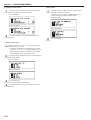 126
126
-
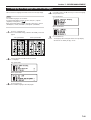 127
127
-
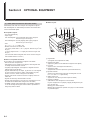 128
128
-
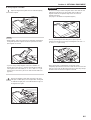 129
129
-
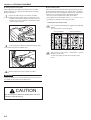 130
130
-
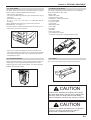 131
131
-
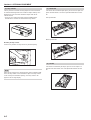 132
132
-
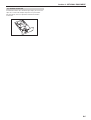 133
133
-
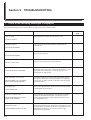 134
134
-
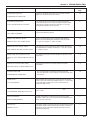 135
135
-
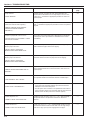 136
136
-
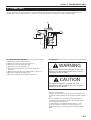 137
137
-
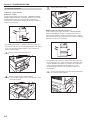 138
138
-
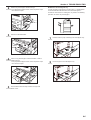 139
139
-
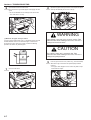 140
140
-
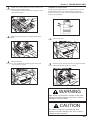 141
141
-
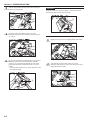 142
142
-
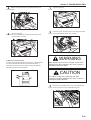 143
143
-
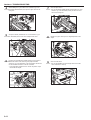 144
144
-
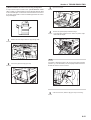 145
145
-
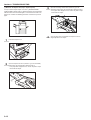 146
146
-
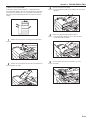 147
147
-
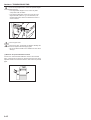 148
148
-
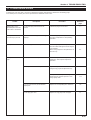 149
149
-
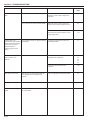 150
150
-
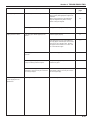 151
151
-
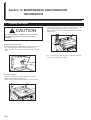 152
152
-
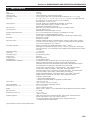 153
153
-
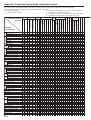 154
154
-
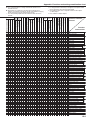 155
155
-
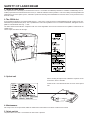 156
156
-
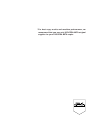 157
157
-
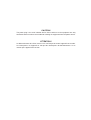 158
158
-
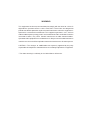 159
159
-
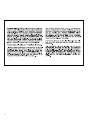 160
160
-
 161
161
KYOCERA OP30C User manual
- Category
- Copiers
- Type
- User manual
Ask a question and I''ll find the answer in the document
Finding information in a document is now easier with AI
Related papers
-
ColorVision KM-C2630D User manual
-
KYOCERA KM-1500 Owner's manual
-
KYOCERA CS-4035 User manual
-
KYOCERA KM-2020 Operating instructions
-
KYOCERA KM-6030 Owner's manual
-
KYOCERA KM-3035 User manual
-
KYOCERA 3035 - QCP Cell Phone Operating instructions
-
KYOCERA TASKalfa 620 Operating instructions
-
KYOCERA TASKalfa 620 Owner's manual
-
KYOCERA KM-C1530 User manual
Other documents
-
Utax CD 1016 Operating instructions
-
Olivetti d-Copia 16 Owner's manual
-
Olivetti d-Copia 52 Owner's manual
-
Olivetti d-Copia 15 Owner's manual
-
Utax CD 1315 Operating instructions
-
Utax CD 1015 Operating instructions
-
Utax CD 1115 Operating instructions
-
Olivetti CD 1042 Owner's manual
-
Triumph Adler DC 2215 Instruction Handbook Manual
-
Olivetti d-Copia 20 Owner's manual