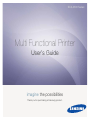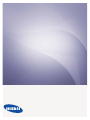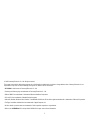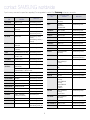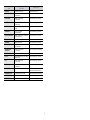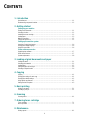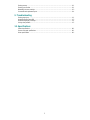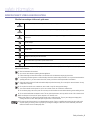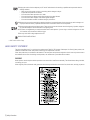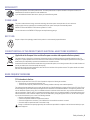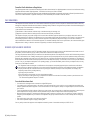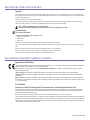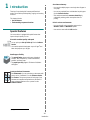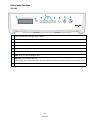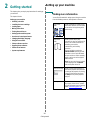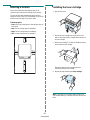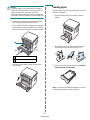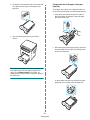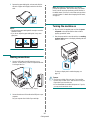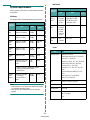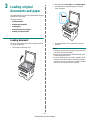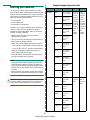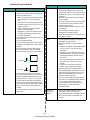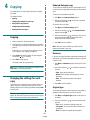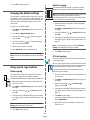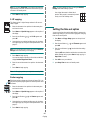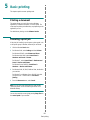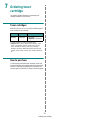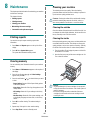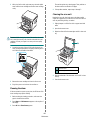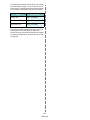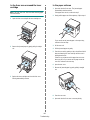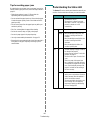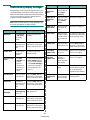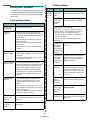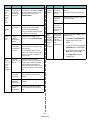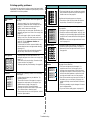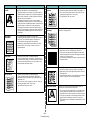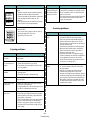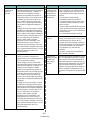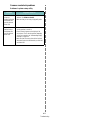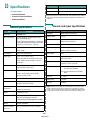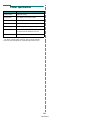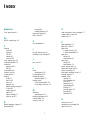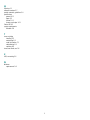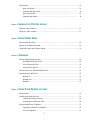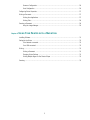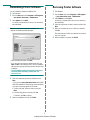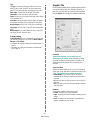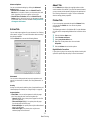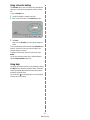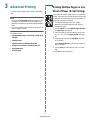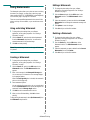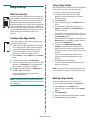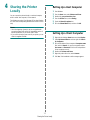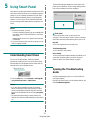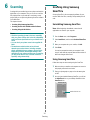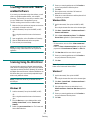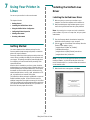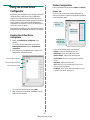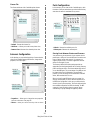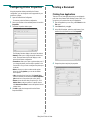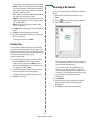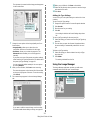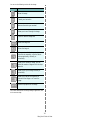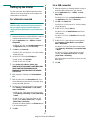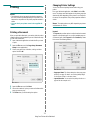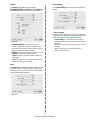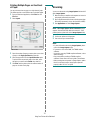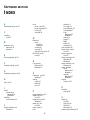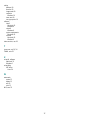Samsung SCX-4300 User manual
- Category
- Laser/LED printers
- Type
- User manual

SCX-4300 Series
Multi Functional Printer
User’s Guide
imagine the possibilities
Thank you for purchasing a Samsung product.


1
© 2008 Samsung Electronics Co., Ltd. All rights reserved.
This manual is provided for information purposes only. All information included herein is subject to change without notice. Samsung Electronics is not
responsible for any direct or indirect damages, arising from or related to use of this manual.
•
SCX-4300
is model names of Samsung Electronics Co., Ltd.
• Samsung and Samsung logo are trademarks of Samsung Electronics Co., Ltd.
• IBM and IBM PC are trademarks of International Business Machines Corporation.
• PCL and PCL 6 are trademarks of Hewlett-Packard company.
• Microsoft, Windows, Windows Vista, Windows 7 and Windows 2008 Server R2 are either registered trademarks or trademarks of Microsoft Corporation.
• TrueType, LaserWriter and Macintosh are trademarks of Apple Computer, Inc.
• All other brand or product names are trademarks of their respective companies or organizations.
• Refer to the '
LICENSE.txt
' file in the provided CD-ROM for the open source license information.

2
contact SAMSUNG worldwide
If you have any comments or questions regarding Samsung products, contact the
Samsung
customer care center.
COUNTRY/REG
ION
CUSTOMER CARE
CENTER
WEB SITE
ARGENTINE 0800-333-3733 www.samsung.com/ar
AUSTRALIA 1300 362 603 www.samsung.com/au
AUSTRIA 0810-SAMSUNG (7267864,
€ 0.07/min)
www.samsung.com/at
BELARUS 810-800-500-55-500 www.samsung/ua
www.
samsung
.com/ua_ru
BELGIUM 02 201 2418 www.samsung.com/be
(Dutch)
www.samsung.com/be_fr
(French)
BRAZIL 0800-124-421
4004-0000
www.samsung.com/br
CANADA 1-800-SAMSUNG
(726-7864)
www.samsung.com/ca
CHILE 800-SAMSUNG (726-7864) www.samsung.com/cl
CHINA 400-810-5858
010-6475 1880
www.samsung.com/cn
COLOMBIA 01-8000112112 www.samsung.com.co
COSTA RICA 0-800-507-7267 www.samsung.com/latin
CZECH
REPUBLIC
800-SAMSUNG
(800-726786)
www.samsung.com/cz
Samsung Zrt., česká organizační složka, Oasis Florenc,
Sokolovská394/17, 180 00, Praha 8
DENMARK 8-SAMSUNG (7267864) www.samsung.com/dk
ECUADOR 1-800-10-7267 www.samsung.com/latin
EL SALVADOR 800-6225 www.samsung.com/latin
ESTONIA 800-7267 www.samsung.com/ee
KAZAKHSTAN 8-10-800-500-55-500 www.samsung.com/kz_ru
KYRGYZSTAN 00-800-500-55-500
FINLAND 30-6227 515 www.samsung.com/fi
FRANCE 01 4863 0000 www.samsung.com/fr
GERMANY 01805 - SAMSUNG
(726-7864 € 0,14/min)
www.samsung.de
GUATEMALA 1-800-299-0013 www.samsung.com/latin
HONDURAS 800-7919267 www.samsung.com/latin
HONG KONG 3698-4698 www.samsung.com/hk
www.samsung.com/hk_en/
HUNGARY 06-80-SAMSUNG
(726-7864)
www.samsung.com/hu
INDIA 3030 8282
1800 110011
1800 3000 8282
www.samsung.com/in
INDONESIA 0800-112-8888 www.samsung.com/id
ITALIA 800-SAMSUNG (726-7864) www.samsung.com/it
JAMAICA 1-800-234-7267 www.samsung.com/latin
JAPAN 0120-327-527 www.samsung.com/jp
LATVIA 8000-7267 www.samsung.com/lv
LITHUANIA 8-800-77777 www.samsung.com/lt
LUXEMBURG 02 261 03 710 www.samsung.com/lu
MALAYSIA 1800-88-9999 www.samsung.com/my
MEXICO 01-800-SAMSUNG
(726-7864)
www.samsung.com/mx
MOLDOVA 00-800-500-55-500 www.samsung/ua
www.
samsung
.com/ua_ru
NETHERLANDS 0900-SAMSUNG
(0900-7267864) (€
0,10/min)
www.samsung.com/nl
NEW ZEALAND 0800 SAMSUNG (0800 726
786)
www.samsung.com/nz
NICARAGUA 00-1800-5077267 www.samsung.com/latin
NORWAY 3-SAMSUNG (7267864) www.samsung.com/no
PANAMA 800-7267 www.samsung.com/latin
PHILIPPINES
1800-10-SAMSUNG
(726-7864)
1-800-3-SAMSUNG
(726-7864)
1-800-8-SAMSUNG
(726-7864)
02-5805777
www.samsung.com/ph
POLAND 0 801 1SAMSUNG
(172678)
022-607-93-33
www.samsung.com/pl
PORTUGAL 80820-SAMSUNG
(726-7864)
www.samsung.com/pt
PUERTO RICO 1-800-682-3180 www.samsung.com/latin
REP. DOMINICA 1-800-751-2676 www.samsung.com/latin
EIRE 0818 717 100 www.samsung.com/ie
COUNTRY/REG
ION
CUSTOMER CARE
CENTER
WEB SITE

3
RUSSIA 8-800-555-55-55 www.samsung.ru
SINGAPORE 1800-SAMSUNG
(726-7864)
www.samsung.com/sg
SLOVAKIA 0800-SAMSUNG
(726-7864)
www.samsung.com/sk
SOUTH AFRICA 0860 SAMSUNG
(726-7864)
www.samsung.com/za
SPAIN 902-1-SAMSUNG(902 172
678)
www.samsung.com/es
SWEDEN 0771 726 7864
(SAMSUNG)
www.samsung.com/se
SWITZERLAND 0848-SAMSUNG (7267864,
CHF 0.08/min)
www.samsung.com/ch
TADJIKISTAN 8-10-800-500-55-500
TAIWAN 0800-329-999 www.samsung.com/tw
THAILAND 1800-29-3232
02-689-3232
www.samsung.com/th
TRINIDAD &
TOBAGO
1-800-SAMSUNG
(726-7864)
www.samsung.com/latin
TURKEY 444 77 11 www.samsung.com/tr
U.A.E 800-SAMSUNG (726-7864)
8000-4726
www.samsung.com/ae
U.K 0845 SAMSUNG
(726-7864)
www.samsung.com/uk
U.S.A 1-800-SAMSUNG
(7267864)
www.samsung.com/us
UKRAINE 8-800-502-0000 www.samsung/ua
www.
samsung
.com/ua_ru
UZBEKISTAN 8-10-800-500-55-500 www.samsung.com/kz_ru
VENEZUELA 0-800-100-5303 www.samsung.com/latin
VIETNAM 1 800 588 889 www.samsung.com/vn
COUNTRY/REG
ION
CUSTOMER CARE
CENTER
WEB SITE

4
CONTENTS
1. Introduction
Special features ..................................................................................................................... 1.1
Understanding component locations .......................................................................................... 1.2
2. Getting started
Setting up your machine
Finding more information ........................................................................................................ 2.1
Selecting a location ................................................................................................................ 2.2
Installing the toner cartridge ................................................................................................... 2.2
Loading paper ....................................................................................................................... 2.3
Making connections ................................................................................................................ 2.5
Turning the machine on .......................................................................................................... 2.5
Setting up the machine system
Overview of control panel menus ............................................................................................. 2.6
Changing the display language ................................................................................................. 2.6
Using the save modes ............................................................................................................. 2.6
Printer software overview
Supplied printer software ........................................................................................................ 2.7
Printer driver features ............................................................................................................. 2.7
System requirements ............................................................................................................. 2.8
3. Loading original documents and paper
Loading document .................................................................................................................. 3.1
Selecting print materials ......................................................................................................... 3.2
Loading paper ....................................................................................................................... 3.5
Setting the paper size and type ................................................................................................ 3.6
Selecting an output location .................................................................................................... 3.6
4. Copying
Copying ................................................................................................................................ 4.1
Changing the settings for each copy ......................................................................................... 4.1
Changing the default settings .................................................................................................. 4.2
Using special copy features ..................................................................................................... 4.2
Setting the time out option ...................................................................................................... 4.3
5. Basic printing
Printing a document ............................................................................................................... 5.1
Canceling a print job .............................................................................................................. 5.1
6. Scanning
Scanning basics ..................................................................................................................... 6.1
7. Ordering toner cartridge
Toner cartridges .................................................................................................................... 7.1
How to purchase .................................................................................................................... 7.1
8. Maintenance
Printing reports ...................................................................................................................... 8.1

5
Clearing memory ................................................................................................................... 8.1
Cleaning your machine ........................................................................................................... 8.1
Maintaining the toner cartridge ................................................................................................ 8.3
Consumable and replacement parts .......................................................................................... 8.4
9. Troubleshooting
Clearing paper jams ............................................................................................................... 9.1
Understanding the Status LED ................................................................................................. 9.3
Understanding display messages .............................................................................................. 9.4
Solving other problems ........................................................................................................... 9.5
10. Specifications
General specifications ........................................................................................................... 10.1
Scanner and copier specifications ........................................................................................... 10.1
Printer specifications ............................................................................................................ 10.2

Safety information_6
safety information
IMPORTANT SAFETY SYMBOLS AND PRECAUTIONS
What the icons and signs in this user’s guide mean:
These warning signs are here to prevent injury to you and others. Follow them explicitly. After reading this section, keep it in a safe
place for future reference.
WARNING
Hazards or unsafe practices that may result in severe personal injury or death.
CAUTION
Hazards or unsafe practices that may result in minor personal injury or property damage.
CAUTION
To reduce the risk of fire, explosion, electric shock, or personal injury when using your laser MFP, follow these basic safety
precautions:
Do NOT attempt.
Do NOT disassemble.
Do NOT touch.
Follow directions explicitly.
Unplug the power plug from the wall socket.
Make sure the MFP is grounded to prevent electric shock.
Call the service center for help.
1. Read and understand all instructions.
2. Use common sense whenever operating electrical appliances.
3. Follow all warnings and instructions marked on the machine and in the literature accompanying the machine.
4. If an operating instruction appears to conflict with safety information, heed the safety information. You may have misunderstood the
operating instruction. If you cannot resolve the conflict, contact your sales or service representative for assistance.
5. Unplug the machine from the AC wall socket and/or telephone jack before cleaning. Do not use liquid or aerosol cleaners. Use only
a damp cloth for cleaning.
6. Do not place the machine on an unstable cart, stand or table. It may fall, causing serious damage.
7. Your machine should never be placed on, near or over a radiator, heater, air conditioner or ventilation duct.
8. Do not allow anything to rest on the power. Do not locate your machine where the cords will be abused by persons walking on them.
9. Do not overload wall outlets and extension cords. This can diminish performance, and may result in the risk of fire or electric shock.
10.Do not allow pets to chew on the AC power, telephone or PC interface cords.
11.Never push objects of any kind into the machine through case or cabinet openings. They may touch dangerous voltage points,
creating a risk of fire or shock. Never spill liquid of any kind onto or into the machine.
12.To reduce the risk of electric shock, do not disassemble the machine. Take it to a qualified service technician when repair work is
required. Opening or removing covers may expose you to dangerous voltages or other risks. Incorrect reassembly could cause
electric shock when the unit is subsequently used.

7_Safety information
LASER SAFETY STATEMENT
The printer is certified in the U.S. to conform to the requirements of DHHS 21 CFR, chapter 1 Subchapter J for Class I(1) laser products, and
elsewhere is certified as a Class I laser product conforming to the requirements of IEC 825.
Class I laser products are not considered to be hazardous. The laser system and printer are designed so there is never any human access to
laser radiation above a Class I level during normal operation, user maintenance or prescribed service condition.
WARNING
Never operate or service the printer with the protective cover removed from Laser/Scanner assembly. The reflected beam, although invisible,
can damage your eyes.
When using this product, these basic safety precautions should always be followed to reduce risk of fire, electric shock, and injury to persons:
13.Unplug the machine from the telephone jack, PC and AC wall outlet and refer servicing to qualified service personnel under the
following conditions:
• When any part of the power cord, plug or connecting cable is damaged or frayed.
• If liquid has been spilled into the machine.
• If the machine has been exposed to rain or water.
• If the machine does not operate properly after instructions have been followed.
• If the machine has been dropped, or the cabinet appears damaged.
• If the machine exhibits a sudden and distinct change in performance.
14.Adjust only those controls covered by the operating instructions. Improper adjustment of other controls may result in damage, and
may require extensive work by a qualified service technician to restore the machine to normal operation.
15.Avoid using this machine during a lightning storm. There may be a remote risk of electric shock from lightning. If possible, unplug the
AC power and telephone cord for the duration of the lightning storm.
16.The Power cord supplied with your machine should be used for safe operation. If you are using a cord which is longer than 2 m with
110 V machine, then it should be 16 AWG
a
or bigger.
17.Use only No.26 AWG or larger telephone line cord.
18.SAVE THESE INSTRUCTIONS
a.AWG: American Wire Gauge

Safety information_8
OZONE SAFETY
During normal operation, this machine produces ozone. The ozone produced does not present a hazard to the operator. However, it is
advisable that the machine be operated in a well ventilated area.
If you need additional information about ozone, request your nearest Samsung dealer.
POWER SAVER
This printer contains advanced energy conservation technology that reduces power consumption when it is not in active use.
When the printer does not receive data for an extended period of time, power consumption is automatically lowered.
ENERGY STAR and the ENERGY STAR mark are registered U.S. marks.
For more information on the ENERGY STAR program see http://www.energystar.gov
RECYCLING
Recycle or dispose of the packaging material for this product in an environmentally responsible manner.
CORRECT DISPOSAL OF THIS PRODUCT (WASTE ELECTRICAL & ELECTRONIC EQUIPMENT)
(Applicable in the European Union and other European countries with separate collection systems)
This marking shown on the product or its literature, indicates that it should not be disposed with other household wastes at the end of its
working life. To prevent possible harm to the environment or human health from uncontrolled waste disposal, separate this from other types of
wastes and recycle it responsibly to promote the sustainable reuse of material resources.
Household users should contact either the retailer where they purchased this product, or their local government office, for details of where and
how they can take this item for environmentally safe recycling.
Business users should contact their supplier and check the terms and conditions of the purchase contract. This product should not be mixed
with other commercial wastes for disposal.
RADIO FREQUENCY EMISSIONS
FCC Information to the User
This device complies with Part 15 of the FCC Rules. Operation is subject to the following two conditions:
• This device may not cause harmful interference, and
• This device must accept any interference received, including interference that may cause undesired operation.
This equipment has been tested and found to comply with the limits for a Class B digital device, pursuant to Part 15 of the FCC Rules. These
limits are designed to provide reasonable protection against harmful interference in a residential installation. This equipment generates, uses
and can radiate radio frequency energy and, if not installed and used in accordance with the instructions, may cause harmful interference to
radio communications. However, there is no guarantee that interference will not occur in a particular installation. If this equipment does cause
harmful interference to radio or television reception, which can be determined by turning the equipment off and on, the user is encouraged to
try to correct the interference by one or more of the following measures:
• Reorient or relocate the receiving antenna.
• Increase the separation between the equipment and receiver.
• Connect the equipment into an outlet on a circuit different from that to which the receiver is connected.
• Consult the dealer or experienced radio TV technician for help.
Change or modifications not expressly approved by the manufacturer responsible for compliance could void the user's authority to oper-
ate the equipment.

9_Safety information
Canadian Radio Interference Regulations
This digital apparatus does not exceed the Class B limits for radio noise emissions from digital apparatus as set out in the interference-causing
equipment standard entitled “Digital Apparatus”, ICES-003 of the Industry and Science Canada.
Cet appareil numérique respecte les limites de bruits radioélectriques applicables aux appareils numériques de Classe B prescrites dans la
norme sur le matériel brouilleur: “Appareils Numériques”, ICES-003 édictée par l’Industrie et Sciences Canada.
FAX BRANDING
The Telephone Consumer Protection Act of 1991 makes it unlawful for any person to use a computer or other electronic device to send any
message via a telephone facsimile machine unless such message clearly contains in a margin at the top or bottom of each transmitted page or
on the first page of the transmission the following information:
(1) the date and time of transmission
(2) identification of either business, business entity or individual sending the message; and
(3) telephone number of either the sending machine, business, business entity or individual.
The Telephone Company may make changes in its communications facilities, equipment operations or procedures where such action is
reasonably required in the operation of its business and is not inconsistent with the rules and regulations in FCC Part 68. If such changes can
be reasonably expected to render any customer terminal equipment incompatible with telephone company communications facilities, or
require modification or alteration of such terminal equipment, or otherwise materially affect its use or performance, the customer shall be given
adequate notice in writing, to allow the customer an opportunity to maintain uninterrupted service
RINGER EQUIVALENCE NUMBER
The Ringer Equivalence Number and FCC Registration Number for this machine may be found on the label located on the bottom or rear of
the machine. In some instances you may need to provide these numbers to the telephone company.
The Ringer Equivalence Number (REN) is a measure of the electrical load placed on the telephone line, and is useful for determining whether
you have “overloaded” the line. Installing several types of equipment on the same telephone line may result in problems making and receiving
telephone calls, especially ringing when your line is called. The sum of all Ringer Equivalence Numbers of the equipment on your telephone
line should be less than five in order to assure proper service from the telephone company. In some cases, a sum of five may not be usable on
your line. If any of your telephone equipment is not operating properly, you should immediately remove it from your telephone line, as it may
cause harm to the telephone network.
You should also know that:
• Your machine is not designed to be connected to a digital PBX system.
• If you intend to use a computer modem or fax modem on the same phone line as your machine, you may experience transmission and
reception problems with all the equipment. It is recommended that no other equipment, except for a regular telephone, share the line with
your machine.
• If your area experiences a high incidence of lightning or power surges, we recommend that you install surge protectors for both the power
and the telephone lines. Surge protectors can be purchased from your dealer or telephone and electronic specialty stores.
• When programming emergency numbers and/or making test calls to emergency numbers, use a non-emergency number to advise the
emergency service dispatcher of your intentions. The dispatcher will give you further instructions on how to actually test the emergency
number.
• This machine may not be used on coin service or party lines.
• This machine provides magnetic coupling to hearing aids.
You may safely connect this equipment to the telephone network by means of a standard modular jack, USOC RJ-11C.
FCC Regulations state that changes or modifications to this equipment not expressly approved by the manufacturer could void the
user’s authority to operate this equipment. In the event that terminal equipment causes harm to the telephone network, the telephone
company should notify the customer that service may be stopped. However, where prior notice is impractical, the company may
temporarily cease service, providing that they:
a) promptly notify the customer.
b) give the customer an opportunity to correct the equipment problem.
c) inform the customer of the right to bring a complaint to the Federal Communication Commission pursuant to procedures set out in
FCC Rules and Regulations Subpart E of Part 68.

Safety information_10
REPLACING THE FITTED PLUG (FOR UK ONLY)
Important
The mains lead for this machine is fitted with a standard (BS 1363) 13 amp plug and has a 13 amp fuse. When you change or examine the
fuse, you must re-fit the correct 13 amp fuse. You then need to replace the fuse cover. If you have lost the fuse cover, do not use the plug until
you have another fuse cover.
Contact the people from you purchased the machine.
The 13 amp plug is the most widely used type in the UK and should be suitable. However, some buildings (mainly old ones) do not have
normal 13 amp plug sockets. You need to buy a suitable plug adaptor. Do not remove the moulded plug.
Important warning:
You must earth this machine.
The wires in the mains lead have the following color code:
• Green and Yellow: Earth
• Blue: Neutral
•Brown: Live
If the wires in the mains lead do not match the colors marked in your plug, do the following:
You must connect the green and yellow wire to the pin marked by the letter “E” or by the safety ‘Earth symbol’ or colored green and yellow or
green.
You must connect the blue wire to the pin which is marked with the letter “N” or colored black.
You must connect the brown wire to the pin which is marked with the letter “L” or colored red.
You must have a 13 amp fuse in the plug, adaptor, or at the distribution board.
DECLARATION OF CONFORMITY (EUROPEAN COUNTRIES)
Approvals and Certifications
The CE marking applied to this product symbolizes Samsung Electronics Co., Ltd. Declaration of Conformity with the following applicable 93/
68/EEC Directives of the European Union as of the dates indicated:
The declaration of conformity may be consulted at www.samsung.com/printer, go to Support > Download center and enter your printer
name to browse the EuDoC.
January 1, 1995: Council Directive 73/23/EEC Approximation of the laws of the member states related to low voltage equipment.
January 1, 1996: Council Directive 89/336/EEC (92/31/EEC), approximation of the laws of the Member States related to electromagnetic
compatibility.
March 9, 1999: Council Directive 1999/5/EC on radio equipment and telecommunications terminal equipment and the mutual recognition of
their conformity. A full declaration, defining the relevant Directives and referenced standards can be obtained from your Samsung Electronics
Co., Ltd. representative.
EC Certification
Certification to 1999/5/EC Radio Equipment & Telecommunications Terminal Equipment Directive (FAX)
This Samsung product has been self-certified by Samsung for pan-European single terminal connection to the analogue public switched
telephone network (PSTN) in accordance with Directive 1999/5/EC. The product has been designed to work with the national PSTNs and
compatible PBXs of the European countries:
In the event of problems, you should contact the Euro QA Lab of Samsung Electronics Co., Ltd. in the first instance.
The product has been tested against TBR21. To assist in the use and application of terminal equipment which complies with this standard, the
European Telecommunication Standards Institute (ETSI) has issued an advisory document (EG 201 121) which contains notes and additional
requirements to ensure network compatibility of TBR21 terminals. The product has been designed against, and is fully compliant with, all of the
relevant advisory notes contained in this document.
If you cut off the moulded plug, get rid of it straight away.
You cannot rewire the plug and you may receive an electric shock if you plug it into a socket.

11_Safety information

Introduction
1.
1
1 Introduction
Thank you for purchasing this Samsung multifunctional
product. Your machine provides printing, copying, and scanning
functions!
This chapter includes:
• Special features
• Understanding component locations
Special features
Your new machine is equipped with special features that
improve the print quality. You can:
Print with excellent quality and speed
• You can print up to
600 dpi X 600 dpi
. See the
Software
Section
.
• Your machine prints A4-sized paper at up to 18 ppm
a
and
letter-sized paper at up to 19 ppm.
Handle paper flexibly
•The
manual feeder
supports plain paper, letterhead,
envelope, label, transparency, custom-sized material,
postcard, and heavy paper.
•The
paper input tray
supports 250 sheets of A4/letter-
sized paper.
Create professional documents
•Print
Watermarks
. You can customize your documents with
words, such as “Confidential.” See the
Software Section
.
•Print
Posters
. The text and pictures of each page of your
document are magnified and printed across the sheet of
paper and taped together to form a poster. See the
Software Section
.
a. page per minute
Save time and money
• You can print multiple pages on one single sheet of paper to
save paper.
• You can use preprinted forms and letterhead on plain paper.
See the
Software Section
• This machine automatically
conserves electricity
by
substantially reducing power consumption when not
printing.
Print in various environments
• You can print with various operating system such as
Windows
,
Linux
and
Macintosh
systems.
• Your machine comes with the
USB
interface.

Introduction
1.
2
Understanding component
locations
These are the main components of your machine:
Front view
1
document cover
6
manual feeder guides
2
document glass
7
paper input tray
3
control panel
8
manual feeder
4
front cover
9
output tray
5
toner cartridge
10
scan unit
Rear view
1
rear cover
3
power receptacle
2
USB port
4
power switch

Introduction
1.
3
Control panel functions
SCX-4300
1
Displays the current status and prompts during an operation.
2
Status
- Shows the status of your machine. See page 9.3.
3
Menu
- Enters Menu mode and scrolls through the available menus.
4
Scroll through the options available in the selected menu.
5
OK
- Confirms the selection on the display.
6
Back
- Sends you back to the upper menu level.
7
Copies
- Allows you to enter the number of copies.
8
Stop/Clear
- Stops an operation at any time.
In Standby mode, clears/cancels the copy options, such as the resolution, the document type setting, the copy size, and the number of copies.
9
Start
- Starts a job.

Getting started
2.
1
2 Getting started
This chapter gives you step-by-step instructions for setting up
your machine.
This chapter includes:
Setting up your machine
• Selecting a location
• Installing the toner cartridge
• Loading paper
• Making connections
• Turning the machine on
• Setting up the machine system
• Overview of control panel menus
• Changing the display language
• Using the save modes
• Printer software overview
• Supplied printer software
• Printer driver features
• System requirements
Setting up your machine
Finding more information
You can find information for setting up and using your machine
from the following resources, either printed or onscreen.
Quick Install
Guide
Provides information on setting up your
machine and, therefore, be sure to follow
the instructions in the guide to get the
machine ready.
Online User’s
Guide
Provides you with step-by-step
instructions for using your machine’s full
features, and contains information for
maintaining your machine,
troubleshooting, and installing
accessories.
This user’s guide also contains the
Software Section
providing you with
information on how to print documents
with your machine on various operating
systems, and how to use the supplied
software utilities.
NOTE:
You can access the user’s guides
in other languages from the
Manual
folder on the printer driver CD.
Printer Driver Help Provides you with help information on
printer driver properties and instructions
for setting up the properties for printing.
To access a printer driver help screen,
click
Help
from the printer properties
dialog box.
Samsung website If you have Internet access, you can get
help, support, printer drivers, manuals,
and order information from the Samsung
website, www.samsungprinter.com.

Getting started
2.
2
Selecting a location
Select a level, stable place with adequate space for air
circulation. Allow extra space for opening covers and trays.
The area should be well-ventilated and away from direct
sunlight or sources of heat, cold, and humidity. Do not set the
machine close to the edge of your desk or table.
Clearance space
•
Front
: 482.6 mm (enough space so that the paper tray can
be removed)
•
Back
: 100 mm (enough space for ventilation)
•
Right
: 100 mm (enough space for ventilation)
•
Left
: 100 mm (enough space for ventilation)
Installing the toner cartridge
1
Open the front cover.
2
Remove the toner cartridge from its bag. Do not use a
knife or other sharp object as it might scratch the drum of
the toner cartridge.
3
Roll the toner cartridge 5 or 6 times to distribute the toner
evenly inside the toner cartridge.
Thoroughly rolling the toner cartridge will assure
maximum copies per toner cartridge.
4
Remove the paper protecting the
toner cartridge
.
NOTE
: If toner gets on your clothing, wipe it off with a dry
cloth and wash clothing in cold water. Hot water sets toner into
fabric.

Getting started
2.
3
CAUTION
:
• To prevent damage, do not expose the toner cartridge to
light for more than a few minutes. Cover it with a piece of
paper, if left exposed for more than a few minutes.
• Do not touch the green underside of the toner cartridge. Use
the handle on the toner cartridge to avoid touching this area.
5
Hold the toner cartridge by the handle. Slowly insert the
toner cartridge into the opening in the machine.
6
Tabs on the sides of the toner cartridge and corresponding
grooves within the machine will guide the toner cartridge
into the correct position until it locks into place completely.
7
Close the front cover. Make sure that the front cover is
securely closed.
1
Groove
2
Tab
Loading paper
The paper input tray can hold a maximum of 250 sheets of 20
lb (
80 g/m
2
) plain paper.
1
Pull open the paper input tray and remove it from the
machine.
2
Fan the edges of the paper stack to separate the pages.
Then tap the stack on a flat surface to even it up.
3
Insert the paper stack into the paper input tray
with the
side to be printed on facing down
.
NOTE
: If you want to load a different sized paper, you need to
adjust the paper guides. For details, see page 2.4.

Getting started
2.
4
4
Pay attention to the paper limit mark on both inside walls
of the paper input tray. Paper overloading may cause
paper jams.
5
Insert and slide the paper input tray back into the
machine.
NOTE
: After you load paper, you need to set up your machine
for the paper type and size you loaded. See page 3.6 for
copying, or the
Software Section
for PC-printing. The
settings made from the printer driver override the settings on
the control panel.
Changing the size of the paper in the paper
input tray
To load longer sizes of paper, such as Legal-sized paper, you
need to adjust the paper guides to extend the paper input tray.
1
After pressing and unlatching the guide lock, slide the
paper length guide out completely to extend the paper
input tray to its full length.
2
After inserting paper into the paper input tray, squeeze the
front paper length guide and slide it until it lightly touches
the end of the paper stack.
For paper smaller than Letter size, adjust the front paper
length guide so that it lightly touches the paper stack.
Page is loading ...
Page is loading ...
Page is loading ...
Page is loading ...
Page is loading ...
Page is loading ...
Page is loading ...
Page is loading ...
Page is loading ...
Page is loading ...
Page is loading ...
Page is loading ...
Page is loading ...
Page is loading ...
Page is loading ...
Page is loading ...
Page is loading ...
Page is loading ...
Page is loading ...
Page is loading ...
Page is loading ...
Page is loading ...
Page is loading ...
Page is loading ...
Page is loading ...
Page is loading ...
Page is loading ...
Page is loading ...
Page is loading ...
Page is loading ...
Page is loading ...
Page is loading ...
Page is loading ...
Page is loading ...
Page is loading ...
Page is loading ...
Page is loading ...
Page is loading ...
Page is loading ...
Page is loading ...
Page is loading ...
Page is loading ...
Page is loading ...
Page is loading ...
Page is loading ...
Page is loading ...
Page is loading ...
Page is loading ...
Page is loading ...
Page is loading ...
Page is loading ...
Page is loading ...
Page is loading ...
Page is loading ...
Page is loading ...
Page is loading ...
Page is loading ...
Page is loading ...
Page is loading ...
Page is loading ...
Page is loading ...
Page is loading ...
Page is loading ...
Page is loading ...
Page is loading ...
Page is loading ...
Page is loading ...
Page is loading ...
Page is loading ...
Page is loading ...
Page is loading ...
Page is loading ...
Page is loading ...
Page is loading ...
Page is loading ...
Page is loading ...
Page is loading ...
-
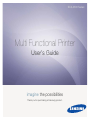 1
1
-
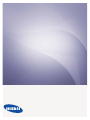 2
2
-
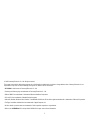 3
3
-
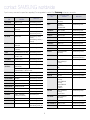 4
4
-
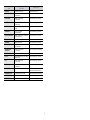 5
5
-
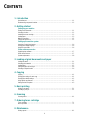 6
6
-
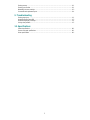 7
7
-
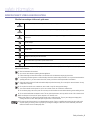 8
8
-
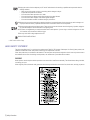 9
9
-
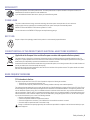 10
10
-
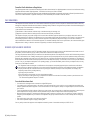 11
11
-
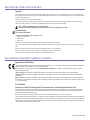 12
12
-
 13
13
-
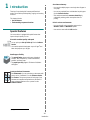 14
14
-
 15
15
-
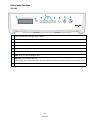 16
16
-
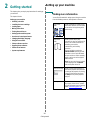 17
17
-
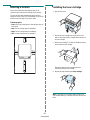 18
18
-
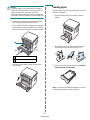 19
19
-
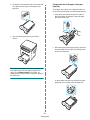 20
20
-
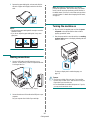 21
21
-
 22
22
-
 23
23
-
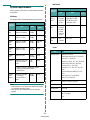 24
24
-
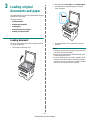 25
25
-
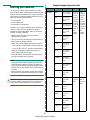 26
26
-
 27
27
-
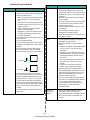 28
28
-
 29
29
-
 30
30
-
 31
31
-
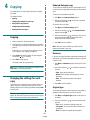 32
32
-
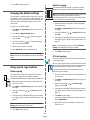 33
33
-
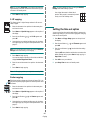 34
34
-
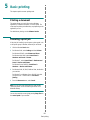 35
35
-
 36
36
-
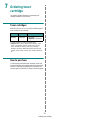 37
37
-
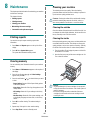 38
38
-
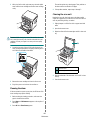 39
39
-
 40
40
-
 41
41
-
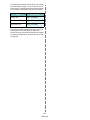 42
42
-
 43
43
-
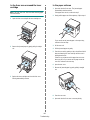 44
44
-
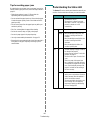 45
45
-
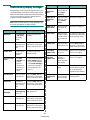 46
46
-
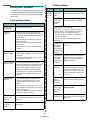 47
47
-
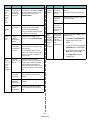 48
48
-
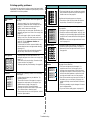 49
49
-
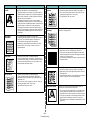 50
50
-
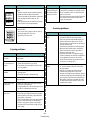 51
51
-
 52
52
-
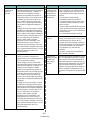 53
53
-
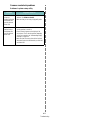 54
54
-
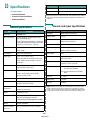 55
55
-
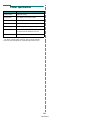 56
56
-
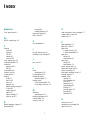 57
57
-
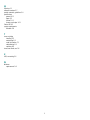 58
58
-
 59
59
-
 60
60
-
 61
61
-
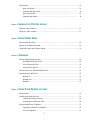 62
62
-
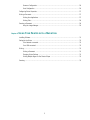 63
63
-
 64
64
-
 65
65
-
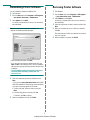 66
66
-
 67
67
-
 68
68
-
 69
69
-
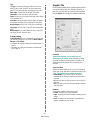 70
70
-
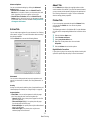 71
71
-
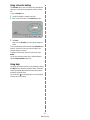 72
72
-
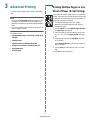 73
73
-
 74
74
-
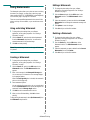 75
75
-
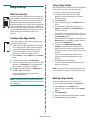 76
76
-
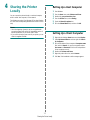 77
77
-
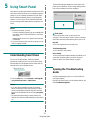 78
78
-
 79
79
-
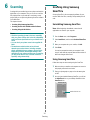 80
80
-
 81
81
-
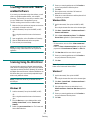 82
82
-
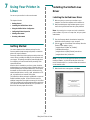 83
83
-
 84
84
-
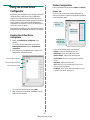 85
85
-
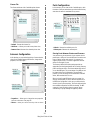 86
86
-
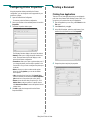 87
87
-
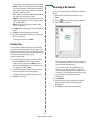 88
88
-
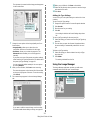 89
89
-
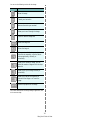 90
90
-
 91
91
-
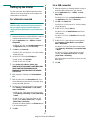 92
92
-
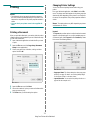 93
93
-
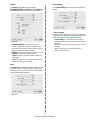 94
94
-
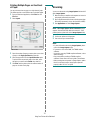 95
95
-
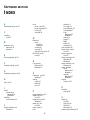 96
96
-
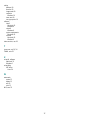 97
97
Samsung SCX-4300 User manual
- Category
- Laser/LED printers
- Type
- User manual
Ask a question and I''ll find the answer in the document
Finding information in a document is now easier with AI
Related papers
Other documents
-
Lexmark 2200 Series Installation guide
-
HP Samsung SCX-4500 Laser Multifunction Printer series User guide
-
Dell 1133 Laser Mono Printer Owner's manual
-
OKI B730dn Owner's manual
-
HP Samsung CLP-365 Color Laser Printer series User guide
-
HP Samsung ML-1660 Laser Printer series User manual
-
Xerox PE120/120i Installation guide
-
HP Samsung MultiXpress CLX-8540 Color Laser Multifunction Printer series User guide
-
HP Samsung MultiXpress CLX-8540 Color Laser Multifunction Printer series User guide
-
Ricoh Fax 2210L User manual