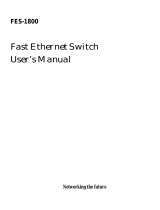FSD-8080 User's Manual i
SOHOConnect Series
FSD-800
8-port 10/100Mbps Ethernet Switch

SOHOConnect Series
Trademarks
Copyright PLANET Technology Corp. 2000.
PLANET is a registered trademark of PLANET Technology
Corp. All other trademarks belong to their respective
owners.
Contents subject to revision without prior notice.
FCC Warning
This device has been tested and found to comply with limits
for a Class A digital device, pursuant to Part 15 of the FCC
Rules. These limits are designed to provide reasonable
protection against harmful interference when the equipment
is operated in a commercial environment. This equipment
generates, uses and can radiate radio frequency energy and,
if not installed and used in accordance with the user’ s
manual, may cause interference in which case user will be
required to correct the interference at his own expense.
CE Mark Warning
This is a Class A product. In a domestic environment this
product may cause radio interference in which case the user
may be required to take adequate measures.
Revision
The information in this manual is subject to change without
notice. User's manual for PLANET SOHOConnect Series
Switch
Model: FSD-800
Rev: 1.0 (July. 2000)
Part No. EM-FSD800

FSD-800 User's Manual 1
Table of Contents
CHAPTER 1............................................................................1
GENERAL INTRODUCTION......................................................1
Checklist............................................................................1
Introduction.......................................................................1
Features ............................................................................3
CHAPTER 2............................................................................5
HARDWARE DESCRIPTION......................................................5
Front Panel.......................................................................5
Rear Panel ........................................................................6
Hardware Installation.......................................................7
Configuration....................................................................8
Switch Operation.............................................................10
CHAPTER 3..........................................................................15
TROUBLESHOOTING .............................................................15
APPENDIX A........................................................................17
SPECIFICATIONS:..................................................................17

SOHOConnect Series2
This page is intentionally left blank.

FSD-800 User's Manual 1
Chapter 1
General Introduction
Checklist
Check the contents of your package for following parts:
♦ The Fast Ethernet Switch
♦ Power Cord
♦ User’s Manual
If any of these pieces are missing or damaged, please contact
your dealer immediately, if possible, retain the carton including
the original packing material, and use them against to repack the
product in case there is a need to return it to us for repair.
Introduction
The FSD-800, 8-port 10/100Mbsp Ethernet Switch is designed to
allow simultaneous transmission of multiple packets via an
internal high-speed data channel. This means that it can partition

SOHOConnect Series2
a network more efficiently than bridges or routers in most
environments.
In the following sections, the term “Switch” will represent
Planet’s FSD-800, and “switch” for third part Ethernet switches.
This Switch is a highly reliable network switch and is the ideal
device for bridging Ethernet to Fast Ethernet workgroups or
networks. Simple and cost-effective, the Switch complies with
IEEE802.3u, IEEE802.3, 100Base-TX, and 10Base-T. Therefore,
the Switch will be the fast being recognized as one of the most
important building blocks for today networking technology.
Compact in size and designed for Plug and Play installation, the
Switch allows the network administrator to simply connect the
network and power cables and the switching/bridging functions
begin automatically. No hardware or software configurations are
required.
The front panel of the Switch provides LED indicators for easy
recognition of the switch operation status and for troubleshooting.
These LED indicators display the power status for the system and
link, speed, full duplex, and receive status for each port.
With 8-port Fast Ethernet Switching designed specifically for

FSD-800 User's Manual 3
connecting workgroup devices and desktops, companies no
longer have to invest in expensive and inflexible switches
engineered primarily for backbone implementations. Instead,
companies can deploy scaleable, affordable switches that increase
the aggregate bandwidth of the network by boosting throughput
to the workgroups that need it most.
Features
♦ 8-port 10/100base-TX Auto-Negotiation Ethernet Switching
Hub
♦ Complies with the IEEE802.3 Ethernet and IEEE802.3u Fast
Ethernet standard
♦ Features Store-and-Forward architectures with wire-speed
filtering and forwarding rates
♦ Full/Half-Duplex capability on every TX ports, total
bandwidth is up to 200Mbps/port
♦ Support up to 4K Uni-cast address, Layer 2 address resolution-Self
Learning
♦ Broadcast storm control
♦ IEEE802.3x compliant full-duplex flow control
♦ Half-duplex flow control
♦ 100~240VAC Full range internal power supply

SOHOConnect Series4
♦ LED indicators for simple diagnostics and management
♦ Port#8 provides an extra port for MDI and MDI-X mode PC
or hub Uplink.
♦ Plug and Play

Chapter 2
Hardware Description
This section describes the hardware features of the Switch. For
easier management and control of the Switch, familiarize
yourself with its display indicators, and ports. Front panel
illustrations in this chapter display the unit LED indicators.
Before connecting any network device to the hub, read this
chapter carefully.
Front Panel
The unit front panel provides a simple interface monitoring the
Switch. It includes a power indicator for each port.
Figure 1. Front Panel of FSD-800

SOHOConnect Series6
LED indicators
LED
Function
Color Description
Power
(PWR)
Green This indicator lights green when the hub is
receiving power, otherwise, it is off.
Link/ Act Green This indicator green when the port is
connected to a either 10Mbps Ethernet or
100Mbs Fast Ethernet station , If the station
to which the hub is connected is powered
off, or if there is a problem with the link, the
LED will remain off.
And the indicator blinking green when the
data will be received to all other connected
ports.
100 Green This indicator green when the port is
connected to a 100Mbps Fast Ethernet
station. If the station to which the hub is
connected is powered off, a 10Mbps
Ethernet station, or if there is a problem with
the link, the LED will remain off.
FDX/COL Green Lit: Full duplex operation
Unlit: Half duplex operation
Blink: indicates data collisions on the
respective Ethernet segment of this port.
Whenever a collision is detected, the
respective COL indicator will briefly blink
Rear Panel
The rear panel of the Switch indicates an AC-jack power socket,
which accepts 100~240VAC Power inlet for FSD-800.

FSD-800 User's Manual 7
100V~240VAC
50~60Hz
Figure 2. Rear Panel of FSD-800
Hardware Installation
1. Place the Switch on a smooth surface
2. Connect the output cord of power supply to the AC-jack.
3. Connect hub or PC to one port of the Switch using Category
3/4/5 UTP/STP cabling.
4. Connect another hub or PC to the other port of Switch by
following the same process as described in Step 3.
Notice:
Cable distance for FSD-800
The cable distance between the Switch and hub/PC should
not exceed 100 meter.
Make sure the wiring is correct
It can be used Category 3/4/5 cable in 10Mbps operation.
To reliably operate your network at 100Mbps, you must
use an Unshielded Twisted-Pair (UTP) Category 5 cable, or
better Data Grade cabling. While a Category 3 or 4 cable

SOHOConnect Series8
may initially seem to work, it will soon cause data loss.
All kinds of hub/PC can connect to switch by using straight-
through wires. The hub provides one additional RJ45 connector
that is converted from port 1, labeled “Uplink” port. Either port 8
or Uplink port can be used at one time.
Configuration
100Mbps Server to 10Mbps Hub
Plug one end of the Category 5 UTP Cable into any one port of
the Switch, and the other end of this cable into the RJ-45 of Fast
Ethernet Adapter in the server. The cable length between these 2
connecting points should not exceed 100 meters.
Plug one end of the Category 3 UTP Cable into “Uplink” port of
the Switch, and the other end of this cable into any port of the
10Mbps Ethernet hub. The cable length between these 2
connecting points should not exceed 100 meters.

FSD-800 User's Manual 9
Uplink
Figure 3. 100Mbps File server to Hubs Connection
10Mbps Hub to 100Mbps Hub
Plug one end of the Category 5 UTP Cable into one port of the
Switch, and the other end of this cable into “Uplink” port of the
100Mbps Fast Ethernet Hub. The cable length between these 2
connecting points should not exceed 100 meters.
Plug one end of the Category 3 UTP Cable into one port of the
Switch, and the other end of this cable into “Uplink” port of the
10Mbps Ethernet Hub. The cable length between these 2
connecting points should not exceed 100 meters.

SOHOConnect Series10
Switch Operation
Address Table
The Switch is implemented with an address table. This address
table composed of many entries. Each entry is used to store the
address information of some node in network, including MAC
address, port no, etc. The information comes from the learning
process of Ethernet Switch.
Learning
When one packet comes in from any port. The Ethernet Switch
will record the source address, port no. and the other related
information in address table. This information will be used to
decide either forwarding or filtering for future packets.
Forwarding & Filtering
When one packet comes from some port of the Ethernet Switch,
it will also check the destination address besides the source
address learning. The Ethernet Switch will lookup the address
table for the destination addresses. If not found, this packet will
be forwarded to all the other ports except the port which this
packet comes in. And these ports will transmit this packet to the
network it connected. If found, and the destination address is

FSD-800 User's Manual 11
located at different port from this packet comes in; the Ethernet
Switch will forward this packet to the port where this destination
address is located according to the information from address table.
But, if the destination address is located at the same port with this
packet comes in, when this packet will be filtered. Thereby
increasing the network throughput and availability
Store-and-Forward
Store-and-Forward is one type of packet-forwarding techniques.
A Store-and-Forward Ethernet Switch stores the incoming frame
in an internal buffer, do the complete error checking before
transmission. Therefore, no error packets occurrence, it is the
best choice when a network needs efficiency and stability.
The Switch scans the destination address from the packet header,
searches the routing table provided for the incoming port and
forwards the packet, only if required. The fast forwarding makes
the switch attractive for connecting servers directly to the
network, thereby increasing throughput and availability. However,
the switch is most commonly used to segment existing hubs,
which nearly always improves overall performance. An Ethernet
Switch can be easily configured in any Ethernet network
environment to significantly boost bandwidth using conventional

SOHOConnect Series12
cabling and adapters.
Due to the learning function of the Ethernet switch, the source
address and corresponding port number of each incoming and
outgoing packet are stored in a routing table. This information is
subsequently used to filter packets whose destination address is
on the same segment as the source address. This confines
network traffic to its respective domain, reducing the overall load
on the network.
The Switch performs “Store-and-forward” therefore, no error
packets occur. More reliably, it reduces the re-transmission rate.
No packet loss will occur.
Auto-Negotiation
The STP ports on the Switch have built-in "Auto-Negotiation."
This technology automatically sets the best possible bandwidth
when a connection is established with another network device
(usually at Power On or Reset). This is done by detect the modes
and speeds at the second of both device is connected and capable
of. Both 10Base-T and 100Base-TX devices can connect with the
100Base-TX port in either Half- or Full-Duplex mode.

FSD-800 User's Manual 13
If attached device is: 100Base-TX port will set to:
• 10Mbps, no auto-negotiation 10Mbps
• 10Mbps, with auto-negotiation 10/20Mbps (10Base-T/Full-Duplex)
• 100Mbps, no auto-negotiation 100Mbps
• 100Mbps, with auto-negotiation
100/200Mbps
(100Base-TX/Full-Duplex)

SOHOConnect Series14
This page is intentionally left blank.

Chapter 3
Troubleshooting
This chapter contains information to help you solve problems.
If the Switch is not functioning properly, make sure the Switch
was set up according to instructions in this manual.
The Link LED is not Lit
Solution:
Make sure the switch configuration is consistent with the
connecting device
Check the cable connections.
Performance is bad
Solution:
Check the full duplex status of the Ethernet Switch. If the
Ethernet Switch is set to full duplex and the partner is set to half
duplex, then the performance will be poor.
Some stations can not talk to other stations located on the
other port
Solution:

SOHOConnect Series16
The address table may contain older information than of the
address table of that node. Please power down to refresh the
address information.
Page is loading ...
Page is loading ...
/