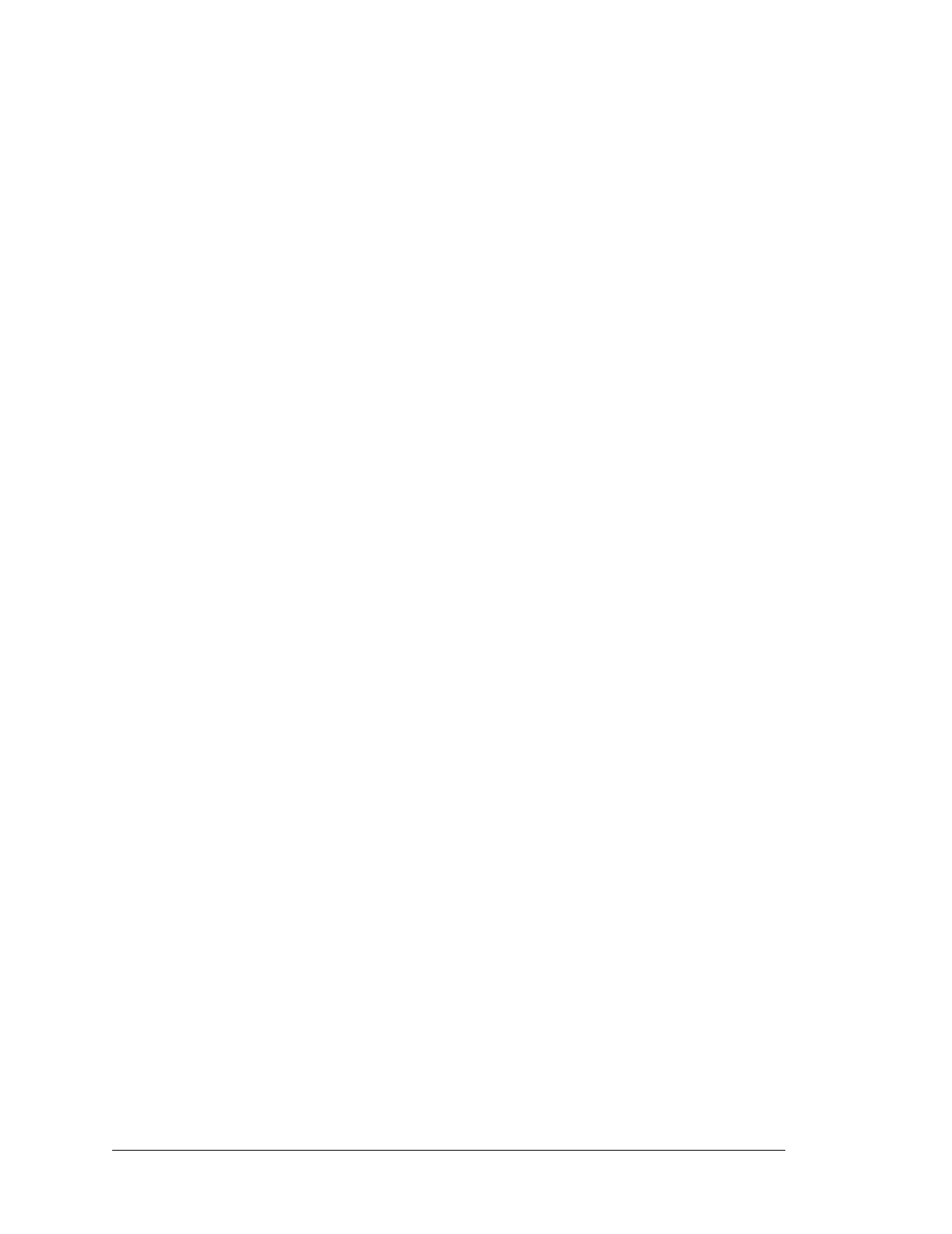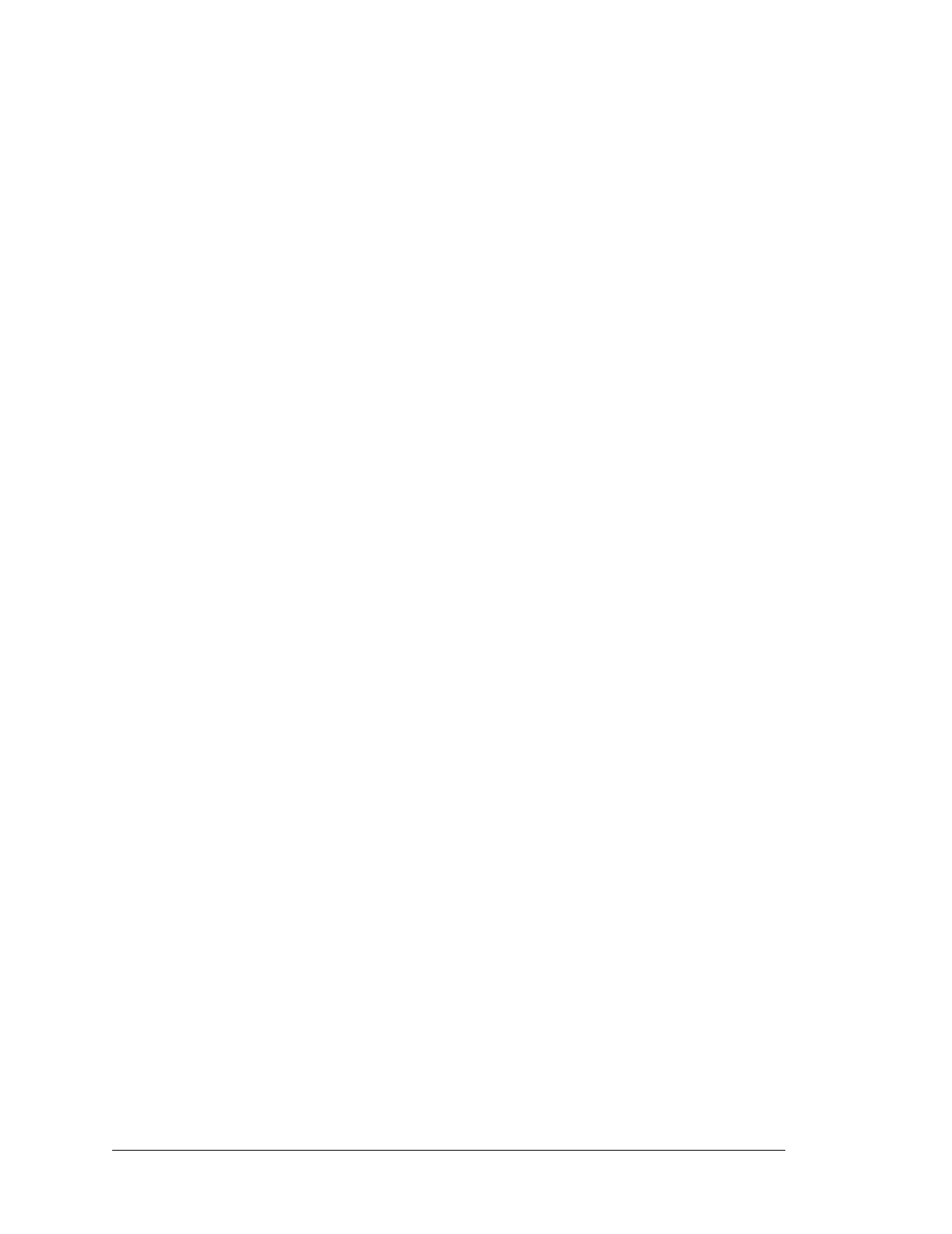
RabbitCore RCM5400W
4.6 Memory..............................................................................................................................................45
4.6.1 SRAM.........................................................................................................................................45
4.6.2 Flash Memory............................................................................................................................. 45
4.6.3 Serial Flash.................................................................................................................................45
Chapter 5. Software Reference 47
5.1 More About Dynamic C..................................................................................................................... 47
5.2 Dynamic C Function Calls................................................................................................................49
5.2.1 Digital I/O...................................................................................................................................49
5.2.2 Serial Communication Drivers...................................................................................................49
5.2.3 User Block.................................................................................................................................. 49
5.2.4 SRAM Use..................................................................................................................................50
5.2.4.1 SRAM Chip Select Considerations ................................................................................... 50
5.2.5 Wi-Fi Drivers.............................................................................................................................. 50
5.2.6 Prototyping Board Function Calls..............................................................................................51
5.2.6.1 Board Initialization............................................................................................................ 51
5.2.6.2 Alerts.................................................................................................................................. 52
5.3 Upgrading Dynamic C .......................................................................................................................53
5.3.1 Add-On Modules........................................................................................................................53
Chapter 6. Using the Wi-Fi Features 55
6.1 Introduction to Wi-Fi .........................................................................................................................55
6.1.1 Infrastructure Mode....................................................................................................................55
6.1.2 Ad-Hoc Mode............................................................................................................................. 56
6.1.3 Additional Information...............................................................................................................56
6.2 Running Wi-Fi Sample Programs...................................................................................................... 57
6.2.1 Wi-Fi Setup ................................................................................................................................58
6.2.2 What Else You Will Need..........................................................................................................59
6.2.3 Configuration Information.......................................................................................................... 60
6.2.3.1 Network/Wi-Fi Configuration........................................................................................... 60
6.2.3.2 PC/Laptop/PDA Configuration ......................................................................................... 61
6.2.4 Wi-Fi Sample Programs.............................................................................................................63
6.2.4.1 Wi-Fi Operating Region Configuration............................................................................. 63
6.2.4.2 Wi-Fi Operation................................................................................................................. 65
6.2.5 RCM5400W Sample Programs..................................................................................................68
6.3 Dynamic C Wi-Fi Configurations...................................................................................................... 71
6.3.1 Configuring TCP/IP at Compile Time .......................................................................................71
6.3.2 Configuring TCP/IP at Run Time............................................................................................... 75
6.3.3 Other Key Function Calls...........................................................................................................75
6.4 Where Do I Go From Here?...............................................................................................................76
Appendix A. RCM5400W Specifications 77
A.1 Electrical and Mechanical Characteristics ........................................................................................78
A.1.1 Antenna...................................................................................................................................... 82
A.1.2 Headers...................................................................................................................................... 83
A.2 Rabbit 5000 Microprocessor DC Characteristics..............................................................................84
A.3 I/O Buffer Sourcing and Sinking Limit............................................................................................. 85
A.4 Bus Loading ......................................................................................................................................85
A.5 Jumper Configurations...................................................................................................................... 88
Appendix B. Prototyping Board 91
B.1 Introduction ....................................................................................................................................... 92
B.1.1 Prototyping Board Features.......................................................................................................93
B.2 Mechanical Dimensions and Layout .................................................................................................95