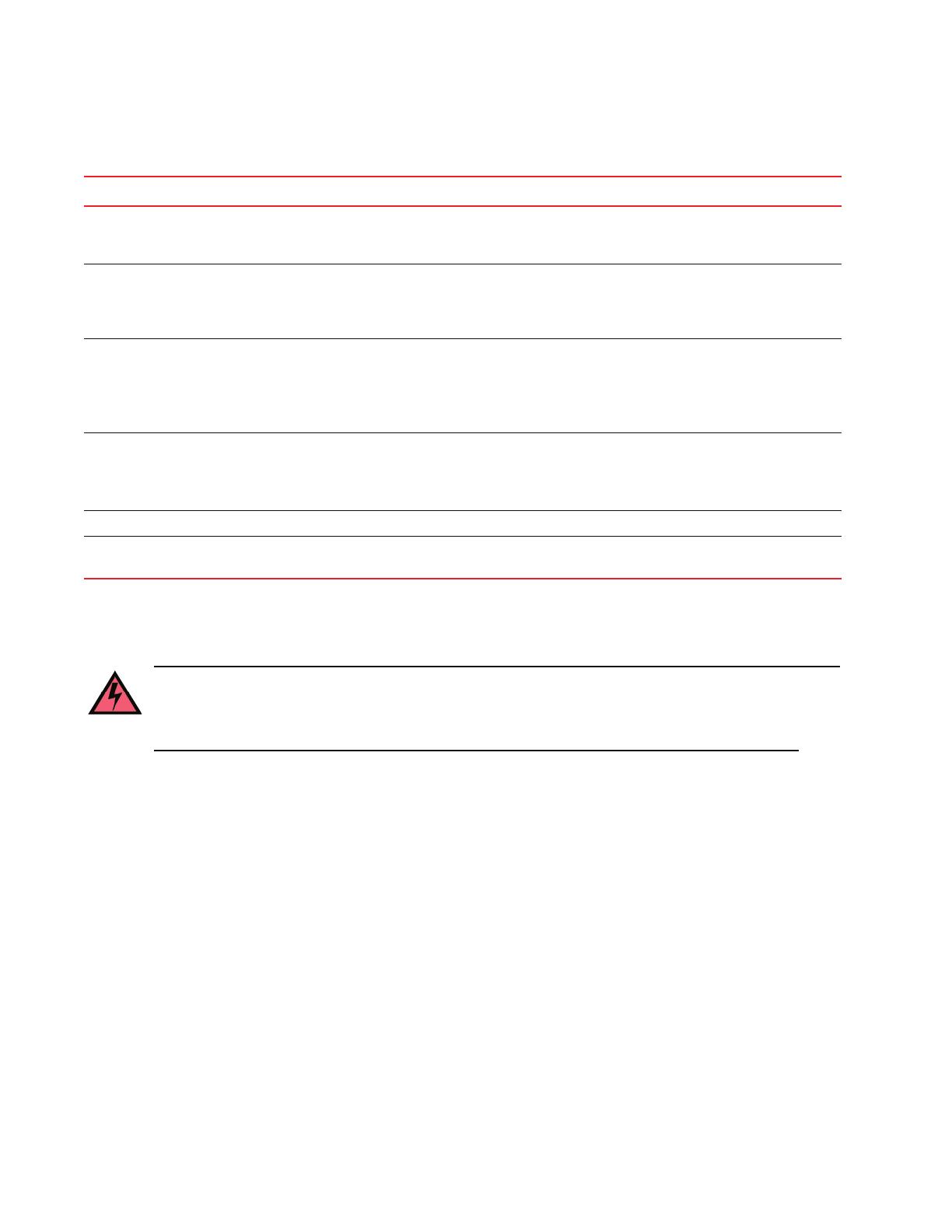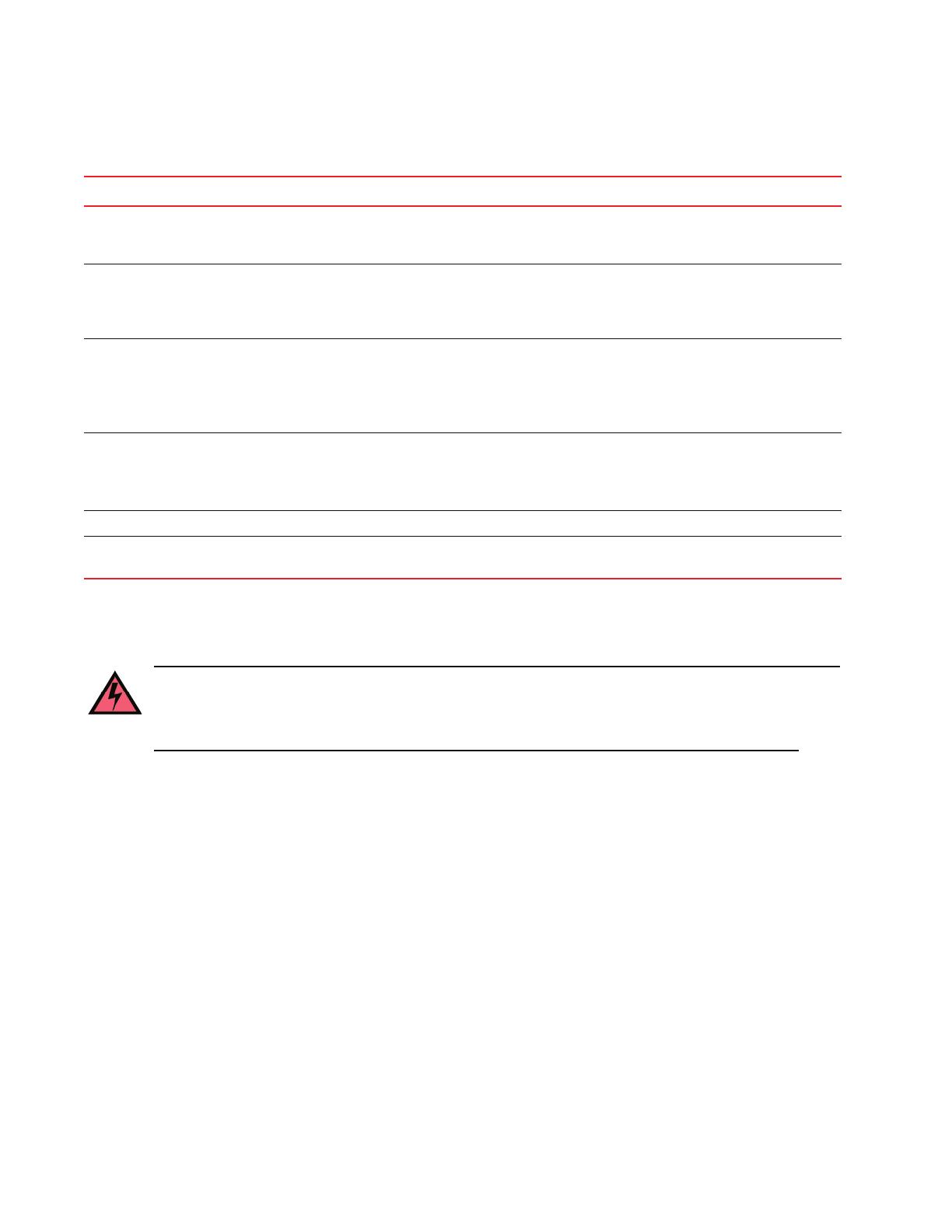
6 of 12 Brocade 5000 QuickStart Guide
Publication Number: 53-1000425-01
Site Planning and Safety Guidelines
To install and operate the switch successfully, ensure that the following requirements are met:
• The primary AC input is 90-264 VAC (switch auto-senses input voltage), 47-440 Hz.
• The primary outlet, is correctly wired, protected by a circuit breaker, and grounded in accordance with local
electrical codes.
• The supply circuit, line fusing, and wire size are adequate, as specified by the electrical rating on the switch
nameplate.
For power supply information, refer to the Brocade 5000 Hardware Reference Manual.
To ensure adequate cooling, install the switch with the nonport side, which contains the air intake vents, facing a
cool-air aisle.
Verify that the ambient air temperature does not exceed 40
° Celsius (104° Fahrenheit) and that the ambient
humidity remains between 20 percent and 85 percent while the switch is operating.
If installing the switch in a cabinet:
• The cabinet must be a standard EIA cabinet.
• Plan a cabinet space that is 1 rack unit high (1.75 inches; 4.44 cm), 19 inches (48.3 cm) wide, and at least 24
inches (61 cm) deep.
TABLE 1 Brocade 5000 Installation Tasks, Estimated Time, and Items Required
Installation Task Time Estimate Items Required
Installing rack mount kit 30 minutes Refer to the Brocade Slide Rack Mount Kit Installation
Procedure or Brocade Fixed Rack Mount Kit Installation
Procedure.
Mounting and securing switch in rack Depends on which
rack installation
Refer to the appropriate document:
Brocade Slide Rack Mount Kit Installation Procedure Brocade
Fixed Rack Mount Kit Installation Procedure
Brocade 5000 Mounting Ears Installation Procedure
Installing power cables and serial cable and
configuring IP addresses
20 minutes Power cables and serial cable (provided in Brocade 5000
accessory kit)
Workstation computer with a serial port or terminal server port
and a terminal emulator application (such as HyperTerminal)
IP address for switch
Installing Ethernet cables and configuring the
Brocade 5000 switch name, policies, domain
ID, PIDs, or additional system parameters
20 minutes Ethernet cabling (optional) for Telnet access
All other configuration parameters optional.
Refer to the Fabric OS Administrator’s Guide for PID
information.
Installing SFP optical transceivers 30 minutes SFP optical transceivers
Attaching fiber-optic cables, cable ties, and
cable guides
60 minutes Fiber-optic cables, cable ties, and cable guides
WARNING
To ensure adequate cooling, install the chassis with the nonport side facing the air-intake aisle. Verify
that a minimum of 47 cubic feet/minute (79.8 cubic meters/hour) of air flow is available to the air intake
vents on the nonport side of the switch. This prevents the fans from pulling in heated exhaust air.