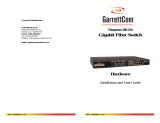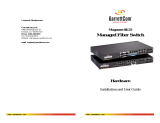Page is loading ...

Magnum DX40
Serial Device Router
Installation Guide
GarrettCom Utility Networks
25 Commerce Way #1
North Andover, MA 01845
Phone: 978.688.8807
Fax: 978.688.8771


DX40 Serial Device Router Installation Guide
i
Declarations
DOCUMENT NOTICE
Copyright
Copyright 2007 by GarrettCom. Printed in the US. All rights reserved.
This manual may not be reproduced or disclosed in whole or in part by any means without the written consent
of GarrettCom. DynaStar is a trademark of Garrett. All other trademarks mentioned in this document are the
property of their respective owners.
This document has been prepared to assist users of equipment manufactured by GarrettCom and changes are
made periodically to the information in this manual. Such changes are published in Software Release Notices.
If you have recently upgraded your software, carefully note those areas where new commands or procedures
have been added. The material contained in this manual is supplied without any warranty of any kind.
GarrettCom therefore assumes no responsibility and shall incur no liability arising from the supplying or use of
this document or the material contained in it.
Rights
Except as set forth in the Software License Agreement, GarrettCom makes no representation that software
programs and practices described herein will not infringe on existing or future patent rights, copyrights,
trademarks, trade secrets or other proprietary rights of third parties and GarrettCom makes no warranties of
any kind, either express or implied, and expressly disclaims any such warranties, including but not limited to
any implied warranties of merchantability or fitness for a particular purpose and any warranties of non-
infringement. The descriptions contained herein do not imply the granting of licenses to make, use, sell, license
or otherwise transfer GarrettCom products described herein. GarrettCom disclaims responsibility for errors
which may appear in this document, and it reserves the right, in its sole discretion and without notice, to make
substitutions and modifications in the products and practices described in this document.
Part Number Information
Paper Version Part Number: 3-01-2127-00 Rev AB
CD Part Number: 3-01-2115-00 Rev AB

Warranty
DX40 Serial Device Router Installation Guide
ii
Revision History
WARRANTY
GarrettCom warrants equipment manufactured by it to be free from defects in materials and workmanship for a
period of one (1) year from date of shipment. If within the warranty period the purchaser discovers such item
was not as warranted above and promptly notifies GarrettCom in writing, GarrettCom shall repair or replace the
items at the company's option. This warranty shall not apply to: (a) equipment not manufactured by
GarrettCom; (b) equipment which shall have been repaired or altered by anyone other than GarrettCom; (c)
equipment which shall have been subjected to negligence, accident, or damage by circumstances beyond
GarrettCom control, or to improper operation, maintenance or storage, or to other than normal use or service.
With respect to equipment sold but not manufactured by GarrettCom, the warranty obligation of GarrettCom
shall, in all aspects, conform and be limited to the warranty actually extended to GarrettCom by its supplier.
The foregoing warranties do not cover reimbursement for labor, transportation, removal, installation, or other
expenses that may be incurred in connection with repair or replacement.
THE FOREGOING WARRANTIES ARE EXCLUSIVE AND IN LIEU OF ALL OTHER EXPRESS AND IMPLIED
WARRANTIES EXCEPT WARRANTIES OF TITLE, INCLUDING, BUT NOT LIMITED TO, IMPLIED
WARRANTIES OF MERCHANTABILITY AND FITNESS FOR A PARTICULAR PURPOSE.
LIMITATION OF LIABILITY
Anything to the contrary herein contained notwithstanding, GarrettCom, ITS CONTRACTORS AND
SUPPLIERS OF ANY TIER, SHALL NOT BE LIABLE IN CONTRACT, IN TORT (INCLUDING NEGLIGENCE
OR STRICT LIABILITY) OR OTHERWISE FOR ANY SPECIAL, INDIRECT, INCIDENTAL OR
CONSEQUENTIAL DAMAGES WHATSOEVER. The remedies of the purchaser set forth herein are exclusive
where so stated and the total cumulative liability of GarrettCom its contractors and suppliers of any tier, with
respect to this contract or anything done in connection therewith, such as the use of any product covered by or
furnished under the contract, whether in contract, in tort (including negligence or strict liability) or otherwise,
shall not exceed the price of the product or part on which such liability is based.
Unless otherwise agreed to in writing by an authorized official of GarrettCom, products sold hereunder are not
intended for use in or in connection with a nuclear facility or activity. If so used, GarrettCom disclaims all liability
for nuclear damage, injury or contamination, and purchaser shall indemnify GarrettCom against any such
liability, whether as a result of breach of contract, warranty, tort (including negligence) or otherwise.
Release Date
Document
Revision
Software
Release
Change Note
October, 2006 01 1.1 New product release, Hardware and
Software
January, 2007 02 1.2 New product release, Hardware and
Software
February, 2007 AA 1.2 New product release, Hardware and
Software
June, 2007 AB 1.3 Added dimensional drawings, minor edits.

Patents
DX40 Serial Device Router Installation Guide
iii
PATENTS
As to equipment proposed and furnished by GarrettCom, GarrettCom shall defend any suit or proceeding
brought against purchaser so far as based on a claim that said equipment constitutes an infringement of any
patent of the United States, if notified promptly in writing and given authority, information, and assistance at
GarrettCom's expense for the defense of the claim. In event of a final award of costs and damages from such a
suit, GarrettCom shall pay such award. In event the use of said equipment by purchaser is enjoined in such a
suit, GarrettCom shall, at its own expense, and at its sole option either (a) procure for purchaser the right to
continue using equipment, (b) modify said equipment to render it non-infringing, (c) replace said equipment
with non-infringing equipment, or (d) refund the purchase price (less depreciation) and transportation and
installation costs of said equipment. GarrettCom will not be responsible for any compromise or settlement
made without its written consent. The foregoing states the entire liability of GarrettCom for patent infringement,
and in no event shall GarrettCom be liable if the infringement charge is based on the use of GarrettCom
equipment for a purpose other than that for which it was sold by GarrettCom As to any equipment furnished by
GarrettCom to purchaser and manufactured in accordance with designs proposed by purchaser, purchaser
shall indemnify GarrettCom against any award made against GarrettCom for patent, trademark, or copyright
infringement.
RETURN OF EQUIPMENT
No equipment may be returned without purchaser first obtaining GarrettCom's written Return Material
Authorization (RMA). An RMA can be obtained by contacting Sales at 978.688-8807.
Equipment accepted for credit, not involving a GarrettCom error, shall be subject to all the terms of the original
purchase contract and to a service charge. Returned equipment must be of current manufacture, unused, and
in reasonable condition, securely packed to reach GarrettCom without damage, shipped F.O.B. GarrettCom
facility with transportation charges paid, and labeled with Return Material Authorization (RMA) number. Any
cost incurred by GarrettCom to put equipment in first class condition will be charged to purchaser.
COMPLIANCE NOTICES
FCC Part 15
This device complies with part 15 of the FCC Rules. Operation is subject to the following two conditions: (1)
This device may not cause harmful interference, and (2) this device must accept any interference received,
including interference that may cause undesired operation.
Note: This equipment has been tested and found to comply with the limits for a Class A digital device, pursuant
to part 15 of the FCC Rules. These limits are designed to provide reasonable protection against harmful
interference when the equipment is operated in a commercial environment. This equipment generates, uses
and can radiate radio frequency energy and, if not installed and used in accordance with the instruction
manual, may cause harmful interference to radio communications. Operation of this equipment in a residential
area is likely to cause harmful interference in which case the user will be required to correct the interference at
his/her own expense.
In order to maintain compliance with FCC regulations shielded cables must be used for electrical I/O with this
equipment. Operation with non-approved equipment or unshielded cables may result in interference to radio
and television reception.
Changes or modifications could void the user’s authority to operate the equipment. The user is cautioned not to
change or modify this product.

Safety
DX40 Serial Device Router Installation Guide
iv
IC CS03 (Industry Canada)
This digital apparatus does not exceed the Class A limits for radio noise emissions from digital apparatus set
out in the interference-causing equipment entitled “Digital Apparatus”, ICES-003 of the department of
Communications (Cet appareil numérique respecte les limites bruits radioélectriques applicables aux appareils
numériques de Class A prescrites dans la norme sur le materiel brouilleur: “Appareils Numériques”, NMB-003
édictée par le ministre des Communications).
EN55022
Warning: This is a Class A product. In a domestic environment this product may cause radio interference, in
which case the user may be required to take adequate measures.
SAFETY
WARNING: Service to this unit can be made only by factory authorized personnel. Failure to observe this
caution can result in malfunction to the unit as well as electrocution to personnel.
Avertissement: Cet appareil ne peut être examiné ou réparé que par un employé autorisé du fabricant. Si
cette consigne n’est pas respectée, il y a risque de panne et d’électrocution.
Vorsicht: Dieses Gerät darf nur durch das bevollmächtigte Kundendienstpersonal der fabrik instandgehalten
werden. Die Nichtbeachtung dieser Vorschrift kann zu Fehlfunktionen des Gerätes führen und das Personal
durch Stromschläge gefährden.
Table 2-1.
Industry Canada Warnings Avis d’Industrie Canada
Notice:
Before installing this equipment, users should ensure
that it is permissible to be connected to the facilities of
the local telecommunications company. The equipment
must also be installed using an acceptable method of
connection. The customer should be aware that
compliance with the above conditions may not prevent
degradation of service in some situations.
Repairs to certified equipment should be coordinated by
a representative designated by the supplier. Any repairs
or alterations made by the user to this equipment, or
equipment malfunctions, may give the
telecommunications company cause to request the user
to disconnect the equipment.
Avis:
Avant d’installer ce matériel, l’utilisateur doit s’assurer
qu’il est permis de le raccorder aux installations de
l’entreprise locale de télécommunication. Le matériel
doit également être installé en suivant une méthode
acceptée de raccordement. L’abonné ne doit pas oublier
qu’il est possible que la conformité aux conditions
énoncées ci-dessus n’empêche pas la dégradation du
service dans certaines situations.
Les réparations de matériel homologué doivent être
coordonnées par un représentant désigné par le
fournisseur. L’entreprise de télécommunications peut
demander à l’utilisateur de débrancher un appareil à la
suite de réparations ou de modifications effectuées par
l’utilisateur ou à cause de mauvais fonctionnement.
Users should ensure for their own protection that the
electrical ground connections of the power utility,
telephone lines, and internal metallic water pipe system,
if present, are connected together. The precaution may
be particularly important in rural areas.
Pour sa propre protection, l’utilisateur doit s’assurer que
tous les fils de mise à la terre de la source d’énergie
électrique, des lignes téléphoniques et des
canalisations d’eau métalliques, s’il y en a, sont
raccordés ensemble. Cette précaution est
particulièrement importante dans les régions rurales.

Contacting GarrettCom Utility Networks
DX40 Serial Device Router Installation Guide
v
Service Personnel Warning
The DX40 may be AC or DC powered. Remove all power connections at the circuit panel before removing the
unit.
The installation of this product must comply with all applicable codes and practices specified by the country,
city, and operating company in which it is installed.
Grounding
All units requiring grounding. Use a grounding wire with a minimum size of 14 AWG at a maximum length of
five feet.
The DX40 is equipped with an external grounding screw (6-32 pan head). The grounding screw should be
torqued to 10 inch pounds (1.1 Nm).
CONTACTING GARRETTCOM UTILITY NETWORKS
By Mail:
GarrettCom Utility Networks
25 Commerce Way #1
North Andover, MA 01845
Telephone:
978.688-8807
Fax:
978.688-8771
Website:
www.garrettcom.com
Email:
Customer support representatives are available during normal business hours, 8 - 5pm EST.

Contacting GarrettCom Utility Networks
DX40 Serial Device Router Installation Guide
vi

DX40 Serial Device Router Installation Guide
vii
TABLE OF CONTENTS
Preface
About This Manual ............................................................................................................................ ix
Conventions ...................................................................................................................................... ix
Related Documents........................................................................................................................... ix
Web Access ....................................................................................................................................... x
Your Comments ................................................................................................................................. x
CHAPTER 1: OVERVIEW
1.1 Overview ........................................................................................................................................... 1
1.2 Configuration ..................................................................................................................................... 1
1.2.1 Connectivity .......................................................................................................................... 1
1.2.2 Power and Ground ............................................................................................................... 2
1.2.3 Indicators .............................................................................................................................. 2
1.2.4 Mounting Options ................................................................................................................. 3
1.3 Specifications .................................................................................................................................... 4
1.3.1 Physical ................................................................................................................................ 4
1.3.2 Environmental ...................................................................................................................... 4
1.3.3 Optical .................................................................................................................................. 4
1.3.4 Compliance .......................................................................................................................... 5
1.3.5 Power Requirements ............................................................................................................ 5
1.3.6 Ports and External Connectors ............................................................................................ 6
1.3.7 Indicators .............................................................................................................................. 6
1.4 Pinouts .............................................................................................................................................. 7
1.4.1 RJ45 ..................................................................................................................................... 7
1.4.2 SFP ...................................................................................................................................... 7
1.4.3 DB9 (Female) – RS232 Serial Ports .................................................................................... 8
1.4.4 DB9 (Female) – RS485 Serial Ports .................................................................................... 8
CHAPTER 2: INSTALLATION
2.1 Preparing for Installation ................................................................................................................... 9
2.1.1 Tools .................................................................................................................................... 9
2.1.2 Site Suitability ....................................................................................................................... 9
2.1.3 Wiring and Grounding Guidelines ...................................................................................... 10
2.1.4 Fiber Optic Safety .............................................................................................................. 11
2.1.5 Fiber Optic Handling .......................................................................................................... 11
2.1.6 External Connections ......................................................................................................... 11
2.2 Unpacking ....................................................................................................................................... 12
2.2.1 Attaching Optional Ethernet Fiber Optic SFPs ................................................................... 12
2.3 Installation of the DX40 Unit ............................................................................................................ 13
2.3.1 Mounting ............................................................................................................................ 13
2.3.1.1 Mounting on a Panel ............................................................................................. 13
2.3.1.2 Mounting in a DIN Rail System ............................................................................. 14
2.3.2 Connecting Facility Power .................................................................................................. 15
2.3.2.1 Making the Ground and Power Connections ........................................................ 15

CONTENTS
DX40 Serial Device Router Installation Guide
viii
2.3.3 Connecting Network Cables ...............................................................................................18
2.3.3.1 Connecting Serial Cables ......................................................................................18
2.3.3.2 Connecting Ethernet Copper Cables .....................................................................18
2.3.3.3 Connecting Fiber Ethernet Cables ........................................................................19
2.4 Maintenance ....................................................................................................................................19
2.4.1 Removing the DX40 ...........................................................................................................19
2.4.1.1 Disconnecting Network Cables .............................................................................20
2.4.1.2 Disconnecting Power and Ground Lines ...............................................................20
2.4.1.3 Packing the DX40 for Shipment ............................................................................20
2.4.2 Cleaning Fiber Optic Devices .............................................................................................21
2.4.2.1 Cleaning Connectors .............................................................................................21
2.4.2.2 Cleaning Optical Ports ...........................................................................................21

DX40 Serial Device Router Installation Guide
ix
Preface
ABOUT THIS MANUAL
This document provides instructions for installing the Magnum DX40 hardware. This
document gives product descriptions, specifications, detailed information on ports and
pinouts, all site preparation required to install the product, complete installation
procedures, power up instructions, and instructions for removing and maintaining the
product. This document is arranged as follows:
Chapter 1, “Overview” - Contains a brief product description, a list of applicable
specifications, and a description of all controls and indicators and pinouts for connectors.
Chapter 2, “Installation” - Contains all site preparation that must be accomplished prior to
installing the DX40, installation in a panel or DIN rail system, powering the unit up, and
making all external connections. This chapter also includes maintenance procedures.
CONVENTIONS
Graphically distinctive alerts labeled either “Note” or “Caution” (illustrated below) are
interspersed throughout this manual. These alerts call your attention to useful information
related to the text immediately following the alert. Notes provide supplemental information
or provide a point of emphasis. Cautions warn you of the risk of poor system performance
or of system failure.
RELATED DOCUMENTS
• Magnum DX Operating Software Administrator’s Guide
8
NOTE: Notes provide you with helpful information about an upcoming step or action. If you
do not use the information contained in a Note there is no risk of harm to the system, but
using the information will improve performance and/or increase your understanding.
CAUTION: A caution warns you that you should take some action to avoid poor system
performance or system failure.
LASER WARNING: This Warning is used to call attention to the fact that Laser output can cause
serious damage to the eye.
ELECTRICAL WARNING: This format is used for Electrical Warnings. Callouts of this
format are used to notify that a potential of electrocution exists and that a defined action
could cause personal injury or death to occur.

-
DX40 Serial Device Router Installation Guide
x
WEB ACCESS
All of the DX40 manuals are also available in .pdf format on the GarrettCom Utility
Networks website,
www.garrettcomun.com.
YOUR COMMENTS
If you find an error or have a helpful tip on the layout or informational content of this or
any other GarrettCom Utility Networks manual please feel free to contact us via email
with any problems or helpful information. All enquiries will be responded to with a
correction or whatever resolution is required. Please make all comments to
[email protected] or phone a support engineer at
978.688-8807.

DX40 Serial Device Router Installation Guide
1
Chapter 1
Overview
1.1 Overview
The Magnum DX40 provides connectivity to asynchronous and Ethernet traffic through
two programmable serial ports and two Ethernet ports for Fiber optic and (optionally)
copper line connections.
1.2 Configuration
The following sections describe the features and requirements of the DX40.
1.2.1 Connectivity
Depending on the DX40 Model ordered, the DX40 is equipped with:
These ports are all located on the bottom of the device, along with the MAC address, as
illustrated in Figure 1-1.
Figure 1-1. Bottom View
• 2 Ethernet ports,
either 2 100FX multi/single mode SFP
or One 100FX multi/single mode SFP and one 10/100 BaseT,
RJ45
• 2 serial programmable RS232/485 ports
This DX40 is configured with one
100FX multi/single mode port and
one 10/100 BaseT RJ45 port.
Serial ports
MAC Address

CHAPTER 1 - Overview
Configuration
DX40 Serial Device Router Installation Guide
2
1.2.2 Power and Ground
The DX40 can be ordered with a high (90 -250 VAC or VDC) or low (24-48 VDC) voltage
power supply. The connection point for the power supply is located at the top of the
chassis. The top surface also contains the primary ground stud and labels including serial
number, model number, and power specifications, as illustrated in Figure 1-2.
For detailed power specifications see Table 1-5.
Figure 1-2. Top View
1.2.3 Indicators
The operational status of the ports of the DX40 is indicated by a bank of LEDs on the
beveled corner of the chassis, visible from the front and the side, as illustrated in Figure
1-3.
2-position Terminal Block Power Connection
Ground Connection

CHAPTER 1 - Overview
Configuration
DX40 Serial Device Router Installation Guide
3
Figure 1-3. Side View
1.2.4 Mounting Options
There are two mounting options for the DX40:
• Panel mount (see Section 2.3.1.1)
• DIN rail mount (see Section 2.3.1.2)
Each of these options requires specific accessory hardware. A DX40 intended for panel
mounting is delivered with a pair of panel mounting brackets that fasten to screw holes in
the DX40 as illustrated in Figure 2-2. A DX40 intended for DIN rail mounting is delivered
with a DIN rail mounting bracket permanently attached.
Activity LEDs
Serial Ports
Ethernet Ports
Power

CHAPTER 1 - Overview
Specifications
DX40 Serial Device Router Installation Guide
4
1.3 Specifications
The following sections provide detailed information about the physical, electronic, and
industrial specifications of the DX40.
1.3.1 Physical
The physical dimensions and weight of the DX40 are defined in Table 1-1.
1.3.2 Environmental
The environmental specifications of the DX40 are defined in Table 1-2.
1.3.3 Optical
The fiber optical specifications of the DX40 are defined in Table 1-3
“Typical maximum distance” is an estimated projection based on typical fiber installations; actual distance will depend on actual network
attenuation. For all MM (multimode) optics, the recommended fiber cable type is 62.5 / 125 µm fiber. For all SM (single mode) optics, the
recommended fiber cable type is 9 µm SM fiber.
Table 1-1. Physical Specifications
Height:
• Chassis only – 5.125 inches (13cm)
• Chassis + top and bottom connectors – 6.125 inches (16.56cm)
Width:
5.125 inches (13cm)
Depth:
2.125 inches (5.4cm)
Weight:
3.5 lbs (1.5 kg)
Table 1-2. Environmental Specifications
Operating Temperature:
-40C to 85C (-40F to 185F)
No fans
Storage Temperature:
-40C to 85C (-40F to 185F)
Operating Humidity:
95% non-condensing
Table 1-3. Fiber Optic Specifications
Port Type
Conn.
Type
Mode
Tx Power (dBm) Rx Sensitivity (dBm)
Typical
Max, Dist.
Min. Max. Min. Max.
100FXPluggableSFP
LC MM, 1310nM -19 -14 -32.5 -14 2 km
100FXPluggableSFP
LC SM, 1310nM -15 -8 -24 -7 15 km
100FXPluggableSFP
LC SM, 1310nM -5 0 -34 -7 40 km

CHAPTER 1 - Overview
Specifications
DX40 Serial Device Router Installation Guide
5
1.3.4 Compliance
The industry compliance profile of the DX40 is defined in table Table 1-4.
1.3.5 Power Requirements
The power requirements of the DX40 are defined in Table 1-5.
Table 1-4. Compliance With Standards
Industrial:
IEEE 1613, IEC 61850-3
Emissions:
EN55022A, FCC Part 15A
Immunity:
Safety
UL60950, EN60950
Table 1-5. Power Requirements
High Voltage AC/DC Low Voltage DC
Voltage Input Range:
90-250 VAC/VDC 24-48 VDC
Max. Power (Watts):
18 18
Typical Power (Watts):
66
Max. Amperage (Amps):
0.2 0.75
EN55024 EN61000-4-6 (CRF)
EN61000-6-2 EN61000-4-10 (MagField)
EN61000-6-5 EN61000-4-11 (VDI)
EN61000-4-2 (ESD) EN61000-4-12 (Oscillatory)
EN61000-4-3 (RF) EN61000-4-16 (CCM)
EN61000-4-4 (EFT) EN61000-4-17 (Ripple)
EN61000-4-5 (SURGE) EN61000-4-29 (VDI)

CHAPTER 1 - Overview
Specifications
DX40 Serial Device Router Installation Guide
6
1.3.6 Ports and External Connectors
The ports and external connectors of the DX40 are defined in Table 1-6.
1.3.7 Indicators
The status indicators of the DX40 are described in Table 1-7. The operational status of
the ports of the DX40 is indicated by a bank of LEDs on the beveled corner of the chassis,
visible from the front and the side, as illustrated in Figure 1-3.
Table 1-6. Ports and External Connectors
Port Name Connector Description
Ethernet, E1 and E2
LC
or
LC + RJ45
2 100FX multi/single mode small-format pluggables
(SFP) port for fiber optic Ethernet-capable devices or
Networks, or one 100FX SFP port and one 10/100
Mbps Ethernet port for connection to copper
Ethernet-capable devices.
Serial, S1 and S2
DB9, female Connection to serial async devices. Configurable to
300, 600,1200, 2400, 4800, 9600, and 19.2, 28.8,
33.6, 38.4, 57.6, 115.2, 230.4 Kbps.
Power Connection
Terminal block Non-polarized power input.
Facility Ground Point
Screw Facility ground connection point.
8
NOTE: All copper I/O connections must be made with shielded cables and
connectors.
Table 1-7. Indicators
LED Name Condition Indication
S1 – S2
(Serial Ports)
Green Port is connected to an active serial device.
Off Port is down.
Flashing Data is passing through the port.
E1 – E2
(Ethernet Ports)
Green Port is connected to an active Ethernet device.
Off Port is down.
Flashing Data is passing through the port.
Power
Green Normal functioning.
Off Power not connected.
Yellow Power on but diagnostics not yet run or
diagnostics failed.
Alternating Yellow
and Green
Diagnostics in progress.

CHAPTER 1 - Overview
Pinouts
DX40 Serial Device Router Installation Guide
7
1.4 Pinouts
The following subsections describe the pinouts of the connectors used with the DX40.
1.4.1 RJ45
Table 1-8 defines the pinout of the RJ45 connector used with the DX40. RJ45 connectors
can be used on one of the Ethernet ports for 10/100 BaseT connections to copper
Ethernet-capable devices.
1.4.2 SFP
Table 1-9 defines the pinout of the SFP connector used with the DX40. SFP connectors
are used on ports E1 and E2 for 100FX multi/single mode for connections to fiber optic
Ethernet-capable devices or networks.
Table 1-8. RJ45 Pinout
Pin Signal
1 Tx +
2 Tx -
3 Rx +
4 not used
5 not used
6 Rx -
7 not used
8 not used
Pin 8
Pin 1
E2
Table 1-9. SFP Pinout
Port Signal
Tx Transmit
Rx Receive
E1/E2
Tx
Rx

CHAPTER 1 - Overview
Pinouts
DX40 Serial Device Router Installation Guide
8
1.4.3 DB9 (Female) – RS232 Serial Ports
Table 1-10 defines the pinout of the DB9 female connector used with serial ports on the
DX40 when they are configured for the RS232 interface. DB9 connectors are used on
serial ports S1 and S2 for asynchronous or bit-oriented connections.
1.4.4 DB9 (Female) – RS485 Serial Ports
Table 1-11 defines the pinout of the DB9 female connector used with serial ports on the
DX40 when they are configured for the RS485 interface.
Table 1-10. DB9 RS232 Pinout
Pin Name Dir. Description
1 DCD In Data Carrier Detect from DCE.
2 RXD In Receive Data from DCE.
3 TXD Out Transmit Data to DCE.
4 DTR Out Data Terminal Ready to DCE.
5 GND Pwr Signal Ground.
6 DSR In Data Set Ready from DCE.
7 RTS Out Request To Send.
8 CTS In Clear To Send.
9 RI In Ring Indicator from DCE.
1
2
3 4
5
6
7
8
9
S1/
S
S1/S2
Table 1-11. DB9 RS485 Pinout
Pin Signal Direction
1RX- In
2RX+ In
3TX- Out
4TX+ Out
5GND Power
6Not Used
7Not Used
8Not Used
9Not Used
1
2
3 4
5
6
7
8
9
S1/
S
S1/S2
/