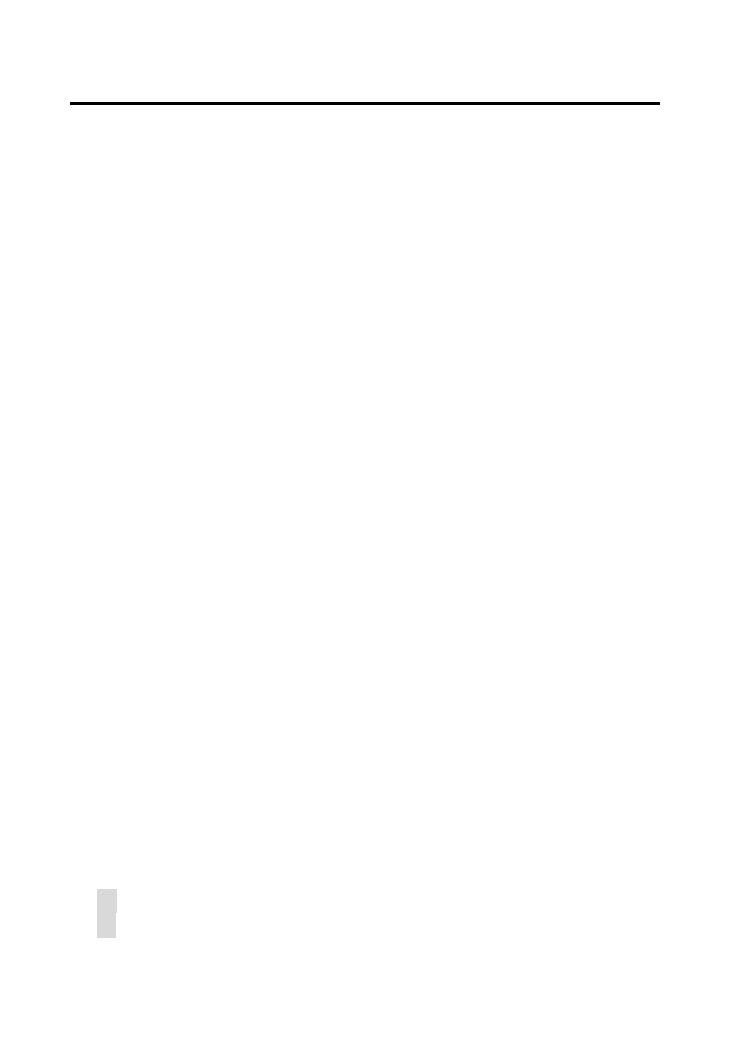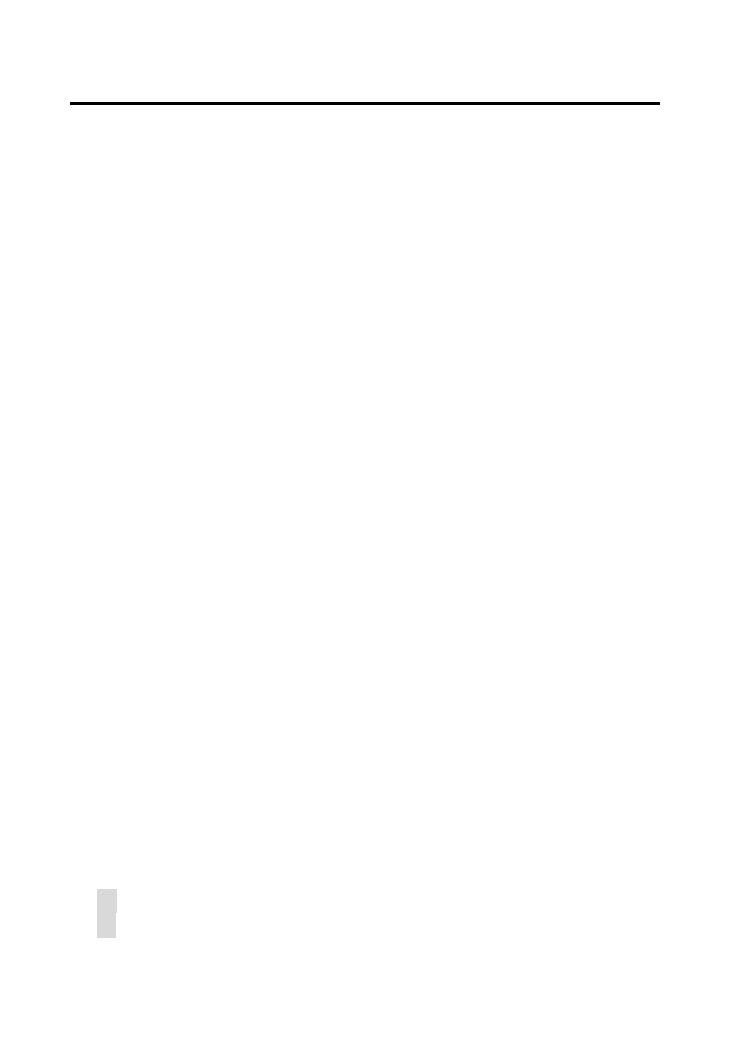
1
TABLE OF CONTENTS
ABOUT THIS GUIDE...................................................3
INTRODUCTION............................................................4
FEATURES AND BENEFITS..............................................................5
UNPACKING THE PACKAGE............................................................8
SYSTEM REQUIREMENT .................................................................9
COMPONENTS GUIDE...................................................................10
HARDWARE INSTALLATION ................................14
A
TTACHING THE
C
AMERA TO THE
S
TAND
....................................14
CONNECTING THE ETHERNET CABLE...........................................15
ATTACHING THE POWER SUPPLY.................................................15
SECURITY......................................................................16
APPLICATIONS ...........................................................17
APPLICATIONS OF THE CAMERA ..................................................18
USING THE CAMERA ...............................................20
WEB CONFIGURATION UTILITY ...................................................20
INFORMATION..............................................................................23
CONFIGURATION..........................................................................25
SYSTEM........................................................................................43
VIEWING IMAGE – ACTIVE X MODE............................................56
VIEWING IMAGE– JAVA MODE...................................................59
IPVIEW PRO..................................................................62
INSTALLATION .............................................................................62
GETTING STARTED.......................................................................66
USING IPVIEW PRO......................................................................69
CONFIGURING THE SYSTEM .........................................................75
APPENDIX .....................................................................92
A FREQUENTLY ASKED QUESTIONS.......................................92
B PING YOUR IP ADDRESS....................................................94