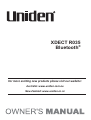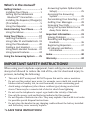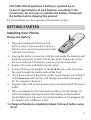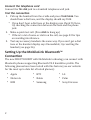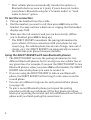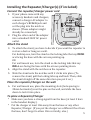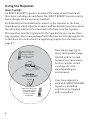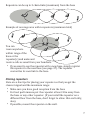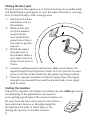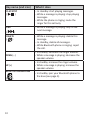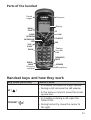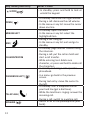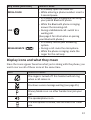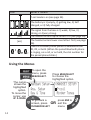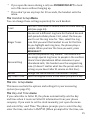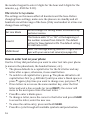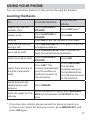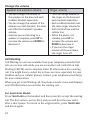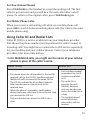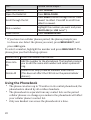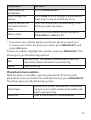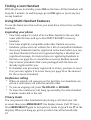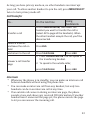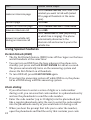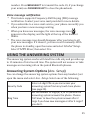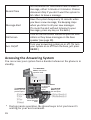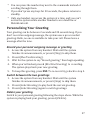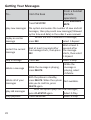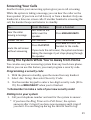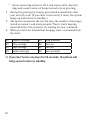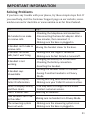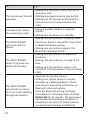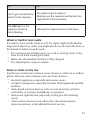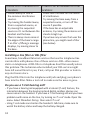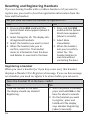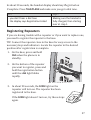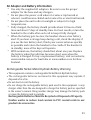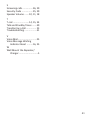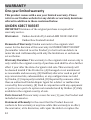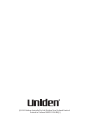Uniden XDECT R035 User manual
- Category
- Bridges & repeaters
- Type
- User manual
This manual is also suitable for

For more exciting new products please visit our website:
Australia: www.uniden.com.au
New Zealand: www.uniden.co.nz
XDECT R035
Bluetooth
®


XDECT R035BT
base with
answering
system and
cordless
handset
Battery
cover
XDECT R003BT accessory
handset and charger
(with stand)
If you purchased
model number:
You should
have:
XDECT R035BT None
XDECT R035BT+1 1 of each
XDECT R035BT+2 2 of each
XDECT R035BT+3 3 of each
XDECT R035BT+4 4 of each
XDECT R035BT+5 5 of each
You will also nd:
Rechargeable
battery
(BT-694s)
If any items are missing or damaged, contact your place of purchase. Never use
damaged products!
Need Help? Get answers at our website: www.uniden.com.au for Australian model or
www.uniden.co.nz for New Zealand model.
XDECT R035BT Series Owner’s Manual
What's in the box?
Telephone cord
AC adapter
(AAD-041S(M))
Rechargeable
battery pack
(BT-694s)
Charger AC
adapter
(AAD-041S(M))
Battery
cover

IMPORTANT SAFETY INSTRUCTIONS!
When using your telephone equipment, basic safety precautions should
always be followed to reduce the risk of fire, electric shock and injury to
persons, including the following:
This unit is NOT waterproof. DO NOT expose this unit to rain or moisture. x
Do not use this product near water, for example, near a bath tub, wash bowl, x
kitchen sink or laundry tub, in a wet basement, or near a swimming pool.
Avoid using a telephone (other than a cordless type) during an electrical
x
storm. There may be a remote risk of electric shock from lightning.
Do not use the telephone to report a gas leak in the vicinity of the leak.
x
Use only the power cord and batteries indicated in this manual. x
Do not dispose of batteries in a fire. They may explode. Check with local codes x
for possible special disposal instructions.
Do not place the handset in any charging cradle without the battery installed
x
and the battery cover securely in place.
SAVE THESE INSTRUCTIONS! #
What’s in the manual?
Geng Started ............................ 1
Installing Your Phone .................. 1
Seng Up the MobileLink
Bluetooth™ Connecon ........... 2
Installing the Repeater/Charger(s)
(if included) ................................. 5
Using the Repeater ..................... 6
Understanding Your Phone .......... 9
Using the Menus ....................... 14
Using Your Phone ...................... 17
Learning the Basics ................... 17
Using Caller ID and Redial Lists . 19
Using the Phonebook ............... 20
Finding a Lost Handset .............. 22
Using Mul-Handset Features . . 22
Using Special Features .............. 24
Using the Answering System ..... 25
Answering System Opons (
Ans.
Setup
)..................................... 25
Accessing the Answering
System .................................... 26
Personalizing Your Greeng ..... 27
Geng Your Messages ............. 28
Screening Your Calls.................. 29
Using the System While You’re
Away from Home ................... 29
Important Informaon .............. 31
Solving Problems ...................... 31
Reseng and Registering
Handsets ................................ 36
Registering Repeaters ............... 37
AC Adapter and Baery
Informaon ............................ 39
Index ......................................... 40
Warranty ................................... 42

1
CAUTION! Risk of explosion if battery is replaced by an
incorrect type! Dispose of used batteries according to the
instructions. Do not open or mutilate the battery. Disconnect
the battery before shipping this product.
For more details, see the Important Information section.
GETTING STARTED
Installing Your Phone
Charge the baery
Unpack all handsets, batteries, and 1.
battery covers. If you need to remove a
battery cover, press in on the notch and
slide the cover down.
Line up the battery connector with the jack inside the handset and 2.
push the connector in until it clicks into place. Tug gently on the
wires to make sure the battery pack is securely connected.
Replace the cover and slide it up into place.3.
Connect the base AC adapter to the 4.
DC IN 9V
jack on the base. Run
the cord through the indent and out the back.
If you have accessory handsets, connect each charger’s AC adapter 5.
to the
Power Jack
and run the cord though the indent. (See page 5
for the repeater/chargers.)
Plug the other end of each adapter into a standard 240V AC power 6.
outlet.
Place one handset in the base and the other(s) in the charger(s) 7.
with the display(s) facing forward. The display on the handset
should light up; if it doesn’t, reseat the handset or try plugging the
AC adapter into a different outlet.
Charge all handsets completely (about 15 hours) before using #
them.

2
Connect the telephone cord
Connect the
TEL LINE
jack to a standard telephone wall jack.
Test the connecon
Pick up the handset from the cradle and press 1.
TALK/FLASH
. You
should hear a dial tone, and the display should say
Talk
.
If you don't hear a dial tone or the display says
x
Check Tel Line
,
try checking the connection between the base and the phone
jack.
Make a quick test call. (Press 2.
END
to hang up.)
If there's a lot of noise or static on the call, see page 33 for tips
x
on avoiding interference.
Test any accessory handsets the same way. If you can’t get a dial 3.
tone or the handset display says
Unavailable
, try resetting the
handset (see page 36).
Seng Up the MobileLink Bluetooth™
Connecon
The new XDECT R035BT with MobileLink technology can connect with
Bluetooth phones supporting Bluetooth V2.0 handsfree profile. The
following phones have been tested with this feature (see our website
for the most up to date list of tested phones):
Apple
x HTC x LG x
Motorola x Nokia x Palm x
RIM x Samsung x Sony Ericsson x

3
Visit our website for more information on compatible models.
If you are not certain of the profiles supported by your Bluetooth
x
phone or if you have difficulty pairing your phone to the XDECT
R035BT, see the manual that came with your phone.
With the MobileLink feature, you can essentially treat your cellular
x
phone as a second line. You can use the XDECT R035BT handset to
make and receive calls on your cellular phone number, put cellular
calls on hold, and transfer calls to other handsets. See page 17 for
more information.
Bluetooth wireless devices have a maximum range of 3m; the
x
actual range will vary depending on local conditions (obstacles,
battery power, interference, etc.).
Pair your Bluetooth phone
Pairing “introduces” two Bluetooth devices and gives them permission
to connect to each other. In most cases, once you pair a phone to the
XDECT R035BT, the two devices connect automatically whenever they
detect each other. (If you have to manually reconnect each time, check
the Bluetooth settings on your cellular phone.)
With the XDECT R035BT in standby, press and hold 1.
BLUETOOTH
MOBILELINK
on the base until the Bluetooth icon begins to flash
(about 2 seconds).
On your Bluetooth phone, start a search for other Bluetooth 2.
devices. (This process may take several seconds, and it will be
different for each mobile phone; see your phone’s owner’s manual
for detailed instructions.)
Your phone should discover a device called a 3.
XDECT R035BT
or a
Handsfree device
. When your phone asks if you want to pair with
this device, answer yes.
If your phone prompts you for a PIN code or password to pair 4.
with the XDECT R035BT, enter
0000
(four zeroes).
When your phone accepts the Bluetooth connection, the XDECT
x
R035BT sounds a confirmation tone and the Bluetooth LED on
the base remains lit. You’ll also see the Bluetooth status icon
display on the handset.

4
Most cellular phones automatically transfer the audio to a x
Bluetooth device as soon as it pairs; if yours does not, look in
your phone's Bluetooth setup for a "transfer audio" or "send
audio to device" option.
To test the connecon
Pick up the handset from the cradle.1.
Dial the number you want to call, then press 2.
LINK
twice on the
handset. You may not hear a dial tone or ringing, but the handset
display says
Talk
.
Make sure the call connects and you can hear clearly. (When 3.
you’re finished, press
END
to hang up.)
The XDECT R035BT remembers the pairing information for
x
your cellular; if it loses connection with your phone for any
reason (e.g., the cellular phone travels out of range, runs out of
charge, etc.), the XDECT R035BT can automatically reconnect
the next time your phone becomes available.
Using the XDECT R035BT with two Bluetooth phones
The XDECT R035BT can save the pairing information for two x
different Bluetooth phones, but it can only use one cellular line at
any given time. For example, if you pair the XDECT R035BT to two
Bluetooth phones, when you press
LINK
on the handset, the XDECT
R035BT asks which phone you want to connect to.
If you are using the XDECT R035BT to talk on one Bluetooth
x
phone, the XDECT R035BT will not ring if a call comes in on the
second phone.
You can set a different ring tone for each paired cellular phone
x
(see page 15).
To pair a second Bluetooth phone, just repeat the pairing
x
procedure with the second phone. (If the first phone interferes
when you’re pairing the second, just turn off Bluetooth on the first
phone until you finish pairing the second one.)

5
Installing the Repeater/Charger(s) (if included)
Connect the repeater/charger power cord
1. If your phone came with any
accessory handsets and chargers,
connect a charger AC adapter to
each charger's
DC IN 9V
jack and
set the plug into the notch as
shown. (These adapters might
already be connected.)
Plug the other end of the adapter 2.
into a standard 240V AC power
outlet.
Aach the stand
To attach the stand, you have to decide if you want the repeater to 3.
rest on a desk or hang on a wall.
For desktop use, turn the stand so the locking tabs that say
DESK
are facing the base with the arrows pointing up.
OR
For wall mount use, turn the stand so the locking tabs that say
WALL
are facing the base with the arrows pointing down.
Align the stand with the notches on the repeater.4.
Slide the stand onto the notches until it clicks into place. (To 5.
remove the stand, pull the locking tabs up and back. Then, slide
the stand straight off the same direction you put it on.)
Place the repeater/charger on the wall
For wall mount use, place the mounting slots (hole spacing is 6.
30mm horizontal) over the pins on the wall, and slide the base
down to lock it into place.
To place a Repeater/Charger
Make sure you have a strong signal from the base (at least 3 bars x
in the handset display).
Put the charger at least 10m away from the base or any other
x
Repeater/Charger. (If you put the charger on a different floor from
the base, don't forget to allow 10m vertically, also.)

6
Using the Repeater
How it works
An XDECT R003BT repeater can extend the range of your base in all
directions, including up and down. The XDECT R003BT repeater unit is
also a charger for the accessory handset.
Each handset will automatically connect to the repeater or the base,
depending on which signal is stronger, and the handset operates exactly
the same way whether it's connected to the base or to the repeater.
The repeaters must be registered to the base before you can use them.
Any repeaters that come packaged with the base are already registered
to that base. For instructions on registering repeaters to the base, see
page 37.
Note: Base range (grey
area) and repeater range
(dotted outline around
repeater) is represented
here as circular. Actual
coverage area will
vary depending on
environment.
Your base supports a
total of six XDECT R003BT
repeaters, including
any that were supplied
with your phone.
Base coverage area
(The base signal is
stronger; handsets
in this area connect
to the base.)
(Handsets in this area can
connect to either unit.)
(Minimum
separation
distance)
Handset
Handset
Repeater coverage area
(The repeater signal is
stronger; handsets in
this area connect to
the repeater. )
10m
Base
Repeater

7
Repeaters can be up to 3 chain-links (maximum) from the base
Example of coverage area with 6 repeaters (maximum total)
You can
roam anywhere
within range of the
base or the
repeater(s) and make and
receive calls as usual from your handsets.
If you want to use the repeater with a new base, simply register
x
the repeater to the new base (see page 37). The repeater
overwrites its own link to the base.
Placing repeaters
Here are a few tips for placing your repeater so that you get the
clearest signal and the maximum range:
Make sure you have good reception from the base
x
For best performance put the repeater at least 10m away from x
the base or any other repeater. (If you install the repeater on a
different floor from the base, don't forget to allow 10m vertically,
also).
If possible, mount the repeater on the wall.
x

8
Picking the best spot
The best spot for the repeater is as far from the base as possible while
still maintaining a good signal, or near the edge of the base’s coverage
area. To find the edge of the coverage area:
Stand near the base 1.
and make a call on
the handset.
While on the call, 2.
carry the handset
away from the
base towards the
general area where
you want to put the
repeater.
Watch the signal 3.
strength icon on
the handset. Make a
note where the icon
drops from 4 bars to
3 bars.
Continue walking away from the base. Make a note where the 4.
signal strength icon drops from 3 bars to 2 or if you start to hear
noise on the line (which indicates the signal is getting weaker).
Place the repeater anywhere inside the range where the signal 5.
strength icon showed 3 bars and the handset had a clear signal
with no noise.
Tesng the locaon
Connect the repeater's AC adapter and make sure the
LINK
light comes
on and steady. If the light flashes, the repeater
is not getting a good signal. The repeater may be too
far away from the base, there may be interference
from electronic devices, or the signal might be
blocked by thick walls or metal objects. Try
moving the repeater to another location.

9
UNDERSTANDING YOUR PHONE
Parts of the base
MESSAGE
COUNTER
UP
REV
DOWN
FWD
FIND
Charging
contacts
DELETEPLAY/
STOP
DO NOT
DISTURB
ON/OFF
BLUETOOTH
CELLLINK
Base keys and how they work
Key name (and icon) What it does
FIND
In standby: page all handsets to find a lost -
one.
DO NOT DISTURB
In standby: turn the Do Not Disturb -
feature on or off (see page 24).
ON/OFF
In standby: turn the answering system on -
or off.
REV
(
)
While a message is playing: for the first -
2 seconds, go to the previous message;
after that: go to the start of this message.
MOBILELINK
DND
Bluetooth
Antenna (not shown)

10
Key name (and icon) What it does
PLAY/STOP
( )
In standby: start playing messages. -
While a message is playing: stop playing -
messages.
While the phone is ringing: mute the -
ringer for this call only.
FWD
( )
While a message is playing: skip to the -
next message.
DELETE
(
)
While a message is playing: delete this -
message.
In standby, delete all messages. -
While Bluetooth phone is ringing: reject -
the call.
DOWN
(–)
In standby: decrease the ringer volume. -
While a message is playing: decrease the -
speaker volume.
UP
(
+
)
In standby: increase the ringer volume. -
While a message is playing: increase the -
speaker volume.
BLUETOOTH MOBILELINK
( )
In standby: pair your Bluetooth phone to -
the base (see page 3).

11
Parts of the handset
Microphone
Twelve-
key dial
pad
Visual
ringer
Display
Charging
contacts
Earpiece
UP
PHONEBOOK/
LEFT
SPEAKER
DOWN
CID/RIGHT
REDIAL/
PAUSE
MESSAGES/
MUTE
CLEAR/
INTERCOM
LINK
END
TALK/
FLASH
MENU/
SELECT
Handset keys and how they work
Key name (and icon) What it does
UP
( )
In standby: increase the ringer volume. -
During a call: increase the call volume. -
In the menu or any list: move the cursor -
up one line.
CID/RIGHT
( )
In standby or during a call: open the -
Caller ID list.
During text entry: move the cursor to -
the right.

12
Key name (and icon) What it does
*
/ LOCK( )
In standby: press and hold to lock or
-
unlock the keypad.
DOWN
( )
In standby: decrease the ringer volume. -
During a call: decrease the call volume. -
In the menu or any list: move the cursor -
down one line.
MENU/SELECT
In standby: open the menu. -
In the menu or any list: select the -
highlighted item.
END
( )
During a call: hang up. -
In the menu or any list: exit and go to -
standby.
CLEAR/INTERCOM
In standby: page another handset using -
the intercom.
During a call: put the call on hold and -
start a call transfer.
While entering text: delete one -
character, or press and hold to delete all
the characters.
PHONEBOOK/LEFT
( )
In standby or during a call: open the -
phonebook.
In a menu: go back to the previous -
screen.
During text entry: move the cursor to -
the left.
TALK/FLASH
( )
In standby: start a telephone call on -
your land line (get a dial tone).
While the land line is ringing: answer the -
incoming call.
During a call: switch to a waiting call. -
SPEAKER
( )
Switch a call to the speakerphone (and -
back).

13
Key name (and icon) What it does
REDIAL/PAUSE
In standby: open the redial list. -
While entering a phone number: insert a -
2-second pause.
LINK
(
)
In standby: start a telephone call using -
your paired Bluetooth phone.
While the Bluetooth phone is ringing: -
answer the incoming call.
During a MobileLink call: switch to a -
waiting call.
(See page 3 for information on pairing
your Bluetooth phone.)
MESSAGES/MUTE
( )
In standby: access your answering -
system.
During a call: mute the microphone. -
While the phone is ringing: mute the -
ringer for this call only.
Display icons and what they mean
Since the icons appear based on what you’re doing with the phone, you
won’t ever see all of these icons at the same time.
Icon What it means
The ringer is turned off: this handset will not ring
when a call comes in.
You have a voice message waiting (see page 25).
Privacy Mode is on: no other handset can join your
call.
The speakerphone is on.
The microphone is muted, and the caller can’t hear
you.

14
Icon What it means
T-coil mode is on (see page 34).
The battery is 1) empty, 2) getting low, 3) half
charged, or 4) fully charged.
The signal from the base is 1) weak, 2) low, 3)
strong, or 4) very strong.
[Aa] The handset enters capital letters first (see page 16).
[aA]
The handset enters lower-case letters first (see page
16).
There is a cellular phone paired to MobileLink slot
#1, #2, or both. (When the paired Bluetooth phone
is ringing, on a call, or on hold, the slot number for
the paired phone blinks.)
Using the Menus
Handset Setup
Ans. Setup
Day & Time
To open the
menu, press
MENU/SELECT.
Press MENU/SELECT
to choose the
highlighted option
.
press END to
exit the
menu
.
To go back a
screen, press
PHONEBOOK/LEFT
The cursor
shows the
highlighted
option.
To move the
cursor, use
UP & DOWN.
OR
<HANDSET SETUP>
T-coil
Ringer Tones

15
If you open the menu during a call, use x
PHONEBOOK/LEFT
to back
out of the menu without hanging up.
If you don't press any keys for 30 seconds, the handset exits the
x
menu.
The Handset Setup Menu
You can change these settings separately for each handset.
T-coil
Turn on T-coil mode to reduce noise on some hearing
aids (see page 34).
Ringer Tones
You can set a different ring tone for the land line and
each paired cellular phone. First, select the line you
want to set the ring tone for. Then, select the ring
tone that you want this handset to use for that line.
As you highlight each ring tone, the phone plays a
sample. When you hear the tone you want, press
MENU/SELECT
.
Personal Ring
Turn on the personal ring feature. This feature lets
you assign special ring tones to people in the cordless
phone’s local phonebook. When someone in your
phonebook calls, this handset uses the assigned ring
tone. (It doesn’t matter what line the person calls on,
as long as you have Caller ID service on that line.)
Banner Change the name used on the handset’s display.
Key Touch Tone Have the keypad sound a tone when you press a key.
The Ans. Setup menu
This menu controls the options and settings for your answering
system (see page 25).
The Day and Time menu
If you subscribe to Caller ID, the phone automatically sets the day
and time when it receives Caller ID information from your phone
company. If you want to set the clock manually, just open the menu
and select
Day and Time
. The phone prompts you to select the day,
enter the time, and select
AM/PM
. (When prompted for the time, use

16
the number keypad to enter 2 digits for the hour and 2 digits for the
minutes, e.g., 0530 for 5:30).
The Global Setup menu
The settings on this menu affect all handsets and the base. Before
changing these settings, make sure the phone is in standby and all
handsets are within range of the base. (Only one handset at a time can
change these settings.)
Set Line Mode
Do not change this setting unless instructed to by
customer service.
Insert 0
This feature adds “0” or “00” at the beginning of
the number received from Caller ID. The default
setting for New Zealand is ON. The default setting
for Australia is OFF.
VMWI Reset
Reset the message waiting indicator if it gets out of
sync with your voice mail service (see page 25).
How to enter text on your phone
Use the 12-key dial pad when you want to enter text into your phone
(a name in the phonebook, the handset banner, etc.).
The phone defaults to a capital letter for the first letter and any
x
letter after a space; otherwise, it uses small letters.
To switch to all capital letters, press
x
*
. The phone defaults to all
capital letters first (e. g. ABCabc2) until you enter a blank space or
press
*
again. (Any time you want to change case, just press
*
.)
If two letters in a row use the same number key, enter the first
x
letter and wait a few seconds (or press
RIGHT
); the cursor will
move to the next space. Enter the next letter.
Press
x
#
to enter a blank space.
To change a letter, move the cursor to that letter and press
x
CLEAR
to erase the letter; enter the new one.
To erase the entire entry, press and hold
x
CLEAR
.
Press
x
0
to cycle through all available symbols and punctuation.
Page is loading ...
Page is loading ...
Page is loading ...
Page is loading ...
Page is loading ...
Page is loading ...
Page is loading ...
Page is loading ...
Page is loading ...
Page is loading ...
Page is loading ...
Page is loading ...
Page is loading ...
Page is loading ...
Page is loading ...
Page is loading ...
Page is loading ...
Page is loading ...
Page is loading ...
Page is loading ...
Page is loading ...
Page is loading ...
Page is loading ...
Page is loading ...
Page is loading ...
Page is loading ...
Page is loading ...
Page is loading ...
-
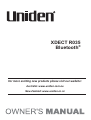 1
1
-
 2
2
-
 3
3
-
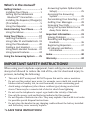 4
4
-
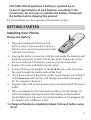 5
5
-
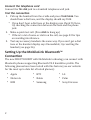 6
6
-
 7
7
-
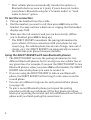 8
8
-
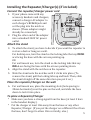 9
9
-
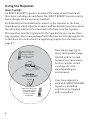 10
10
-
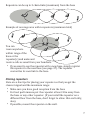 11
11
-
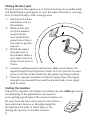 12
12
-
 13
13
-
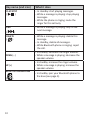 14
14
-
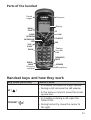 15
15
-
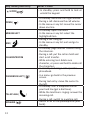 16
16
-
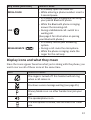 17
17
-
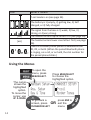 18
18
-
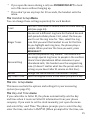 19
19
-
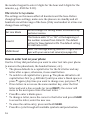 20
20
-
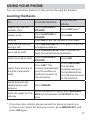 21
21
-
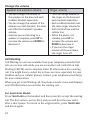 22
22
-
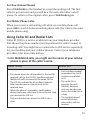 23
23
-
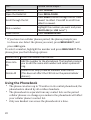 24
24
-
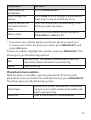 25
25
-
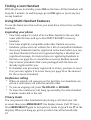 26
26
-
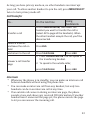 27
27
-
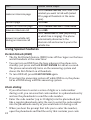 28
28
-
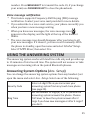 29
29
-
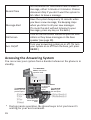 30
30
-
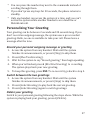 31
31
-
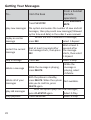 32
32
-
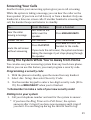 33
33
-
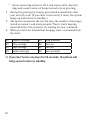 34
34
-
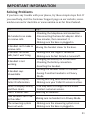 35
35
-
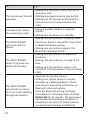 36
36
-
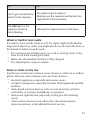 37
37
-
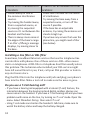 38
38
-
 39
39
-
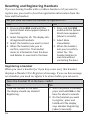 40
40
-
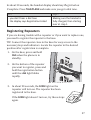 41
41
-
 42
42
-
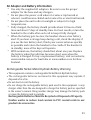 43
43
-
 44
44
-
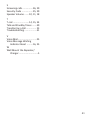 45
45
-
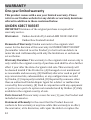 46
46
-
 47
47
-
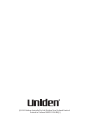 48
48
Uniden XDECT R035 User manual
- Category
- Bridges & repeaters
- Type
- User manual
- This manual is also suitable for
Ask a question and I''ll find the answer in the document
Finding information in a document is now easier with AI
Related papers
-
Uniden DECT1480 User manual
-
Uniden CEZAI2998 User manual
-
Uniden EZAI2997 User manual
-
Uniden DECT180 User manual
-
Uniden DECT2180 Series User manual
-
Uniden DECT2185-3 User manual
-
Uniden XDECT SSE35 Series Owner's manual
-
Uniden XDECT SSE35 Series Owner's manual
-
Uniden WDECT3315 User manual
-
Uniden 1535+3 Owner's manual