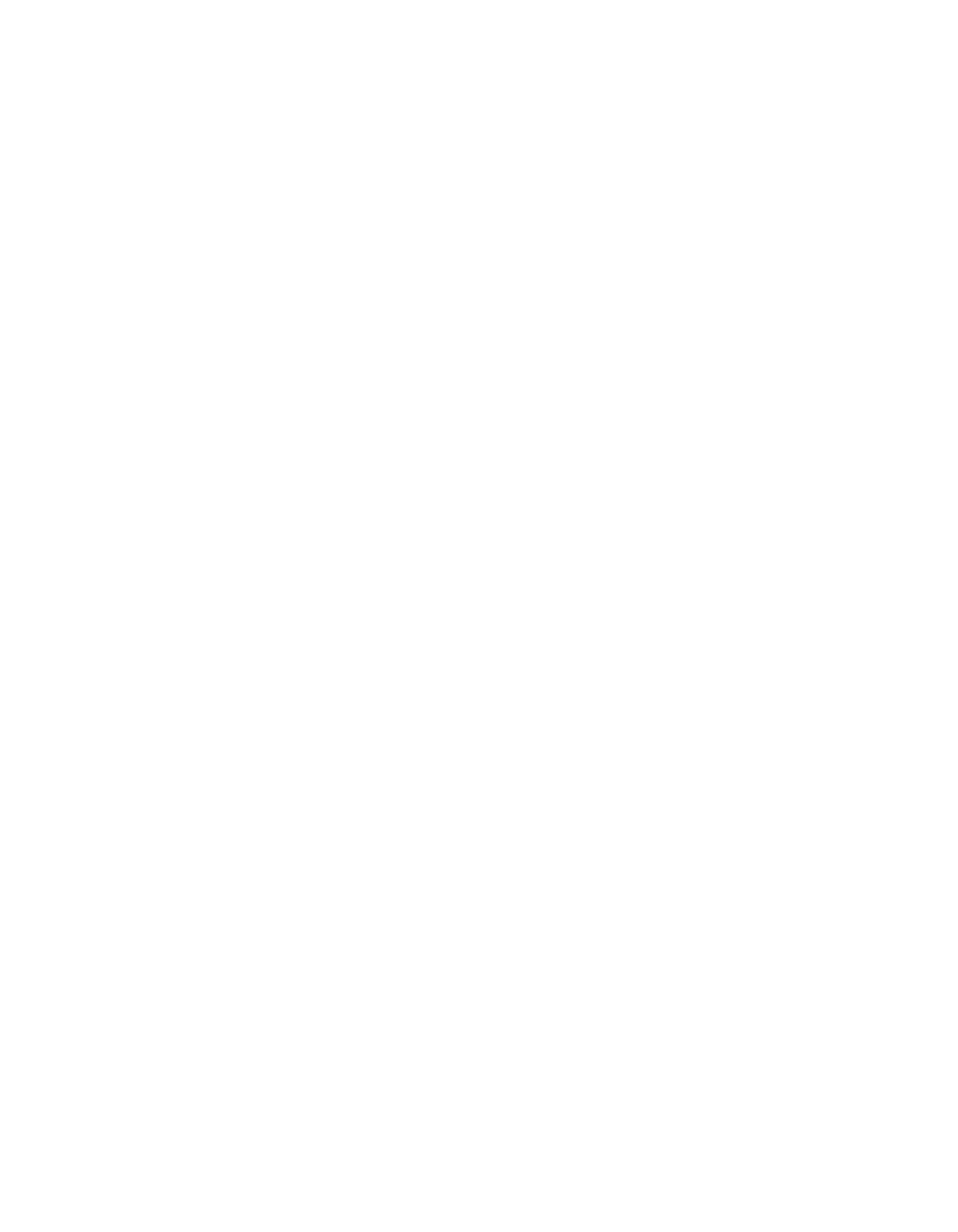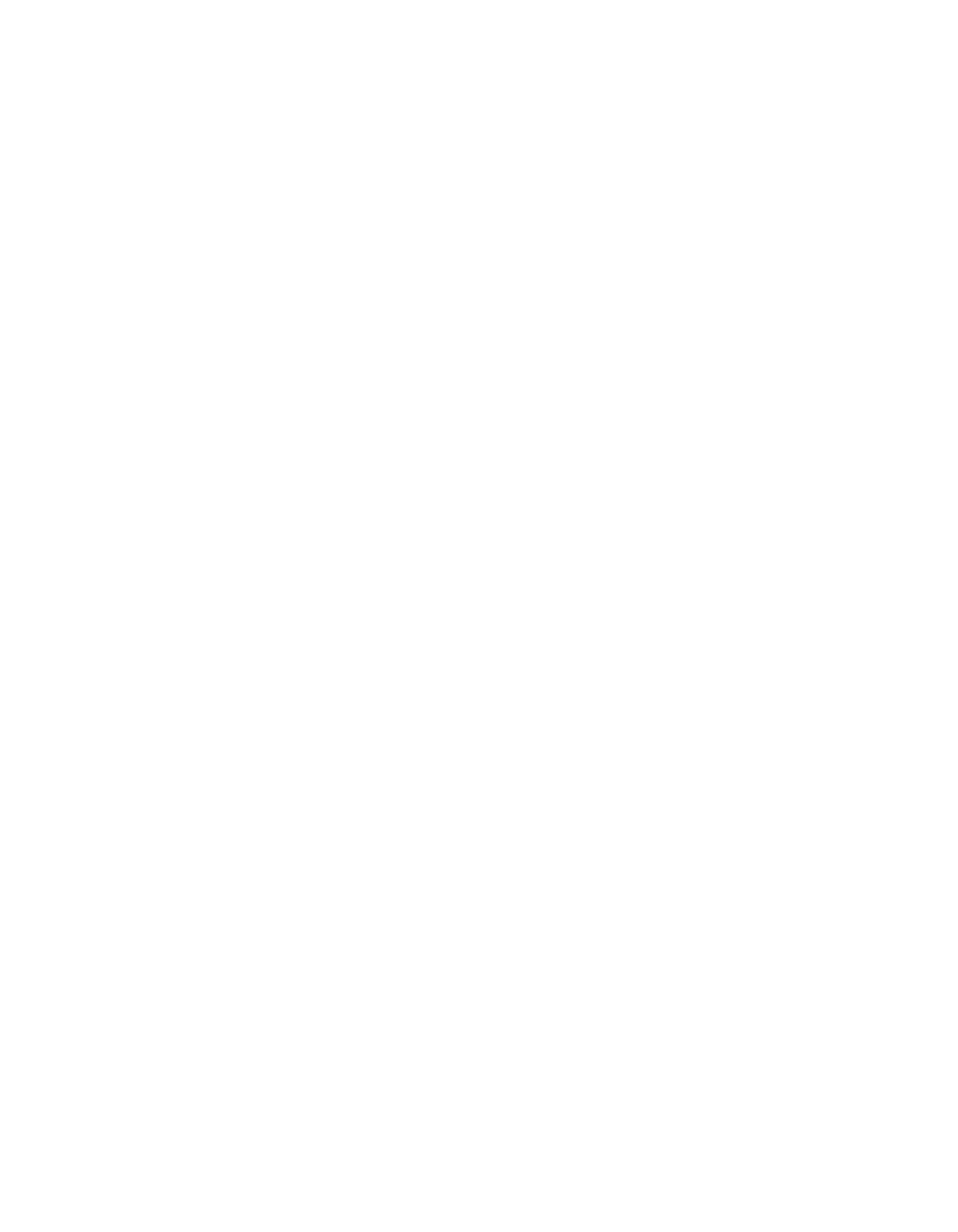
16
Locate your PDF manuals as follows:
■ EPSON Expression 1600 User’s Guide—You can find a PDF version of this
user’s guide in the Manuals folder on your Expression 1600 Scanning Tools
CD-ROM.
■ Acrobat Reader—For Windows, select Reader Guide from the Acrobat Reader
Help menu.
For Macintosh, select Reader Guide from the Acrobat Reader Help menu. Then
browse to Help\Enu\Reader.pdf.
■ Presto! PageManager—For Windows, click Start, Programs, Presto!
PageManager for EPSON
, PageManager User’s Manual.
For Macintosh, double-click the User’s Guide.pdf icon in the Presto!
PageManager for EPSON
folder on your hard drive.
■ TextBridge Classic—For Windows, click Start, Programs, TextBridge
Classic 2.0, and select User Guide.
For Macintosh, insert your Expression 1600 Scanning Tools CD-ROM, then
double-click the Xerox TextBridge Classic folder. Double-click the
TextBridge 3.0-Documents folder, then the English folder, then the User’s
Guide
folder, and finally the PDF file for the chapter you want to read.
■ Adobe Photoshop 5.0 LE—Insert your Adobe Photoshop 5.0 LE CD-ROM.
For Windows, double-click the My Computer icon on your desktop,
then double-click the Photosle CD-ROM icon. Finally, double-click the
User Guide icon.
For Macintosh, double-click the Adobe Photoshop 5.0 LE CD-ROM icon on
your desktop, then double-click the User Guide.pdf icon.
■ MonacoEZcolor—For Windows, click Start, Programs, MonacoEZcolor, and
then select MonacoEZcolor User Guide.
For Macintosh, double-click the MonacoEZcolor 1.5 folder on your hard drive,
and then double-click the MonacoEZcolor User Guide.pdf icon.
saffron.book Page 16 Tuesday, January 11, 2000 2:32 PM