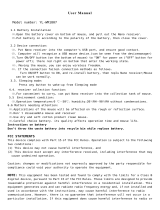Responsible party:
LifeWorks Technology Group LLC
1412 Broadway
New York, NY 10018
Tested To Comply With FCC Standards
FOR HOME OR OFFICE USE
Warning
Improper setup, use and care of this product can increase the risk of
serious injury, death or device damage. Read and keep this guide
and all other printed guides for future reference. For updated guides
or replacements, go to www.iHomecomputer.com
Do Not Attempt Repairs
Do not attempt to take apart, open, repair, service or modify the
device(s). Doing so may risk electric shock or other hazard. Evidence
of any attempt to open or modify the device, including any peeling,
puncture or removal of labels, will void the Limited Lifetime Warranty.
Mouse Devices: Health Warning
Use of a mouse may be linked to serious injuries or disorders. As
in many activities, when using a computer you may experience
occasional discomfort in various parts of your body. However, do
not ignore symptoms such as persistent or recurring discomfort, pain,
throbbing, aching, tingling, numbness, burning sensation or stiffness.
Promptly see a qualied doctor, even if symptoms occur when you
are not working at your computer.
There is general consensus among researchers that there may be
many factors linked to the occurrence of these symptoms, including
overall health, stress, physical condition and how a person positions
and uses his or her body during work and other activities (including
the use of a keyboard or mouse). The amount of time a person
spends performing an activity may also be a factor.
If you have questions about how your own lifestyle, activities
or physical condition may be related to these symptoms, see a
qualied health professional.
Radio Frequency Technical Specications: 2.4 GHz Devices
Non-specic short range device. RF output power meets all SRD
requirements.
Battery-Powered Devices
Use of rechargeable or disposable batteries in an improper manner
may result in battery uid leakage, overheating or explosion. Battery
uid is corrosive, may be toxic, can cause skin and eye burns, and
is harmful if swallowed.