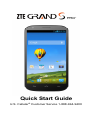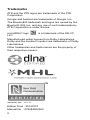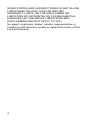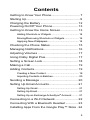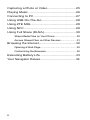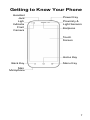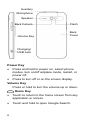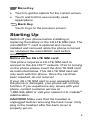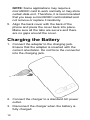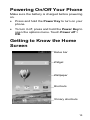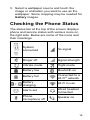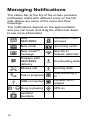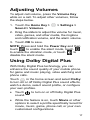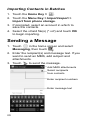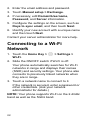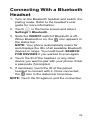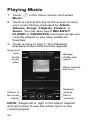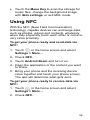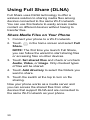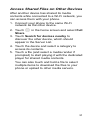ZTE Grand S Pro US Cellular Quick start guide
- Category
- Smartphones
- Type
- Quick start guide
This manual is also suitable for

Quick Start Guide
U.S. Cellular
®
Customer Service 1-888-944-9400

1
LEGAL INFORMATION
Copyright © 2014 ZTE CORPORATION.
All rights reserved.
No part of this publication may be quoted, reproduced,
translated or used in any form or by any means,
electronic or mechanical, including photocopying and
microfilm, without the prior written permission of ZTE
Corporation.
Notice
This guide is published by ZTE Corporation. We reserve
the right to make modifications on print errors or update
specifications without prior notice. Every effort has been
made in the preparation of this guide to ensure accuracy
of the contents, but all statements, information, and
recommendations in this guide do not constitute a
warranty of any kind, expressed or implied.
We offer self-service for our smart terminal device users.
Please visit the ZTE official website (at www.zteusa.com
)
for more information on self-service and supported
product models. Information on the website takes
precedence.
Disclaimer
4G LTE is not available in all areas. See
uscellular.com/4G for complete coverage details. 4G LTE
service provided through King Street Wireless, a partner
of U.S. Cellular. LTE is a trademark of ETSI.
ZTE Corporation expressly disclaims any liability for
faults and damages caused by unauthorized
modifications of the software.
Images and screenshots used in this guide may differ
from the actual product. Content in this guide may differ
from the actual product or software.

2
Trademarks
ZTE and the ZTE logos are trademarks of the ZTE
Corporation.
Google and Android are trademarks of Google, Inc.
The Bluetooth® trademark and logos are owned by the
Bluetooth SIG, Inc. and any use of such trademarks by
ZTE Corporation is under license.
microSDHC logo
is a trademark of the SD-3C,
LLC.
Manufactured under license from Dolby Laboratories.
Dolby and the double-D symbol are trademarks of Dolby
Laboratories.
Other trademarks and trade names are the property of
their respective owners.
Version No. : R1.0
Edition Time : 20140121
Manual No. : 079584506362
™

3
SIM Card Limited Warranty
Subject to the exclusions contained below, United States
Cellular Corporation (“U.S. Cellular”) warrants to the
original purchaser (“You” or “Your”) of the handset with
which the SIM card was provided that the SIM card will
be free from defects in material and workmanship for a
period of one (1) year from the date You purchased the
handset (the “Warranty Period”). This warranty is not
transferable. Should a defect appear during the Warranty
Period, U.S. Cellular will send a replacement SIM card to
Your address within the United States without charge
provided that you request the replacement SIM card
during or within thirty (30) days following the Warranty
Period by calling U.S. Cellular Customer Service at
1-888-944-9400 (or dialing 611 on Your U.S. Cellular
handset) or by visiting a U.S. Cellular retail store.
REPLACEMENT OF THE SIM CARD AS PROVIDED
HEREIN IS YOUR EXCLUSIVE REMEDY UNDER THIS
LIMITED WARRANTY, AND IS IN LIEU OF ALL OTHER
WARRANTIES, EXPRESS OR IMPLIED INCLUDING,
WITHOUT LIMITATION, ANY WARRANTIES OF TITLE,
FITNESS FOR A PARTICULAR PURPOSE,
MERCHANTABILITY, NON-INFRINGEMENT OR
ARISING FROM COURSE OF DEALING OR USAGE OF
TRADE. NEITHER U.S. CELLULAR NOR ANY OF ITS
AFFILIATES OR RETAILERS SHALL BE LIABLE TO
YOU FOR ANY DIRECT, INDIRECT, INCIDENTAL,
SPECIAL, ECONOMIC, EXEMPLARY, PUNITIVE OR
CONSEQUENTIAL DAMAGES (INCLUDING, WITHOUT
LIMITATION, LOSS OF DATA, LOSS OF REVENUE OR
PROFITS, DAMAGE TO PROPERTY OR LOSS OF
USE). IN NO EVENT SHALL U.S. CELLULAR’S, ITS
AFFILIATES’ OR RETAILERS’ LIABILITY TO YOU OR
ANY THIRD PARTY WITH RESPECT TO THE SIM
CARD EXCEED THE COST OF REPLACING THE SIM
CARD.
THIS LIMITED WARRANTY SHALL BE CONSTRUED
UNDER THE LAWS OF THE STATE OF ILLINOIS,
EXCLUDING ITS CONFLICTS OF LAW PROVISIONS.

4
SOME STATES AND JURISDICTIONS DO NOT ALLOW
LIMITATIONS ON HOW LONG AN IMPLIED
WARRANTY LASTS, OR THE DISCLAIMER OR
LIMITATION OF INCIDENTAL OR CONSEQUENTIAL
DAMAGES, SO THE ABOVE LIMITATIONS AND
DISCLAIMERS MAY NOT APPLY TO YOU.
No agent, employee, dealer, retailer, representative or
reseller is authorized to modify or extend the terms of this
Limited Warranty.

5
Contents
Getting to Know Your Phone .............................. 7
Starting Up ......................................................... 9
Charging the Battery ........................................ 12
Powering On/Off Your Phone ........................... 13
Getting to Know the Home Screen................... 13
Adding Shortcuts or Widgets ...................................... 14
Moving/Removing Shortcuts or Widgets .................... 14
Applying New Wallpapers ........................................... 14
Checking the Phone Status .............................. 15
Managing Notifications ..................................... 16
Adjusting Volumes ........................................... 17
Using Dolby Digital Plus ................................... 17
Setting a Screen Lock ...................................... 18
Making a Call ................................................... 19
Adding Contacts ............................................... 19
Creating a New Contact .............................................. 19
Importing Contacts in Batches .................................... 20
Sending a Message ......................................... 20
Setting Up Email Accounts ............................... 21
Setting Up Gmail ......................................................... 21
Setting Up Email .......................................................... 21
Setting Up an Exchange ActiveSync
®
Account .......... 21
Connecting to a Wi-Fi Network ........................ 22
Connecting With a Bluetooth Headset ............. 23
Installing Apps From the Google Play™ Store . 24

6
Capturing a Photo or Video .............................. 25
Playing Music ................................................... 26
Connecting to PC ............................................. 27
Using USB On-The-Go ..................................... 28
Using ZTE MHL ................................................ 28
Using NFC ........................................................ 29
Using Full Share (DLNA) .................................. 30
Share Media Files on Your Phone .............................. 30
Access Shared Files on Other Devices ...................... 31
Browsing the Internet ........................................ 32
Opening a Web Page .................................................. 32
Customizing the Browsers........................................... 32
Extending Battery Life ...................................... 33
Your Navigator Deluxe ...................................... 34

7
Getting to Know Your Phone
Power Key
Proximity &
Light Sensors
Earpiece
Touch
Screen
Home Key
Menu Key
Main
Microphon
e
Back Key
Front
Camera
Ligh
t
Indicato
r
Headse
t
Jac
k

8
Power Key
Press and hold to power on, select phone
modes, turn on/off airplane mode, restart, or
power off.
Press to turn off or on the screen display.
Volume Key
Press or hold to turn the volume up or down.
Home Key
Touch to return to the home screen from any
application or screen.
Touch and hold to open Google Search.
Flash
Charging/
USB Jack
Volume Key
Back Camer
a
Speake
r
Auxiliary
Microphone
Back
Cover

9
Menu Key
Touch to get the options for the current screen.
Touch and hold to see recently used
applications.
Back Key
Touch to go to the previous screen.
Starting Up
Switch off your phone before installing or
replacing the battery or the 4G LTE SIM card. The
microSDHC™ card is optional and can be
installed and removed while the phone is turned
on. Unmount the microSDHC card before
removing it.
Notice on the 4G LTE SIM card:
This phone requires a 4G LTE SIM card to
connect to the 4G LTE™ network. Prior to turning
on the phone please insert the 4G LTE SIM card
as instructed below. This 4G LTE SIM card will
only work with this phone. Once the card has
been inserted, do not remove!
If your 4G LTE SIM card is ever separated from
the phone or damaged, your phone will not fully
function. If you experience any issues with your
phone, contact customer service at
1-888-944-9400 or visit your nearest U.S. Cellular
®
retail location.
CAUTION! Make sure that the headset is
unplugged before removing the back cover. Only
plug in the headset after the back cover is
properly put on.

10
1. Place your finger in the slot at the bottom of
the back cover to lift and remove it.
2. Hold the 4G LTE SIM card with its cut corner
oriented as shown and slip it into the card
holder.

11
3. Align the connectors on the phone and the
battery and slide the battery into the
compartment. Then gently press the battery
down until it is secured.
4. Hold your microSDHC card with the metal
contacts facing down and slide it into the
microSDHC card slot.
NOTE: The microSDHC card is sold separately.

12
NOTE: Some applications may require a
microSDHC card to work normally or may store
certain data on it. Therefore, it is recommended
that you keep a microSDHC card installed and
not remove or replace it randomly.
5. Align the back cover with the back of the
phone and press the cover back into place.
Make sure all the tabs are secure and there
are no gaps around the cover.
Charging the Battery
1. Connect the adapter to the charging jack.
Ensure that the adapter is inserted with the
correct orientation. Do not force the connector
into the charging jack.
2. Connect the charger to a standard AC power
outlet.
3. Disconnect the charger when the battery is
fully charged.

13
Powering On/Off Your Phone
Make sure the battery is charged before powering
on.
Press and hold the Power Key to turn on your
phone.
To turn it off, press and hold the Power Key to
open the options menu. Touch Power off >
OK.
Getting to Know the Home
Screen
Status bar
Widget
Wallpaper
Primary shortcuts
Shortcuts

14
The home screen is the starting point for your
phone’s applications, functions, and menus. You
can customize your home screen by adding
application shortcuts, folders, widgets, and more.
NOTE: Your home screen extends beyond the
initial screen, providing more space for shortcuts,
widgets, and folders. Simply swipe left or right to
see the extended home screens.
Adding Shortcuts or Widgets
1. Touch the Home Key > .
2. If you want to add a widget, touch WIDGETS.
3. Touch and hold a widget or an app icon and
drag it to the home screen.
Moving/Removing Shortcuts or Widgets
Touch and hold a widget or shortcut on the home
screen.
Drag it to the place you need on the screen.
Drag it to at the top to remove it.
Drag the shortcut to at the top left to
create a new folder.
Applying New Wallpapers
You can set the wallpaper for the home screen or
lock screen.
1. Touch the Home Key > Menu Key >
Wallpaper.
2. Touch Home or Lock screen.

15
3. Select a wallpaper source and touch the
image or animation you want to use as the
wallpaper. Some cropping may be needed for
Gallery images.
Checking the Phone Status
The status bar at the top of the screen displays
phone and service status with various icons on
the right side. Below are some of the icons and
their meanings.
System
connected
No signal
Ringer off
Signal strength
Vibrate mode Flight mode
Battery low
Bluetooth on
Battery full
Connected to a
Wi-Fi
®
network
/
Battery
charging
Wi-Fi in use
Alarm set
Wired headset
connected
Phone
microphone off
Speaker on

16
Managing Notifications
The status bar at the top of the screen provides
notification alerts with different icons on the left
side. Below are some of the icons and their
meanings.
The notifications depend on the apps installed
and you can touch and drag the status bar down
to see more information.
New
SMS/MMS
microSDHC card
removed
New email
Upcoming event
New Gmail™
message
New Wi-Fi
network detected
Problem with
SMS/MMS
delivery
Downloading data
Missed call Sending data
Call in progress
USB tethering is
on
USB connected
Portable Wi-Fi
hotspot
/
Song is playing GPS on
Updates
available

17
Adjusting Volumes
To adjust call volume, press the Volume Key
while on a call. To adjust other volumes, follow
the steps below.
1. Touch the Home Key > > Settings >
Sound > Volumes.
2. Drag the sliders to adjust the volume for music,
video, games, and other media, the ringtone
and notification volume, and the alarm volume.
3. Touch OK to save.
NOTE: Press and hold the Power Key and then
touch to enable the silent mode, touch
to enable the vibration mode, or touch to
disable the silent mode.
Using Dolby Digital Plus
With Dolby Digital Plus technology, you can
enhance the sound quality of your mobile phone
for game and music playing, video watching and
phone calls.
Touch in the home screen and select Dolby
to turn on or off Dolby Digital Plus sound effects,
watch a demo, select sound profile, or configure
your own profiles.
Touch to turn on or off Dolby Digital Plus
sound.
While the feature is on, touch Movie or other
options to select a profile specifically tuned for
movie, music, game, phone call, or your own
customized configurations.

18
Touch the currently selected profile to make
some change.
NOTE: You can also launch Dolby and select a
profile from the Settings app (Sound > Dolby
Digital Plus).
Setting a Screen Lock
You can protect your phone by creating a screen
lock. When enabled, you need to touch and hold
the screen, look at the device, draw a pattern, or
enter a numeric PIN or password to unlock the
phone’s screen and keys.
1. Touch the Home Key > > Settings >
Security > Screen lock.
2. Touch None, Long press, Face Unlock,
Pattern, PIN or Password.
Touch None to disable the screen lock
feature.
Touch Long press to enable unlock with a
‘touch and hold’ gesture. You can unlock
the screen by touching and holding the
display.
Touch Face Unlock to let the phone
capture your face. You can unlock the
screen by looking at the phone. You also
need to set a pattern or PIN in case the
phone cannot recognize your face.
Touch Pattern to create a pattern that you
must draw to unlock the screen.
Touch PIN or Password to set a numeric
PIN or a password you must enter to
unlock your screen.

19
Making a Call
1. Touch the Home Key > .
2. In the Phone tab , enter the phone number
with the on-screen keypad. Touch to
delete incorrect digits.
3. Touch below the keypad to place the call.
NOTE: To call a contact, touch the Home Key >
> and touch a contact or a number.
NOTE: Touch and hold to retrieve your
voicemail.
Adding Contacts
Creating a New Contact
1. Touch the Home Key > and touch the All
contacts tab .
2. Touch .
3. Touch the field above Name to choose an
account for the new contact. If a web account
is selected, the contact can be synchronized
to your web account.
4. Enter the contact name, phone numbers,
email addresses, and other information.
5. Touch DONE to save the contact.
Page is loading ...
Page is loading ...
Page is loading ...
Page is loading ...
Page is loading ...
Page is loading ...
Page is loading ...
Page is loading ...
Page is loading ...
Page is loading ...
Page is loading ...
Page is loading ...
Page is loading ...
Page is loading ...
Page is loading ...
-
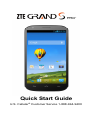 1
1
-
 2
2
-
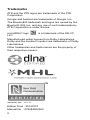 3
3
-
 4
4
-
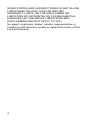 5
5
-
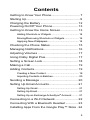 6
6
-
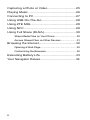 7
7
-
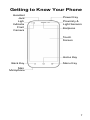 8
8
-
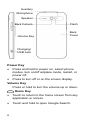 9
9
-
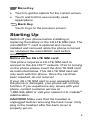 10
10
-
 11
11
-
 12
12
-
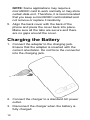 13
13
-
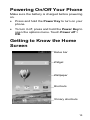 14
14
-
 15
15
-
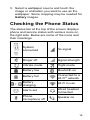 16
16
-
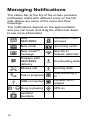 17
17
-
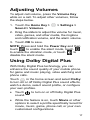 18
18
-
 19
19
-
 20
20
-
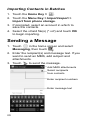 21
21
-
 22
22
-
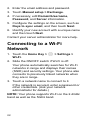 23
23
-
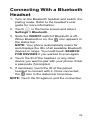 24
24
-
 25
25
-
 26
26
-
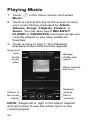 27
27
-
 28
28
-
 29
29
-
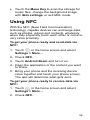 30
30
-
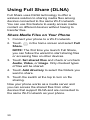 31
31
-
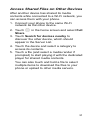 32
32
-
 33
33
-
 34
34
-
 35
35
ZTE Grand S Pro US Cellular Quick start guide
- Category
- Smartphones
- Type
- Quick start guide
- This manual is also suitable for
Ask a question and I''ll find the answer in the document
Finding information in a document is now easier with AI