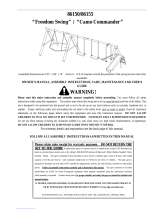VOL
PR
MENU
POWER
MUTE
MUSIC
EQ*
MOVIES
MMWOOFER*
DRAMA
GAMES
TV/AV
NEWS
I/II*
SLEEP
XDS/*
Q-VIEWTUNE/*
FAV/X-SORT*
PSM
XDP
SSM/*
LIST/X-LIST*
EYE/*
1 2
3
4
5
6
7
8
9
0
PR
VOL
OK
1
9
19
2
3
5
6
16
21
13
7
10
12
4
8
20
14
11
15*
17
18
(Option-1)
(Option-2)
4. EYE/ (option)
Switches the eye function On or Off.
5. / (Programme Up/Down)
Selects a programme or a menu item.
Switches the set On from standby.
If X-Sort is On, switches to the next
Programme in the same group.
(Volume Up/Down)
Adjusts the volume.
Adjusts menu settings.
OK accepts your selection or displays the current mode.
All the functions can be controlled with the remote control handset. Some
functions can also be adjusted with the buttons on the front panel of the set.
Remote control handset
Before you use the remote control handset, please install the batteries. See
the previous page.
1. POWER
Switches the set from On to standby or standby to On.
2. NUMBER BUTTONS
Switches the set On from standby or directly select a Programme number.
3. MENU
Selects a menu.
6. Q. VIEW
Returns to the previously viewed programme.
7. PSM (Picture Status Memory)
Recalls your preferred picture setting.
8. XDP
Selects Excellent Digital Picture.
9. MUTE
Switches the sound On or Off.
10. TV/AV
Selects TV or AV mode.
Switches the set On from Standby.
11. I/II (option)
Selects the language during dual language broadcast (option).
Selects the sound output in AV mode.
12. LIST/X-LIST* (option)
Displays the programme table. Press LIST / X-LIST* key again to clear
the LIST / X-LIST* table from the screen.
13. SLEEP
Sets the sleep timer.
14. SSM* (option) (Sound Status Memory)
Recalls your preferred sound setting.
15. GAMES or ARC
A. Direct access key for games menu.
B. Direct access key for ARC.
*Note: Some models will have this key as GAMES key and others as
ARC key depending upon model features.
16. FAV. / X-SORT* (option)
Pressing each time this button will select a stored favourite programme.
X-SORT switches X- SORT (option) On/Off.
*
COLOURED BUTTONS : When Menu is On, these buttons are used
for programme edit.
Remarks : 1. Some keys in remote can be non-functional, these keys
are used in other models & marked with*.
2. Colour keys will not work as direct access keys during X-Sort On mode.
# Remote Design / Aesthetic may vary from model to model.
17. MM
Selects music mode.
18. A. WOOFER* (option)
irect access key for woofer on/off.
B. USB
USB mode.
D
TO enter into
19. EQ* (option)
Direct access key to select EQ (Graphics Equalizer).
20. XDS/*
elects excellent digital surround.
(option)
S
21. TUNE/* (option)
Direct access key for auto search.
5
VOL
PR
MENU
SELECT
POWER
MUTE
MUSIC
/ EQ*
MOVIES
/ MM/ USB
DRAMA
/ GAMES
TV/AV
NEWS
I/II*
SLEEP
XDS/*
Q-VIEWTUNE/*
FAV/X-SORT/*
PSM
XDP
SSM/*
LIST/X-LIST*
EYE/*
1 2
3
4
5
6
7
8
9
0
PR
VOL
OK
VOL- VOL+ ZOOM
U
S
B
ESC
2
5
9
3
10
15*
4
21
16
7
12
8
14
11
20
6
13
1
19
18
17