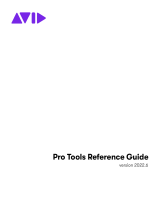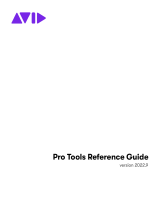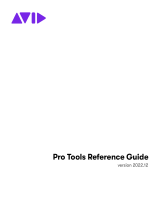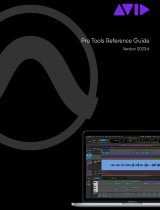Page is loading ...

Pro Tools
Menus Guide
Version 7.0
®

Copyright
© 2005 Digidesign, a division of Avid Technology, Inc. All rights
reserved. This guide may not be duplicated in whole or in part
without the express written consent of Digidesign.
Digidesign, Avid, and Pro Tools are either trademarks or
registered trademarks of Avid Technology, Inc. in the US and
other countries. All other trademarks contained herein are the
property of their respective owners.
Product features, specifications, system requirements, and
availability are subject to change without notice.
PN 9329-17742-00 REV A 11/05

Contents
iii
contents
Chapter 1. Pro Tools Menu (Macintosh Only)
. . . . . . . . . . . . . . . . . . . . . . . . . . . . . . . . . . . 1
About Pro Tools . . . . . . . . . . . . . . . . . . . . . . . . . . . . . . . . . . . . . . . . . . . . . . . . . . . . . . 1
Preferences. . . . . . . . . . . . . . . . . . . . . . . . . . . . . . . . . . . . . . . . . . . . . . . . . . . . . . . . . 1
Macintosh Application Management Commands . . . . . . . . . . . . . . . . . . . . . . . . . . . . . . 1
Quit Pro Tools . . . . . . . . . . . . . . . . . . . . . . . . . . . . . . . . . . . . . . . . . . . . . . . . . . . . . . . 1
Chapter 2. File Menu
. . . . . . . . . . . . . . . . . . . . . . . . . . . . . . . . . . . . . . . . . . . . . . . . . . . . . . . . . 3
New Session . . . . . . . . . . . . . . . . . . . . . . . . . . . . . . . . . . . . . . . . . . . . . . . . . . . . . . . . 3
Open Session . . . . . . . . . . . . . . . . . . . . . . . . . . . . . . . . . . . . . . . . . . . . . . . . . . . . . . . 4
Close Session . . . . . . . . . . . . . . . . . . . . . . . . . . . . . . . . . . . . . . . . . . . . . . . . . . . . . . . 4
Save . . . . . . . . . . . . . . . . . . . . . . . . . . . . . . . . . . . . . . . . . . . . . . . . . . . . . . . . . . . . . . 4
Save As . . . . . . . . . . . . . . . . . . . . . . . . . . . . . . . . . . . . . . . . . . . . . . . . . . . . . . . . . . . 4
Save Copy In . . . . . . . . . . . . . . . . . . . . . . . . . . . . . . . . . . . . . . . . . . . . . . . . . . . . . . . . 4
Revert to Saved . . . . . . . . . . . . . . . . . . . . . . . . . . . . . . . . . . . . . . . . . . . . . . . . . . . . . . 5
Send via DigiDelivery . . . . . . . . . . . . . . . . . . . . . . . . . . . . . . . . . . . . . . . . . . . . . . . . . . 6
Bounce to Commands . . . . . . . . . . . . . . . . . . . . . . . . . . . . . . . . . . . . . . . . . . . . . . . . . 6
Import. . . . . . . . . . . . . . . . . . . . . . . . . . . . . . . . . . . . . . . . . . . . . . . . . . . . . . . . . . . . . 8
Export . . . . . . . . . . . . . . . . . . . . . . . . . . . . . . . . . . . . . . . . . . . . . . . . . . . . . . . . . . . . 10
Get Info . . . . . . . . . . . . . . . . . . . . . . . . . . . . . . . . . . . . . . . . . . . . . . . . . . . . . . . . . . 10
Exit. . . . . . . . . . . . . . . . . . . . . . . . . . . . . . . . . . . . . . . . . . . . . . . . . . . . . . . . . . . . . . 10
Chapter 3. Edit Menu
. . . . . . . . . . . . . . . . . . . . . . . . . . . . . . . . . . . . . . . . . . . . . . . . . . . . . . . 11
Undo . . . . . . . . . . . . . . . . . . . . . . . . . . . . . . . . . . . . . . . . . . . . . . . . . . . . . . . . . . . . 11
Redo. . . . . . . . . . . . . . . . . . . . . . . . . . . . . . . . . . . . . . . . . . . . . . . . . . . . . . . . . . . . . 11
Cut . . . . . . . . . . . . . . . . . . . . . . . . . . . . . . . . . . . . . . . . . . . . . . . . . . . . . . . . . . . . . . 11
Copy . . . . . . . . . . . . . . . . . . . . . . . . . . . . . . . . . . . . . . . . . . . . . . . . . . . . . . . . . . . . . 11
Paste . . . . . . . . . . . . . . . . . . . . . . . . . . . . . . . . . . . . . . . . . . . . . . . . . . . . . . . . . . . . 11
Clear . . . . . . . . . . . . . . . . . . . . . . . . . . . . . . . . . . . . . . . . . . . . . . . . . . . . . . . . . . . . 12
Cut Special . . . . . . . . . . . . . . . . . . . . . . . . . . . . . . . . . . . . . . . . . . . . . . . . . . . . . . . . 12

Pro Tools Menus Guide
iv
Copy Special . . . . . . . . . . . . . . . . . . . . . . . . . . . . . . . . . . . . . . . . . . . . . . . . . . . . . . 12
Paste Special . . . . . . . . . . . . . . . . . . . . . . . . . . . . . . . . . . . . . . . . . . . . . . . . . . . . . . 12
Clear Special . . . . . . . . . . . . . . . . . . . . . . . . . . . . . . . . . . . . . . . . . . . . . . . . . . . . . . 12
Select All . . . . . . . . . . . . . . . . . . . . . . . . . . . . . . . . . . . . . . . . . . . . . . . . . . . . . . . . . 13
Selection . . . . . . . . . . . . . . . . . . . . . . . . . . . . . . . . . . . . . . . . . . . . . . . . . . . . . . . . . 13
Play Edit Selection . . . . . . . . . . . . . . . . . . . . . . . . . . . . . . . . . . . . . . . . . . . . . . . . . . 13
Duplicate . . . . . . . . . . . . . . . . . . . . . . . . . . . . . . . . . . . . . . . . . . . . . . . . . . . . . . . . . 13
Repeat. . . . . . . . . . . . . . . . . . . . . . . . . . . . . . . . . . . . . . . . . . . . . . . . . . . . . . . . . . . 13
Shift . . . . . . . . . . . . . . . . . . . . . . . . . . . . . . . . . . . . . . . . . . . . . . . . . . . . . . . . . . . . 13
Insert Silence . . . . . . . . . . . . . . . . . . . . . . . . . . . . . . . . . . . . . . . . . . . . . . . . . . . . . . 13
Trim Region . . . . . . . . . . . . . . . . . . . . . . . . . . . . . . . . . . . . . . . . . . . . . . . . . . . . . . . 13
Separate Region . . . . . . . . . . . . . . . . . . . . . . . . . . . . . . . . . . . . . . . . . . . . . . . . . . . . 14
Heal Separation . . . . . . . . . . . . . . . . . . . . . . . . . . . . . . . . . . . . . . . . . . . . . . . . . . . . 14
Strip Silence. . . . . . . . . . . . . . . . . . . . . . . . . . . . . . . . . . . . . . . . . . . . . . . . . . . . . . . 15
Consolidate . . . . . . . . . . . . . . . . . . . . . . . . . . . . . . . . . . . . . . . . . . . . . . . . . . . . . . . 15
TCE Edit to Timeline Selection . . . . . . . . . . . . . . . . . . . . . . . . . . . . . . . . . . . . . . . . . . 15
Thin Automation . . . . . . . . . . . . . . . . . . . . . . . . . . . . . . . . . . . . . . . . . . . . . . . . . . . . 15
Automation. . . . . . . . . . . . . . . . . . . . . . . . . . . . . . . . . . . . . . . . . . . . . . . . . . . . . . . . 15
Fades . . . . . . . . . . . . . . . . . . . . . . . . . . . . . . . . . . . . . . . . . . . . . . . . . . . . . . . . . . . 17
Chapter 4. View Menu
. . . . . . . . . . . . . . . . . . . . . . . . . . . . . . . . . . . . . . . . . . . . . . . . . . . . . . 19
Narrow Mix . . . . . . . . . . . . . . . . . . . . . . . . . . . . . . . . . . . . . . . . . . . . . . . . . . . . . . . . 19
Mix Window . . . . . . . . . . . . . . . . . . . . . . . . . . . . . . . . . . . . . . . . . . . . . . . . . . . . . . . 19
Edit Window . . . . . . . . . . . . . . . . . . . . . . . . . . . . . . . . . . . . . . . . . . . . . . . . . . . . . . . 19
Rulers . . . . . . . . . . . . . . . . . . . . . . . . . . . . . . . . . . . . . . . . . . . . . . . . . . . . . . . . . . . 20
Region . . . . . . . . . . . . . . . . . . . . . . . . . . . . . . . . . . . . . . . . . . . . . . . . . . . . . . . . . . . 20
Sends A–E . . . . . . . . . . . . . . . . . . . . . . . . . . . . . . . . . . . . . . . . . . . . . . . . . . . . . . . . 21
Sends F–J . . . . . . . . . . . . . . . . . . . . . . . . . . . . . . . . . . . . . . . . . . . . . . . . . . . . . . . . 21
Track Number . . . . . . . . . . . . . . . . . . . . . . . . . . . . . . . . . . . . . . . . . . . . . . . . . . . . . . 21
Transport . . . . . . . . . . . . . . . . . . . . . . . . . . . . . . . . . . . . . . . . . . . . . . . . . . . . . . . . . 21
System Usage . . . . . . . . . . . . . . . . . . . . . . . . . . . . . . . . . . . . . . . . . . . . . . . . . . . . . 21
Disk Space. . . . . . . . . . . . . . . . . . . . . . . . . . . . . . . . . . . . . . . . . . . . . . . . . . . . . . . . 21
Main Counter . . . . . . . . . . . . . . . . . . . . . . . . . . . . . . . . . . . . . . . . . . . . . . . . . . . . . . 21

Contents
v
Chapter 5. Track Menu
. . . . . . . . . . . . . . . . . . . . . . . . . . . . . . . . . . . . . . . . . . . . . . . . . . . . . . 23
New Track . . . . . . . . . . . . . . . . . . . . . . . . . . . . . . . . . . . . . . . . . . . . . . . . . . . . . . . . . 23
Group . . . . . . . . . . . . . . . . . . . . . . . . . . . . . . . . . . . . . . . . . . . . . . . . . . . . . . . . . . . . 23
Duplicate . . . . . . . . . . . . . . . . . . . . . . . . . . . . . . . . . . . . . . . . . . . . . . . . . . . . . . . . . 24
Split Into Mono . . . . . . . . . . . . . . . . . . . . . . . . . . . . . . . . . . . . . . . . . . . . . . . . . . . . . 24
Make Inactive or Make Active . . . . . . . . . . . . . . . . . . . . . . . . . . . . . . . . . . . . . . . . . . . 24
Delete. . . . . . . . . . . . . . . . . . . . . . . . . . . . . . . . . . . . . . . . . . . . . . . . . . . . . . . . . . . . 24
Write MIDI Real-Time Properties . . . . . . . . . . . . . . . . . . . . . . . . . . . . . . . . . . . . . . . . . 24
Avid Video . . . . . . . . . . . . . . . . . . . . . . . . . . . . . . . . . . . . . . . . . . . . . . . . . . . . . . . . . 24
Set Record Tracks to Input Only . . . . . . . . . . . . . . . . . . . . . . . . . . . . . . . . . . . . . . . . . 25
Set Record Tracks to Auto Input . . . . . . . . . . . . . . . . . . . . . . . . . . . . . . . . . . . . . . . . . 25
Auto Input Monitoring. . . . . . . . . . . . . . . . . . . . . . . . . . . . . . . . . . . . . . . . . . . . . . . . . 25
Input Only Monitoring . . . . . . . . . . . . . . . . . . . . . . . . . . . . . . . . . . . . . . . . . . . . . . . . . 25
Scroll To Track. . . . . . . . . . . . . . . . . . . . . . . . . . . . . . . . . . . . . . . . . . . . . . . . . . . . . . 26
Clear All Clip Indicators . . . . . . . . . . . . . . . . . . . . . . . . . . . . . . . . . . . . . . . . . . . . . . . 26
Chapter 6. Region Menu
. . . . . . . . . . . . . . . . . . . . . . . . . . . . . . . . . . . . . . . . . . . . . . . . . . . . 27
Mute/Unmute Region. . . . . . . . . . . . . . . . . . . . . . . . . . . . . . . . . . . . . . . . . . . . . . . . . 27
Lock/Unlock Region. . . . . . . . . . . . . . . . . . . . . . . . . . . . . . . . . . . . . . . . . . . . . . . . . . 27
Send to Back. . . . . . . . . . . . . . . . . . . . . . . . . . . . . . . . . . . . . . . . . . . . . . . . . . . . . . . 27
Bring To Front . . . . . . . . . . . . . . . . . . . . . . . . . . . . . . . . . . . . . . . . . . . . . . . . . . . . . . 27
Group . . . . . . . . . . . . . . . . . . . . . . . . . . . . . . . . . . . . . . . . . . . . . . . . . . . . . . . . . . . . 28
Ungroup . . . . . . . . . . . . . . . . . . . . . . . . . . . . . . . . . . . . . . . . . . . . . . . . . . . . . . . . . . 28
Ungroup All . . . . . . . . . . . . . . . . . . . . . . . . . . . . . . . . . . . . . . . . . . . . . . . . . . . . . . . . 28
Regroup . . . . . . . . . . . . . . . . . . . . . . . . . . . . . . . . . . . . . . . . . . . . . . . . . . . . . . . . . . 28
Loop . . . . . . . . . . . . . . . . . . . . . . . . . . . . . . . . . . . . . . . . . . . . . . . . . . . . . . . . . . . . . 28
Unloop . . . . . . . . . . . . . . . . . . . . . . . . . . . . . . . . . . . . . . . . . . . . . . . . . . . . . . . . . . . 28
Rename Region . . . . . . . . . . . . . . . . . . . . . . . . . . . . . . . . . . . . . . . . . . . . . . . . . . . . . 28
Capture Region . . . . . . . . . . . . . . . . . . . . . . . . . . . . . . . . . . . . . . . . . . . . . . . . . . . . . 28
Identify Sync Point and Remove Sync Point . . . . . . . . . . . . . . . . . . . . . . . . . . . . . . . . . 29
Quantize to Grid. . . . . . . . . . . . . . . . . . . . . . . . . . . . . . . . . . . . . . . . . . . . . . . . . . . . . 29
Chapter 7. Event Menu
. . . . . . . . . . . . . . . . . . . . . . . . . . . . . . . . . . . . . . . . . . . . . . . . . . . . . . 31
Time . . . . . . . . . . . . . . . . . . . . . . . . . . . . . . . . . . . . . . . . . . . . . . . . . . . . . . . . . . . . . 31
Tempo . . . . . . . . . . . . . . . . . . . . . . . . . . . . . . . . . . . . . . . . . . . . . . . . . . . . . . . . . . . 33
MIDI . . . . . . . . . . . . . . . . . . . . . . . . . . . . . . . . . . . . . . . . . . . . . . . . . . . . . . . . . . . . . 34

Pro Tools Menus Guide
vi
MIDI Event List . . . . . . . . . . . . . . . . . . . . . . . . . . . . . . . . . . . . . . . . . . . . . . . . . . . . . 38
MIDI Track Offsets . . . . . . . . . . . . . . . . . . . . . . . . . . . . . . . . . . . . . . . . . . . . . . . . . . 38
MIDI Real-Time Properties . . . . . . . . . . . . . . . . . . . . . . . . . . . . . . . . . . . . . . . . . . . . . 39
Remove Duplicate Notes . . . . . . . . . . . . . . . . . . . . . . . . . . . . . . . . . . . . . . . . . . . . . . 39
Beat Detective . . . . . . . . . . . . . . . . . . . . . . . . . . . . . . . . . . . . . . . . . . . . . . . . . . . . . 39
Identify Beat . . . . . . . . . . . . . . . . . . . . . . . . . . . . . . . . . . . . . . . . . . . . . . . . . . . . . . . 39
Renumber Bars. . . . . . . . . . . . . . . . . . . . . . . . . . . . . . . . . . . . . . . . . . . . . . . . . . . . . 40
All MIDI Notes Off . . . . . . . . . . . . . . . . . . . . . . . . . . . . . . . . . . . . . . . . . . . . . . . . . . . 40
Chapter 8. AudioSuite Menu
. . . . . . . . . . . . . . . . . . . . . . . . . . . . . . . . . . . . . . . . . . . . . . . . 41
EQ Plug-Ins. . . . . . . . . . . . . . . . . . . . . . . . . . . . . . . . . . . . . . . . . . . . . . . . . . . . . . . . 41
Dynamics Plug-Ins. . . . . . . . . . . . . . . . . . . . . . . . . . . . . . . . . . . . . . . . . . . . . . . . . . . 42
Pitch Shift Plug-Ins . . . . . . . . . . . . . . . . . . . . . . . . . . . . . . . . . . . . . . . . . . . . . . . . . . 42
Reverb Plug-Ins . . . . . . . . . . . . . . . . . . . . . . . . . . . . . . . . . . . . . . . . . . . . . . . . . . . . . 42
Delay Plug-Ins . . . . . . . . . . . . . . . . . . . . . . . . . . . . . . . . . . . . . . . . . . . . . . . . . . . . . . 43
Modulation Plug-Ins. . . . . . . . . . . . . . . . . . . . . . . . . . . . . . . . . . . . . . . . . . . . . . . . . . 43
Harmonic Plug-Ins . . . . . . . . . . . . . . . . . . . . . . . . . . . . . . . . . . . . . . . . . . . . . . . . . . . 43
Noise Reduction Plug-Ins . . . . . . . . . . . . . . . . . . . . . . . . . . . . . . . . . . . . . . . . . . . . . . 43
Instrument Plug-Ins . . . . . . . . . . . . . . . . . . . . . . . . . . . . . . . . . . . . . . . . . . . . . . . . . . 43
Other Plug-Ins . . . . . . . . . . . . . . . . . . . . . . . . . . . . . . . . . . . . . . . . . . . . . . . . . . . . . . 44
Chapter 9. Options Menu
. . . . . . . . . . . . . . . . . . . . . . . . . . . . . . . . . . . . . . . . . . . . . . . . . . . 45
Destructive Record . . . . . . . . . . . . . . . . . . . . . . . . . . . . . . . . . . . . . . . . . . . . . . . . . . 45
Loop Record . . . . . . . . . . . . . . . . . . . . . . . . . . . . . . . . . . . . . . . . . . . . . . . . . . . . . . . 45
QuickPunch . . . . . . . . . . . . . . . . . . . . . . . . . . . . . . . . . . . . . . . . . . . . . . . . . . . . . . . 45
TrackPunch. . . . . . . . . . . . . . . . . . . . . . . . . . . . . . . . . . . . . . . . . . . . . . . . . . . . . . . . 46
Transport Online . . . . . . . . . . . . . . . . . . . . . . . . . . . . . . . . . . . . . . . . . . . . . . . . . . . . 46
Video/Movie Track Online . . . . . . . . . . . . . . . . . . . . . . . . . . . . . . . . . . . . . . . . . . . . . 46
Movie Track Online . . . . . . . . . . . . . . . . . . . . . . . . . . . . . . . . . . . . . . . . . . . . . . . . . . 46
QuickTime DV Out FireWire . . . . . . . . . . . . . . . . . . . . . . . . . . . . . . . . . . . . . . . . . . . . 46
Pre/Post-Roll . . . . . . . . . . . . . . . . . . . . . . . . . . . . . . . . . . . . . . . . . . . . . . . . . . . . . . 46
Loop Playback . . . . . . . . . . . . . . . . . . . . . . . . . . . . . . . . . . . . . . . . . . . . . . . . . . . . . 46
Scrolling. . . . . . . . . . . . . . . . . . . . . . . . . . . . . . . . . . . . . . . . . . . . . . . . . . . . . . . . . . 47
Link Timeline and Edit Selection. . . . . . . . . . . . . . . . . . . . . . . . . . . . . . . . . . . . . . . . . 47
Link Track and Edit Selection . . . . . . . . . . . . . . . . . . . . . . . . . . . . . . . . . . . . . . . . . . . 48
Mirror MIDI Editing . . . . . . . . . . . . . . . . . . . . . . . . . . . . . . . . . . . . . . . . . . . . . . . . . . 48

Contents
vii
Automation Follows Edit . . . . . . . . . . . . . . . . . . . . . . . . . . . . . . . . . . . . . . . . . . . . . . . 48
Click . . . . . . . . . . . . . . . . . . . . . . . . . . . . . . . . . . . . . . . . . . . . . . . . . . . . . . . . . . . . . 48
MIDI Thru . . . . . . . . . . . . . . . . . . . . . . . . . . . . . . . . . . . . . . . . . . . . . . . . . . . . . . . . . 48
Mute Frees Assigned Voice. . . . . . . . . . . . . . . . . . . . . . . . . . . . . . . . . . . . . . . . . . . . . 48
Auto-Spot Regions . . . . . . . . . . . . . . . . . . . . . . . . . . . . . . . . . . . . . . . . . . . . . . . . . . . 48
Pre-Fader Metering. . . . . . . . . . . . . . . . . . . . . . . . . . . . . . . . . . . . . . . . . . . . . . . . . . . 48
Solo Mode . . . . . . . . . . . . . . . . . . . . . . . . . . . . . . . . . . . . . . . . . . . . . . . . . . . . . . . . 49
Calibration Mode . . . . . . . . . . . . . . . . . . . . . . . . . . . . . . . . . . . . . . . . . . . . . . . . . . . . 49
Delay Compensation . . . . . . . . . . . . . . . . . . . . . . . . . . . . . . . . . . . . . . . . . . . . . . . . . 49
Low Latency Monitoring . . . . . . . . . . . . . . . . . . . . . . . . . . . . . . . . . . . . . . . . . . . . . . . 49
Chapter 10. Setup Menu
. . . . . . . . . . . . . . . . . . . . . . . . . . . . . . . . . . . . . . . . . . . . . . . . . . . . 51
Hardware . . . . . . . . . . . . . . . . . . . . . . . . . . . . . . . . . . . . . . . . . . . . . . . . . . . . . . . . . 51
Playback Engine. . . . . . . . . . . . . . . . . . . . . . . . . . . . . . . . . . . . . . . . . . . . . . . . . . . . . 52
Disk Allocation . . . . . . . . . . . . . . . . . . . . . . . . . . . . . . . . . . . . . . . . . . . . . . . . . . . . . 52
Peripherals . . . . . . . . . . . . . . . . . . . . . . . . . . . . . . . . . . . . . . . . . . . . . . . . . . . . . . . . 52
I/O . . . . . . . . . . . . . . . . . . . . . . . . . . . . . . . . . . . . . . . . . . . . . . . . . . . . . . . . . . . . . . 54
Machine Track Arming Profiles . . . . . . . . . . . . . . . . . . . . . . . . . . . . . . . . . . . . . . . . . . 54
QuickTime Movie Offset . . . . . . . . . . . . . . . . . . . . . . . . . . . . . . . . . . . . . . . . . . . . . . . 54
Session . . . . . . . . . . . . . . . . . . . . . . . . . . . . . . . . . . . . . . . . . . . . . . . . . . . . . . . . . . 55
Current Feet+Frames Position. . . . . . . . . . . . . . . . . . . . . . . . . . . . . . . . . . . . . . . . . . . 55
Current Time Code Position . . . . . . . . . . . . . . . . . . . . . . . . . . . . . . . . . . . . . . . . . . . . 55
External Time Code Offset . . . . . . . . . . . . . . . . . . . . . . . . . . . . . . . . . . . . . . . . . . . . . 55
MIDI . . . . . . . . . . . . . . . . . . . . . . . . . . . . . . . . . . . . . . . . . . . . . . . . . . . . . . . . . . . . . 56
Click . . . . . . . . . . . . . . . . . . . . . . . . . . . . . . . . . . . . . . . . . . . . . . . . . . . . . . . . . . . . . 57
Preferences. . . . . . . . . . . . . . . . . . . . . . . . . . . . . . . . . . . . . . . . . . . . . . . . . . . . . . . . 58
Chapter 11. Window Menu
. . . . . . . . . . . . . . . . . . . . . . . . . . . . . . . . . . . . . . . . . . . . . . . . . . 71
Mix . . . . . . . . . . . . . . . . . . . . . . . . . . . . . . . . . . . . . . . . . . . . . . . . . . . . . . . . . . . . . . 71
Edit . . . . . . . . . . . . . . . . . . . . . . . . . . . . . . . . . . . . . . . . . . . . . . . . . . . . . . . . . . . . . 71
Task Manager . . . . . . . . . . . . . . . . . . . . . . . . . . . . . . . . . . . . . . . . . . . . . . . . . . . . . . 71
Workspace . . . . . . . . . . . . . . . . . . . . . . . . . . . . . . . . . . . . . . . . . . . . . . . . . . . . . . . . 71
Project . . . . . . . . . . . . . . . . . . . . . . . . . . . . . . . . . . . . . . . . . . . . . . . . . . . . . . . . . . . 72
Browsers. . . . . . . . . . . . . . . . . . . . . . . . . . . . . . . . . . . . . . . . . . . . . . . . . . . . . . . . . . 72
Transport . . . . . . . . . . . . . . . . . . . . . . . . . . . . . . . . . . . . . . . . . . . . . . . . . . . . . . . . . 72
Big Counter . . . . . . . . . . . . . . . . . . . . . . . . . . . . . . . . . . . . . . . . . . . . . . . . . . . . . . . . 72

Pro Tools Menus Guide
viii
Automation Enable . . . . . . . . . . . . . . . . . . . . . . . . . . . . . . . . . . . . . . . . . . . . . . . . . . 72
Memory Locations. . . . . . . . . . . . . . . . . . . . . . . . . . . . . . . . . . . . . . . . . . . . . . . . . . . 73
Machine Track Arming . . . . . . . . . . . . . . . . . . . . . . . . . . . . . . . . . . . . . . . . . . . . . . . . 73
Universe. . . . . . . . . . . . . . . . . . . . . . . . . . . . . . . . . . . . . . . . . . . . . . . . . . . . . . . . . . 73
Avid Video . . . . . . . . . . . . . . . . . . . . . . . . . . . . . . . . . . . . . . . . . . . . . . . . . . . . . . . . 73
QuickTime Movie. . . . . . . . . . . . . . . . . . . . . . . . . . . . . . . . . . . . . . . . . . . . . . . . . . . . 73
Color Palette . . . . . . . . . . . . . . . . . . . . . . . . . . . . . . . . . . . . . . . . . . . . . . . . . . . . . . 73
Undo History. . . . . . . . . . . . . . . . . . . . . . . . . . . . . . . . . . . . . . . . . . . . . . . . . . . . . . . 74
Disk Space. . . . . . . . . . . . . . . . . . . . . . . . . . . . . . . . . . . . . . . . . . . . . . . . . . . . . . . . 74
System Usage . . . . . . . . . . . . . . . . . . . . . . . . . . . . . . . . . . . . . . . . . . . . . . . . . . . . . 74
Chapter 12. Help Menu
. . . . . . . . . . . . . . . . . . . . . . . . . . . . . . . . . . . . . . . . . . . . . . . . . . . . . 75
Chapter 13. Region List
. . . . . . . . . . . . . . . . . . . . . . . . . . . . . . . . . . . . . . . . . . . . . . . . . . . . . 77
Find . . . . . . . . . . . . . . . . . . . . . . . . . . . . . . . . . . . . . . . . . . . . . . . . . . . . . . . . . . . . . 77
Clear Find. . . . . . . . . . . . . . . . . . . . . . . . . . . . . . . . . . . . . . . . . . . . . . . . . . . . . . . . . 77
Select Parent in Project Browser . . . . . . . . . . . . . . . . . . . . . . . . . . . . . . . . . . . . . . . . 77
Show Options . . . . . . . . . . . . . . . . . . . . . . . . . . . . . . . . . . . . . . . . . . . . . . . . . . . . . . 78
Select Options . . . . . . . . . . . . . . . . . . . . . . . . . . . . . . . . . . . . . . . . . . . . . . . . . . . . . 78
Sort By Options. . . . . . . . . . . . . . . . . . . . . . . . . . . . . . . . . . . . . . . . . . . . . . . . . . . . . 79
Clear . . . . . . . . . . . . . . . . . . . . . . . . . . . . . . . . . . . . . . . . . . . . . . . . . . . . . . . . . . . . 79
Rename . . . . . . . . . . . . . . . . . . . . . . . . . . . . . . . . . . . . . . . . . . . . . . . . . . . . . . . . . . 79
Auto Rename . . . . . . . . . . . . . . . . . . . . . . . . . . . . . . . . . . . . . . . . . . . . . . . . . . . . . . 79
Time Stamp . . . . . . . . . . . . . . . . . . . . . . . . . . . . . . . . . . . . . . . . . . . . . . . . . . . . . . . 80
Replace Region. . . . . . . . . . . . . . . . . . . . . . . . . . . . . . . . . . . . . . . . . . . . . . . . . . . . . 80
Compact . . . . . . . . . . . . . . . . . . . . . . . . . . . . . . . . . . . . . . . . . . . . . . . . . . . . . . . . . 80
Export Region Definitions. . . . . . . . . . . . . . . . . . . . . . . . . . . . . . . . . . . . . . . . . . . . . . 80
Export Regions as Files . . . . . . . . . . . . . . . . . . . . . . . . . . . . . . . . . . . . . . . . . . . . . . . 81
Export Region Groups . . . . . . . . . . . . . . . . . . . . . . . . . . . . . . . . . . . . . . . . . . . . . . . . 81
Recalculate Waveform Overviews . . . . . . . . . . . . . . . . . . . . . . . . . . . . . . . . . . . . . . . . 81
Timeline Drop Order . . . . . . . . . . . . . . . . . . . . . . . . . . . . . . . . . . . . . . . . . . . . . . . . . 81
Index
. . . . . . . . . . . . . . . . . . . . . . . . . . . . . . . . . . . . . . . . . . . . . . . . . . . . . . . . . . . . . . . . . . . . . 83

Chapter 1: Pro Tools Menu (Macintosh Only)
1
chapter 1
Pro Tools Menu (Macintosh Only)
Pro Tools Menu
(Macintosh Only)
The Pro Tools Menu commands include links to
Pro Tools Preferences, access to Mac OS X appli-
cation management, and the Quit command.
About Pro Tools
The About Pro Tools command launches the
Pro Tools banner, which includes the version
number of your Pro Tools software.
Preferences
Pro Tools Preferences are available from both
the Pro Tools Menu and the Setup menu. For
more information, see “Preferences” on page 58.
Macintosh Application
Management Commands
(Services, Hide Pro Tools, Hide Others,
Show All)
The Pro Tools menu also provides access to the
following Macintosh OS X application manage-
ment commands: Services, Hide Pro Tools, Hide
Others, and Show All. For more information
about these and other Mac OS X features, refer
to your Apple Macintosh documentation.
Quit Pro Tools
The Quit Pro Tools command ends your
Pro Tools session and closes the Pro Tools appli-
cation.
Pro Tools menu

Pro Tools Menus Guide
2

Chapter 2: File Menu
3
chapter 2
File Menu
File Menu
File menu commands are used to create and
maintain Pro Tools sessions.
New Session
The New Session command creates a new
Pro Tools session. Before the session is created,
you must name the session and choose its Audio
File type, Sample Rate, Bit Depth, and I/O Set-
tings in the New Session dialog.
File menu
New Session dialog

Pro Tools Menus Guide
4
Open Session
The Open command opens a session previously
created with Pro Tools. Only one session can be
open at a time.
Close Session
The Close command closes the current session
without quitting Pro Tools. Pro Tools prompts
you to save changes before closing the session.
Save
The Save command saves changes made since
the last time the session was saved. You cannot
undo the Save command.
Save As
The Save As command lets you save a copy of
the current session under a different name, or in
a different location. Because the Save As com-
mand closes the current session and allows you
to keep working on the renamed copy, it is use-
ful for saving successive stages of the session.
Save Copy In
The Save Copy In command lets you save a copy
of the currently selected session under a differ-
ent name or in a different location. Session me-
dia can be included in the copy that you save,
with options to save the media at a different bit
depth, sample rate, fader gain level, or file for-
mat type. Sessions can be saved in a variety of
session formats for compatibility with older sys-
tems. This command is useful for archiving ses-
sions.
Unlike the Save As command, Save Copy In does
not close the original session, so subsequent ed-
its are made to the original session. The saved
copy becomes a backup copy, and gives you the
option of returning to the earlier version.
Save Copy In dialog

Chapter 2: File Menu
5
When you Save Copy In with a lower bit rate,
Pro Tools Dither with Noise Shaping will be ap-
plied. The Dither setting used for any conver-
sion is the Digidesign Dither plug-in with Noise
Shaping enabled.
The Items To Copy section of this dialog pro-
vides several options for copying a session along
with its associated files.
All Audio Files
When selected, all audio files are
copied to the new location. Selecting All Non-
“file type” Audio Files copies all audio files
ex-
cept
audio files of the specified audio file type.
This option’s file type will always be the default
audio file type of the session; so if the session’s
default audio file type is WAV, the option will
read All Non-WAV Audio Files. Selecting Don’t
Copy Fade Files omits fade files from the copied
data.
Session Plug-In Settings Folder
When selected,
the session’s Plug-In Settings Folder is copied to
the new location. The references to these plug-
in settings in the session are redirected to the
copied files.
Root Plug-In Settings Folder
When selected, the
contents of the root-level Plug-In Settings Folder
are copied into a folder named
Place in Root Set-
tings Folder
, indicating that these files will need
to be moved to the root level plug-in settings
folder on the destination system before you can
use them. The references to these settings files in
the session are
not
redirected to point to the cop-
ied files.
Movie/Video Files
When selected, the session’s
video files are copied to the new location, and
the references in the session are redirected to the
copied movie or video file.
Revert to Saved
The Revert to Saved command restores the most
recently saved version of a session, discarding all
changes made since the last time you saved. Re-
verting to the last saved version of a session is
like closing the session without saving changes
and reopening it.
For information on sharing sessions be-
tween different platforms, Pro Tools sys-
tems, or Pro Tools software versions, see the
Pro Tools Reference Guide.

Pro Tools Menus Guide
6
Send via DigiDelivery
DigiDelivery is Digidesign’s system for efficient
and reliable transfer of digital media files over
the Internet. Send via DigiDelivery lets you send
a Pro Tools session and all of its related files us-
ing DigiDelivery from within Pro Tools.
Anyone can send and receive files from a Digi-
Delivery system, even if they do not own a Digi-
Delivery network appliance, as follows:
◆
To send a delivery, senders must have an In-
ternet connection, an account on a DigiDelivery
network appliance, and the DigiDelivery client
application.
◆
To receive a delivery, recipients only need an
Internet connection and the DigiDelivery client
application. An account on the network appli-
ance is not needed.
Bounce to Commands
The Bounce to commands let you mix tracks to-
gether into one file.
Bounce to Disk
The Bounce to Disk command allows you to mix
together the outputs of all currently audible
tracks routed to a common output path to create
a new audio file. You can use the Bounce to Disk
command to create a submix or to create a final
mix in any of several audio file formats.
Bounce Source
Selects the audio output path to
bounce. Only audio routed to the selected path
will be included in the bounce.
Enforce Avid Compatibility
Creates frame-accu-
rate edits, wraps the files as OMFI (unless File
Type is MXF), and limits the sample rate options
to 44.1 kHz or 48 kHz. Dithering without noise
shaping will be applied to files being exported
from 24-bit to 16-bit.
For more information about DigiDelivery,
see the DigiDelivery Guide.
Bounce to Disk dialog

Chapter 2: File Menu
7
File Type
Selects the audio file type. Choices on
all systems are BWF (.WAV), AIFF, MPEG-1
Layer 3 (MP3), and QuickTime. Windows sys-
tems also include Windows Media (Windows).
Macintosh systems also include SD II and Sound
Resource. Systems with the DigiTranslator op-
tion also support MXF audio files.
Certain file types are restricted in regards to for-
mat, resolution, and sample rate.
Format
Selects the channel format (number of
channels). Choices are mono (summed), multi-
ple mono, or interleaved.
Resolution
Selects the bit depth. Choices are
24-bit, 16-bit, or 8-bit resolution.
Sample Rate
Selects the sample rate.
Import After Bounce
Automatically imports the
audio after it is bounced and adds it to the Re-
gion List so that it can be used in the session.
Additional Bounce Options
The following Bounce options are only available
when bouncing to a different file type, format,
resolution, or sample rate.
Conversion Quality
Selects the quality, with op-
tion ranging from Low to Tweak Head, when
bouncing to a new sample rate.
Use Squeezer
Optimizes the dynamics of the
bounced audio before conversion to 8-bit reso-
lution.
Convert During Bounce
Automatically performs
file type, sample rate, and bit resolution conver-
sion as the file is being bounced.
Convert After Bounce
Automatically performs
file type, sample rate, and bit resolution conver-
sion after the file has been bounced.
Bounce to QuickTime Movie
This command compiles a new QuickTime
movie with the current session as the audio
soundtrack. Pro Tools will convert the audio
tracks to the selected sample rate and bit resolu-
tion, then create a new flattened movie with the
bounced audio. As a QuickTime file, the new
movie is supported by all software applications
that support QuickTime video.
Whenever a Bounce to Disk is configured to
a different file type, file format, resolution,
or sample rate, additional options become
available to convert during or after the
bounce. See “Additional Bounce Options”
on page 7 for more information.
The Import After Bounce option is only
available if the target file type and sample
rate for the bounce are the same as the file
type and sample rate of the current session,
and the target resolution (bit rate) is the
same or lower than the resolution of the ses-
sion. In addition, tracks bounced to a Stereo
Interleaved file cannot be imported after a
bounce.

Pro Tools Menus Guide
8
Import
Pro Tools provides several menu commands to
import files and regions into an open session.
Import Session Data
This command lets you import selected session
data from an existing session into the current
session. Options are provided for time code
mapping, track offset options, sample rate con-
version, and copying, converting, and referenc-
ing audio and video source files. The Import Ses-
sion Data command also lets you import the
Tempo Meter Map and any Markers/Memory
Locations.
With Pro Tools HD, you can select specific ses-
sion data (such as automation and routing) to
import. You can also import main playlist op-
tions—either replacing existing options or over-
laying elements onto existing tracks.
Figure 1. Import Session Data dialog

Chapter 2: File Menu
9
Import Region Groups
This command loads region groups into the Re-
gion List without creating a new track.
Import Audio to Track
This command loads audio files or regions into
the current session. Each imported audio file
will appear on its own individual track.
Import Audio to Region List
This command lets you import audio into the
Region List without automatically creating new
tracks.
Import Audio from Current Movie
This command imports audio directly from a
QuickTime movie currently loaded into a ses-
sion. Pro Tools will convert the audio to the cur-
rent session sample rate and bit resolution.
Import Audio from QuickTime Movie
This command imports audio from a QuickTime
movie on your hard drive. If necessary,
Pro Tools will convert the audio to the current
session sample rate and bit resolution. This
command can also be used to import audio files
from audio CDs.
Import MIDI to Track
The Import MIDI to Track command imports all
tracks from a Standard MIDI file into Pro Tools
and automatically places them in new MIDI
tracks.
Options are provided for importing the Session
Start or Song Start Marker (if the marker is not
located at the session start), importing tempo
map data contained in the sequence, and re-
moving existing Instrument or MIDI tracks.
Import MIDI to Region List
This command imports all tracks from a Stan-
dard MIDI file into Pro Tools without automati-
cally creating new tracks for them. Imported
tracks appear in the Region List and can then be
dragged into a MIDI track.
Options are provided for importing the Session
Start or Song Start Marker (if the marker is not
located at the session start), importing tempo
map data contained in the sequence, and re-
move existing Instrument or MIDI tracks.
Import QuickTime Movie
(Pro Tools Systems without an Avid DNA Video
Peripheral Only)
This command imports a QuickTime movie into
the current session. Once imported, the Quick-
Time movie is displayed in its own Movie track
in the Edit window, and in a floating Movie
window. With a QuickTime movie in a session,
Pro Tools serves as a fast, random-access visual
reference for “sweetening” the movie by adding
sound effects, music, Foley, dialog, or other au-
dio.
Import Avid Movie or QuickTime Movie
(Pro Tools HD with an Avid DNA Video
Peripheral Only)
This command imports a QuickTime movie (or
Avid Video) into the current session. Once im-
ported, the QuickTime movie (or Avid Video) is
displayed in its own Movie track in the Edit win-
dow, and in a floating Movie window. With a
QuickTime movie (or Avid Video) in a session,
Pro Tools serves as a fast, random-access visual
reference for “sweetening” the movie by adding
sound effects, music, Foley, dialog, or other au-
dio.

Pro Tools Menus Guide
10
Export
Pro Tools provides several menu commands to
export session tracks or data as files.
Export Selected Tracks as OMF/AAF
(DigiTranslator Option Only)
The Export Selected Tracks as OMF command
exports selected tracks in AAF and OMFI format.
Advanced Authoring Format (AAF) and Open
Media Framework Interchange (OMFI) are in-
dustry standard file formats that facilitate the
transfer of digital media between applications
(such as Pro Tools and Avid Video editing soft-
ware). If the DigiTranslator option is not in-
stalled, the Export Selected Track as OMF com-
mand will be greyed out in the File menu.
Export MIDI
This command exports all currently audible
MIDI tracks in a session as a standard MIDI file.
Muted MIDI tracks will not be exported. You
can export the file as a Type 1 (multitrack) or
Type 0 (merged) Standard MIDI file.
Export Session Info as Text
(Pro Tools HD Only)
This command exports the current session as a
tab-delimited text file that can contain region
and file names, extended timestamp informa-
tion, and information about crossfades.
You can export to any of several different text
file formats (including Microsoft Word and Ex-
cel).
Get Info
This command lets you enter and save informa-
tion about the session.
Left-column text fields are topic fields. Text en-
tered there is saved with your Pro Tools Prefer-
ences and will appear in all sessions, allowing
you to preset the field to topics that you com-
monly use.
Right-column text fields are information fields
and are session specific and will be saved with
the session.
Exit
(Windows Only)
The Exit command ends your Pro Tools session
and closes the Pro Tools application.
For more information, see the DigiTransla-
tor 2.0 Integrated Option Guide.
Export Session Info as Text dialog

Chapter 3: Edit Menu 11
chapter 3
Edit Menu
Edit Menu
Edit menu commands are used to edit and ma-
nipulate the current selection and affect data in
the timeline.
Undo
The Undo command lets you sequentially undo
up to 32 of your previous actions. Certain com-
mands and actions (such as saving) are not un-
doable. The last command in the undo queue
will appear in the menu (for example, “Undo
Paste”).
Redo
After undoing a command or action, you can
redo it by choosing the Redo command. This is
a good way to compare before and after states of
edits.
Cut
This command cuts a selection out of its current
location and stores it in memory so that you can
paste it elsewhere.
Copy
This command copies a selection (leaving the
original intact) and stores it in memory so that
you can paste it elsewhere.
Paste
This command inserts cut or copied data into a
location specified with an Edit tool (such as the
Selector tool).
Edit menu

Pro Tools Menus Guide12
Clear
This command removes the contents within a
selection in the Edit window.
Cut Special
The Cut Special commands let you cut just auto-
mation data from the current selection (without
associated audio or MIDI notes) and place it in
memory to paste elsewhere. Choices include:
All Automation Cuts all automation or MIDI
controller data whether it is shown or not.
Pan Automation Cuts only pan automation or
MIDI pan data whether it is shown or not.
Plug-In Automation Cuts only plug-in automa-
tion that is shown.
Copy Special
The Copy Special commands let you copy just
automation data from the current selection
(without associated audio or MIDI notes) and
place a copy of it in memory to paste elsewhere.
All Automation Copies all automation or MIDI
controller data whether it is shown or not.
Pan Automation Copies only pan automation or
MIDI pan data whether it is shown or not.
Plug-In Automation Copies only plug-in automa-
tion that is shown.
Paste Special
The Paste Special commands let you paste auto-
mation data into another region (without affect-
ing associated audio or MIDI notes) in the fol-
lowing ways:
The Paste Special commands let you paste auto-
mation data into another region (without affect-
ing associated audio or MIDI notes) in the fol-
lowing ways:
Merge Pastes MIDI controller data from the clip-
board to the selection and merges it with any
current MIDI controller data in the selection.
This can be useful for consolidating MIDI data
from several tracks into a single MIDI track.
Repeat to Fill Selection Pastes multiple itera-
tions of audio or MIDI data from the Clipboard
to fill the selection. If you select an area that is
not an exact multiple of the copied region size,
the remaining selection area is filled with a
trimmed version of the original selection. This
allows you to easily create drum loops and other
repetitive effects. Before the data is pasted,
Pro Tools prompts you to specify a crossfade to
smooth transitions between regions.
To Current Automation Type Pastes the automa-
tion or MIDI controller data from the clipboard
to the selection as the current type of automa-
tion or continuous MIDI data. This lets you
copy one type of automation data to another, or
one type of continuous MIDI date to another
type of contiguous MIDI data.
Clear Special
The Clear Special commands let you clear just
automation data from the current region.
Choices in the Clear Special submenu are All
Automation, Pan Automation, and Plug-In
Automation.
/