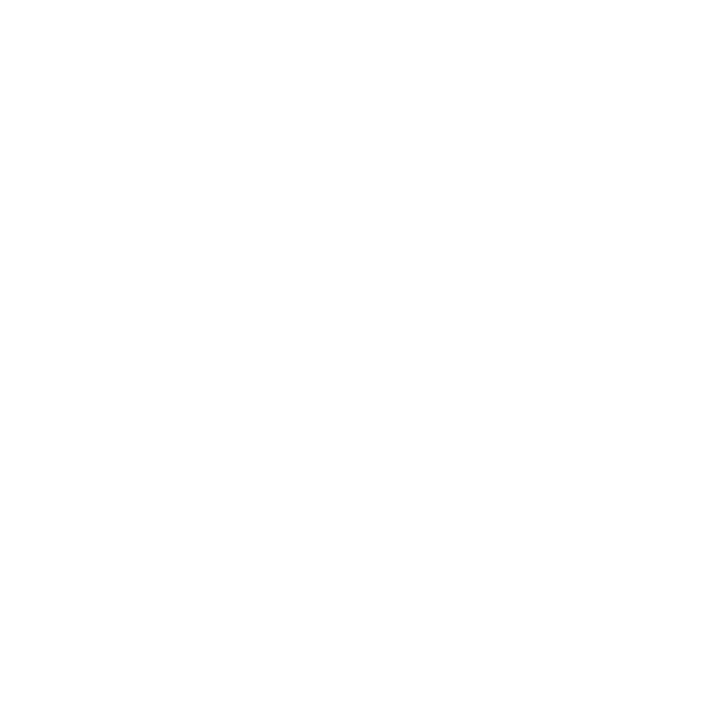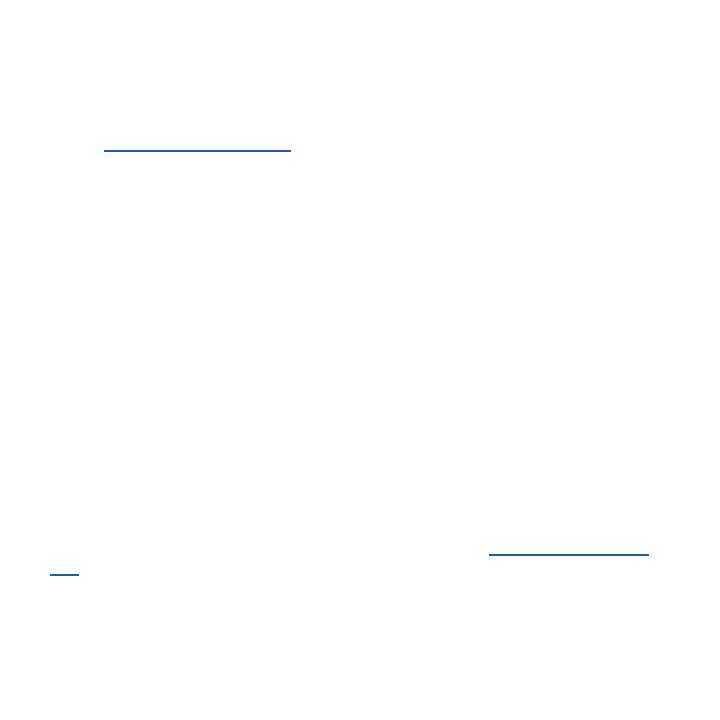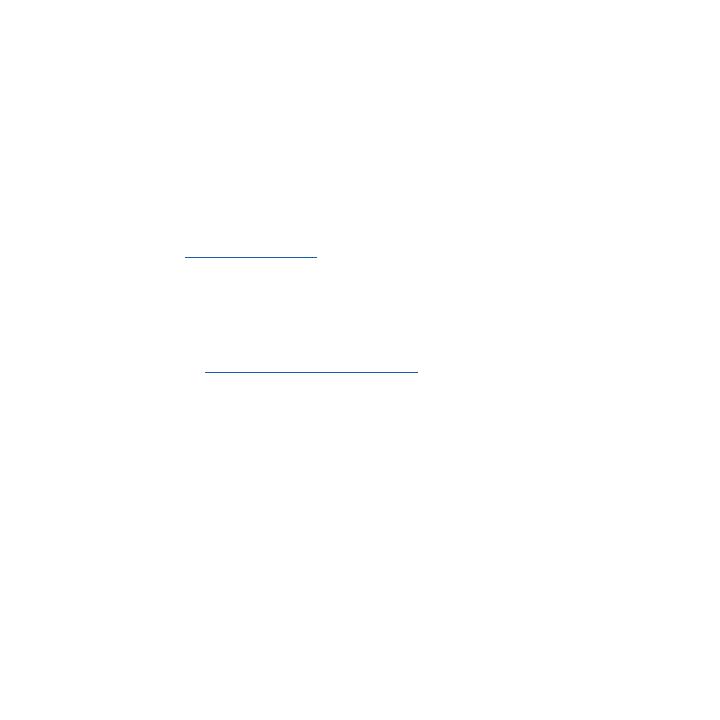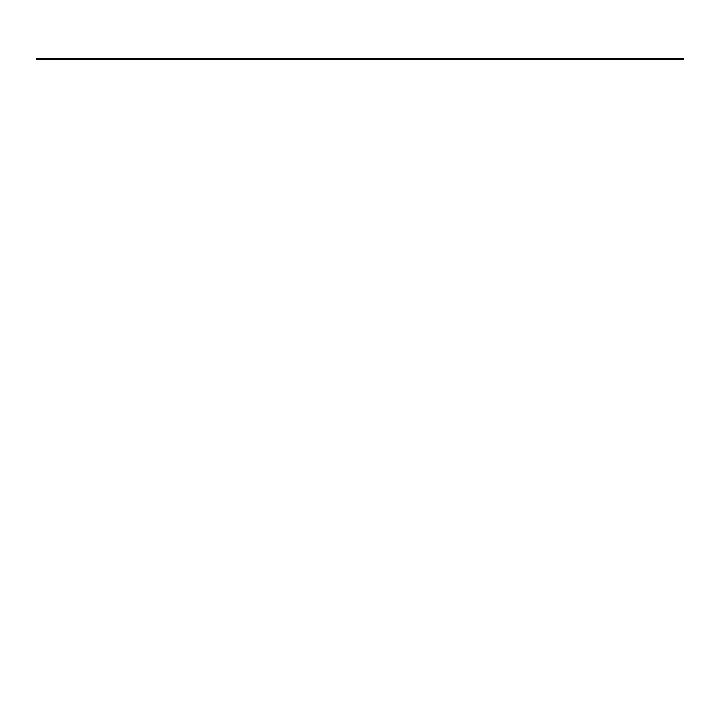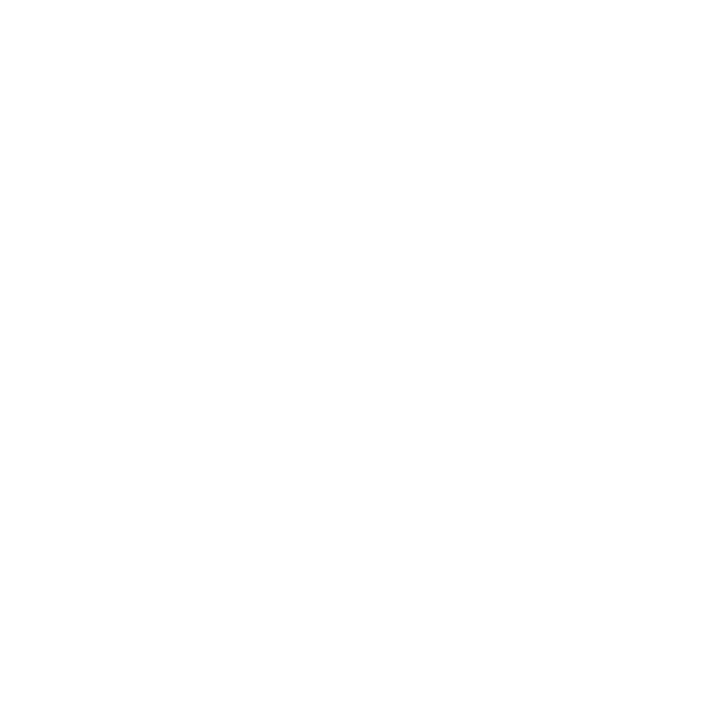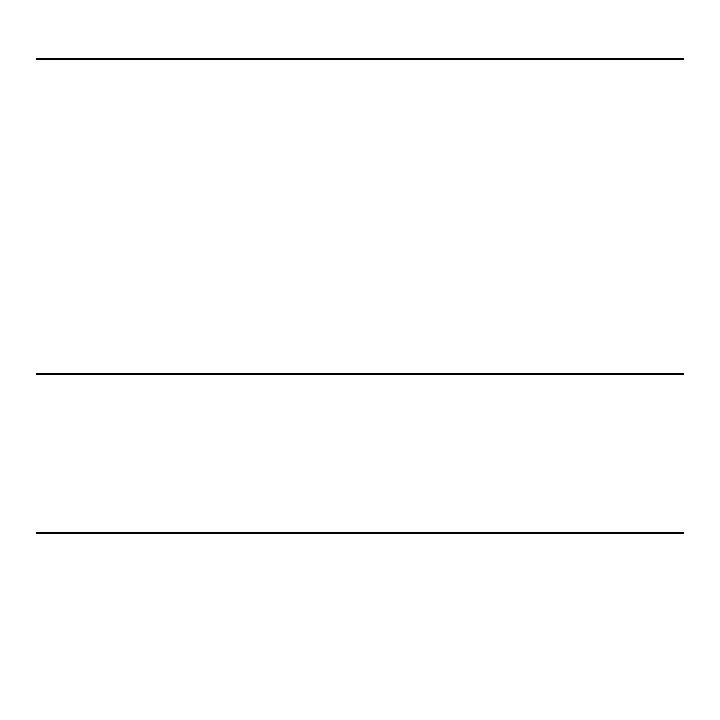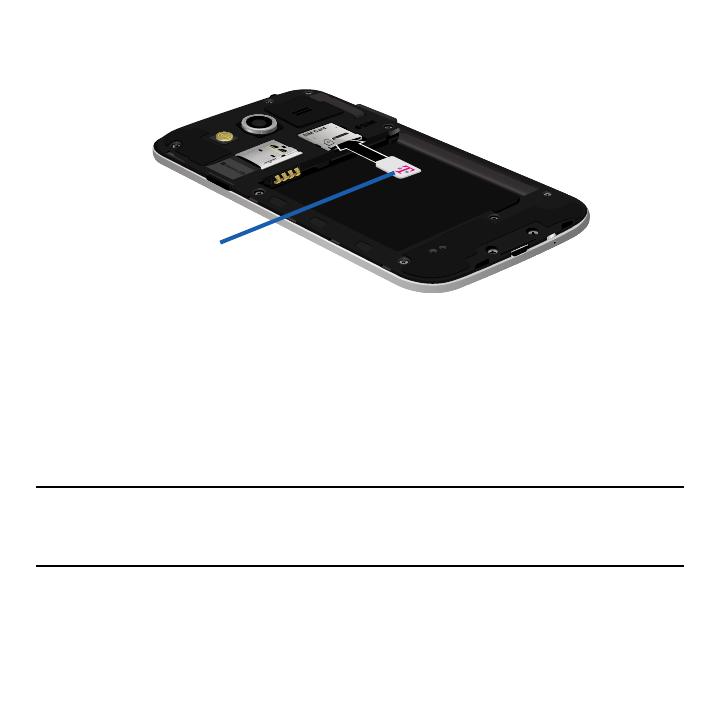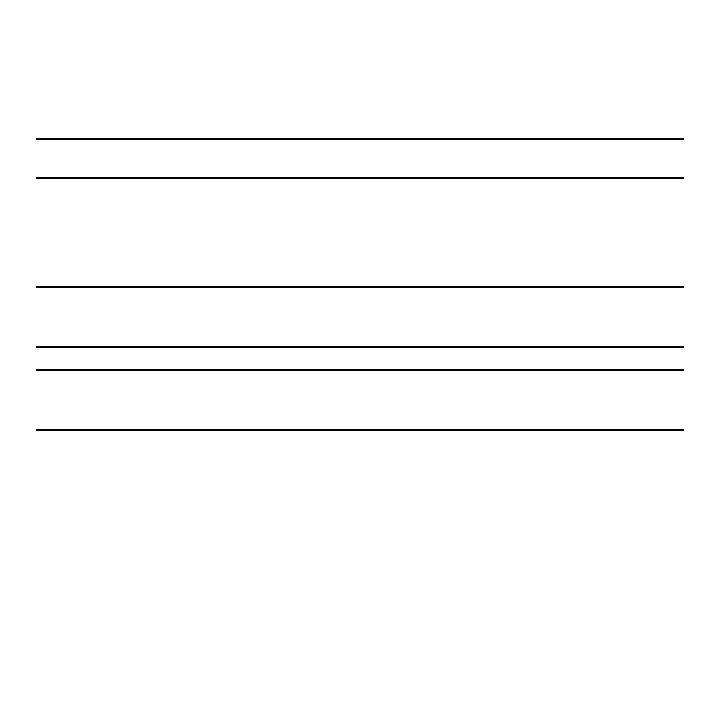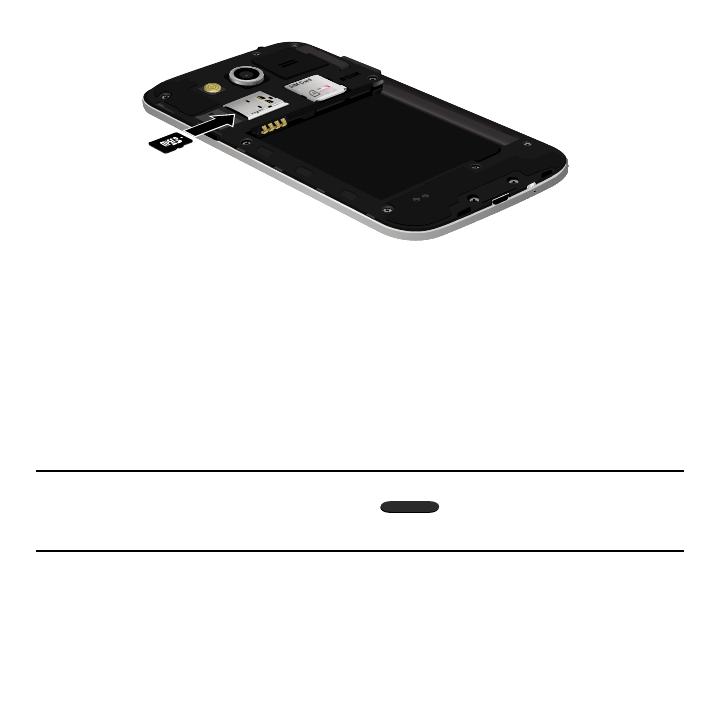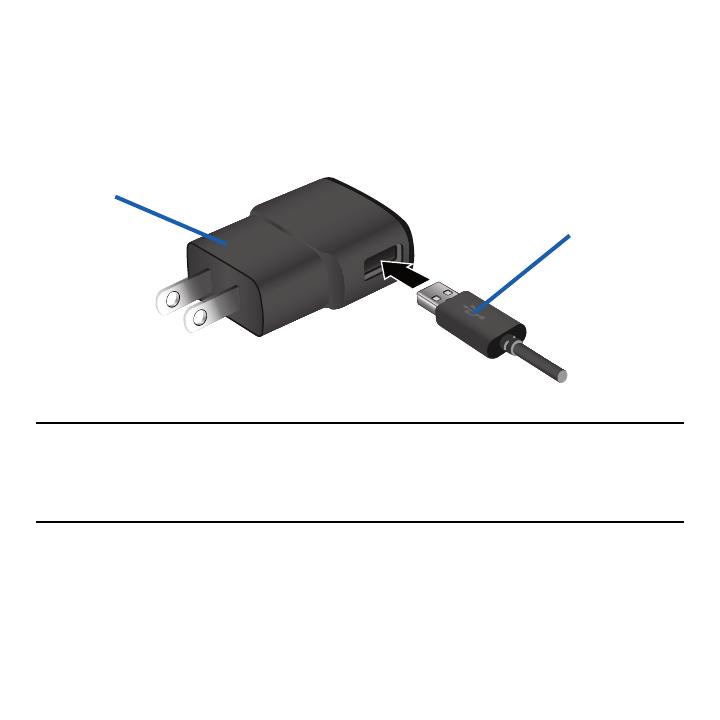10
Google + ..............................................170
Hangouts ............................................. 171
Internet .................................................171
Lookout Security ............................... 180
Maps ....................................................180
Memo ...................................................182
Messages ............................................182
Mobile HotSpot ..................................183
Music ...................................................183
Using Playlists .................................... 187
My Files ...............................................189
Phone ................................................... 190
Photos .................................................. 191
Play Books ..........................................191
Play Games.........................................191
Play Movies & TV ...............................192
Play Music ..........................................192
Play Newsstand .................................194
Play Store ............................................194
Samsung Apps ..................................196
Settings ...............................................196
T‑Mobile My Account .......................197
T‑Mobile Name ID .............................198
T‑Mobile TV ........................................198
Video ....................................................199
Visual Voicemail ................................201
Voice Recorder .................................. 201
Voice Search ...................................... 203
YouTube ...............................................204
Section 8: Connections ...........207
Accessing Device Storage ..............207
Wi‑Fi Connections .............................208
Bluetooth Connection ......................210
USB Tethering ....................................214
Mobile HotSpot ..................................216
Section 9: Changing Your
Settings ..................................219
Accessing the Settings Options .... 219
Wi‑Fi Settings ..................................... 221
Download booster ............................. 226
Bluetooth ............................................. 227
Mobile HotSpot ..................................228
Airplane Mode ...................................229
Data Usage ......................................... 230
Location ...............................................231
More Networks ..................................232
Near Field Communication .............241
Nearby Devices .................................242
Printing.................................................243
Screen Mirroring ...............................243
Sound Settings .................................. 244
Display Settings .................................247
Wallpaper ............................................248
Lock Screen ....................................... 248
Notification panel ..............................253
Toolbox ................................................253
Easy Mode .......................................... 254
Accessibility .......................................255