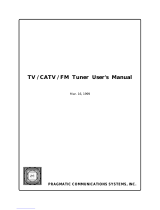Page is loading ...

COLORTELEVISION
USER'SGUIDE
Formodels:
AV-36D501
AV-36D201
AV-32D501
AV-32D201
AV-27D501
AV-27D201
Illustration of AV-32D501 and RM-C384
IMPORTANT NOTE TO THE CUSTOMER
In the spaces below, enter the model and serial number
for your television (located at the rear of the television cabinet).
Staple your sales receipt or invoice to the inside cover of this guide.
Keep this user's guide in a convenient place for future reference.
Keep the carton and original packaging for future use.
Serial Number Model Number

IMPORTANT SAFETY PRECAUTIONS
I DO NOT OPEN
L
CAU11ON:To reduce the risk of electdc shock.
Donofremovecover(orback).
No user serviceable parts inside.
Refer servicing to quaUfiedservice personnel.
The lightning flash with arrowhead symbol,
withinan equilateraltriangle is intendedto alert
the user to the presence of uninsulated "dan-
gerous voltage" within the product's enclosure
that may be of sufficientmagnitude to consti-
tute a risk of electric shock to persons.
The exclamation point withinan equilateral tri-
angle is intended to alert the user to the pres-
ence of important operating and maintenance
(servicing) instructions in the literature accom-
panying the appliance.
IMPORTANT SAFEGUARDS
CAUTION:
Please read and retain for your safety.
Electrical energy can perform many useful functions, This TV
set has been engineered and manufactured to assure your
• personal safety, But improper use can result in potential electri-
cal shock or fire hazards. In order not te defeat the safeguards
incorporated in this TV set, observe the following basic rules
for its installation, use and servicing.
And also follow atl warnings and instructions marked on your
TV set.
INSTALLATION
1 Your TV set is equipped with a polarized AC line plug (one
blade of the plug is wider than the other).
(POLARIZED-TYPE)
WARNING:
CAUTION:
TO PREVENT FIRE OR SHOCK
HAZARDS, DO NOT EXPOSE THIS
iV SET TO RAIN OR MOISTURE,
TO INSURE PERSONAL SAFETY,
OBSERVE THE FOLLOWING
RULES REGARDING THE USE OF
THIS UNIT.
1. Operate only from the power source speci-
fied on the unit.
2. Avoid damaging the AC plug and power cord.
3. Avoid Improper installation and never posi- 3
tion the unit where good ventilation is unat-
tainable.
4. Do not allow objects or liquid into the cabi-
net openings,
5. In the event of trouble, unplug the unit and
call a service technician. Do not attempt to 4
repair it yourself or remove the rear cover.
Changes or modifications not approved by JVC
could void the warranty.
* When you don't use this TV set for a long
period of time, be sure to disconnect both the
power plug from the AC outlet and antenna for
your safety,
* To prevent electric shock do not use this
polarized plug with an extension cord, recepta-
cle or other outlet unless the blades can be
fully inserted to prevent blade exposure.
This safety feature allows the plug to fit into the power outlet
only one way. Should you be unable to insert the plug fully
into the outlet, try reversing the plug.
Should it sti_]fail to fit, contact your electrician.
Operate the TV set only from a power source as indicated
on the TV set or refer to the operating instructions for this
information. If you are not sure of the type of power supply
to your home, consult your TV set dealer or local power
company. For battery operation, refer to the operating
instructions.
Overloaded AC outlets and extension cords are dangerous,
and so are frayed power cords and broken plugs. They may
result in a shock or fire hazard. Call your service technician
for replacement.
Do not allow anything to rest on or roll over the power cord,
and do not place the TV set where power cord is subject to
traffic or abuse. This may result in a shock or fire hazard.
Do not use this TV set near water -- for example, near a
bathtub, washbowl, kitchen sink, or laundry tub, in a wet
basement, or near swimming pool, etc.

6 IfanoutsideantennaisconnectedtotheTVset,besurethe
antennasystemisgroundedsoastoprovidesomeprotection
againstvoltagesurgesandbuilt-upstaticcharges.Section810
oftheNationalElectricalCodeprovidesinformationwithrespect
topropergroundingofthemastandsupportingstructure,
groundingofthelead-inwiretoanantennadischargeunit,size
ofgroundingconductors,locationofantennadischargeunit,
connectionrequirementsforthegroundingelectrode.
7.Anoutsideantennasystemshouldnotbelocatedinthe
vicinity of overhead power lines or other electric light or
power circuits, or where it can fall into such power lines or
circuits. When installing an outside antenna system, extreme
care should be taken to keep from touching such power
lines or circuits as contact with them might be fatal.
EXAMPLE OF ANTENNA GROUNDING
AS PER NATIONALELECTRICAL CODE
kE_IM
(_C sEcri_ sle-ze)
_OU_ING _
E_ _
NEC - N_I_O_L ELECI_C CODE _IEC _r_CLE _4J, FART H_
8 "IV sets are provided with ventilation openings in the cabinet
to allow heat generated during operation to be released.
Therefore:
-- Never block the bottom ventilation slots of a portable TV
set by placing it on a bed, sofa, rug, etc.
-- Never place a TV set in a "built-in" enclosure unless
proper ventilation is provided.
-- Never cover the openings with a cloth or other material.
-- Never place the W set near orover a radiator or heat register.
9 To avoid personal injury:
-- Donot place a'[V seton a sloping shelf unless properly secured.
-- Use only a cart or stand recommended by the TV set
manufacturer.
-- Do not try to roll a cart with small casters across thresh-
olds or deep pile carpets.
-- Wall or shelf mounting should follow the manufacturer's
instructions, and should use a mounting kit approved by
the manufacturer.
USE
10 Caution children about dropping or pushing objects intothe TVset
through cabinet openings, Some internal parts carry hazardous
voltages and contact nan resultin a fire or electrical shock.
11 Unplug the TV set from the wall outlet before cleaning. Do
not use liquid or an aerosol cleaner.
12 Neveradd accessories to arv set that has net been designed for
thispurpose. Such additbns may result in a hazard.
13 For added protection of the TV set during a lightningstorm or
when the TV set is to be left unattended for an extended peri-
od of time, unplug it from the wall outlet and disconnect the
antenna. This will prevent damage to product due to lightning
storms or power line surges.
14 A TV set and cart combination should be moved with care.
Quick stops, excessive force, and uneven surfaces may cause
the TV set and cart combination to overturn.
SERVICE
15 Unplug this 1_/set from the wall outlet and refer servicing to
qualified service personnel under the following conditions:
A. When the power cord or plug is damaged or frayed.
B. If liquid has been spilled into the TV set.
C. If the TV set has been exposed to rain or water.
D. If the TV set does not operate normally by following the
operating instructions. Adjust only those controls that are
covered inthe operating instructions as improper adjust-
ment of other controls may result in damage and will often
require extensive work by a qualified technician to restore
the TV set to normal operation.
E. ifthe TV sethas been dropped or damaged in any way
E When the TV set exhibits a distinct change in perform-
ance -- this indicates a need for service.
16
Do not attempt to service this TV set yourself as opening or
removing covers may expose you to dangerous voltage or
other hazards. Refer all servicing to qualified service person-
nel.
17
When replacement parts are required, have the service tech-
nician verify in writing that the replacement parts he uses
have the same safety characteristics as the original parts.
Use of manufacturer's specified replacement parts can pre-
vent fire, shock, or other hazards.
18 Upon completion of any service or repairs to this TV set,
please ask the service technician to perform the safety check
described in the manufacturer's service literature.
19 When a TV set reaches the end of its useful life, improper dis-
posa_could result in a picture tube implosion. Ask a qualified
service technician to dispose of the TV set.
2O
Note to CATV system installer.
This reminder is provided to call the CATV system
installer's attention to Article 820-40 of the NEC that pro-
vides guidelines for proper grounding and, in particular,
specifies that the cable ground shall be connected to the
grounding system of the building, as close to the point of
cable entry as practical.

WELCOME!
Congratulations on your new television purchase! We thank you for choosing JVC.
We know you are anxious to start watching your new television, but before you operate it, please
read this guide and then keep it handy for future reference. After all you just bought a great TV with a lot
of terrific features, you should know what each feature is and how to use it properly!
Please note, as you read though this guide there are illustrations of select models for your
reference. There are several models covered in this guide and therefore each illustration may not be of
the specific model you own, Be sure to look for the similar feature on your TV.
Again, congratulations and thank you for choosing JVC! Enjoy!
TABLE OF CONTENTS
CONNECTIONS
Connections Checklist ............. 5
Panel Diagrams ................. 5
Cable and VCR Connections .......... 6
S-Video Connections .............. 6
Connecting to a DVD Player .......... 8
Connecting to an External Amplifier ...... 8
Connecting to JVC AV Compu Link
Capable Components ......... 9
Connecting to a Camcorder .......... 9
GETTING STARTED
Remote Controls ............... 10
Power ..................... 11
Adjusting Volume ............... 11
Changing Channels .............. 11
Remote Programming ............ 12
CATV & Satellite Codes ............ 12
VCR Codes .................. 13
MENU FUNCTIONS
Using the Menu ................ 14
Plug in Menu
Introduction .............. 15
Language ............... 15
Auto Tuner Setup ........... 15
Set Clock
Auto (XDS) ........... 16
Manual ............. 16
Finish ............... 16
Channel Summary ............... 17
V-Chip ..................... 18
Set Lock Code ............. 21
Picture Settings
Tint .................. 22
Color .................. 22
Picture ................. 22
Bright ................. 22
Detail ................. 22
Noise Muting ............. 22
Set Video Status ............ 22
Menu Functions (Continued)
Sound Settings
Bass .................. 23
Treble ................. 23
Balance ................ 23
MTS (Multi-channel TV Sound) .... 23
Some Sound Advice .......... 23
General Items
On/Off Timer .............. 24
TV Speaker .............. 25
Audio Out ............... 25
Component4n ............. 25
Closed Caption ............ 25
BUTTON FUNCTIONS
Menu ...................... 26
Exit ...................... 26
Display .................... 26
Video Status .................. 26
Sleep Timer .................. 26
Input ...................... 26
BBE ...................... 27
Hyper Surround ................ 27
Muting ..................... 27
Number Buttons (10 Key Pad) ........ 27
100+ ...................... 27
Return+ .................... 27
VCR Buttons .................. 27
Light .................... 27
PIP (Picture-In-Picture)
Introduction .............. 28
On/Move ............... 28
Freeze ................. 28
Swap .................. 28
Channel +/- .............. 28
Source ................. 28
APPENDICES
Troubleshooting ................ 29
Limited Warranty ............... 30
Authorized Service Centers .......... 31
Specifications ............ Back Cover

Connections
CONNECTIONS CHECKLIST - READ ME FIRST
The Connections Checklist section of this guide is a list of ideas to keep in mind while you
setup your new TV. It is designed to help us not-so-technically-minded individuals make our
connections properly. If you read this section and still can't identify the plugs, connectors and
components you have, please ask someone for h_lp in making your connections.
1) Always refer to the connection instructions in the
user's guide for your components first. The
manufacturer will provide the most detailed
information about their products.
2) Know your jacks and plugs - most are color coded:
• Yellow plugs are Video connections
• Red plugs are Right Audio connections
• White (or black) plugs are Left Audio (or Mono)
connections. If your VCR is mono-sound, it will have
only a white or black plug, no second red one).
3) Perform one connection at a time. If you have
several accessories to connect, make sure each
connection is correct by checking to see that it works
properly before trying the next connection.
4) Unplug the power cord during each connection.
5) Follow the In and Out Concept. Remember In and
Out - the Output jack from one device will go to the
Input jack of the other. Read the jack panels, they are
all labeled.
6) The AM Compu Link Cable is supplied with certain
JVC devices. If you have a JVC Compu Link VCR or
other piece of equipment, but don't have an AV
Compu Link cable, contact your local JVC dealer.
Panel Diagrams
Front Panel • All D-Series Models
I
A/V Input Plug
RF Connectors
S-Video Plug
AV Compu Link Cable
Front Panel Door opened
® ®
® ®1®-
AVCOMPULbNK EX
II®
t,--------
Rear Panel • AV-36D501
• AV-32D501 • AV-27D501
F
(_ *,v COM_UNK EX
Rear Panel • AV-36D201
• AV-32D201 • AV-27D201
7S_
C_r _UHF)
®

Connections
Cable and VCR Connections
There are three basic types of antenna or cable connections:
• If you have an antenna or have a cable system that does not require you use a cable box to
select channels, please refer to Diagram #1.
• If you have a cable system that requires the use of a cable box to access all the channels, please
refer to Diagram #2.
• If you have a cable system that requires the use of a cable box to access certain premium channels,
but not "basic" cable channels, please refer to Diagram #3.
• For instructions on connecting a VCR only, please see the Quick Setup Guide.
• For information on using Picture In Picture (PIP), please see page 28.
WALL
CABLEorANTENNA
O(/1"
TWO-WAY
SPLITTER
VCR
Yellow
White
Red
O Illustration of AV-32D501
1) Connect the antenna or cable TV wire from the wall outlet, in to the RF Input of the two-way splitter.
2) Connect an RF cable from the one of the RF Outputs on the splitter, in to the RF Input on the back of the VCR.
3) Connect an RF cable from the other the RF Output on the splitter, in to the RF Input on the back of the TV.
4) Connect the yellow video cable out from the VCR's Video Output, in to the TV's Video Input jack.
5) Connect the white audio cable out from the VCR's Left Audio Output, in to the TV's Left Audio Input Jack.
6) Connect the red audio cable out from the VCR's Right Audio Output, in to the TV's Right Audio Input jack.
• _fyour VCR is a mono sound unit, itwil_have only one Audio Out jack. Connect it to the TV's Left Audio Input.
• Please consult your VCR's owner's manual for more information on its operation.
S-Video Connections
You may also choose to connect video devices (VCR, Camcorders, etc) by using an S-Video Cable. S-Video
may be substituted in any of the connections diagrams included here. To use S-Video:
1) Plug an S-Video cable out from the video device and in to the TV's S-Video Input.
Keep the audio connections the same as shown in the diagrams.
• D501 Series televisions have two S-Video inputs, D201 Series televisions have one.

Connections
Audio/Video Connections - Continued
CABLE
BOX
VCR
O Illustration of AV-32D501
1) Connect the antenna or cable TV wire from the wall outlet, in to the RF Input of the cable box.
2) Connect an RF cable from the cable box RF Output, in to the RF Input on the back of the VCR.
3) Connect an RF cable from the RF Output on the VCR, in to the RF Input on the back of the TV.
4) Connect the yellow video cable out from the VCR's Video Output, in to the TV's Video Input jack.
5) Connect the white audio cable out from the VCR's Left Audio Output, in to the TV's Left Audio Input Jack.
6) Connect the red audio cable out from the VCR's Right Audio Output, in to the TV's Right Audio Input jack.
CABLE ot _'_ri'ENNA
OUT
VCR
0 IllustrationofAV-32D501
1) Connect the antenna or cable TV wire from the wall outlet, in to the RF Input of the two-way splitter.
2) Connect an RF cable from the one of the RF Outputs on the splitter, in to the cable box RF Input.
3) Connect an RF cable from the Cable Box Output, in to the VCR RF Input.
4) Connect an RF cable from the other the RF Output on the splitter, in to the RF Input on the back of the TV.
5) Connect the yellow video cable out from the VCR's Video Output, in to the TV's Video Input jack.
6) Connect the white audio cable out from the VCR's Left Audio Output, in to the TV's Left Audio Input Jack.
7) Connect the red audio cable out from the VCR's Right Audio Output, in to the TV's Right Audio Input jack.

Connections
Connecting to a DVD Player
DVD Player
AUDIO OUT
R L
Illustration of A V-32D501
1) Connect Green cable out from DVD player "Y" Video Output, in to TV "Y" Component Input.
2) Connect Blue cable out from DVD player "Ps" Video Output, in to TV "Ps" Component Input.
3) Connect Red cable out from DVD Player "PR" Video Output, in to TV PR" Component Input.
4) Connect Red Audio cable out from DVD Left Audio Output, in to TV Left Audio Input 2.
5) Connect White Audio cable out from DVD Right Audio Output, in to TV Right Audio Input 2.
• Green, blue and red are the most common colors for DVD cables. Some models may vary colors, please
consult the user's manual for your DVD Prayer for more information.
• Be careful not to confuse the red DVD cable with the red audio cable. It is best to complete one set of
connections (DVD or Audio Output) before starting the other to avoid accidentally switching the cables.
• Please set the COMPONENT-IN on the initial Setup Menu to "YES" whenever you connect a DVD player.
• NOTE: Progressive DVD Players (players with an output scan of 33.75htz) will not work properly with
D-Series televisions
Connecting to an External Amplifier
LEFT FRONT RIGHT FRONT
SPEAKER SPEAKER
AMPLIFIER
Illustration of AV-32D501
1) Connect the white audio cable from the TV's Left Audio Output jack to the Amplifier's Left Audio Input jack.
2) Connect the red audio cable from the TV's Right Audio Output jack to the Amplifier's Right Audio Input jack.
• See also 'TV Speaker' and 'Audio Out' on page 25 for more information on using external speakers.

Connections
Connecting to JVC AV Compu Link Capable Components
JVC's AV Compu Link feature makes playing video tapes totally automatic. Simply insert a pre-recorded tape*
into your JVC-brand VCR and the VCR will automatically turn on and begin playback. At the same time, using
the AV Compu Link, the VCR sends a signal to the television telling it to turn on and switch to the proper video
input to watch a video tape.
• The AV Compu Link cable may be included with the JVC AV Compu Link accessory you wish to connect.
If it is not, contact an authorized JVC Service Center for part # EWP 805-012.
• AV Compu Link can only be used with JVC-brand products.
Illustration of AV-32D501
VCR
AV
Compu
Link EX
Swap
To Connect: Plug one end of the AVCompu Link cable into the AV Compu Link input on your VCR or other Compu
Link device. Plug the other end of the AV Compu Link cable into the AV Compu Link input at the rear of the television.
Connecting to a Camcorder
IYou may connect a camcorder to your television by using the front Input Jacks (Input 3) located under the front
panel door. To access, press lightly on the door to open it. You may also connect a game console or other
equipment using these jacks. Camcorders may also be connected to the television's rear input jacks.
CAMCORDER
!) Connect the yellow video cable out from the Camcorder's Video Output, in to the TV's Video Input jack.
2) Connect the white audio cable out from the Camcorder's Left Audio Output, in to the TV's Left Audio Input Jack.
3) Connect the red audio cable out from the Camcorder's Right Audio Output, in to the TV's Right Audio Input jack.
• Ifyour Camcorder is a mono sound model it will have only one audio jack. Connect to the TV's Left Audio Jack.
NOTES (For AM Compu Link):
* In order forthe VCRplayback tobegin automatically,therecordingtabs mustbe removedfromthe VHStape. If thetab isin place,
automaticswitching willoccur whenyoupush the VCR'sPLAYbutton.
• TheAVCompu Linkcable hasa male3.5 mm (mono)plug on eachend.
• If yourJVC-brand VCRhas "A Code/B CodeRemoteControlSwitching"(seeyour VCR'sinstructionbook),using VCRA Code will
switch the TVtoinput 1.ff youuse Input 1for videoinputfromyour cable box, use VCRB Code toselectthe TVVideoInput2.
• Toconnecta JVCHiFireceiveror amplifier fora completelyautomatedhometheater,seetheHiFi'sconnectioninstructionsfordetailed
connectioninformation
• AVCOMPULINK EXis compatible withthefollowingreceivers:RX4_64V,RX4_65V,RX-668VBK,RX-774V,RX-778VBK,RX-884V,
RX-888VBK,RX-1024V,RX-I028VBK,and laterreceivermodels.

Getting Started
RM-C384
AV-36D501 • AV-32D501
• AV-27D501
Changing the Batteries
Be sure to use only size AA batteries.
Push down on the remote's back cover and
slide towards the bottom to remove it.
RM-C383
AV-36D201 • AV-32D201
• AV-27D201
O
Insert two AA batteries (supplied), carefully
noting the "+" and "-"markings on the
batteries and on the remote control. To avoid
a potential short circuit, insert the "-"end first.
0 When batteries are installed, slide the cover
back into place (until it clicks into position).
• If the remote control acts erratically, replace the
batteries, Typical battery life is six months to one
year.
• We recommend using alkaline batteries for
longer battery life.
When you change the batteries, try to complete the
task within three minutes. If you take longer than three
minutes, the remote control codes for your VCR
and/or Cable Box may have to be reset (page 12-13).

Getting Started
POWER
• Press the POWERbutton on the remote control or the front panel of the TV. The On Timer lamp will glow red.
• Make sure the TV/CATV switch on the remote is set to TV. Move the switch to CATV only if you plan to operate
a cable box. Qn the CATV setting the remote will only operate the cable box functions.
• To turn the power off, press the POWERbutton again. The On Timer lamp will go out.
• The On Timer lamp will glow red when the On/Off Timer is set (page 26), even when the -iV power is off.
ADJUSTING VOLUME
To control the volume level, use the VOLUME+/- buttons on the remote control or on the TV's front panel. Use
the VOLUME* button to lower the volume. Press the VOLUME+button to raise the volume.
I VOLUME 13
Press the MUTINGbutton to instantly turn the volume to zero. Press MUTINGagain to return to the previous
volume level.
CHANGING CHANNELS
_) 10 key direct access
To move directly to a specific channel, press that channel's numbers on the remote's 10 key pad. For single-digit
channel numbers, press "0"then the channel number. For channels above 100, press the 100+ button, then the
remaining two digits on the 10 key pad.
O CHANNEL -/+ BU'I-rON
To scan through the channels, press either the CHANNEL+ or CHANNELo button. You will move through the
channels in numerical order.
• After you operate the Auto Tuner Setup (page 15), all of the empty channels will be removed from scanning.
When you scan you will only receive clear, active channels.
Hyperscan
With JVC's Hyperscan feature you can zip through the channels at a rate of five per second. To use Hyperscan,
press and hold either the CHANNEL+or CHANNEL-buttons. After the first few channels scan at normal speed, the
rest will move by at five per second. To scan at normal speed, press and release the CHANNEL+/-button.
Regular Return
Press and release the RETURN+button to return to the previous channel viewed. For example select a channel.
Then select another channel using the 10 key pad buttons. You can now flip back and forth between these two
channels by pressing RETURN+.
_]) RETURN+
With RETURN+YOUcan program your TV to always return to a specific channel. Press and hold down the RETURN+
button for three seconds. The message, "RETURN CHANNEL PROGRAMMED!" will appear on-screen. Now
when you scan through the channels, pressing RETURN+will bring you back to your programmed channel.
To cancel the RETURN+channel, press and hold the RETURN+button for three seconds. The message "RETURN
CHANNEL CANCELLEDF will appear on-screen.
• Pressing any number key or turning off the TV will also cancel the RETURN+channel.

Remote Programming
Setting the CATV & VCR Codes
You can program your remote to operate your cable box or satellite receiver by using the instructions
and codes listed below. If the equipment does not respond to any of the codes listed below or to the
code search function, use the remote control supplied by the manufacturer.
Cable Box or Satellite setup
The remote control is programmed with CATV and/or Satellite codes for power on, power off, channel up,
channel down, and 10 key operation.
1) Find the CATV/Satellite brand from the list of codes shown below.
2) Slide the 2-way selector switch to "CATV".
3) Press and hold down the DISPLAYbutton.
4) With the DISPLAYbutton held down, enter the first code number listed using the 10 key pad.
5! Release the DLSPLAYbutton
6) Confirm the operation of the Cable Box/Satellite receiver.
• If your CATV or Satellite box does not respond to the first code, try the others listed. If it does not
respond to any code, try the Search Codes Function at the bottom of the page.
CABLE BOXES CODES CABLE BOXES CODES DIGITAL CODES
SATELLITE
ABC 024 Puser 032 SYSTEMS
Archer 032,025 ,LRCA _ 061. 070 -
Cableview 051,032 Realistic 032 Echostar 100
Citizen 022, 561 -- Regal O58,-_)841(34010411042, 045, -- 106
Cur6s 058,O59 -- - 068 _rad]en e -- 117
Diamor_d 024,032, Q25 .... £4ger_cy _ _034__ _ _. -- .. Hitachi 104,111 " __
Eagre _ 029 ..... Rembrandt 037, 032, 051,£38 H_h_ 104 __
Eastern _ 034 .... SSarnsung 051 .... Panasonic 105
GCBrand _ 032, 051 _ Scientific A!lanta 057, 058,059 _ Philil3.s 102, 103
3#mini 022, 0.4_3 . _ SLMark 051, O,_7 . _ pnrnestar 108
3eneraqInstrument 065, 024, 025, 026, 027, 020, Sp[ucer 051, _056 _ _ RCA ..... 106, 109,.110_
021,022, 057, 023 Stargate 032, 051
4amlin 040,Jl, 042, 045 Te!ecaption _ 0_67 __ __
4itach!_ _ 049,024 ...... Te!eview . 047_051 ....
Jerrold 065,024, 025, 026, 027, 020, Texscan 044
. 021, O22, 057,023 _ Tocorn. 035,,036, 066
Vlacom _ 049, 050, 051,()54 . toshiba _ 050 .......
k,lagnavox 033 . Jnika . __ 032,.025 _ .
Vlemorex 030 _ Iniversal 022,_032 .
_4ovietime 032 051 !ideoway _ 052 ....
_a_, 039,037,048 ,tiewstar 029,030
5anasonic O55, 5561660 -- Zenith - 063_,046 "
_aragon 063 . -Tenith/Drake 046 ....
3hilips 028, 029, 030, 052, 053, 031, Satellite
069
Pioneer 0471062
Pulsar 051,032
107
Toshiba 101
Iniden 102,103
Search Codes Function:
1) Slide the 2-Way Mode Selector switch to CATV.
2) Press the TV POWERand RETURN+buttons. Hold for at least three seconds and release.
3) Press TV POWER, see if the CATV or Satellite box responds.
4) If there was a response, press RETURN+.The operating codes are now set. If there was no response,
repeat Step 3. If you repeat Step 3 64 times without a response, use the remote control which came
with the equipment.

Remote Programming
VCR setup
The remote control is programmed with VCR codes for power on, power off, play, stop, fast-forward,
rewind, channel up, and channel down operation.
1) Find the VCR brand from the list of codes shown below.
2) Slide the 2-way selector switch to "TV".
3) Press and hold down the D_SPLAYbutton.
4) With the DISPLAYbutton held down, enter the first code number listed with the 10 key pad.
5) Release the D_SPLAYbutton.
6) Confirm the operation of the VCR.
• If your VCR does not respond to the first code, try the others listed. If it does not respond to any code,
try the Search Codes Function at the bottom of the page.
• Some manufacturer's VCR's may not respond to the TV/VCR button, even if other buttons work properly.
• To Record, hold down the RECbutton on the remote and press PLAY.
VCRs CODES VCRs CODES VCRs CODES
_,dmiral 035 _a_navgx £)31,023=024, 086 Samsung 037, 060, 062, 033, 089
_iwa 027,032 vlarantz 003, 004, 005 Sansui 003, 026, 020,052
_kaai" . 029, 072.073, 074 .... _rta ._ 964 _ San_,o 063, 067, 091,071
t_udio Dynamic . 003, 005 Vlemorex 024, 067
3eft & Howell 063, 071 rIGA 038, 040,047,048, 041,042
Broksonic 020, 026 _,tinolta 058, 045
5an0n O23] 055 _ubishi 938,O40. 6,47, 048, 04i, 0421
_,C.E 043 078, 090
3itizen 064 _luiiitech 047, 027, 062
3ra_ 063, 029, 064 NEC 003.004[ 0051(300
Curtis Ma!hes 045, 024, 027, 093 Olyrnp!£ 024,023
Daewoo 043, 059, 024, 092 Optimus 028, 021,035, 064
Scott 059,060,062,067,038,040,
047,048,026,020
Sears 063, 064, 065,066, 058, 00O,
001
Shintom 075
Sh_i _ I)35:(336:08(31 088
#ignature 2000 027, (335
Singer 075
_9_Y 028, 029, 030, 053, 054, 055
DBX . ()%, 004,005 Orion 026, 020 V2000 027
Dimensia 045 P_Panasonic 023[ 024, 0211 022 Sylvania 031,023, 024, 027
Emerson 043, 026, 077, 061,025, 042, Penney 024, 058, 045, 063,003,004, Symphoniq 027,081
020, 076 ........... 005, O93 Tashiro 064
E_sh#r 063, 066, 067, 065, 071 Pentax 058,005, 045, 093 Tatuhg 003, 004, 005
Funai 027, 026, 020, 000 Philco 03!, 024, 027, 023, 026, 0201 Teac 003, O04, 027,005
GE 033,045,024, 093 043 Technics 021,022, 023,024
Go Video 037,051,049, 050, 089 Philips 031,023, 024, 086 Teknika 024, 027,070
Goldstar 064 Pioneer 023 Toshiba 059, 046, 079
Gradiente _ 083, 084, 081, OOO,001 -Proscan 045,058,023,024, 031,046, Vector Research 0(35
Hitachi 023, 045,058, 027, 081,093 .......... 059, 060, 033, 087, 093 __ Nards 035, 036, 067, 0441 064
Instant Replay 024, %3 Qqa§.a/ 021,022, 023, 024 famaha 063, 003, 004,005
Jensen 003 Radio Shack 033, 024, 063, 036, 067, 040, _Zenith 044, 062, 064
JVC OOO,001,002, 003, 004, 005 027
Kenwood 003, 004, 064, 005 RCA 033,045,058,023, 024103i,
LXl 027, 064, 058, 066, 066, 063, 046, 059, 060, 083, 085, 087,
067 093
Realistic 024, 063, 036, 067, 040, 027 m
!
Search Codes Function:
1) Slide the 2-Way Mode Selector switch to TV.
2) Press the VCR POWERand RETURN+buttons. Hold for at least three seconds and release.
3) Press VCR POWER, see if the VCR responds.
4) If there was a response, press RETURN+.The operating codes are now set. If there was no response,
repeat Step 3. If you repeat Step 3 74 times without a response, use the manufacturers remote control
which came with the VCR.

Using the Menu
Using this Guide
Certain symbols are used throughout this guide to help you learn about
the features of your new television. The ones you will see most fre-
quently are:
AY Up and Down arrows mean press the CHANNELUP or CHANNEL
DOWN buttons. Pressing the UP or Dow_ buttons let you:
• Move vertically in a main menu screen
• Move through a submenu screen
• Move to the next letter, number, or other choice in a submenu
• Back up to correct an error
• Scan through TVchannels (when not in a menu screen)
• • Left and right arrows mean press the VOLUMELEFTor VOLUME
RIGHTbuttons to:
• Select a high#ghted menu item
• Select an item in a submenu
• Select numbers in certain menu options
• Turnthe volume up or down (when not in a menu screen)
The "Press Button" icon means you should press the button named on
your remote control. (Button names appear in SMALLCAPn-ALLETTERS.)
The 'Helping Hand' points to the highlighted or selected item in a
menu.
The Onscreen Menus-
To bring up the onscreen menu, press the MENUbutton on the
remote control The item that appears in yellow is the one currently
selected. If you press the MENUbutton again, the onscreen display will
skip to the next menu screen.
Menu Screen Order _ 2 _ 4 ---_ 5 _ 6 -_
The "Plug In Menu' will appear the first time the TV is plugged in.
Notes: Menus shown in this book are illustrations, not exact replications of the
television's onscreen displays.
Ifyou use the Menu button on the TV'sfront panel instead of the remote, an additional
menu screen showing channel number and input will appear between menus I and 2.
PLUG IN MENU _l:=l:}-,
[_ LANGUAGE ENG FRE SPA
AUTO TUNER SETUP
SET CLOCK
Picture Settings
PICTUREADJUST v
mill
[] PREVIOUS
[_TINT ..............Dr........
COLOR ..............D.........
PICTURE .............. _..........
BRIGHT ,=_,=_4],=,_
DETAIL .............._...........
[] NEXT PAGE
SELECT BY r'Ji'1i_l
OPERATE BY l_']rk-'lEXITBY
0
PICTUREAD3UST m am
[] PREVIOUS
CiNois MU'nNG ON OPE
SETVIDEOSTATUS
[] NEXT PAGE
SELECT BY r,&ll_-1 D
OPERATE BY l_Ir_l EXITBY_
_) Sound Settings
SOUND AD3UST v
[] PREVIOUS
[_ BASS
TREBLE
BALANCE
MTS STEREO SAP MONO
[] NEXT PAGE
SELECT BY r"i[1i_1
OPERATE By IW'_Ik'I
0 General Items
CLOCK/TIMERS
[] PREVIOUS
_SET CLOCK
ON/OPETIMER
EXITBY_D
FINISH
SELECT BY []I@'I ,i""""'_
OPERATE BY l'_lrR EXITBY W
0 Initial Setup Items
INITIALSETUP
[] PREVIOUS
[_ AUTO TUNER SETUP
CHANNEL SUMMARY
V-CHIP
SET LOCKCODE
I"@1NEXTPAGE
SELECT BY _] I'_"1
OPERATE BY I'_ I'b-"l
[] NEXT PAGE
SELECT BY l'il[] d'_,
OPERATE BY I"_IIR EXITBYq7
,, 0
m m
E
v
INITIALSETUP _ am
[] PREVIOUS
[_ TV SPEAKER ON OFF BB
AUDIO OUT VARI FIX
COMPONENT-IN YES NO
LANGUAGE ENG FRE SPA
CLOSEDCAPTION
[] NEXT PAGE
SELECT BY [_[] BYe
EXITBYe OPERATE BY I"_II'FI EXIT

Introduction
The Plug In Menu comes up automatically when
you first turn on the TV after plugging it in. The
Plug In Menu helps you to get your TV ready to
use by letting you set your preferences for:
• The Language in which you want the onscreen
menus _ appeag
• The Auto Tuner Setup of which channels you
wish to receive,
• Setting the TV's clock to the correct time so
your timer functions will work properly
Descriptions of each of the Plug In Menu features
appear on this page and the next. We recommend
you complete the Plug In Menu setup first so your
TV is set up just the way you want, right away
Language
You can choose to view your onscreen menus in
three languages: English, Spanish, or French.
Press the MENUbutton
AV To LANGUAGE
411_ To choose a language
ENGLISH _ FRENCH _SPANISH _]
EXIT when finished
Plug In Menu
Auto Tuner Setup
In Auto Tuner Setup, the TVautomatically scans
through all available channels, memorizing the active
ones and skipping over blank ones or channels with
weak signals. This means when you scan (using the
CHANNEL 4-/- buttons) you will receive only clear,
active channels,
Press the MENUbutton
AV ToAUTO TUNER SETUP
• • To operate
I TUNER MODE : CABLE
START
• • To choose CABLEor AIR
J,Y To move to START
• • Tostart Auto Tuner Setup
AIR
NOW
PROGRAMMING !
PPP_ PPP
48
Programming will take approximately 1 to 2
minutes.
1 PROGRAMMING OVER, 1
• Noise Muting will not work during Auto Tuner
Setup.
NOTES:
If you exit the Plug In Menu, or wish to change your preferences later, all the Plug In Menu options can be found in the
regular onscreen menus.

__ Plug In Menu
Set Clock
Before you use any of your TV's timer functions,
you must first set the clock. You may precisely set
your clock using the XDS time signal broadcast
by most Pubfic Broadcasting stations. To set the
clock using the XDS signal:
Enter the channel number of your local PBS
Set Clock. Manual
To set your clock manually (without using the XDS
signal), choose MANUAL from the Set Clock menu
and follow the steps below.
station.
Press MENU
AV ToSet Clock
• • To operate
• • ToAuto
MODE AUTO MANUAL
TIMEZONE EASTERN
D.S.T. ON OFF
FINISH
&y To Tine Zone
• • To select your time zone
MODE AUTO MANUAL
TIME --:....
STARTCLOCK
_1_ ATLANTIC '<-_,EASTERN '<-_ C ENTRAL'<-_, MOUNTAIN <_
_ HAWAII,4_IJ- ALASKA '4_1_ PACIFIC < .J
kV To move to Daylight Savings Time (O.S.T )
• • ToturnD.S.TONorOFF
AV To FINISH
• • To save settings and exit
• If you do not have a PBS station in your local
area, you will have to set the clock manually See
'Set Clock - Manual' at the top of the next column
for instructions.
• The Daylight Savings Time feature automatically
adjusts your TV's clock for Daylight Savings. The
clock will move forward one hour at 2:00 am on
the first Sunday in April. The clock will move back
one hour at 2:00 am on the last Sunday in
October
&, To move to the hour
• • To set the hour
Ay To move to minutes
• • To set the minutes
&V To move to START CLOCK
• • To start clock and exit
I
Finish
THANK YOU !!
I
Once you have the items in the Plug In Menu set
to your personal preferences, move to the Finish
option to save your settings.
AY 7-oFINISH
• • To save settings and exit
• You can change the preferences you set in the
Plug In Menu at any time using the regular JVC
onscreen menu system.
NOTES:
You will have to reset the clock after a power interruption of 90 seconds or Ionge_ You must set the clock before operating
any timer functions

Channel Summary
Channel Summary allows you to customize the
line-up of channels received by your 73/ You can
add or delete channels from the line-up or
prevent any unauthorized viewers from watching
any or all 181 channels.
Press the
MENUbutton
&V To CHANNEL SUMMARY
• • To operate
The Channel Summary screen (below) will now
be displayed with the channels set to scan
marked with an ",/". You can delete channels
from the scan by removing the ",/". If any
channels were missed during Auto Tuner Setup
and you wish to add them, you may by placing
an ",/" next to the channel numbe_
OlVa
01
02
03
04
05
v
,/
,/
,/
06 ./
07
08
09 ./
10 v
AY To the SCAN column
• • To include or delete from scan
EXITwhen finished
Plug In Menu
Channel Summary. Lock
&V ToCHANNEL SUMMARY
• • Tooperate
&V To the Lock Column
ZERO to lock or unlock that channel
01 ,/
02 v"
03 v"
04 ,/
05 ,¢
EXITwhen finished
06 v"
07
o8
09 €"
10 '/"
Channel Guard Message
When a viewer attempts to watch a guarded channel,
the following message appears.
THISCHANNELISLOCKEDBY
CHANNEL GUARD.
PLEASEENTERLOCKCODE BY
10 KEYPADTOUNLOCK I£
NO. - . . -
Towatch a channel that you have locked, enter the
Lock Code using the 10 keypad (see "Set Lock
Code" - at the top of the next column).
If the wrong code is entered, this message will flash
on the screen:
INVALIDLOCKCODE ! I
The channel cannot be accessed until the correct
code is entered.
• Once a channel has been unlocked, it will
remain unlocked until the television is turned off.
NOTES:
Some cable systems experience interference from radio frequencies on cable Channel 95. Youmay delete this channel
from your scan by removing the next to It on the Channel Summary screen.

V-Chip
V.Chip
Your TV is equipped with V-Chip technology which
enables TV Parental Guideline and Movie (MPAA)
Guideline controls. V-Chip technology allows you to
program your TV to receive, or not to receive,
programs based on content accoFding to the
guidelines. Programs which exceed the ratings limits
you set will be blocked.
When a viewer attempts to watch a blocked channel,
this message appears:
THISPROGRAMMING EXCEEDS
YOUR RATINGSLIMITS.
PLEASEENTERLOCKCODE BY
10 KEY PAD TO UNLOCK IT.
NO.----
To watch a blocked channel, enter the lock code
(page 14) using the 10 key pad
To set up the TV Parental Guideline
Ratings:
Press the MENUbutton
AY To V-CHIP
• • To operate (Lock icon _ will appear)
Press ZERO to access the V-Chip menu
V-CHIP ON OFF
SETUS TV RATINGS
SETI_OVIERATINGS
UNRATED VIEW BLOCK
FINISH
• • To turn V-Chip ON or OFF
&Y Tomove to SET US TV RATINGS
• • To operate (see page 19 for details)
BBBBBm
V/FV
S
L
D
FINISH
Viewing Guidelines
• V/FV is for VIOLENCE/FANTASY VIOLENCE
• S stands for SEXUAL CONTENT
• I stands for strong LANGUAGE
• D stands for suggestive DIALOG
U.S. PARENTAL RATING SYSTEMS
Programs with the following Ratings
are appropriate for Children.
[]
[]
TVY is Appropriate for All Children.
Programs are created for very young viewers
and should be suitable for all ages, including
children ages 2 - 6.
TVY7 is for Older Children.
Most parents would find such programs
suitable for children 7 and above. They may
contain some mild fantasy violence or
comedic violence, which children should be
able to discern from reality
Programs with the following Ratings
are designed for the entire audience.
[] TV G stands for General Audience.
Most parents would find these programs
suitable for all age groups. They contain tittle
or no violence, no strong language, and little
or no sexual dialog or situations.
[3 TV PG Parental Guidance Suggested.
May contain some, but not much, strong
language, limited violence, and some
suggestive sexual dialog or situations. It is
recommended that parents watch these
programs first, or with their children.
"IV 14 Parents Strongly Cautioned.
Programs contain some material that may be
unsuitable for children under the age of 14
including possible intense violence, sexual
situations, strong coarse language, or
intensely suggestive dialog. Parents are
cautioned against unattended viewing by
children under 14.
TV MA Mature Audiences Only.
These programs are specifically for adults
and may be unsuitable for anyone under 17
years of age. TV MA programs may have
extensive V, S, L, or D.

Directions to Block Viewing:
Line up the cursor in the column (TV PG, TV G,
etc.) with the content row (V/FV, S, etc.) and press
the AorY to move the cursor to the correct
location. Press • or • to turn the locking feature
on or off. An item is locked if the I_1icon
appears instead of a "--".
For example. To block viewing of all TV 14
shows:
Move the cursor to the top row of that column
and add a lock icon. Once you've put a lock on
the top row, everything in that column is
automatically locked.
AV To the TV 14 Column
• • To turn on the lock
BBWBWm
-2
v/w - _ - -
D II --
FINISH
&V To FINISH
• • To save settings and exit
• If you want to change the setup, move the
cursor to the top column and change the lock
icon to "--". You may then select individual
categories to block.
Special Note about Ratings
Some programs are not broadcast with a
ratings signal. Therefore, even if you setup
V-Chip ratings limits, these programs will
not be blocked. Parents are cautioned to
preview the contents of these programs or
movies.
V-Chip
Directions to set up Movie Ratings:
Press the MENU button
AV To V-CHIP
• • To operate (Lock icon I_1appears)
Press ZEROto access V-Chip setup
options
AV To SET MOVIE RATINGS
• • To enter movies menu
X NC-17R PGt3 PG G NR
FINISH
[] NR - Not Rated.
This is a film which has no rating. In many
cases these films were imported from countries
which do not use the MPAA ratings system.
Other NR films may be from amateur producers
who didn't intend to have their film widely
released.
NR (Not Rated) Programming may contain
all types of programming including
children's programming, foreign programs,
or adult material.
G - General Audience.
In the opinion of the review board, these
films contain nothing in the way of sexual
content, violence, or language that would be
unsuitable for audiences of any age.
[_ PG - Parental Guidance.
Parental Guidance means the movie may
contain some contents such as mild violence,
some brief nudity, and strong language. The
contents are not deemed intense.
£1 PG-13 - Parents Strongly Cautioned.
Parents with children under 13 are cautioned
that the content of movies with this rating
may include more explicit sexual, language,
and violence content than movies rated PG.
NOTE (For Canadian Viewers):
V-Chipfunctionis based on specifications for the United States and therefore may not work properly in Canada.

I -0-]l V-Oh ip
[] R Restricted.
These films contain material that is explicit in
nature and is not recommended for
unsupervised children under the age of 17.
[3 NC-17 No One Under 17.
These movies contain content which most
parents would feel is too adult for their children
to vie_z Content can consist of strong language,
nudity, violence, and suggestive or explicit
subject matter
C] X No One under 18.
Inappropriate material for anyone under 18.
Directions to Block Movie Viewing:
To block viewers from any or all of these ratings
categories, press the • orV to move the cursor
to the correct location. Press the • or •
buttons to turn the locking feature on or off. An
item is blocked if the _ icon appears instead of
a "_".
For example, to block viewing of X and NC-17
rated from shows.
&V To the X Column
• • To turn on the lock
x NC-17R PG13PG G NR
/i
FINCH
• V To the NC- 17 Column
• • To turn on the lock
x Nc-17R PG13PG G NR
it It
FINISH
• V To FINISH
• • To save settings and exit
Notes About Unrated Programs:
Unrated programming refers to any
programming which does not contain a rating
signal. Programming on television stations
which do not broadcast rating signals will be
placed in the "Unrated Programming" category.
Examples of Unrated programs:
Emergency Bulletins
Locally Originated Programming
News
Pofitical Programs
Public Service Announcements
Religious Programs
Sports
Weather
Some Commercials
• TVprograms or movies that do not have rating
signals will be blocked if the Unrated
Category is set to LOCK.
Directions to Block Unrated Programs:
You can block programs that are not rated.
12 Press the MENU button
• V To V-CHIP
• • To operate
_) Press ZERO to access V-Chip setup
options
• V To UNRATED
<•
12
To View or Block
UNRATED VIEW BLOCK
Press EXIT when done
NOTES:
In order for V-Chip settings to take effect, V-Chip settings must be turned ON in the V-Chip menu (page 18).
You can automatically unblock all of your restrictions by turning V-Chip settings OFF in the V-Chip menu (page 18).
You can always unblock a restriction by re-entering the V-Chip menu and removing the lock icon.
/