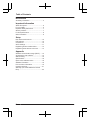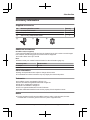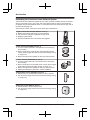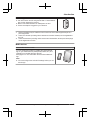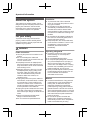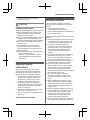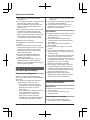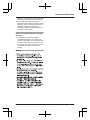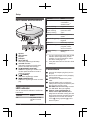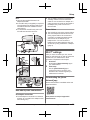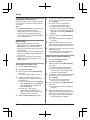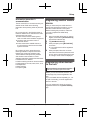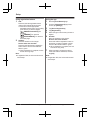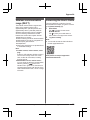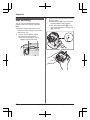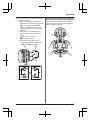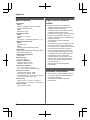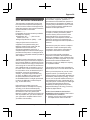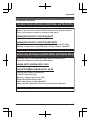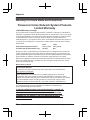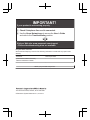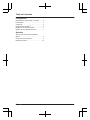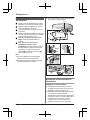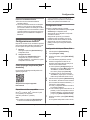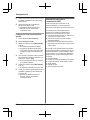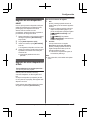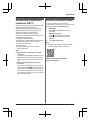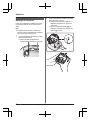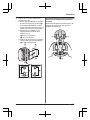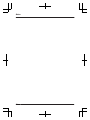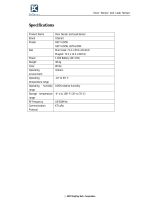System Setup Guide
Home Network System
HUB
Model No. KX-HNB600
Thank you for purchasing a Panasonic product.
This document explains how to configure the hub and access it using a mobile
device. These steps must be followed before you can use the system.
For details about how to use the system, refer to the User’s Guide (page 15).
Please read this document before using the unit and save it for future reference.
For assistance, visit our Web site: www.panasonic.com/support
for customers in the U.S.A. or Puerto Rico.
Please register your product: www.panasonic.com/prodreg
Printed in China

Introduction
Accessory information ..................................3
Important Information
About this system .........................................6
For your safety .............................................6
Important safety instructions ........................7
Security cautions ..........................................7
For best performance ...................................8
Other information .........................................8
Setup
Part names and functions ..........................10
LED indicator ..............................................10
Connections ...............................................10
Wi-Fi
®
settings ...........................................11
Registering another mobile device .............13
Registering other devices to the hub ..........13
Appendix
Wireless communication range (DECT) .....15
Accessing the User’s Guide .......................15
Wall mounting ............................................16
Specifications .............................................18
Open source software notice .....................18
Software information ..................................18
FCC and other information .........................19
Customer services .....................................21
Warranty (For United States and Puerto
Rico) ...........................................................22
2
Table of Contents

Accessory information
Supplied accessories
No. Accessory item/Part number Quantity
A AC adaptor/PNLV2360Z 1
B Telephone line cord/PQJA10075Z 1
C Wall mounting adaptor/PNKL1049Z1 1
A B C
Additional accessories
microSD card (not supplied)
A commercially-available microSD card must be inserted into the hub in order to record images
from cameras. The following types of microSD cards are supported.
R microSD / SDHC card: Up to 32 GB
Note:
R Please contact your nearest Panasonic dealer for sales information (page 21).
Accessory item Model number
T-adaptor KX-J66
Other information
R Design and specifications are subject to change without notice.
R The illustrations in these instructions may vary slightly from the actual product.
Trademarks
R microSDHC Logo is a trademark of SD-3C, LLC.
R iPhone and iPad are registered trademarks of Apple Inc.
R iPad mini is a trademark of Apple Inc.
R Android is a trademark of Google Inc.
R Wi-Fi is a registered trademark of the Wi-Fi Alliance.
R All other trademarks identified herein are the property of their respective owners.
Notice
R The hub supports microSD and microSDHC memory cards. In this document, the term
“microSD card” is used as a generic term for any of the supported cards.
For assistance, please visit www.panasonic.com/support
3
Introduction

Expanding the Panasonic Home Network System
The Panasonic Home Network System lets you create a powerful wireless network of cameras,
sensors, and smart plugs in your home, and control them all with an easy-to-use mobile app.
Compatible devices are explained below. For information about the Home Network app, refer to
the User’s Guide (page 15).
The maximum number of devices for each device type is listed below.
Digital Cordless Handset (KX-HNH100: 6 max.)
*1
R Makes and receives calls using your home landline
R Can be used to change the system’s security mode
R Displays system status
R Receives notification when the sensors are triggered
Indoor Camera (KX-HNC200: 4 max.
*2
)
R Full-color camera and built-in microphone for live monitoring
and recording
R Built-in visual sensor, audio sensor, and temperature sensor
can be used to trigger other actions (camera recording, turning
on a light, etc.)
R Built-in microphone and speaker for two-way communication
Outdoor Camera (KX-HNC600: 4 max.
*2
)
R Full-color camera with built-in microphone for live monitoring
and recording
R Built-in visual sensor and infrared sensor can be used to trigger
other actions (camera recording, turning on a light, etc.)
R Built-in microphone and speaker for two-way communication
R Splash proof design for permanent, outdoor installation
Window/Door Sensor (KX-HNS101: 50 max.
*3
)
R Detects when the corresponding window or door is opened
R Can be used to trigger other events (camera recording, turning
on a light, etc.)
Motion Sensor (KX-HNS102: 50 max.
*3
)
R Detects motion in the surrounding area
R Can be used to trigger other events (camera recording, turning
on a light, etc.)
4
For assistance, please visit www.panasonic.com/support
Introduction

Smart Plug (KX-HNA101: 50 max.
*3
)
R Can be turned on and off using the handset or Home Network
app or when triggered by a sensor
R Built-in overcurrent detection for added peace of mind
R Power consumption is logged for your reference
*1 Optional handsets may be a different color from that of the handset supplied as part of a
pre-configured kit.
*2 A total of 4 cameras (including indoor cameras and outdoor cameras) can be registered to
the hub.
*3 A total of 50 sensors (including motion sensors and window/door sensors) and smart plugs
can be registered to the hub.
Mobile devices
Your mobile devices: 8 max.
You can expand the system by installing the Home Network
app on your mobile devices (smartphones, tablets, etc.) and
registering your mobile devices to the hub.
See page 11 for more information about the Home Network
app.
Note:
R You must configure the hub’s Wi-Fi settings before you can
use the app.
For assistance, please visit www.panasonic.com/support
5
Introduction

About this system
This system is an auxiliary system; it is not
designed to provide complete protection from
property loss. Panasonic will not be held
responsible in the event that property loss
occurs while this system is in operation.
For your safety
To prevent severe injury and loss of life/
property, read this section carefully before
using the product to ensure proper and safe
operation of your product.
WARNING
Power connection
R Use only the power source marked on the
product.
R Do not overload power outlets and
extension cords. This can result in the risk
of fire or electric shock.
R Completely insert the AC adaptor/power
plug into the power outlet. Failure to do so
may cause electric shock and/or excessive
heat resulting in a fire.
R Regularly remove any dust, etc. from the
AC adaptor/power plug by pulling it from
the power outlet, then wiping with a dry
cloth. Accumulated dust may cause an
insulation defect from moisture, etc.
resulting in a fire.
R Unplug the product from power outlets if it
emits smoke, an abnormal smell, or makes
an unusual noise. These conditions can
cause fire or electric shock. Confirm that
smoke has stopped emitting and contact us
at www.panasonic.com/contactinfo
R Unplug from power outlets and never touch
the inside of the product if its casing has
been broken open. Danger of electric shock
exists.
R Never touch the plug with wet hands.
Danger of electric shock exists.
R Do not connect non-specified devices.
Installation
R To prevent the risk of fire or electrical
shock, do not expose the product to rain or
any type of moisture.
R Do not place or use this product near
automatically controlled devices such as
automatic doors and fire alarms. Radio
waves emitted from this product may cause
such devices to malfunction resulting in an
accident.
R Do not allow the AC adaptor or telephone
line cord to be excessively pulled, bent or
placed under heavy objects.
R Keep small parts, such as microSD cards,
out of the reach of children. There is a risk
of swallowing. In the event they are
swallowed, seek medical advice
immediately.
Operating safeguards
R Unplug the product from power outlets
before cleaning. Do not use liquid or
aerosol cleaners.
R Do not disassemble the product.
R Do not spill liquids (detergents, cleansers,
etc.) onto the telephone line cord plug, or
allow it to become wet at all. This may
cause a fire. If the telephone line cord plug
becomes wet, immediately pull it from the
telephone wall jack, and do not use.
R Never put metal objects inside the product.
If metal objects enter the product, turn off
the circuit breaker and contact an
authorized service center.
Medical
R Consult the manufacturer of any personal
medical devices, such as pacemakers or
hearing aids, to determine if they are
adequately shielded from external RF
(radio frequency) energy. DECT features
operate between 1.92 GHz and 1.93 GHz
with a peak transmission power of 115 mW.
Wi-Fi features operate between 2.412 GHz
and 2.462 GHz with a peak transmission
power of 100 mW.
R Do not use the product in health care
facilities if any regulations posted in the
area instruct you not to do so. Hospitals or
health care facilities may be using
6
For assistance, please visit www.panasonic.com/support
Important Information

equipment that could be sensitive to
external RF energy.
CAUTION
Installation and location
R Never install wiring during a lightning storm.
R Never install telephone line jacks in wet
locations unless the jack is specifically
designed for wet locations.
R Never touch uninsulated telephone wires or
terminals unless the telephone line has
been disconnected at the network interface.
R Use caution when installing or modifying
telephone lines.
R The AC adaptor is used as the main
disconnect device. Ensure that the AC
outlet is installed near the product and is
easily accessible.
R This product is unable to make calls when:
– there is a power failure.
– when the cordless handset or mobile
device’s batteries need recharging or
have failed.
Important safety
instructions
When using your product, basic safety
precautions should always be followed to
reduce the risk of fire, electric shock, and
injury to persons, including the following:
1. Do not use this product near water for
example, near a bathtub, washbowl,
kitchen sink, or laundry tub, in a wet
basement or near a swimming pool.
2. Avoid using a telephone (other than a
cordless type) during an electrical storm.
There may be a remote risk of electric
shock from lightning.
3. Do not use the telephone to report a gas
leak in the vicinity of the leak.
4. Use only the power cord indicated in this
document.
SAVE THESE INSTRUCTIONS
Security cautions
Take appropriate measures to avoid the
following security breaches when using this
product.
– Leaks of private information
– Unauthorized use of this product
– Unauthorized interference or suspension of
the use of this product
Take the following measures to avoid security
breaches:
R Configure the wireless router that connects
your mobile device to this product to use
encryption for all wireless communication.
R You may be vulnerable to security
breaches if the unit is used with the login
password, disarm code, or PIN code, or
other settings at their defaults values.
Configure your own values for these
settings.
R Do not use passwords that could be easily
guessed by a third party. If you keep a
record of your passwords, protect that
record. Change passwords regularly.
R If you lose your mobile device, change the
password used to access this product.
R If you enable the product’s auto login
feature, enable the screen lock or similar
security feature on your mobile device.
R Take care when performing important
security related operations such as deleting
MAC address, unit IDs, etc.
R To prevent disclosure of personal
information, enable the screen lock or
similar security feature on your mobile
device.
R When submitting the product for repair,
make a note of any important information
stored in the product, as this information
may be erased or changed as part of the
repair process.
R Before handing the product over to a third
party for repair or other purposes, perform
a factory data reset to erase any data
stored in the product and remove the
microSD card. Use only trusted repair
services authorized by Panasonic.
R Before disposing of the product, perform a
factory data reset to erase any data stored
For assistance, please visit www.panasonic.com/support
7
Important Information

in the product. Remove and erase the
microSD card.
R If your mobile device will no longer be used
with the product, delete your mobile
device’s registration from the product and
delete the corresponding app from your
mobile device.
R If this product experiences a power outage,
its date and time setting may become
incorrect. In this case, the date and time
setting will be automatically corrected when
your mobile device and this product are
connected to the same wireless network.
Additionally, note the following.
R Multiple hubs cannot be used on the same
network.
R Only one mobile device can access this
product while away from home. If a second
mobile device connects to this product
while away from home, the first mobile
device is disconnected.
R Communications may be interrupted
depending on network conditions and
wireless signal quality.
R This product may be used in ways that
violate the privacy or publicity rights of
others. You are responsible for the ways in
which this product is used.
For best performance
Hub location/avoiding noise
The hub and other compatible Panasonic
devices use radio waves to communicate with
each other.
R For maximum coverage and noise-free
communications, place your hub:
– at a convenient, high, and central
location with no obstructions between
the devices and hub in an indoor
environment.
– away from electronic appliances such as
TVs, radios, personal computers,
wireless devices, or other phones.
– facing away from radio frequency
transmitters, such as external antennas
of mobile phone cell stations. (Avoid
putting the hub on a bay window or near
a window.)
R Coverage and voice quality depends on the
local environmental conditions.
R If the reception for a hub location is not
satisfactory, move the hub to another
location for better reception.
Environment
R Keep the product away from electrical noise
generating devices, such as fluorescent
lamps and motors.
R The product should be kept free from
excessive smoke, dust, high temperature,
and vibration.
R The product should not be exposed to
direct sunlight.
R Do not place heavy objects on top of the
product.
R When you leave the product unused for a
long period of time, unplug the product from
the power outlet.
R The product should be kept away from heat
sources such as heaters, kitchen stoves,
etc. It should not be placed in rooms where
the temperature is less than 0 °C (32 °F) or
greater than 40 °C (104 °F). Damp
basements should also be avoided.
R The maximum communication range may
be shortened when the product is used in
the following places: Near obstacles such
as hills, tunnels, underground, near metal
objects such as wire fences, etc.
R Operating the product near electrical
appliances may cause interference. Move
away from the electrical appliances.
Other information
Routine care
R Wipe the outer surface of the product with a
soft moist cloth.
R Do not use benzine, thinner, or any
abrasive powder.
Protecting your recordings
R Do not remove the microSD card or
disconnect the hub’s AC adaptor while
8
For assistance, please visit www.panasonic.com/support
Important Information

reading or writing data to the microSD card.
Data on the card could become corrupted.
R If a microSD card malfunctions or is
exposed to electromagnetic waves or static
electricity, data on the card could become
corrupted or erased. Therefore we
recommend backing up important data to a
computer or other device.
Notice for product disposal, transfer,
or return
R This product can store your private/
confidential information. To protect your
privacy/confidentiality, we recommend that
you erase information such as phonebook
or caller list entries from the memory before
you dispose of, transfer, or return the
product.
Notice
For assistance, please visit www.panasonic.com/support
9
Important Information

Part names and functions
C
B
A
D E
G H I
F
Speaker
LED indicator
DC jack
LINE jack
MWi-Fi SETUPN
Used when performing initial setup.
microSD card slot
Used when inserting a microSD card.
Remove the label when inserting.
M HANDSET/LOCATORN
Used when registering a handset. You
can also press this button to locate a
misplaced handset.
M CAMERAN
Used when registering a camera.
M OTHER DEVICEN
Used when registering a sensor or smart
plug.
LED indicator
You can use the LED indicator to confirm the
hub’s status.
Indicator Status
Off No power, or LED
indicator is turned
off
*1
Indicator Status
Green, lit Normal operation,
connected to
wireless router
*1
Green, blinking Registration mode
Alternating:
Green, blinking
Yellow, blinking
Hub is starting up
(cannot be used
yet)
*2
Red, lit Security system is
armed
Red, blinking quickly Security system was
triggered
Yellow, lit Initial setup required
Yellow, blinking Initial setup in
progress, mobile
device connected
Yellow, blinking
quickly
Initial setup is
starting
*1 You can configure the hub so that its LED
indicator does not light during normal
operation. For more information, refer to
the User’s Guide (page 15).
*2 It may take some time for the hub to finish
starting up.
Connections
Insert the AC adaptor plug firmly into the
DC jack.
Secure the AC adaptor cord by wrapping
it around the hook.
Connect the AC adaptor to the power
outlet.
Insert the telephone line cord into the
LINE jack and a single-line telephone jack
(RJ11C) until you hear a click.
DSL/ADSL service users only: Connect
your DSL/ADSL filter (not supplied).
Outdoor Camera (KX-HNC600) or
Indoor Camera (KX-HNC200) users
only: Remove the label covering the card
slot and then insert the microSD card (not
supplied) into the slot with the notched
corner (
1
) facing upwards (
2
) until it
clicks into place.
10
For assistance, please visit www.panasonic.com/support
Setup

Note:
R Use only the supplied Panasonic AC
adaptor PNLV236.
R A microSD card (not supplied) is required to
record images from cameras. Refer to the
information about the available microSD
card (page 3).
R To remove the microSD card, push in the
microSD card and then remove it.
4
5
4
3
2
1
6
1
2
Note about power connections
AC adaptor connection
R The AC adaptor must remain connected at
all times. (It is normal for the adaptor to feel
warm during use.)
R The AC adaptor should be connected to a
vertically oriented or floor-mounted AC
outlet. Do not connect the AC adaptor to a
ceiling-mounted AC outlet, as the weight of
the adaptor may cause it to become
disconnected.
Power failure
R The hub will not work during a power failure.
R The hub’s telephone features will not work
during a power failure. We recommend
connecting a corded-type telephone that
does not use an AC adaptor to your
telephone line. You can connect the
telephone to the same telephone line jack
as the hub by using a Panasonic T-adaptor
(page 3).
Wi-Fi
®
settings
After you have connected your hub, here is
what you will need to do in order to access the
system from your mobile device. Each
procedure is explained in this chapter.
1 Download
Download the [Home Network] app to
your mobile device.
2 Initial setup
Use the [Home Network] app to
configure the hub to connect to your
wireless router, and then register your
mobile device to the hub.
Downloading the [Home
Network] app
Download information is available at the web
page listed below.
www.panasonic.net/pcc/support/tel/
homenetwork/
For assistance, please visit www.panasonic.com/support
11
Setup

Compatible mobile devices
iPhone
®
4 or later, iPad
®
, or iPad mini™ (iOS
6.0 or later) or an Android™ device (Android
4.0 or later)
Note:
R The [Home Network] app may not function
properly depending on the system
environment, such as the model of your
mobile device, peripherals connected to
your mobile device, and the apps installed
on your mobile device.
Initial setup
Confirm the following before you begin.
– Make sure you have installed the [Home
Network] app on your mobile device
– Make sure your mobile device can connect
to the Internet
– Make sure the hub and your wireless router
are turned on and the hub’s LED indicator
is lit in yellow
– Make sure you know the network name
(SSID) and password assigned to your
wireless router
Initial setup for iPhone, iPad
1 Start the [Home Network] app.
2 Tap [Set up the Hub].
3 When prompted, press MWi-Fi SETUPN
on the hub.
R The LED indicator blinks in yellow.
4 Change your mobile device’s Wi-Fi
setting temporarily so that it connects to
the hub directly.
R Open your mobile device’s [Settings]
app, tap [Wi-Fi], select “KX-HNB600”,
enter “00000000” as the password,
and then tap [Join].
R If more than 1 item named
“KX-HNB600” is displayed, wait
approx. 10 minutes and perform this
procedure from the beginning.
5 Start the [Home Network] app again.
6 If necessary, enter the password required
to connect to your wireless router and
then tap [Next].
R The hub and your mobile device
connect to your wireless router.
R If prompted, follow the on-screen
instructions and connect your mobile
device to your wireless router, start the
app again, and then tap [Add Mobile
Device].
7 When prompted, press MWi-Fi SETUPN
on the hub.
R Your mobile device will be registered
to the hub.
8 When prompted, follow the on-screen
instructions and set the password used to
log in to the hub while away from home.
9 Follow the on-screen instructions to finish
setting up the hub.
R The app’s home screen is displayed
when initial setup is complete.
Initial setup for Android devices
1 Start the [Home Network] app.
2 Tap [Set up the Hub].
3 When prompted, press MWi-Fi SETUPN
on the hub.
R The LED indicator blinks in yellow.
R The app temporarily changes your
mobile device’s Wi-Fi setting so that it
connects to the hub directly.
4 If necessary, enter the password required
to connect to your wireless router and
then tap [Next].
R The hub and your mobile device
connect to your wireless router.
5 When prompted, press MWi-Fi SETUPN
on the hub.
R Your mobile device will be registered
to the hub.
6 When prompted, follow the on-screen
instructions and set the password used to
log in to the hub while away from home.
R The app’s home screen is displayed
when initial setup is complete.
12
For assistance, please visit www.panasonic.com/support
Setup

Information about Wi-Fi
communication
The hub uses Wi-Fi to communicate with your
wireless router. Refer to the following
information when planning where to place the
hub.
Do not use the hub in the following areas or
locations. Malfunction or interference to radio
communication may result.
R Indoor areas that have certain types of
radio or mobile communications equipment
R Locations near microwave ovens or
Bluetooth devices
R Indoor areas where antitheft devices or
2.4 GHz frequency devices such as POS
systems are used
Do not place the hub in areas where the
following materials or objects are located
between the hub and the wireless router.
These materials and objects may interfere
with wireless communication or cause
wireless transmission speed to become slower.
R Metallic doors or shutters
R Walls containing aluminum-sheet insulation
R Walls made of concrete, stone, brick, or tin
R Multiple walls
R Steel shelving
R Fireproof glass
Registering another mobile
device
After you have used your mobile device to
perform the initial setup procedure, you can
add other mobile devices to the system.
Before following this procedure, make sure
you have completed the Initial Setup
procedure.
1 Using the mobile device that you want to
register, download the [Home Network]
app and then start the app.
2 Tap [Add Mobile Device].
3 When prompted, press MWi-Fi SETUPN
on the hub.
R Your mobile device will be registered
to the hub.
4 When prompted, follow the on-screen
instructions and enter the password used
to log in to the hub while away from home.
R The app’s home screen is displayed.
Registering other devices
to the hub
This procedure is not required for devices
that were included as part of a bundle.
Before you can use cameras, sensors, and
smart plugs, they must be registered to the
hub.
If you purchased devices separately (i.e., not
as part of a bundle), you must register each
device to the hub.
You can register each device by using the
registration buttons or the [Home Network]
app.
For assistance, please visit www.panasonic.com/support
13
Setup

Using registration buttons
1 Hub:
Press and hold the registration button
until the LED indicator blinks in green.
R Press and hold the appropriate
registration button (page 10) according
to the device you want to register.
M HANDSET/LOCATORN: For
handsets
M CAMERAN: For cameras
M OTHER DEVICEN: For sensors
and smart plugs
2 Handset:
Place the handset on the charger.
Devices other than handset:
Press and hold the device’s registration
button until the device’s LED indicator
blinks in green.
R When registration is complete, the hub
sounds one long beep.
Note:
R If registration fails, the hub sounds several
short beeps.
Using the app
1 Start the [Home Network] app.
2 From the [Home Network] app home
screen, tap [Settings].
3 Tap [Device Registration].
4 Tap [Registration].
5 Select the type of device that you want to
register.
6 Handset:
Place the handset on the charger.
Devices other than handset:
Press and hold the registration button on
the device you want to register until the
device’s LED indicator blinks in green.
R When registration is complete, the hub
sounds one long beep.
7 When prompted, configure the device
name and location as desired, and then
tap [OK].
Note:
R If registration fails, the hub sounds several
short beeps.
14
For assistance, please visit www.panasonic.com/support
Setup

Wireless communication
range (DECT)
The wireless communication range of each
device in the system from the hub is
approximately 50 m (160 feet) indoors and
approximately 300 m (1,000 feet) outdoors.
Wireless communication may be unreliable
when the following obstacles are located
between the hub and other system devices.
R Metal doors or screens
R Walls containing aluminum-sheet insulation
R Walls made of concrete or corrugated iron
R Double-pane glass windows
R Multiple walls
R When using each device on separate floors
or in different buildings
Note:
R Outdoor camera, indoor camera, smart
plug:
A device’s LED indicator will blink quickly in
red if it is out of range of the hub. In this
case, confirm all connections, including
those of the hub.
R Window/door sensor, motion sensor:
You can check the sensor’s communication
status by pressing M N. If the LED
indicator is lit in green or red, the sensor is
communicating properly with the hub. If the
LED indicator blinks in red, it is out of range
of the hub.
Accessing the User’s Guide
The User’s Guide is a collection of online
documentation that helps you get the most out
of the [Home Network] app.
1 iPhone/iPad
Tap
in the app’s home screen.
Android devices
Tap or press your mobile device’s
menu button in the app’s home screen.
2 Tap [User’s Guide].
Note:
R You can also access the User’s Guide at
the web page listed below.
www.panasonic.net/pcc/support/tel/
homenetwork/manual/
For assistance, please visit www.panasonic.com/support
15
Appendix

Wall mounting
You can use the included wall mounting
adaptor to wall mount the hub if desired.
Note:
R Make sure that the wall and the fixing
method are strong enough to support the
weight of the unit.
1 Connect the AC adaptor and the
telephone line cord to the hub.
R Secure the AC adaptor cord by
wrapping it around the hook.
2 Slide the wall mounting adaptor up until it
clicks into place.
R Make sure the “UP” mark on the wall
mounting adaptor faces upwards.
R Align and insert the tabs (
1
) of the
wall mounting adaptor to the grooves
(
2
) of the hub.
UP
1
2
U
P
UP
16
For assistance, please visit www.panasonic.com/support
Appendix

3 Mount the hub on a wall then slide down
to secure in place.
R Pass the AC adaptor cord and the
telephone line cord through the groove
(
1
) in the wall mounting adaptor.
Wrap up the telephone line cord as
shown to prevent the cord from being
pinched.
R This product is compliant with the
following wall phone plate sizes (2
types).
2
83 mm (3 1/4 inches)
3
102 mm (4 inches)
R Fit the slots of the hub onto the
corresponding wall phone plate tabs
for (
4
) and (
5
) respectively.
5
2
3
4
5
4
1
Removing the wall mounting adaptor
While pushing the release levers (A) away
from the center of the wall mounting adaptor,
slide the adaptor down (B).
AA
B
For assistance, please visit www.panasonic.com/support
17
Appendix

Specifications
R Standards
DECT:
DECT 6.0 (Digital Enhanced Cordless
Telecommunications 6.0)
Wi-Fi:
IEEE 802.11 b/g/n
R Frequency range
DECT:
1.92 GHz – 1.93 GHz
Wi-Fi:
2.412 GHz – 2.462 GHz (channels 1 – 11)
R RF transmission power
DECT:
115 mW (max.)
Wi-Fi:
100 mW (peak transmission power)
R Encryption
WPA2-PSK (TKIP/AES), WPA-PSK (TKIP/
AES), WEP (128/64 bit)
R Simplified configuration
WPS (PBC)
R Power source
120 V AC, 60 Hz
R Power consumption
Standby: Approx. 3.5 W
Maximum: Approx. 4.0 W
R Operating conditions
0 °C – 40 °C (32 °F – 104 °F)
20% – 80% relative air humidity (dry)
R Alert tone volume
High alert level: approx. 90 dB
Low alert level: approx. 73 dB
(measured approx. 10 cm (3 15/16 inches)
in front of the center of the unit)
R Dimensions
Approx. 42 mm ´ 130 mm ´ 130 mm (1
21/32 inches ´ 5 1/8 inches ´ 5 1/8 inches)
R Mass (weight)
Approx. 220 g (0.49 lb)
Open source software
notice
R Parts of this product use open source
software supplied based on the relevant
conditions of the Free Software
Foundation’s GPL and/or LGPL and other
conditions. Please read all licence
information and copyright notices related to
the open source software used by this
product. This information is available at the
following web page:
www.panasonic.net/pcc/support/tel/
homenetwork/
At least three (3) years from delivery of this
product, Panasonic System Networks Co.,
Ltd. will give to any third party who contacts
us at the contact information provided
below, for a charge of no more than the
cost of physically distributing source code,
a complete machine-readable copy of the
corresponding source code and the
copyright notices covered under the GPL
and the LGPL. Please note that software
licensed under the GPL and the LGPL is
not under warranty.
www.panasonic.net/pcc/support/tel/
homenetwork/
Software information
R The End User License Agreement (EULA)
for the Home Network app is available at
the following web page:
www.panasonic.net/pcc/support/tel/
homenetwork/
18
For assistance, please visit www.panasonic.com/support
Appendix

FCC and other information
This equipment complies with Part 68 of the
FCC rules and the requirements adopted by
the ACTA. On the bottom of this equipment is
a label that contains, among other information,
a product identifier in the format
US:ACJ----------.
If requested, this number must be provided to
the telephone company.
R Registration No.............(found on the
bottom of the unit)
R Ringer Equivalence No. (REN).......0.1B
A plug and jack used to connect this
equipment to the premises wiring and
telephone network must comply with the
applicable FCC Part 68 rules and
requirements adopted by the ACTA. A
compliant telephone cord and modular plug is
provided with the product. It is designed to be
connected to a compatible modular jack that is
also compliant.
The REN is used to determine the number of
devices that may be connected to a telephone
line. Excessive RENs on a telephone line may
result in the devices not ringing in response to
an incoming call. In most but not all areas, the
sum of RENs should not exceed five (5.0). To
be certain of the number of devices that may
be connected to a line, as determined by the
total RENs, contact the local telephone
company. For products approved after July
23, 2001, the REN for the product is part of
the product identifier that has the format
US:AAAEQ##TXXXX. The digits represented
by ## are the REN without a decimal point
(e.g., 03 is a REN of 0.3).
If this equipment causes harm to the
telephone network, the telephone company
will notify you in advance that temporary
discontinuance of service may be required.
But if advance notice isn’t practical, the
telephone company will notify the customer as
soon as possible. Also, you will be advised of
your right to file a complaint with the FCC if
you believe it is necessary.
The telephone company may make changes
in its facilities, equipment, operations or
procedures that could affect the operation of
the equipment. If this happens the telephone
company will provide advance notice in order
for you to make necessary modifications to
maintain uninterrupted service.
If trouble is experienced with this equipment,
for repair or warranty information, please
contact a Factory Service Center or other
Authorized Servicer. If the equipment is
causing harm to the telephone network, the
telephone company may request that you
disconnect the equipment until the problem is
resolved.
Connection to party line service is subject to
state tariffs. Contact the state public utility
commission, public service commission or
corporation commission for information.
If your home has specially wired alarm
equipment connected to the telephone line,
ensure the installation of this equipment does
not disable your alarm equipment. If you have
questions about what will disable alarm
equipment, consult your telephone company
or a qualified installer.
This equipment is hearing aid compatible as
defined by the FCC in 47 CFR Section 68.316.
When you hold the phone to your ear, noise
might be heard in your Hearing Aid. Some
Hearing Aids are not adequately shielded from
external RF (radio frequency) energy. If noise
occurs, use an optional headset accessory or
the speakerphone option (if applicable) when
using this phone. Consult with your audiologist
or Hearing Aid manufacturer about the
availability of Hearing Aids which provide
adequate shielding to RF energy commonly
emitted by digital devices.
WHEN PROGRAMMING EMERGENCY
NUMBERS AND(OR) MAKING TEST CALLS
TO EMERGENCY NUMBERS:
1. Remain on the line and briefly explain to
the dispatcher the reason for the call.
For assistance, please visit www.panasonic.com/support
19
Appendix

2. Perform such activities in the off-peak
hours, such as early morning or late
evenings.
This device complies with Part 15 of the FCC
Rules. Operation is subject to the following
two conditions:
(1) This device may not cause harmful
interference, and (2) this device must accept
any interference received, including
interference that may cause undesired
operation.
Privacy of communications may not be
ensured when using this phone.
CAUTION:
Any changes or modifications not expressly
approved by the party responsible for
compliance could void the user’s authority to
operate this device.
NOTE:
This equipment has been tested and found to
comply with the limits for a Class B digital
device, pursuant to Part 15 of the FCC Rules.
These limits are designed to provide
reasonable protection against harmful
interference in a residential installation. This
equipment generates, uses, and can radiate
radio frequency energy and, if not installed
and used in accordance with the instructions,
may cause harmful interference to radio
communications. However, there is no
guarantee that interference will not occur in a
particular installation. If this equipment does
cause harmful interference to radio or
television reception, which can be determined
by turning the equipment off and on, the user
is encouraged to try to correct the interference
by one or more of the following measures:
– Reorient or relocate the receiving antenna.
– Increase the separation between the
equipment and receiver.
– Connect the equipment into an outlet on a
circuit different from that to which the
receiver is connected.
– Consult the dealer or an experienced radio/
TV technician for help.
Some cordless telephones operate at
frequencies that may cause interference to
nearby TVs and VCRs. To minimize or
prevent such interference, the base of the
cordless telephone should not be placed near
or on top of a TV or VCR. If interference is
experienced, move the cordless telephone
further away from the TV or VCR. This will
often reduce or eliminate interference.
FCC RF Exposure Warning:
R This product complies with FCC radiation
exposure limits set forth for an uncontrolled
environment.
R To comply with FCC RF exposure
requirements, the hub must be installed
and operated 20 cm (8 inches) or more
between the product and all person’s body.
R This product may not be collocated or
operated in conjunction with any other
antenna or transmitter.
R For body-worn operation, the handset must
be used only with a non-metallic accessory.
Use of other accessories may not ensure
compliance with FCC RF exposure
requirements.
Notice:
R FCC ID can be found on the bottom of the
unit.
20
For assistance, please visit www.panasonic.com/support
Appendix
Page is loading ...
Page is loading ...
Page is loading ...
Page is loading ...
Page is loading ...
Page is loading ...
Page is loading ...
Page is loading ...
Page is loading ...
Page is loading ...
Page is loading ...
Page is loading ...
Page is loading ...
Page is loading ...
Page is loading ...
Page is loading ...
-
 1
1
-
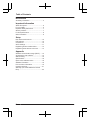 2
2
-
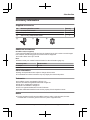 3
3
-
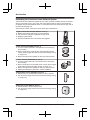 4
4
-
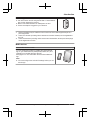 5
5
-
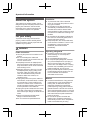 6
6
-
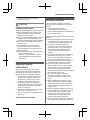 7
7
-
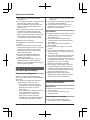 8
8
-
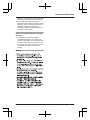 9
9
-
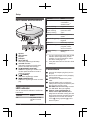 10
10
-
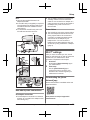 11
11
-
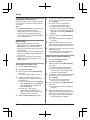 12
12
-
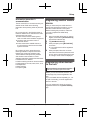 13
13
-
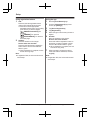 14
14
-
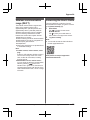 15
15
-
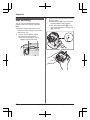 16
16
-
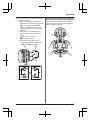 17
17
-
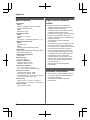 18
18
-
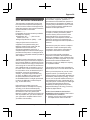 19
19
-
 20
20
-
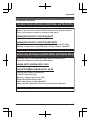 21
21
-
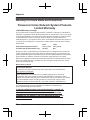 22
22
-
 23
23
-
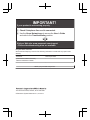 24
24
-
 25
25
-
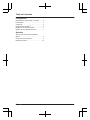 26
26
-
 27
27
-
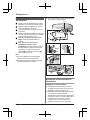 28
28
-
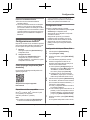 29
29
-
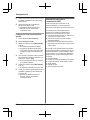 30
30
-
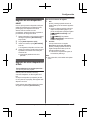 31
31
-
 32
32
-
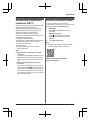 33
33
-
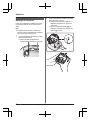 34
34
-
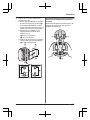 35
35
-
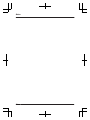 36
36
Panasonic KXHNB600 Operating instructions
- Type
- Operating instructions
Ask a question and I''ll find the answer in the document
Finding information in a document is now easier with AI
in other languages
Related papers
-
Panasonic KX-HNA101 User manual
-
Panasonic KXHNB600FX Operating instructions
-
Panasonic KXHN6022 Operating instructions
-
Panasonic KX-HN6032AZW User manual
-
Panasonic AE-V06GXR User manual
-
Panasonic KX-HNC200 Owner's manual
-
Panasonic KX-HNC200 User manual
-
Panasonic KXHN6001 Operating instructions
-
Panasonic KXHN6091 Operating instructions
-
Panasonic KXHNA101FX Operating instructions
Other documents
-
 Cool Attic CX24BDM-2SPDHUB User manual
Cool Attic CX24BDM-2SPDHUB User manual
-
 TP Link Tapo C100 Owner's manual
TP Link Tapo C100 Owner's manual
-
Cooler Master R9-TPS-RENS-GP Datasheet
-
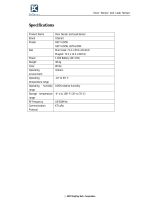 YoSmart DS77-U02W User manual
YoSmart DS77-U02W User manual
-
CTA Digital PAD-RSTW Datasheet
-
CTA Digital PAD-RBHB Datasheet
-
Hills HOME HUB 1000 SERIES Owner's manual
-
EAS ELECTRIC MAJESTIC35K User manual
-
Steren CCTV-2100 User manual
-
 Tapo H200 Smart Hub User guide
Tapo H200 Smart Hub User guide