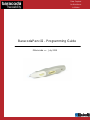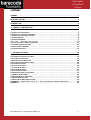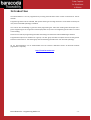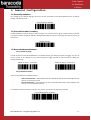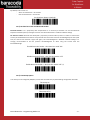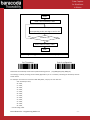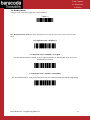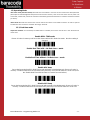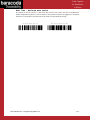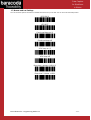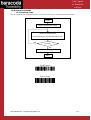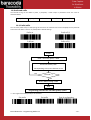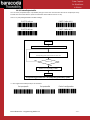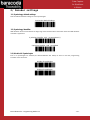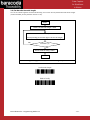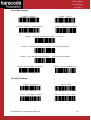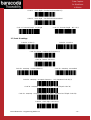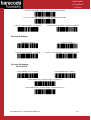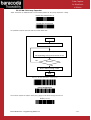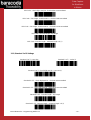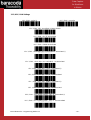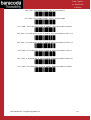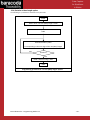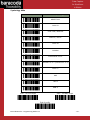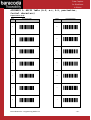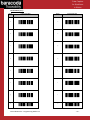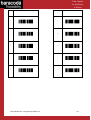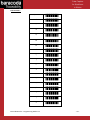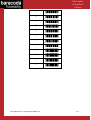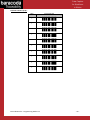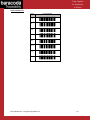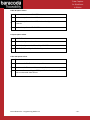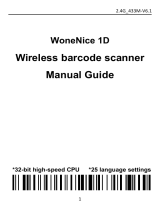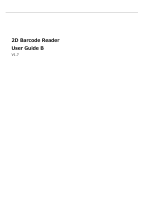Baracoda Computer Accessories User manual
- Category
- Bar code readers
- Type
- User manual
This manual is also suitable for
Baracoda Computer Accessories
The BaracodaPencil2 is a versatile data capture device that offers a range of capabilities to enhance your workflow. With its advanced features and customizable settings, it's suitable for various use cases in industries such as retail, healthcare, and logistics.
Key Features:
- 1D Barcode Scanning: Accurately captures 1D barcodes, including Code 128, Code 39, and Interleaved 2 of 5.
- Ergonomic Design: Its lightweight and comfortable design allows for extended use without fatigue.
- Bluetooth Connectivity: Wirelessly connect to Bluetooth-enabled devices for real-time data transmission.
Baracoda Computer Accessories
The BaracodaPencil2 is a versatile data capture device that offers a range of capabilities to enhance your workflow. With its advanced features and customizable settings, it's suitable for various use cases in industries such as retail, healthcare, and logistics.
Key Features:
- 1D Barcode Scanning: Accurately captures 1D barcodes, including Code 128, Code 39, and Interleaved 2 of 5.
- Ergonomic Design: Its lightweight and comfortable design allows for extended use without fatigue.
- Bluetooth Connectivity: Wirelessly connect to Bluetooth-enabled devices for real-time data transmission.




















-
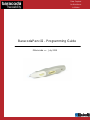 1
1
-
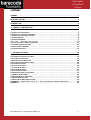 2
2
-
 3
3
-
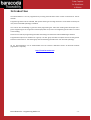 4
4
-
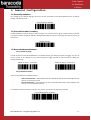 5
5
-
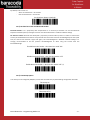 6
6
-
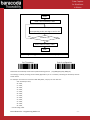 7
7
-
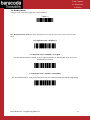 8
8
-
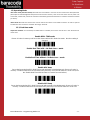 9
9
-
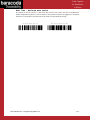 10
10
-
 11
11
-
 12
12
-
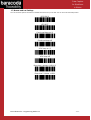 13
13
-
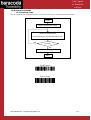 14
14
-
 15
15
-
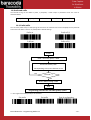 16
16
-
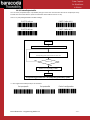 17
17
-
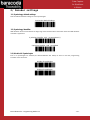 18
18
-
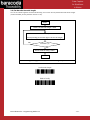 19
19
-
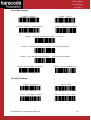 20
20
-
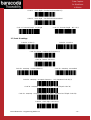 21
21
-
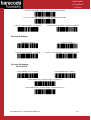 22
22
-
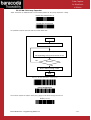 23
23
-
 24
24
-
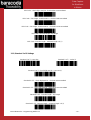 25
25
-
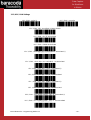 26
26
-
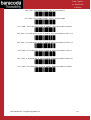 27
27
-
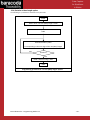 28
28
-
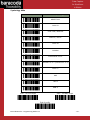 29
29
-
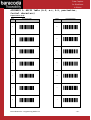 30
30
-
 31
31
-
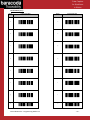 32
32
-
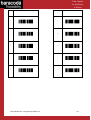 33
33
-
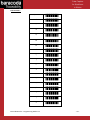 34
34
-
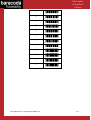 35
35
-
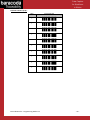 36
36
-
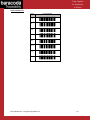 37
37
-
 38
38
-
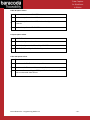 39
39
Baracoda Computer Accessories User manual
- Category
- Bar code readers
- Type
- User manual
- This manual is also suitable for
Baracoda Computer Accessories
The BaracodaPencil2 is a versatile data capture device that offers a range of capabilities to enhance your workflow. With its advanced features and customizable settings, it's suitable for various use cases in industries such as retail, healthcare, and logistics.
Key Features:
- 1D Barcode Scanning: Accurately captures 1D barcodes, including Code 128, Code 39, and Interleaved 2 of 5.
- Ergonomic Design: Its lightweight and comfortable design allows for extended use without fatigue.
- Bluetooth Connectivity: Wirelessly connect to Bluetooth-enabled devices for real-time data transmission.
Ask a question and I''ll find the answer in the document
Finding information in a document is now easier with AI
Related papers
-
Baracoda Pencil 2 Programming Manual
-
Baracoda BaracodaPencil2 User manual
-
Baracoda RoadRunners 1D Quick Installation Manual
-
Baracoda Bluetooth Headset User manual
-
Baracoda D-Fly Programming Manual
-
Baracoda D-Fly Programming Manual
-
Baracoda BDPP01 Quick Start Up Manual
-
Baracoda BL2604 User manual
-
Baracoda Pencil 2 User manual
-
Baracoda LA (LASER) User manual
Other documents
-
Wasp WWS800 User manual
-
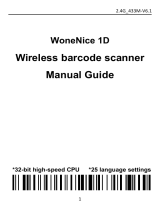 WoneNice 8541732562 User manual
WoneNice 8541732562 User manual
-
Unitech MS912 User manual
-
Eden C1P2FX Technical Manual
-
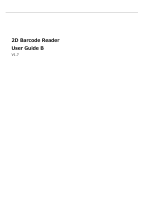 TEEMI T22 User guide
TEEMI T22 User guide
-
Newland HR1550 CE Wahoo User guide
-
Newland FR4080 Koi II User guide
-
Newland HR22 Dorada User guide
-
Newland FM3051 Grouper II User guide
-
Newland HR1550-35 Wahoo Corded User guide