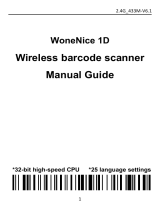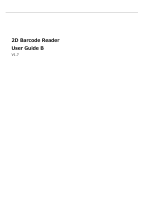Page is loading ...

Data Capture
for Workforce
in Motion
©Baracoda
TM
– July 2010
BaracodaPencil2 - Programming Guide

BaracodaPencil2 – Programming Guide v1.7 - 2 -
Data Capture
for Workforce
in Motion
SUMMARY
SUMMARY ................................................................... 2
REVISION HISTORY .......................................................... 3
INTRODUCTION .............................................................. 4
1/ GENERAL CONFIGURATION .................................................. 5
1.1/
R
ESET ALL PARAMETERS
: ..................................................... 5
1.2/
E
RASE ALL BARCODES IN MEMORY
............................................... 5
1.3/
B
ARACODA ADVANCED FEATURES
............................................... 5
1.4/
R
EADING
M
ODE
............................................................ 8
1.5/
O
PERATING
M
ODE
.......................................................... 9
R
EAL
T
IME
-
B
UFFERED DATA OPTION
....................................... 10
1.6/
T
HE DIFFERENT CONNECTION METHODS
.......................................... 12
1.7/
B
UZZER AND
L
ED
S
ETTINGS
.................................................. 13
1.8/
B
LUETOOTH COMMANDS
..................................................... 14
1.9/
P
REFIX AND SUFFIX
........................................................ 16
2/ DECODER SETTINGS ...................................................... 18
2.1/
S
YMBOLOGY DEFAULT SETTINGS
............................................... 18
2.2/
S
YMBOLOGY IDENTIFIER
..................................................... 18
2.3/
D
ISABLE
A
LL
S
YMBOLOGIES
.................................................. 18
2.4/
S
ET DECODER BARCODE LENGTH
............................................... 19
2.5/
C
ODABAR SETTINGS
....................................................... 20
2.6/
C
ODE
11
S
ETTINGS
........................................................ 20
2.7/
C
ODE
39
SETTINGS
........................................................ 21
2.8/
C
ODE
93
S
ETTINGS
........................................................ 22
2.9/
C
ODE
128
S
ETTINGS
....................................................... 22
2.10/
I
NTERLEAVED
2
OF
5
S
ETTINGS
............................................... 24
2.11/
MSI
C
ODE
S
ETTINGS
...................................................... 24
2.12/
S
TANDARD
2
OF
5
S
ETTINGS
................................................. 25
3.13/
UPC/
EAN
S
ETTINGS
..................................................... 26
3.14/
S
ET MIN OR
M
AX LENGTH OPTION
.............................................. 28
APPENDIX
1:
ASCII
T
ABLE
(A-Z,
A
-
Z
,
0-9,
PONCTUATION
,
C
ONTROL CHARACTERS
) ......... 30
APPENDIX
2 ............................................................... 38

BaracodaPencil2 – Programming Guide v1.7 - 3 -
Data Capture
for Workforce
in Motion
Revision History
Changes to the original manual are listed below.
Document Date Description
1.0 01 may 07 Initial release
1.4 26 Aug. 08 Update “Batch” section & add “The different connection method” section
1.5 02 July 09 Modify “Operating Mode” section & Add “buffered data” section.
1.6 22 Sept. 09 Modify “Reading Mode” section to add No Duplicate Scan option.
1.7 7 July 10 Modify “Define GS replacement character” barcode

BaracodaPencil2 – Programming Guide v1.7 - 4 -
Data Capture
for Workforce
in Motion
Introduction
The BaracodaPencil 2 can be programmed by scanning barcode labels which contain commands for the 1D
decoder.
Programming labels must be Code128, with specific starting and ending characters. These labels will always be
read, even if Code128 symbology is disabled.
The scanner will acknowledge a good and valid programming bar code label reading with two beeps and a
green enlightening led. It will give two other beeps (lower tone) and a red enlightening led for either an invalid
or bad reading.
Please do not read the programming barcodes while being connected to the BaracodaManager software.
Programmable options are divided into 2 groups. The first group includes the options that show the general
behaviour of the scanner. The second group sets the decoding parameters for each barcode symbology.
All our documentations can be downloaded from the Partners download section of Baracoda website
(registration is required):
http://www.baracoda.com

BaracodaPencil2 – Programming Guide v1.7 - 5 -
Data Capture
for Workforce
in Motion
1/ General Configuration
1.1/ Reset all parameters:
The reading of the "Default settings” label turns all the parameters of the BaracodaPencil2 back to default
settings and switches it off.
Reset to factory defaults
1.2/ Erase all barcodes in memory
The BaracodaPencil2 has the ability to store barcodes in its internal memory (both in batch mode and in Real
Time with “No Data Loss Mode” ON). By reading the following barcode you will empty the internal memory of
the scanner.
Empty memory
1.3/ Baracoda advanced features
1.3.1/ Switch on delay
In order to switch on the BaracodaPencil2 in its standard mode, you should just press the trigger. You can set
up the scanner to be switched on only after keeping the trigger pressed for two seconds by reading the
appropriate barcode.
Switch on delay : 2 seconds
Switch on delay : 0 second (*)
s
w
i
t
c
h
o
n
d
e
l
a
y
:
2
s
e
c
s
1.3.2/ Shutdown timers
There are two differents “shutdown timers”:
- when connected timer : delay between the last scanned barcode and the switch off when the
scanner is connected to a host
- Not connected timer : delay between the last scanned barcode and the switch off when the
scanner is not connected to any host
It is possible to set those timers to ‘infinite’. In that case, the scanner will stay all the time ON.
Set shutdown timers to infinity

BaracodaPencil2 – Programming Guide v1.7 - 6 -
Data Capture
for Workforce
in Motion
By default, timers value are:
- when connected timer = 20 minutes
- Not connected timer = 10 minutes
Set shutdown timers to defaults
1.3.3/ No data loss mode and Baracoda Header
Baracoda header: It is a proprietary data encapsulation. It is necessary to activate it to use the Baracoda
keyboard emulation (Kemul) and Hyper terminal. The Baracoda header is enabled in default settings
No data loss mode: Baracoda has developed a proprietary communication protocol in order to enhance the
security of the Bluetooth transmission. Every barcode sent to the host must be acknowledged by the host (until
then, the scanner will transmit it again and again). This acknowledgment is disabled in default settings. It is
strongly recommended to set this protocol acknowledgment on when using the scanner with the
BaracodaManager.
Enable Baracoda header + “No Data loss mode” ON
Disable Baracoda header + “No data loss mode” OFF
Enable Baracoda header + “No Data loss mode” OFF (*)
1.3.4/ Timestamp Option
Time stamp can be configured (ON/OFF, set new date and new time) by the following configuration barcodes
Timestamp on
Timestamp off (*)

BaracodaPencil2 – Programming Guide v1.7 - 7 -
Data Capture
for Workforce
in Motion
Set Timestamp End of configuration
Noted that the timestamp must fit the specific following format: {YY} {MM} {DD} {HH} {MM} {SS}
The setting is made by scanning the 0-9 labels (Appendix 1) as on a calculator; following the timestamp format
shown above.
For example: to set the current time at 16th May 2007, 3.25 pm, the user will scan:
- “Set Timestamp” label,
- “0” label,
- “7” label,
- “0” label,
- “5” label,
- “1” label,
- “6” label,
- “1” label,
- “5” label,
- “2” label,
- “5” label,
- “0” label,
- “0” label,
- “end of config” label.
Read «
Set Timestamp
»
label
START
Read
intermediary
label
Corresponding to the next digit to set for the
Finished
?
(1)
Read «
END of config
» label
END
NO
YES
Programming procedure for “set
Timestamp
” option.

BaracodaPencil2 – Programming Guide v1.7 - 8 -
Data Capture
for Workforce
in Motion
1.4/ Reading Mode
In trigger mode, pressing the trigger will activate the beam.
Trigger (*)
The “No duplicate scan” option has been developed for users who do not want to scan the same barcode
twice.
«
no duplicate scans
» disabled (*)
« no duplicate scans » enabled + error signal
If the same barcode is scanned, an error signal is played (two beeps (lower tone) and a red
enlightening of the led)
« no duplicate scans » enabled + no decoding
If the same barcode is trying to be scanned, it won’t be. The laser beam will still be enlightening.

BaracodaPencil2 – Programming Guide v1.7 - 9 -
Data Capture
for Workforce
in Motion
1.5/ Operating Mode
Real Time mode (standard mode): barcodes are transmitted in real time to the remote host device/terminal
(with optional acknowledgment beep from the host to the scanner). User can choose if the scanner, when not
connected, should read, memorize and later automatically upload the barcodes or shouldn’t read the barcodes
(no beam).
Batch mode: Barcodes are stored in the scanner even if the reader is connected to a device. In order to upload
the data the user will have to read the “discharge” barcode.
1.5.1/ Real time mode
Important reminder: if an ACK beep or bufferisation is needed, the scanner must be set in the “No Data Loss
mode” first.
Enable REAL TIME mode
Erases all codes in memory and forces the BaracodaPencil2 in Real time mode. No other setting is
changed.
Enable Real Time with « No Data Loss » mode
Enable Real Time without « No Data Loss » mode
Enable ACK beep
Forces the BaracodaPencil2 in Real Time mode (with data acknowledgement). Erases all codes in
memory. The BaracodaPencil2 should have been previously set in the “No data loss mode” ON (Scan
the “Enable Real Time with No Data Loss mode” barcode before).
Disable ACK beep
Forces the BaracodaPencil2 in Real Time mode (without data acknowledgement). Erases all codes in
memory. The BaracodaPencil2 should have been previously set in the “No data loss mode” ON.

BaracodaPencil2 – Programming Guide v1.7 - 10 -
Data Capture
for Workforce
in Motion
Real Time - Buffered data option
It’s possible to set the scanner in “Real Time with No Data Loss mode” but with no bufferisation
(buffer configured to 0) when it’s not connected. In this particular situation the trigger will not activate
the beam: so impossible to read barcodes in this mode, and the LED blinks orange.
Max Buffered Barcodes = 0
Max Buffered Barcodes = MAX

BaracodaPencil2 – Programming Guide v1.7 - 11 -
Data Capture
for Workforce
in Motion
1.5.2/ Batch mode
BATCH MODE
Forces the BaracodaPencil2 in Batch mode. Erases all codes in memory.
When in batch mode, the scanner will wait for the appropriate command in order to start uploading the
barcodes: this command can come
• from the BaracodaManager
• from reading the “Upload batch data” barcode here after
If this barcode is read when the reader is in batch mode and connected, the reader will automatically upload to
the host all the data in its memory. If not in batch mode or not connected, the scanner will ignore this barcode.
For CPU firmware versions <1.09, only the following upload barcode is available:
Upload batch data
When scanning this barcode, the BaracodaPencil2 will send all barcodes in memory using the Baracoda header,
with “no data loss mode” OFF.
For CPU firmware versions ≥1.09, you must use the following Upload barcode:
Upload batch data (with No Data Loss on)
When scanning this barcode, the scanner will send a message to the host, meaning that it wants to upload its
data. Following this, the host will launch the upload process and grab the batch data.
If the host application has received all the expected data, it will acknowledge the upload to the scanner which
will erase the data from its memory. If not, the host application will send a negative acknowledgment message
to the scanner which will keep the data in memory, ready to retry an upload.
If the data transfer has been successful (the scanner has received the acknowledgment and erased its memory)
and, for any reason, the user gets to realize that data has been lost at a higher level (keyboard emulation for
example), it still has the possibility to recover the last batch data into the scanner’s memory, by scanning the
below barcode.
Restore last batch data Restore last batch + launch upload
Please note that the data recovering won’t be possible if other barcodes have been scanned or if the scanner
has been shut down after the upload.

BaracodaPencil2 – Programming Guide v1.7 - 12 -
Data Capture
for Workforce
in Motion
1.6/ The different connection methods
There are two (2) different way to create a connection from a Host and a scanner:
- Slave mode (by default)
The Host (PC, BaracodaManager, …) is creating the connection onto the scanner.
- Master mode
The scanner is creating itself a connection to the recorded Host Bluetooth address. This connection
attempt is set after a scan of barcode. The configuration of Host address (on which the scanner will set
up a connection) can be done:
o Via BaracodaManager software.
o Via scan of barcodes.
All usage mode (Real Time, No Data Loss, Batch) are obviously available on those two different ways of
connection.
\ V T \ V T Z \ N U L \ S O H \ S O H \ F F \ F F
Enable master mode
\ V T \ V T Z \ N U L \ S O H \ N U L \ F F \ F F
Disable master mode
\ V T \ V T Z \ N U L \ S T X \ S O H \ S O H \ F F \ F F
Enable master mode and disconnect
\ V T \ V T Z \ N U L \ S T X \ N U L \ S O H \ F F \ F F
Disable master mode and disconnect
The configuration of the Host Bluetooth address (BDA) is made by scanning the 0-9, a-f, A-F labels (Appendix 1)
as on a calculator; following the timestamp format shown above.
For example: to set the following BDA: 00:c3:EF:44:a2:B9, the user will scan:
- “Set Remote BDA” label,
- “0” label,
- “0” label,
- “c” label,
- “3” label,
- “E” label,
- “F” label,
- “4” label,
- “4” label,
- “a” label,
- “2” label,
- “B” label,
- “9” label,
- “End of Config” label.
\ V T \ V T ^ \ N U L \ S O H \ E N Q \ L F \ L F
Set Remote BDA
\ L F \ L F E N D \ F F \ F F
End of Config

BaracodaPencil2 – Programming Guide v1.7 - 13 -
Data Capture
for Workforce
in Motion
1.7/ Buzzer and Led Settings
You can use these options to enable or disable the buzzer and / or the Led. You can also invert the led position.
LED ON (*)
LED OFF
Good read beep on (*)
Good read beep off
ACK beep on (*)
ACK beep off
Beep level volume = HIGH (*)
Beep level Volume = LOW

BaracodaPencil2 – Programming Guide v1.7 - 14 -
Data Capture
for Workforce
in Motion
1.8/ Bluetooth commands
1.8.1/ Bluetooth name
You can change the scanner Bluetooth name; name that you see during a search of Bluetooth peripheral.
Set BT Name
End of config
Read «
Set BT name
» label
START
Read
intermediary
label
Corresponding to the next
character to set
Finished
?
Read «
END of config
» label
END
NO
YES

BaracodaPencil2 – Programming Guide v1.7 - 15 -
Data Capture
for Workforce
in Motion
1.8.2/ Sniff settings
The higher the Sniff period, the higher is the latency and the smaller is the power consumption. Default value is
150ms.
Sniff period = 150ms (*)
Sniff period = 100ms
Sniff period = 200ms
Sniff period = 300ms
Sniff period = 500ms
1.8.3/ Security (code PIN) settings
Some BT device will not accept connections with devices that do not have a security code.
Disable BT security code
Enable BT security code (*)

BaracodaPencil2 – Programming Guide v1.7 - 16 -
Data Capture
for Workforce
in Motion
1.9/ Prefix and suffix
The barcode string can be added a prefix, a postprefix, a suffix and/or a postsuffix. These can come as
described below:
prefix
postprefix
barcode
suffix
postsuffix
1.9.1/ Prefix/suffix
You can add a prefix and/or a suffix (strings of more than 32 characters will not be accepted) to every barcode
sent to the host device. There is no prefix/suffix in default settings.
Prefix on Prefix off (*)
Suffix on Suffix off (*)
*= max length of the Suffix (Prefix) is 32 characters
Set prefix Set suffix End of configuration
Read «
Set Suffix (prefix)
» label
START
Read
intermediary
label
Corresponding to the next character to set
Finished *
?
Read «
END of config
» label
END
NO
YES
Programming procedure for “set suffix (prefix)” option.

BaracodaPencil2 – Programming Guide v1.7 - 17 -
Data Capture
for Workforce
in Motion
1.9.2/ Postrefix/postsuffix
You can add a postprefix and/or a postsuffix (strings of more than 32 characters will not be accepted) to every
barcode sent to the host device. (Feature enabled for CPU firmware version ≥ 1.09)
There is no postprefix/postsuffix in default settings.
POST Prefix on POST Prefix off (*)
POST Suffix on POST Suffix off (*)
*= max length of the Suffix (Prefix) is 32 characters
Set postprefix Set postsuffix End of configuration
E
N
D
o
f
C
o
n
f
i
g
Read «
Set postprefix (postsuffix)
» label
START
Read
intermediary label
Corresponding to the next character to set for the
Finished
*?
Read «
END
of config
» label
END
NO
YES
Programming procedure for “set postprefix (postsuffix)”
option.

BaracodaPencil2 – Programming Guide v1.7 - 18 -
Data Capture
for Workforce
in Motion
2/ Decoder settings
2.1/ Symbology default settings
Sets the defaults decoder settings for all the symbologies.
Set Decoder Default Settings
2.2/ Symbology identifier
AIM Identifier will be transmitted at the beginning of the barcode. More information about the AIM Identifier
available in Appendix2.
Symbology identifier - AIM - not transmitted (*)
Symbology identifier - AIM - transmitted
2.3/ Disable All Symbologies
Even if all symbologies are disabled, the BaracodaPencil2 will always be able to read the programming
barcodes of this document.
Disable all symbologies
Enable all symbologies

BaracodaPencil2 – Programming Guide v1.7 - 19 -
Data Capture
for Workforce
in Motion
2.4/ Set decoder barcode length
You can set a fixed length for the barcode decoding. The scanner will only decode barcodes of this length.
(Feature enabled for CPU firmware version ≥ 1.09)
Set barcode length
END of config
Read «
Set barcode length
» label
START
Read
intermediary
label
Corresponding to the next digit to set for the length
Finished
?
(1)
Read «
END of config
» label
END
NO
YES
Programming procedure for “set
barcode length
” option.

BaracodaPencil2 – Programming Guide v1.7 - 20 -
Data Capture
for Workforce
in Motion
2.5/ Codabar settings
Codabar - not active Codabar – active (*)
Codabar - start/stop - not transmitted (*) Codabar - start/stop - transmitted
Codabar - check digit (AIM recommendation) - not used (*)
Codabar - check digit (AIM recommendation) - checked and transmitted
Codabar - check digit (AIM recommendation) - checked but not transmitted
Codabar - barcode length - any length Codabar – barcode length Min=6 (*)
2.6/ Code 11 Settings
Code 11 - not active (*) Code 11 - active
Code 11 - check digits - 1 digit (*) Code 11 - check digits - 2 digits
/