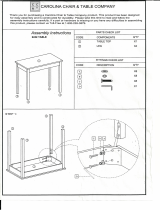Page is loading ...

3
2
E
N
G
L
I
S
H
CQ-C5401U/C5301U
2
1
E
N
G
L
I
S
H
CQ-C5401U/C5301U
Safety Information
Warning
Observe the following warnings when using
this unit.
❑
The driver should neither watch the display nor
operate the system while driving.
Watching the display or operating the system will distract
the driver from looking ahead of the vehicle and can cause
accidents. Always stop the vehicle in a safe location and use
the parking brake before watching the display or operating
the system.
❑
Use the proper power supply.
This product is designed for operation with a negative
grounded 12 V DC battery system. Never operate this prod-
uct with other battery systems, especially a 24 V DC battery
system.
❑
Keep batteries and insulation film out of reach of
infants.
Batteries and insulation film can be ingested, so keep them
out of the reach of infants. If an infant ingests a battery or
insulation film, please seek immediate medical attention.
❑
Protect the Deck Mechanism.
Do not insert any foreign objects into the slot of this unit.
❑
Do not disassemble or modify the unit.
Do not disassemble, modify the unit or attempt to repair the
product yourself. If the product needs to be repaired, con-
sult your dealer or an authorized Panasonic Servicenter.
❑
Do not use the unit when it is out of order.
If the unit is out of order (no power, no sound) or in an
abnormal state (has foreign objects in it, is exposed to
water, is smoking, or smells), turn it off immediately and
consult your dealer.
❑
The remote control unit should not lie about in the
car.
If the remote control unit lies about, it could fall on the floor
while driving, get wedged under the brake pedal, and lead to
a traffic accident.
❑
Refer fuse replacement to qualified service person-
nel.
When the fuse blows out, eliminate the cause and have it
replaced with the fuse prescribed for this unit by a qualified
service engineer. Incorrect replacement of the fuse may lead
to smoke, fire, and damage to the product.
Observe the following warnings when
installing.
❑
Disconnect the lead from the negative (–) battery
terminal before installation.
Wiring and installation with the negative (–) battery terminal
connected may cause electrical shock and injury due to a
short circuit.
Some cars equipped with the electrical safety system have
specific procedures of battery terminal disconnection.
FAILURE TO FOLLOW THE PROCEDURE MAY LEAD TO THE
UNINTENDED ACTIVATION OF THE ELECTRICAL SAFETY
SYSTEM RESULTING IN DAMAGE TO THE VEHICLE AND
PERSONAL INJURY OR DEATH.
❑
Never use safety-related components for installa-
tion, grounding, and other such functions.
Do not use safety-related vehicle components (fuel tank,
brake, suspension, steering wheel, pedals, airbag, etc.) for
wiring or fixing the product or its accessories.
❑
Installing the product on the air bag cover or in a
location where it interferes with airbag operation is
prohibited.
❑
Check for piping, gasoline tank, electric wiring, and
other items before installing the product.
If you need to open a hole in the vehicle chassis to attach or
wire the product, first check where the wire harness, gaso-
line tank, and electric wiring are located. Then open the hole
from outside if possible.
❑
Never install the product in a location where it inter-
feres with your field of vision.
❑
Never have the power cord branched to supply other
equipment with power.
❑
After installation and wiring, you should check the
normal operation of other electrical equipment.
The continuation of their using in abnormal conditions may
cause fire, electrical shock or a traffic accident.
❑
In the case of installation to an airbag-equipping
car, confirm warnings and cautions of the vehicle
manufacturer before installation.
❑
Make sure the leads do not interfere with driving or
getting in and out of the vehicle.
❑
Insulate all exposed wires to prevent short circuit-
ing.
Caution
Observe the following cautions when using this
unit.
❑
Keep the sound volume at an appropriate level.
Keep the volume level low enough to be aware of road and
traffic conditions while driving.
❑
Do not insert or allow your hand or fingers to be
caught in the unit.
To prevent injury, do not get your hand or fingers caught in
moving parts or in the disc slot. Especially watch out for
infants.
❑
This unit is designed for use exclusively in automo-
biles.
❑
Do not operate the unit for a prolonged period with
the engine turned off.
Operating the audio system for a long period of time with the
engine turned off will drain the battery.
❑
Do not expose the unit to direct sunlight or exces-
sive heat.
Otherwise these will raise the interior temperature of the
unit, and it may lead to smoke, fire, or other damage to the
unit.
❑
Do not use the product where it is exposed to water,
moisture, or dust.
Exposure of the unit to water, moisture, or dust may lead to
smoke, fire, or other damage to the unit. Make especially
sure that the unit does not get wet in car washes or on rainy
days.
Observe the following cautions when
installing.
❑
Refer wiring and installation to qualified service
personnel.
Installation of this unit requires special skills and experience.
For maximum safety, have it installed by your dealer.
Panasonic is not liable for any problems resulting from your
own installation of the unit.
❑
Follow the instructions to install and wire the prod-
uct.
Not following the instructions to properly install and wire the
product could cause an accident or fire.
❑
Take care not to damage the leads.
When wiring, take care not to damage the leads. Prevent
them from getting caught in the vehicle chassis, screws, and
moving parts such as seat rails. Do not scratch, pull, bend or
twist the leads. Do not run them near heat sources or place
heavy objects on them. If leads must be run over sharp
metal edges, protect the leads by winding them with vinyl
tape or similar protection.
❑
Use the designated parts and tools for installation.
Use the supplied or designated parts and appropriate tools
to install the product. The use of parts other than those sup-
plied or designated may result in internal damage to the unit.
Faulty installation may lead to an accident, a malfunction or
fire.
❑
Do not block the air vent or the cooling plate of the
unit.
Blocking these parts will cause the interior of the unit to
overheat and will result in fire or other damage.
❑
Do not install the product where it is exposed to
strong vibrations or is unstable.
Avoid slanted or strongly curved surfaces for installation. If
the installation is not stable, the unit may fall down while
driving and this can lead to an accident or injury.
❑
Installation Angle
The product should be installed in a horizontal position with
the front end up at a convenient angle, but not more than
30˚.
The user should bear in mind that in some areas there may
be restrictions on how and where this unit can be installed.
Consult your dealer for further details.
❑
Wear gloves for safety. Make sure that wiring is
completed before installation.
❑
To prevent damage to the unit, do not connect the
power connector until the whole wiring is complet-
ed.
❑
Do not connect more than one speaker to one set of
speaker leads. (except for connecting to a tweeter)
Observe the following cautions when handling
the battery for the remote control unit.
●
Use only specified battery (CR2025).
●
Match the polarity of the battery with the (+) and (–) marks
in the battery case.
●
Replace dead battery as soon as possible.
●
Remove the battery from the remote control unit when not
using it for an extended period of time.
●
Insulate the battery (by placing them in a plastic bag or cov-
ering them with vinyl tape) before disposal or storage.
●
Dispose of the battery according to the local regulations.
●
Do not disassemble, recharge, heat or short the battery. Do
not throw a battery into a fire or water.
In case of battery leakage
●
Thoroughly wipe the battery liquid off the battery case and
insert new battery.
●
If any part of your body or clothing comes into contact with
battery liquid, wash it with plenty of water.
●
If battery liquid comes into contact with your eyes, wash
them with plenty of water and get immediate medical atten-
tion.
This pictograph intends to alert you to the pres-
ence of important operating instructions and
installation instructions. Failure to heed the
instructions may result in severe injury or death.
■
Read the operating instructions for the unit and all other com-
ponents of your car audio system carefully before using the
system. They contain instructions about how to use the sys-
tem in a safe and effective manner. Panasonic assumes no
responsibility for any problems resulting from failure to
observe the instructions given in this manual.
■
This manual uses pictographs to show you how to use the
product safely and to alert you to potential dangers resulting
from improper connections and operations. The meanings of
the pictographs are explained below. It is important that you
fully understand the meanings of the pictographs in order to
use this manual and the system properly.
Warning
This pictograph intends to alert you to the pres-
ence of important operating instructions and
installation instructions. Failure to heed the
instructions may result in injury or material dam-
age.
Caution

5
4
E
N
G
L
I
S
H
CQ-C5401U/C5301U
4
3
E
N
G
L
I
S
H
CQ-C5401U/C5301U
Safety Information
(continued)
Caution
THIS PRODUCT IS A CLASS
I
LASER PRODUCT.
USE OF CONTROLS OR ADJUSTMENTS OR PERFORMANCE
OF PROCEDURES OTHER THAN THOSE SPECIFIED HEREIN
MAY RESULT IN HAZARDOUS RADIATION EXPOSURE.
DO NOT OPEN COVERS AND DO NOT REPAIR BY YOURSELF.
REFER SERVICING TO QUALIFIED PERSONNEL.
The following applies only in the U.S.A.
Part 15 of the FCC Rules
FCC Warning:
Any unauthorized changes or modifications to this
equipment would void the user's authority to operate
this device.
Before Reading These Instructions
2.5 V5 VSubwoofer output voltage
2.5 V5 VPre-amp output voltage
CQ-C5301UCQ-C5401U
Panasonic welcomes you to our constantly growing family of electronic products owners.
We endeavor to give you the advantages of precise electronic and mechanical engineering, manufactured with carefully
selected components, and assembled by people who are proud of the reputation their work has built for our company. We
know this product will bring you many hours of enjoyment, and after you discover the quality, value and reliability we have
built into it, you too will be proud to be a member of our family.
Models
Features
U.S.A.
Obtain Product Information and Operating Assistance; locate
your nearest Dealer or Servicenter; purchase Parts and
Accessories; or make Customer Service and Literature requests
by visiting our Web Site at:
http://www.panasonic.com/support
or, contact us via the web at:
http://www.panasonic.com/contactinfo
You may also contact us directly at:
1-800-211-PANA (7262),
Monday-Friday 9 am-9 pm; Saturday-Sunday 10 am-7 pm, EST.
For hearing or speech impaired TTY users, TTY : 1-877-833-
8855
Accessory Purchases:
Purchase Parts, Accessories and Instruction Books online for all
Panasonic Products by visiting our Web Site at:
http://www.pasc.panasonic.com
or, send your request by E-mail to:
You may also contact us directly at:
1-800-332-5368 (Phone) 1-800-237-9080 (Fax Only) (Monday-
Friday 9 am to 8 pm, EST.)
Panasonic Services Company
20421 84th Avenue South, Kent, WA 98032
(We accept Visa, MasterCard, Discover Card, American Express,
and Personal Checks)
For hearing or speech impaired TTY users, TTY : 1-866-605-
1277
Service in Puerto Rico
Matsushita Electric of Puerto Rico, Inc.
Panasonic Sales Company
Factory Servicenter:
Ave. 65 de Infantería, Km. 9.5, San Gabriel Industrial Park,
Carolina, Puerto Rico 00985
Phone (787) 750-4300, Fax (787) 768-2910
CANADA
WARRANTY SERVICE
For product operation and information assistance, please contact
your Dealer or our Customer Care Centre at:
Telephone #: (905) 624-5505 Fax #: (905) 238-2360
Web: www.panasonic.ca
For product repairs, please contact one of the following:
Your Dealer who will inform you of an authorized Servicentre
nearest you.
Our Customer Care Centre at (905) 624-5505 or
www.panasonic.ca
A Panasonic Factory Servicentre listed below:
Lachine, Quebec
Panasonic Canada Inc.
3075, rue Louis A. Amos
Lachine, QC H8T 1C4
Tel: (514) 633-8684
Fax: (514) 633-8020
Mississauga, Ontario
Panasonic Canada Inc.
5770 Ambler Dr.
Mississauga, ON L4W 2T3
Tel: (905) 624-8447
Fax: (905) 238-2418
Calgary, Alberta
Panasonic Canada Inc.
6835-8
th
St. N. E. Calgary,
AB T2E 7H7
Tel: (403) 295-3955
Fax: (403) 274-5493
Richmond, British
Columbia
Panasonic Canada Inc.
12111 Riverside Way
Richmond, BC V6W 1K8
Tel: (604) 278-4211
Fax: (604) 278-5627
Differences between 2 Models
¡ This operating instruction manual is for 2 models CQ-C5401U and CQ-C5301U. All illustrations throughout this manual
represent model CQ-C5401U unless otherwise specified. The following table describes the differences between 2
models.
Customer Services Directory

7
6
E
N
G
L
I
S
H
CQ-C5401U/C5301U
6
5
E
N
G
L
I
S
H
CQ-C5401U/C5301U
Limited Warranty
U.S.A.
PANASONIC CONSUMER ELECTRONICS COMPANY,
DIVISION OF MATSUSHITA ELECTRIC CORPORATION OF AMERICA
One Panasonic Way, Secaucus, New Jersey 07094
PANASONIC SALES COMPANY,
DIVISION OF MATSUSHITA ELECTRIC OF PUERTO RICO, INC.
Ave. 65 de infanteria, Km. 9.5, San Gabriel Industrial Park
Carolina, Puerto Rico 00985
PANASONIC AUTO PRODUCTS
LIMITED WARRANTY
LIMITED WARRANTY COVERAGE
If your product does not work properly because of defects in materials and
workmanship.
Panasonic Consumer Electronics Company or Panasonic Sales Company (col-
lectively referred to as “the warrantor”) will, for the length of the period indicat-
ed in the chart below, which starts with the date of original purchase (“warran-
ty period”), at its option either (a) repair your product with new or refurbished
parts, or (b) replace it with a new or refurbished product. The decision to
repair or replace will be made by the warrantor.
During the “Labor” warranty period, there will be no charge for labor. During
the “Parts” warranty period, there will be no charge for parts. You must carry
in or mail in your product during the warranty period. If non-rechargeable bat-
teries are included, they are not warranted. This warranty only applies to prod-
ucts purchased and serviced in the United States or Puerto Rico. This warranty
is extended only to the original purchaser of a new product which was not sold
“as is”. A purchase receipt or other proof of the original purchase date is
required for warranty service.
CARRY-IN OR MAIL-IN SERVICE
For Carry-In or Mail-In Service in the United States, call 1-800-211-PANA
(7262) or visit
Panasonic Web Site: http://www.panasonic.com
For assistance in Puerto Rico, call Panasonic Sales Company (787)-750-4300
or fax (787)-768-2910.
LIMITED WARRANTY LIMITS AND EXCLUSIONS
This warranty ONLY COVERS failures due to defects in materials and work-
manship, and DOES NOT COVER normal wear and tear or cosmetic damage.
The warranty ALSO DOES NOT COVER damages which occurred during ship-
ment, failures which are caused by products not supplied by the warrantor,
failures which result from accident, misuse, abuse, neglect, mishandling, mis-
application, alteration, faulty installation, set-up adjustment, maladjustment of
consumer control, improper maintenance, improper antenna, inadequate signal
reception or pickup, power line surge, improper voltage supply, lightning,
modification, commercial use (such as use in hotels, offices, restaurants, or
other business uses) or rental use of the product, or service by anyone other
than the technician from Factory Servicenter or other authorized service cen-
ters, or damage that is attributable to acts of God.
THERE ARE NO EXPRESS WARRANTIES EXCEPT AS LISTED UNDER “LIMIT-
ED WARRANTY COVERAGE”. THE WARRANTOR IS NOT LIABLE FOR INCI-
DENTAL OR CONSEQUENTIAL DAMAGES RESULTING FROM THE USE OF
THIS PRODUCT, OR ARISING OUT OF ANY BREACH OF THIS WARRANTY.
(As examples, this excludes damages for lost time, cost of having someone
remove or re-install an installed unit if applicable, travel to and from the
sevicer, and loss of media, data or other memory contents. The items listed are
not exclusive, but are for illustration only.) ALL EXPRESS AND IMPLIED WAR-
RANTIES, INCLUDING THE WARRANTY OF MERCHANTABILITY, ARE LIMIT-
ED TO THE PERIOD OF THE LIMITED WARRANTY.
Some states do not allow the exclusion or limitation of incidental or conse-
quential damages, or limitations on how long an implied warranty lasts, so the
exclusions may not apply to you.
This warranty gives you specific legal rights and you may also have other
rights which vary from state to state. If a problem with this product develops
during or after the warranty period, you may contact your dealer or
Servicenter. If the problem is not handled to your satisfaction, then write to
warrantor’s Consumer Affairs Department at the addresses of the warrantor.
PARTS AND SERVICE WHICH ARE NOT COVERED BY THIS LIMITED WAR-
RANTY ARE YOUR RESPONSIBILITY.
Customer’s Record
Model
No.
Serial
No.
Dealer’s
No.
Code
No.
Dealer’s
Address
Date of
Purchase
CANADA
Panasonic Canada Inc.
5770 Ambler Drive, Mississauga Ontario L4W 2T3
PANASONIC PRODUCT LIMITED WARRANTY
Panasonic Canada Inc. warrants this product to be free from defects in materi-
als and workmanship and agrees to remedy any such defect for a period as
stated below from the date of original purchase.
CAR AUDIO PRODUCT – ONE (1) YEAR, PARTS AND LABOUR
(The labour to install or remove the product is not warranted)
LIMITATIONS AND EXCLUSIONS
This warranty does not apply to products purchased outside Canada or to any
product which has been improperly installed, subjected to usage for which the
product was not designed, misused or abused, damaged during shipping, or
which has been altered or repaired in any way that affects the reliability or
detracts from the performance, nor does it cover any product which is used
commercially. Dry cell batteries are also excluded from coverage under this
warranty.
This warranty is extended to the original end user purchaser only. A purchase
receipt or other proof of the original purchase date is required before warranty
service is performed.
THIS EXPRESS, LIMITED WARRANTY IS IN LIEU OF ALL OTHER WAR-
RANTIES, EXPRESS OR IMPLIED, INCLUDING ANY IMPLIED WARRANTIES
OF MERCHANTABILITY AND FITNESS FOR A PARTICULAR PURPOSE.
IN NO EVENT WILL PANASONIC CANADA INC. BE LIABLE FOR ANY SPECIAL,
INDIRECT OR CONSEQUENTIAL DAMAGES.
In certain instances, some jurisdictions do not allow the exclusion or limitation
of incidental or consequential damages, or the exclusion of implied warranties,
so the above limitations and exclusions may not be applicable.
IF YOU SHIP THE PRODUCT TO A SERVICENTRE
Carefully pack and send prepaid, adequately insured and preferably in the origi-
nal carton.
Include details of the defect claimed, and proof of the date of original purchase.
Features
Contents
■ Fully Motorized Face Plate
A touch is all it takes to slide the face plate down for access
to the disc slot. A three-stage tilt function permits viewing
angle to be adjusted to 15, 25 or 35 degrees for optimum
display visibility.
■ XM Satellite Radio
You can connect the optional XM receiver (XMD1000) with
optional Digital Adapter (XMDPAN100). For details, refer to
the operating instructions for the XM receiver.
¡ Toll free number
XM Tuner P/N: XMD1000
Call 1-800-XM-RADIO(96-72346)
Extension cord P/N: XMDPAN100
Call 1-800-942-TERK(8375)
About XM
The direct satellite-to-receiver broadcasting technology is
used to provide listeners with crystal clear sound smoothly
from coast to coast. XM is over 130 channels of sheer vari-
ety: digital-quality music, news, sports, comedy, traffic &
weather, talk, children’s programs, and more.
The XM name and related logos are trademarks of XM
Satellite Radio Inc.
■ MP3/WMA Playback from CD-R/RW
(MP3/WMA Player a Page 20)
■ CD Changer
You can connect the optional Panasonic CD changer unit
(CX-DP880). For details, refer to the operating instructions
for the CD changer unit.
■ SQ (Sound Quality)
You have 6 preset modes (FLAT, ROCK, POP, VOCAL,
JAZZ, CLUB). You can customize your setting for these
(except FLAT) and save them for instant recall.
SQ3 (3-Band Sound Quality)
Center frequency and level are adjustable in each of 3
bands. This lets you fine-tune sound quality for each genre
to suit car-interior acoustics and your personal prefer-
ences. (a Page 26)
Option
Option
Common
Safety Information .............................................. 2
Before Reading These Instructions....................5
Customer Services Directory..............................5
Limited Warranty..................................................6
Features ............................................................... 7
Contents .............................................................. 7
Accessories ........................................................ 8
Remote Control Unit ......................................... 8
Preparation ........................................................ 9
General .............................................................. 10
Each source
Radio ................................................................. 14
XM Satellite Radio ............................................ 16
Before Disc Playback ....................................... 18
CD Player .......................................................... 19
MP3/WMA Player .............................................. 20
Notes on MP3/WMA ......................................... 22
CD Changer Control ......................................... 24
As needed
Audio Settings .................................................. 26
Function Settings ............................................. 30
Anti-Theft System ............................................ 32
Fuse ................................................................... 33
Maintenance ..................................................... 33
Notes on Discs ................................................. 33
Troubleshooting ............................................... 34
Specifications ................................................... 39
Categories Parts Labor
Audio Components (except items listed below) One (1) Year One (1) Year
MXE Series Audio Components (except items
listed below)
Two (2) Years Two (2) Years
Speakers One (1) Year Not Applicable
Accessories (in exchange for defective items) Ninety (90) Days Not Applicable

SEL
SEL
SRC
SRC
BAND
BAND
MUTE
MUTE
2 31
5
8
0
64
97
#
VOL
VOL
DISP
DISP
CAR AUDIO
MENU
SEL
POWER
SOURCE
SRC
SET
BAND MUTE
231
5
8
0
64
97
#
VOL
RANDOM
NUMBER
TUNE TUNE
SCAN REPEAT
DISP
9
1
E
N
G
L
I
S
H
CQ-C5401U/C5301U
8
7
E
N
G
L
I
S
H
CQ-C5401U/C5301U
8
Preparation
¡ This instruction manual explains operations for use with the buttons on the main unit. (Different operations excluded)
[0] to [9]
Menu
Select
Tune
Track/file selection
Fast forward/fast reverse
DISP (Display)
Volume/audio setting
Track/folder/file/disc
number input
Power
Source
Mute/attenuation
Random
Scan
Repeat
Folder/disc selection
Function setting
Set
Band
Pause
Owners
Information
Card
Power
Connector
(YEAJ02877)
Q'ty: 1
Lock Cancel
Plate
Q'ty: 2
Mounting
Bolt
Q'ty: 1
Rubber
Bushing
Q'ty: 1
Mounting
Collar
(YEFX0217263)
Q'ty: 1
Installation
Instructions
(YEFM293895)
XXXXXXXXXXXXXXX
XXXXXXXXXXXXXXXXX
XXXXXXXXXXXXXX
XXXXXXXXXXXXXXXX
OO-OOOOO
Operating
Instructions
(YEFM285612)
Note:
¡ The number in parentheses underneath each accessory part name is the part number for maintenance and service.
¡ Accessories and their parts numbers are subject to modification without prior notice due to improvements.
¡ Trim Plate and Mounting Collar are mounted on the main unit at shipment.
Removable
Face Plate
Case
(YEFA131839)
Q'ty: 1
SEL
SEL
SRC
SRC
BAND
BAND
MUTE
MUTE
2 31
5
8
0
64
97
#
VOL
VOL
DISP
DISP
CAR AUDIO
MENU
SEL
POWER
SOURCE
SRC
SET
BAND MUTE
231
5
8
0
64
97
#
VOL
RANDOM
NUMBER
TUNE TUNE
SCAN REPEAT
DISP
Remote
Control Unit
(Includes a battery)
(EUR7641010)
Q'ty: 1
Trim Plate
(YEFC05652)
Q'ty: 1
Accessories
Remote Control Unit
Warning
¡Keep a battery away from children to avoid the risk of
accidents. If an infant ingests a battery, please seek
immediate medical attention.
Caution
¡ Remove and dispose of an old battery immediately.
¡ Do not disassemble, heat or short a battery. Do not
throw a battery into a fire or water.
¡ Follow local regulations when disposing of a battery.
¡Improper use of a battery may cause overheating, an
explosion or ignition, resulting in injury or a fire.
Note:
¡Battery Information:
Battery Type: Panasonic lithium battery (CR2025)
(Included in the remote control)
Battery Life: Approximately 6 months under normal use
(at room temperature)
Remote Control Unit
Instruction kit
Q'ty: 1 set
Installation kit (YEP0FZ5698)
Preparation Before Initial Use
Pull the insulation film out from the
backside of remote control gently.
Battery Replacement
The demonstration message appears for initial
use.
q Set your car’s ignition switch to the ACC or ON position.
The demonstration screen appears.
w Press [DISP].
The demonstration screen is canceled, and no more
appears.
Note:
¡
If you would like to turn on the power and make the
demonstration message appear, press and hold [SRC]
(PWR: Power) for more than 4 seconds.
Main Unit
The 12-hour system is used for the clock.
q Press [SRC](PWR) to turn on the power.
w Press [DISP].
Clock display
e Press and hold [DISP] for more than 2 seconds.
Hour blinks
r Adjust the hour.
[[]: put forward hour.
[]]: put back hour.
Hour entered
t Press [DISP].
Minute blinks
y Adjust the minute.
[[]: put forward minute.
[]]: put back minute.
Minute entered
u Press [DISP].
Completed
Note:
¡“ADJUST” is displayed before adjusting the clock.
¡Press and hold [[] or []] to change numbers rapidly.
Cancellation of demonstration Clock Setting
[SRC]
(PWR: Power)
[DISP] (Display)
[]][[]
(Hour/minute adjustment)
q
w
q Remove the battery holder with the
remote control unit placed on a flat
surface.
q Stick your thumbnail into the
groove, and push the holder in the
direction of the arrow, and at the
same time.
w Pull it out in the direction of the
arrow using a tough pointed object.
2
3
w Put a battery in the case with (+)-side
facing up.
e Put the case back.
Tough pointed
object
Back side

11
1
E
N
G
L
I
S
H
CQ-C5401U/C5301U
10
Volume
Note:
¡ The volume level can be set independently for each
source. (For radio, one volume setting for AM, one vol-
ume setting for all FMs)
Mute/Attenuation
ON : Press [MUTE].
OFF : Press [MUTE] again.
You can select mute or attenuation. (a Page 30)
indicator
SQ (Sound Quality)
You have 6 preset modes (FLAT, ROCK, POP, VOCAL,
JAZZ, CLUB). You can customize your setting for these
(except SQ-FLAT) and save them for instant recall.
SQ3 (3-Band Sound Quality)
Center frequency and level are adjustable in each of 3
bands. This lets you fine-tune sound quality for each genre
to suit car-interior acoustics and your personal prefer-
ences. (a Page 26)
Press [SQ] to select the sound type as follows:
(Default)
(FLAT) flat frequency response:
does not emphasize any part.
(ROCK) speedy and heavy sound:
exaggerates bass and treble.
(POP) wide-ranged and deep sound:
slightly emphasizes bass and treble.
(VOCAL) clear sound:
emphasizes middle tone and slightly
emphasizes treble.
(JAZZ) jazz-specific deep sound:
sound with emphasis on sharpness of
high-hat and echo of saxophone.
(CLUB) club and disco-specific sound:
reproduction of realism being in a
club.
Press [DISP] to return to the regular mode.
Note:
¡ After pressing [SQ] on the main unit, you can also
select a sound type by pressing the preset buttons [1]
to [6].
Up
Down
Default: 18
Setting range: 0 to 40
10
9
E
N
G
L
I
S
H
CQ-C5401U/C5301U
21 3 4 5 6
General
[SQ] (Sound Quality)
[DISP] (Display)
[MUTE] (Mute/attenuation)
[SRC: Source] (PWR: Power)
Remote control sensor (a Page 8)
[VOLUME]
Preset number
Spectrum analyzer (a Page 30)
(SQ3) indicator
OR
OR
Power
Set your car's ignition switch to the ACC or ON position.
ON : Press [SRC] (PWR).
OFF : Press and hold [SRC] (PWR) until you hear a
beep (approximately 1 second), then release it.
Note:
¡ When the ignition switch is set to ON, the face plate is
tilted to secure their former positions.
¡ If you turn the key to the ACC OFF position during the
security function is active, the security message
appears with a warning alarm. (Default: SLED ON)
(a Page 30 about Security Function setting)
Source
Press
[SRC]
to change the source.
Radio
CD Player
MP3/WMA Player
XM Satellite Radio
CD Changer Control
AUX
Note:
¡AUX cannot be used when the CD changer or XM receiv-
er is connected to the DIN connector.
(Sound source connecting to
the AUX input terminal
a
Installation Instructions)
(When an optional CD
changer is connected
a
Page 24)
(When the optional XM
receiver is connected
a
Page 16)
(When an MP3/WMA data
disc is in the player
a
Page
20)
OR
(
a
Page 19)
(
a
Page 14)
CD Player mode display (a Page 19)
Preset Buttons [1] to [6]

13
12
E
N
G
L
I
S
H
CQ-C5401U/C5301U
12
11
E
N
G
L
I
S
H
CQ-C5401U/C5301U
General (continued)
Open the Face Plate
Press [u: Eject] (OPEN).
Note:
¡The face plate automatically closes after a warning alarm
sounds if no operation is performed for approximately
20 seconds.
¡ When a disc is already loaded, the disc will be ejected
after the face plate fully opens.
(Disc Eject a Page 18)
Close the Face Plate
Press [u: Eject] (OPEN).
Face Plate Angle (Tilt)
Press and hold [u] (TILT) until you hear a beep (approxi-
mately 1 second) from the speaker output, then release it.
Set the face plate to the position at which it is easy to read
what is on the display. Each time the above operation is
repeated, the face plate angle changes in the sequence
shown below.
Note:
¡The positions specified at “Face Plate Angle (Tilt)” are
memorized even after the following operations.
¡Open/close
¡ACC on/off
TILT 1
TILT 2
TILT 3
OPEN
TILT OFF
Clock Display (at Power off)
When the power of the unit is set to OFF, press [DISP].
(Clock time) (Default)
(Display off)
When the power is set to ON, refer to the description for
each source mode.
[DISP]
[
u: Eject]
(TILT/OPEN)
Caution
¡Do not pinch your finger or hand in the face plate.

q
Radio Mode
Press [SRC] to select the radio mode.
w
Band
Press [BAND].
e
Tuning
[[]: Higher frequency
[]]: Lower frequency
Press and hold [[] or []] for more than 0.5
seconds, then release it. Seeking will start.
Display Change
Press [DISP] to change the display as follows.
15
1
E
N
G
L
I
S
H
CQ-C5401U/C5301U
14
13
E
N
G
L
I
S
H
CQ-C5401U/C5301U
Auto Preset Memory (APM)
With this operation, stations with good receiving condi-
tions can be automatically stored in the preset memory.
q Select a band. (a Previous page)
w Press and hold [BAND] (APM) for more than 2 sec-
onds.
6 stations with first to 6th highest in signal strength will
be preset to each band.
Once set, the preset stations are sequentially scanned
for 5 seconds each. (scanning)
Note:
¡ To stop scanning, press one of the buttons from [1] to
[6].
Manual Preset Memory
With this operation, a station can be manually stored in the
preset memory.
q Select a band and frequency. (a Previous page)
w Press and hold one of the preset buttons from [1] to [6]
until the display blinks once.
Preset number
14
Preset Station Calling
q Select a band. (a Previous page)
w Press one of the preset buttons from [1] to [6].
Radio
[SRC: Source]
[BAND]
(APM: Auto Preset Memory)
Preset Buttons [1] to [6]
(Preset station)
[]][[]
(TUNE)
(Stereo) indicator
Band Frequency
Clock Time
Frequency
Display Off
[DISP] (Display)
Station Preset
Up to 6 stations can be stored in each of the FM1, FM2, FM3 and AM band selections.
Note:
¡ New stations overwrite existing saved stations after these procedures.
Warning
¡To ensure safety, never attempt to preset stations while you are driving.
Preset number

Display Change
Press [DISP] to change the display as follows.
Note:
¡ “UPDATING” is displayed when channel information is
updated.
Channel Preset
Up to 6 channels can be stored in each of the XM1, XM2
and XM3 band selections.
With this operation, a channel can be manually stored in
the preset memory.
q Select a band and channel. (a Previous page)
w Press and hold one of the preset buttons from [1] to [6]
until the display blinks once.
Note:
¡ New
channels overwrite existing saved channel after
this procedure.
Preset Channel Calling
q Select a band. (a Previous page)
w Press one of the preset buttons from [1] to [6].
Note:
¡ Because preset memory setting is performed with
Service IDs in each channel, a channel may switch to
another that has been stored under the same Service
IDs when calling up a preset channel. However, broad-
casting contents are the same as what the stored chan-
nel provides.
Category Setting
Press and hold [BAND] for more than 2 seconds to
switch category mode ON or OFF.
(Category mode ON)
¡ Enables category switching.
¡ Enables channel selection only within the catego-
ry selected by category switching.
Category Selection
q Press [}] or [{] to display the category name. (CAT
ON)
w Press [}] or [{] while the category name is dis-
played to select a category. Seeking will start.
Direct Channel Selection
(Only for remote control unit)
Example: Channel number 5
q Press [#].
w Press [5]
e Press [BAND] (SET).
Note:
¡ The previous screen reappears if a nonexistent channel
is selected.
¡ “OFF AIR” is displayed and the previous screen reap-
pears in a few seconds if an off-the-air channel is
selected.
17
16
E
N
G
L
I
S
H
CQ-C5401U/C5301U
16
15
E
N
G
L
I
S
H
CQ-C5401U/C5301U
XM Satellite Radio
Artist name
Channel name
()
(Data loading)
()
(Data loading)
Display Off
Song title
()
(Data loading)
Category name
()
(Data loading)
Clock Time
[SRC: Source]
[DISP] (Display)
[]][[]
(Channel Selection)
[{] / [}]
(Category Selection)
[BAND]
(Band/Category Setting)
Band/Channel
(Default)
Preset Buttons [1] to [6]
(Channel station)
Preparation:
¡ Connect the optional XM receiver (XMD1000) with
optional Digital Adapter (XMDPAN100).
Getting Started
It is required to sign up to become an XM Satellite Radio
subscriber. After checking your XM Satellite Radio ID, sign
up on the XM’s website or by calling them.
q Check of XM Satellite Radio ID
¡ Write down the ID indicated on the lower right of your
XM receiver (XMD1000).
¡ Check the ID shown by tuning your XM Radio to chan-
nel 0. (Refer to “Channel Selection” on this page.)
(
RADIO ID display)
w Activate the XM Satellite Radio
Select either of the below to sign up.
¡ Web site: http://www.xmradio.com/activation
¡ Phone number: 1-800-852-9696
q
XM Satellite Radio Mode
Press [SRC] to select the XM Satellite Radio
mode.
Note:
¡ “LOADING” is displayed when it takes more than 2 sec-
onds to receive the XM Satellite Radio.
w
Band
Press [BAND].
e
Channel Selection
[[]: Higher channel
[]]: Lower channel
Note:
¡
Channel selection is not available during the reception of
channel 1 with category ON. To receive other channels, set the
category to OFF or switch to another category.
(a Next
page)
XM RADIO ID
XMD 1000
L/C
1144XXXXXX
XM RADIO ID : XXXXXXXX
Band
Channel
(Satellite) indicator
appears at category mode ON

19
1
E
N
G
L
I
S
H
CQ-C5401U/C5301U
18
1
E
N
G
L
I
S
H
CQ-C5401U/C5301U
When CD is in the player
Press [SRC] to select the CD player mode and playback
starts.
Display Change
Press [DISP].
Track/Play time
Disc title
Track title
Clock time
Display off
Note:
¡
“
NO TEXT
”
is displayed when there is no information on
the disc.
¡ To have another circle scroll while a title is displayed,
press [3] (SCROLL). If the number of displayed char-
acters is 8 or less, the characters do not scroll.
Track Selection
[d]: Next track
[s]: Beginning of the current track
For the previous track, press twice.
Fast Forward/Fast Reverse
Press and hold
[d] (f): Fast forward
[s] (a): Fast reverse
Release to resume normal playback.
Pause (y / 5)
Press [BAND] (y / 5).
Press [BAND] (y / 5) again to cancel.
Random Play
All the available tracks are played in a random sequence.
Press [4] (RANDOM).
lights.
Press
[4] (RANDOM) again to cancel.
Scan Play
The first 10 seconds of each track is played in sequence.
Press [5] (SCAN).
Press [5] (SCAN) again to cancel.
Repeat Play
The current track is repeated.
Press [6] (REPEAT).
lights.
Press
[6] (REPEAT) again to cancel.
Direct Track Selection
(Only for remote control unit)
Example: Track number 10
q Press [#].
w Press [1] [0].
e Press [BAND] (SET).
Note:
¡ To suspend direct selection, press [DISP].
¡ Random, Scan and Repeat plays are canceled once [#]
is pressed.
18
CD Player
[BAND] (y / 5:
Pause/play)
[DISP] (Display)
[SRC: Source]
[s] / [d] (a / f)
(Track/fast forward/fast
reverse)
[3] (SCROLL)
[4] (RANDOM)
[5] (SCAN)
[6] (REPEAT)
Track Play time
17
E
N
G
L
I
S
H
Before Disc Playback
Caution
¡ 8 cm {3”} discs are not available for this unit,
therefore, do not insert them.
¡ Do not use irregularly shaped discs.
¡ Do not use discs that have a seal or label attached.
¡ To avoid damaging the face plate, do not push it down
or place objects on it while it is open.
¡
Do not pinch your finger or hand in the face plate.
¡ Do not insert foreign objects
into the disc slot.
Available Discs
Note:
¡ Refer to the section on “Notes on MP3/WMA” (a
Page 22) and “Notes on Discs” (a Page 33).
¡ The power will be turned on automatically when a disc
is loaded.
¡
A disc which has both CD-DA data and MP3/WMA
data on it may not be reproduced normally.
Disc Insert
q Press [u] (OPEN).
When a disc is already loaded ( lights), the disc
will be ejected after the face plate fully opens.
w Insert a disc.
Note:
¡ It may take some time to start playing.
¡ Playback will start automatically after recognizing the
data of the loaded disc.
OR
(a Page 20 about MP3/WMA Player)
Disc Eject
q Press [u] (OPEN).
The disc will be ejected after the face plate fully opens.
w Take the disc out.
e Press [
u] (OPEN) to close the face plate.
Note:
¡ The face plate is automatically closed after a warning
alarm sounds if no operation is performed for approxi-
mately 20 seconds.
Printed Side
[
u: Eject]
(OPEN)
indicator
CD-R CD-RW CD-TEXT CD-ROM
CD-DA CD-DA CD-DA –
MP3/WMA MP3/WMA – MP3/WMA

When a disc is in the player
Press [SRC] to select the MP3/WMA player mode and
playback starts.
Display Change
Press [DISP].
Note:
¡
“
NO TEXT
”
is displayed when there is no information on
the disc.
¡ To have another circle scroll while a title is displayed,
press [3] (SCROLL). If the number of displayed char-
acters is 8 or less, the characters do not scroll.
Folder Selection
[}]: Next folder
[{]: Previous folder
File Selection
[d]: Next file
[s]: Beginning of the current file
For the previous file, press twice.
Fast Forward/Fast Reverse
Press and hold
[d] (f): Fast forward
[s] (a): Fast reverse
Release them to resume normal playback.
Pause (y / 5)
Press [BAND] (y / 5).
Press [BAND] (y / 5) again to cancel.
Display off
File name
()
(Data reading)
21
1
E
N
G
L
I
S
H
CQ-C5401U/C5301U
20
19
E
N
G
L
I
S
H
CQ-C5401U/C5301U
20
Random Play
All the available files are played in a random sequence.
Press [4] (RANDOM).
lights.
Press
[4] (RANDOM) again to cancel.
Folder Random Play
All the files in the current folder are played in a random
sequence.
Press and hold [4] (RANDOM) for more than 2 seconds.
light.
Press and hold [4] (RANDOM) again for more than 2
seconds to cancel.
Scan Play
The first 10 seconds of each file is played in sequence.
Press [5] (SCAN).
Press
[5] (SCAN) again to cancel.
Folder Scan Play
From the next folder, the first 10 seconds of the first file in
each folder is played in sequence.
Press and hold [5] (SCAN) for more than 2 seconds.
lights.
Press and hold [5] (SCAN) again for more than 2 sec-
onds to cancel.
Repeat Play
The current file is repeated.
Press [6] (REPEAT).
lights.
Press [6] (REPEAT) again to cancel.
Folder Repeat Play
The current folder is repeated.
Press and hold [6] (REPEAT) for more than 2 seconds.
light.
Press and hold [6] (REPEAT) again for more than 2 sec-
onds to cancel.
Direct Selection
(Only for remote control)
Direct Folder Selection
Example: Folder number 10 (a Page 23)
q Press [#] twice.
w Press [1] [0].
e Press [BAND] (SET).
Direct File Selection
Example: File number 10
q Press [#].
w Press [1] [0].
e Press [BAND] (SET).
Note:
¡To suspend direct selection, press [DISP].
¡Random, Folder Random, Scan, Folder Scan, Repeat and
Folder Repeat plays are canceled once [#] is pressed.
Play time
Folder name
()
(Data reading)
Clock time
MP3/WMA Player
[DISP] (Display)
[SRC: Source]
[3] (SCROLL)
[4] (RANDOM)
[5] (SCAN)
[6] (REPEAT)
Folder File
[s] / [d] (a / f)
(File/fast forward/fast
reverse)
[{] / [}] (FOLDER)
(Folder selection)
[BAND] (
y / 5: Pause/play)
Album name
()
(Data reading)
Title and Artist name
()
(Data reading)
Folder/File
indicator

23
1
E
N
G
L
I
S
H
CQ-C5401U/C5301U
22
21
E
N
G
L
I
S
H
CQ-C5401U/C5301U
22
Root Folder
(Root Directory)
Folder Selection
File Selection
Tree 1 Tree 2 Tree 3 Tree 4 Tree 8
(Max.)
2
1
3
4
q
q
w
e
r
t
y
y
5
6
8
1 8
7
–In the order
–In the order
Windows Media, and the
Windows logo are trademarks,
or registered trademarks of
Microsoft Corporation in the
United States and/or other
countries.
Notes on MP3/WMA
What is MP3/WMA?
MP3 (MPEG Audio Layer-3) and WMA (Windows Media
TM
Audio)
are the compression formats of digital audio. The former is
developed by MPEG (Motion Picture Experts Group), and the
latter is developed by Microsoft Corporation. Using these
compression formats, you can record the contents of about 10
music CDs on a single CD (This figure refers to data recorded on
a 650 MB CD-R or CD-RW at a fixed bit rate of 128 kbps and a
sampling frequency of 44.1 kHz).
Note:
¡ MP3/WMA encoding and CD writing software programs are
not supplied with this unit.
Points to remember when making MP3/WMA files
Common
¡ High bit rate and high sampling frequency are recommended
for high quality sound.
¡ Selecting VBR (Variable Bit Rate) is not recommended
because playing time is not displayed properly and sound
may be skipped.
¡ The playback sound quality differs depending on the encoding
circumstances. For details, refer to the instructions of your
own encoding software and writing software.
MP3
¡ It is recommended to set the bit rate to “128 kbps or more”
and “fixed”.
WMA
¡ It is recommended to set the bit rate to “64 kbps or more”
and “fixed”.
¡Do not set the copy protection on the WMA file to enable this
unit to play back.
Display Information
Displayed items
Displayable characters
¡ Displayable length of file name/folder name: within 128 char-
acters.
¡ Name files and folders in accordance with the standard of
each file system. Refer to the instructions of writing software
for details.
¡ ASCII character set and special characters in each language
can be displayed.
ASCII character set
A to Z, a to z, digits 0 to 9, and the following symbols:
(space) ! ” # $ % & ’ ( ) * + , - . / : ; < = > ? @ [ \ ] ˆ _ ` { | }
~
Special characters
À Á Â Ã Å à á â ã å
Ä ä
Ò Ó Ô Õ Ö ò ó ô õ ö
Ù Ú Û Ü ù ú û ü
Note:
¡ With some software in which MP3/WMA format files have
been encoded, the character information may not be dis-
played properly.
¡ Undisplayable characters and symbols will be converted into
an asterisk ( ).
¡It is recommended that the length of the file name is less than
8 (excluding the file extension).
¡ CD-TEXT
Disc title
Track title
¡ MP3/WMA
Folder name
File name
¡ MP3 (ID3 tag)
Album name
Title and artist name
¡ WMA (WMA tag)
Album name
Title and artist name
Caution
¡ Never assign the “.mp3”, or “.wma” file
name extension to a file that is not in the
MP3/WMA format. This may not only pro-
duce noise from the speaker damage, but
also damage your hearing.
¡ You are recommended to minimize the chances of making a
disc that contains both CD-DA files and MP3/WMA files.
¡ If CD-DA files are on the same disc as MP3 or WMA files,
the songs may not play in the intended order, or some
songs may not play at all.
¡ When storing MP3 data and WMA data on the same disc,
use different folders for each data.
¡ Do not record files other than MP3/WMA files and unneces-
sary folder on a disc.
¡ The name of an MP3/WMA file should be added by rules as
shown in the following descriptions and also comply with the
rules of each file system.
¡ The file extension “.mp3” or “.wma” should be assigned to
each file depending on the file format.
¡ You may encounter trouble in playing MP3/WMA files or dis-
playing the information of MP3/WMA files recorded with cer-
tain writing software or CD recorders.
¡ This unit does not have a play list function.
¡ Although Multi-session recording is supported, the use of
Disc-at-Once is recommended.
Supported file systems
ISO 9660 Level 1/Level 2, Apple Extension to ISO 9660, Joliet,
Romeo
Note:
¡ Apple HFS, UDF 1.50, Mix CD and CD Extra are not supported.
Recording MP3/WMA files on a CD-media
Folder selection order/file playback order
Maximum number of files/folders
¡ Maximum number of files: 999
¡ Maximum number of files in one folder: 255
¡ Maximum depth of trees: 8
¡ Maximum number of folders: 255 (Root folder is included.)
Note:
¡ This unit counts the number of folders irrespective of the presence or
absence of an MP3/WMA file.
¡ If the selected folder does not contain any MP3/WMA files, the near-
est MP3/WMA files in the order of playback will be played.
¡ Playback order may be different from other MP3/WMA players even if
the same disc is used.
¡ “ROOT” appears when displaying the root folder name.
Copyright
It is prohibited by copyright laws to copy, distribute and
deliver copyrighted materials such as music without the
approval of copyright holder except enjoying yourself
personally.
No warranty
Above description complies with our investigations as of
December 2004. It has no warranty for reproducibility
and displayability of MP3/WMA.
Recording MP3/WMA files on a CD-media
32, 44.1, 48 kHzNo64 k - 192 kbpsWindows Media Audio Ver. 2, 8
16, 22.05, 24 kHzYES8 k - 160 kbpsMPEG 2 audio layer 3 (MP3)
32, 44.1, 48 kHzYES32 k - 320 kbpsMPEG 1 audio layer 3 (MP3)
Sampling frequencyVBRBit rateCompression method
Compression formats (Recommendation: “Points to remember when making MP3/WMA files” on the previous page)

25
1
E
N
G
L
I
S
H
CQ-C5401U/C5301U
24
23
E
N
G
L
I
S
H
CQ-C5401U/C5301U
24
Random Play
All the available tracks are played in a random sequence.
Press [4] (RANDOM).
lights.
Press
[4] (RANDOM) again to cancel.
Disc Random Play
All the available tracks on the current disc are played in a
random sequence.
Press and hold [4] (RANDOM) for more than 2 seconds.
blinks.
Press and hold [4] (RANDOM) again for more than 2
seconds to cancel.
Scan Play
The first 10 seconds of each track is played in sequence.
Press [5] (SCAN).
Press
[5] (SCAN) again to cancel.
Disc Scan Play
From the next disc, the first 10 seconds of the first track of
all the discs is played in sequence.
Press and hold [5] (SCAN) for more than 2 seconds.
Press and hold [5] (SCAN) again for more than 2 sec-
onds to cancel.
Repeat Play
The current track is repeated.
Press [6] (REPEAT).
lights.
Press [6] (REPEAT) again to cancel.
Disc Repeat Play
The current disc is repeated.
Press and hold [6] (REPEAT) for more than 2 seconds.
blinks
.
Press and hold [6] (REPEAT) again for more than 2 sec-
onds to cancel.
Direct Disc Selection
(Only for remote control)
Example: Disc number 5
q Press [#].
w Press [5].
e Press [BAND] (SET).
Note:
¡ To suspend direct selection, press [DISP].
¡ Random, Disc Random, Scan, Disc Scan, Repeat and
Disc Repeat plays are canceled once [#] is pressed.
Note:
¡Trouble may occur while playing CD-Rs. Refer to the section on “Notes on CD/CD Media (CD-R,
CD-RW, CD-ROM)” (a Page 33)
¡This unit does not support the following through the CD changer.
¡CD-RW playback. (except when CX-DP880 is connected)
¡MP3/WMA playback.
¡CD text display
¡Pausing does not function in the CD changer mode.
¡CD changer functions are designed for optional
Panasonic CD changer unit (CX-DP880).
Preparation:
¡Connect the CD changer, and load a magazine (CDs).
CD Changer Mode
Press [SRC] to select the CD changer mode and playback
starts.
Note:
¡ Load a magazine with CDs when “NO DISC” is dis-
played.
¡ The power will be turned on automatically when a
magazine is loaded.
Display Change
Press [DISP].
Disc Selection
[}]: Next disc
[{]: Previous disc
Track Selection
[d]: Next track
[s]: Beginning of the current track
For the previous track, press twice.
Fast Forward/Fast Reverse
Press and hold
[d] (f): Fast forward
[s] (a): Fast reverse
Release them to resume the playback.
Clock time
CD Changer Control
[SRC: Source]
[s] / [d] (a / f)
(Track/fast forward/fast reverse)
[{] / [}] (DISC)
(Disc selection)
Track
Play time
Disc
Display Off
[4] (RANDOM)
[5] (SCAN)
[6] (REPEAT)
indicatorindicator
[DISP] (Display)

27
1
E
N
G
L
I
S
H
CQ-C5401U/C5301U
26
Turn [VOLUME].
q : Up
w : Down
Turn [VOLUME].
q : Up
w : Down
Note:
¡ You cannot save
any SQ presetting
value in [1] button.
¡ Any SQ adjust-
ments will not
change the call up
screen names such
as ROCK and JAZZ.
Turn [VOLUME].
q : Up
w : Down
26
25
E
N
G
L
I
S
H
CQ-C5401U/C5301U
Audio Settings
SQ Adjustment
You can adjust the characteristics of the currently selected
sound type (SQ).
It is also possible to preset up to 5 different adjusted SQs.
Tone/SQ adjustable range: –12 dB to +12 dB (by 2 dB)
SQ Low/Bass : ± 12 dB (at 60 Hz, 80 Hz, 100 Hz, 200 Hz)
SQ Mid : ± 12 dB (at 500 Hz, 1 kHz, 2 kHz, 3 kHz)
SQ High/Treble : ± 12 dB (at 10 kHz, 12 kHz, 15 kHz, 18 kHz)
¡ The bass/treble control frequency is fixed to the frequency
that has been selected for SQ.
FTo return an adjusted SQ to the default setting
q Press [SQ], and select the SQ which is to be returned to
the default setting. (Only for main unit)
w Press and hold [BAND] for more than 2 seconds.
Bass/Treble
You can adjust the bass and treble sounds.
Default: BAS (bass) 0 dB
TRE (treble) 0 dB
Setting range: –12 dB to +12 dB (by 2 dB)
Press [VOLUME] (PUSH SEL).
Press [VOLUME] (PUSH SEL).
Press [VOLUME] (PUSH SEL).
The SQ adjustment mode can be
established also by pressing [SQ]
for more than 2 seconds.
Volume
Default: 18
Setting range: 0 to 40
Press [VOLUME] (PUSH SEL)
to open the menu.
[DISP] (Return to the regular mode)
Press [VOLUME]
(PUSH SEL: select).
(Press [SEL] on the
remote control unit.)
Turn [VOLUME]. (Press [VOL
}] or
[VOL
{
] on the remote control unit.)
Note:
¡ To return to the regular mode, press [DISP].
¡ If no operation takes place for more than 5 seconds in audio setting (2 seconds in the volume adjustment, 10 sec-
onds in the SQ adjustment), the display returns to the regular mode.
¡ The volume can also be adjusted directly using [VOLUME] on the main unit. (a Page 11)
¡ Please refer to page 11 for calling up a preset SQ.
VOLUME BASS
SUBW LPF SUBW LEV
FADER
SQ SET
Regular mode TREBLE
BALANCE
[SQ] (Sound Quality)
q
Press
[
[
]
or
[
]
]
to select a frequency
band (Low, Mid, High).
[
[
]
: Higher frequency band
[
]
]
: Lower frequency band
Turn
[VOLUME]
to select a frequency.
q: Higher frequency
w: Lower frequency
w
Press
[
}
]
or
[
{
]
to adjust the level.
[}]: Up
[{]: Down
e Press and hold one of the preset buttons
from [2] to [6] for more than 2 seconds.
¡The adjusted SQ is preset in the num-
ber of the selected button, and return
to the regular mode resumes.
¡When you suspend the SQ preset adjustment, each level remains your recent
adjustment until a new SQ presetting operation is performed or you call up
the SQ preset.
[
[
]/[
]
]
[
{
] / [
}
]
[BAND]
Preset Buttons [2] to [6]
(Page 28)
Level
The selected frequency band
blinks.
Frequency

29
28
E
N
G
L
I
S
H
CQ-C5401U/C5301U
28
27
E
N
G
L
I
S
H
CQ-C5401U/C5301U
Balance/Fader
You can adjust the sound level among the right, left, front and
rear speakers.
Default: BAL (balance) CNT (center)
FAD (fader) CNT (center)
Setting range: 15 levels each and CNT (center)
Press [VOLUME] (PUSH SEL).
Press [VOLUME] (PUSH SEL).
Turn [VOLUME].
q : Front enhanced
w : Rear enhanced
Turn [VOLUME].
q : Right enhanced
w : Left enhanced
Turn [VOLUME].
q : 120 Hz
w : 80 Hz
Turn [VOLUME].
q : Up
w : Down
Subwoofer LPF (Low Pass Filter)
You can select the upper limit frequency of the sound from sub-
woofer.
Default: 80 Hz
Setting range: 80 Hz, 120 Hz
Press [VOLUME] (PUSH SEL).
Subwoofer Level
You can change the subwoofer volume level.
Default: 0
Setting range: MUTE (–∞), – 6 dB to + 6 dB (by 2 dB)
Press [VOLUME] (PUSH SEL).
Note:
¡ To return to the regular mode, press [DISP].
¡ If no operation takes place for more than 5 seconds in audio setting, the display returns to the regular mode.
¡ Adjustments of the subwoofer level and low pass filter are effective when the subwoofer is connected.
[DISP] (Return to the regular mode)
Press [VOLUME]
(PUSH SEL: select).
(Press [SEL] on the
remote control unit.)
Audio Settings
(continued)
VOLUME BASS
SUBW LPF SUBW LEV
FADER
SQ SET
Regular mode TREBLE
BALANCE
Turn [VOLUME]. (Press [VOL }] or
[VOL
{
] on the remote control unit.)

31
1
E
N
G
L
I
S
H
CQ-C5401U/C5301U
30
29
E
N
G
L
I
S
H
CQ-C5401U/C5301U
30
Note:
¡ To return to the regular mode, press [DISP].
¡ If no operation takes place for more than 10 seconds in function setting, the display returns to the regular mode.
Function Settings
Mute/Attenuation
You can select mute or attenuation. (a Page 11)
Default: MUTE
Press [VOLUME] (PUSH SEL).
Turn [VOLUME].
: 10 steps decrease (Attenuation)
: No sound (Mute) (Default)
w
q
Spectrum Analyzer Display Patterns
Default: Pattern 1
Variety: 6 types, OFF
Press and hold [VOLUME]
(PUSH SEL)
for more than 2
seconds
to open the menu.
Turn [VOLUME].
: Off
: Pattern 1 (Default)
: Pattern 6
SECURITY
PATTERN
Regular mode
MUTE KEY
Security Function
You can activate the anti-theft function when leaving your car.
Default: ON
Press [VOLUME] (PUSH SEL).
Turn [VOLUME].
The security function is activated. (Default)
The security function is not activated.
SLED (Security Light Emitted Diode) ON
When the ignition switch is turned OFF...
¡ The security message will be displayed.
¡ The face plate removal alarm will be active.
(a Page 32)
When the face plate is removed...
¡ The security indicator (SLED) blinks. (a Page 32)
w
q
[DISP] (Return to the regular mode)
Turn [VOLUME]. (Press [8] (}) or [0]
(
{) on the remote control unit.)
Press and hold
[VOLUME] (PUSH
SEL: select) for more
than 2 seconds. (Press
and hold [SEL]
(MENU) for more
than 2 seconds on the
remote control unit.)
qw

32
31
E
N
G
L
I
S
H
CQ-C5401U/C5301U
Caution
¡ This face plate is not waterproof. Do not expose it to water or excessive moisture.
¡ Do not remove the face plate while driving your car.
¡ Do not place the face plate on the dashboard or nearby areas where the temperature rises high.
¡ Do not touch the contacts on the face plate and on the main unit, since this may result in poor electrical contact.
¡ If dirt or other foreign substances get on the contacts, wipe them off with a clean and dry cloth.
¡ To avoid damaging the face plate, do not push it down or place objects on it while it is open.
¡ The face plate will automatically close about 5 seconds after [ ] (release) is pressed while the face plate is tilted
or open, so take care to ensure that your fingers will not be pinched by the closing face plate.
Security Indicator (SLED)
SLED blinks when the face plate is removed from the unit.
This function is activated when the Security Function is ON.
(a Page 30)
Face Plate Removal Alarm
This alarm sounds to warn you not to forget to remove the
face plate before leaving your car.
This function is activated when the Security Function is ON.
(a Page 30)
Anti-Theft System
SLED
1
2
This unit is equipped with a removable face plate. Removing
this face plate makes the unit totally inoperable. SLED will
blink.
Remove the Face Plate
q
Switch off the power of the unit.
w Press [](release) to remove the face plate. (The face
plate disengages with a click when it is removed.)
e
Place the face plate into the case and take it with you when
you leave the car.
Note:
¡Be absolutely sure to turn off the power of the unit before
removing the face plate.
¡Do not install or remove the face plate while it is moving.
Install the Face Plate
q Slide the left side of the face plate in place.
w Press the right end of the face plate until a “click” is heard.
Removable
Face Plate
Case
Contact
Contact
[]
(Release)
33
1
E
N
G
L
I
S
H
CQ-C5401U/C5301U
32
How to hold a disc
¡ Do not touch the underside of a disc.
¡ Do not scratch a disc.
¡ Do not bend a disc.
¡ When not in use, keep a disc in a case.
Do not use irregularly shaped discs.
Do not leave discs in the following places:
¡ In direct sunlight
¡ Near car heaters
¡ Dirty, dusty and damp areas
¡ On seats and dashboards
Disc cleaning
Use a dry, soft cloth to wipe from the center outward.
Do not attach any seals or labels to your discs.
Do not write on the disc label with a ballpoint pen or other
hard-point pens.
Notes on Discs
Notes on CD/CD Media (CD-R, CD-RW, CD-ROM)
Printed side
<Correct> <Wrong>
Do not use irregularly shaped discs.
Notes on CD-Rs/RWs
¡ You may have trouble playing back some CD-R/RW discs recorded using CD recorders (CD-R/RW drives), either due to
their recording characteristics or dirt, fingerprints, scratches, etc. on the disc surface.
¡ CD-R/RW discs are less resistant to high temperatures and high humidity than ordinary music CDs. Leaving them
inside a car for extended periods may damage and make playback impossible.
¡ Some CD-R/RWs cannot be played back successfully due to incompatibility among writing software, a CD recorder (CD-
R/RW drive) and the discs.
¡ This player cannot play the CD-R/RW discs if the session is not closed.
¡ This player cannot play the CD-R/RW discs which contain other than CD-DA or MP3/WMA data.
¡ Be sure to observe the instructions of the CD-R/RW disc for handling it.
If you use commercial CDs, they must have either of
these labels shown at right.
Some copy-protected music CDs are not playable.
TEXT
Fuse
If the fuse blows out, consult your dealer, or your nearest authorized Panasonic Servicenter.
Warning
¡Use fuses of the same specified rating (15 A). Using substitutes or fuses with higher ratings, or connecting the unit
directly without a fuse could cause fire or damage to the unit. If the replaced fuse fails, contact your nearest
authorized Panasonic Servicenter.
Maintenance
This unit is designed and manufactured to ensure the minimum of maintenance. Use a dry, soft cloth for routine exterior
cleaning. Never use benzine, thinner, or other solvents.

35
1
E
N
G
L
I
S
H
CQ-C5401U/C5301U
34
33
E
N
G
L
I
S
H
CQ-C5401U/C5301U
34
■ Common (continued)
The safety device works.
aConsult your dealer, or your nearest Panasonic Servicenter.
The power of the unit
fails unintentionally.
The plus and minus terminals at right and left channels of speakers are con-
nected reversely.
aPerform the speaker wiring in accordance with the wiring diagram.
The sound field is not
clear in the stereo
mode. Central sound is
not settled.
The speaker wiring is reversed between right and left.
aPerform the speaker wiring in accordance with the wiring diagram.
The speaker channels
are reversed between
right and left.
Balance/Fader setting is not appropriate.
aReadjust Balance/Fader.
There is a break, a short circuit, poor contact or wrong wiring regarding the
speaker wiring.
aCheck the speaker wiring.
No sound from speak-
er(s)
Problem
Possible cause
a
Possible solution
■ Radio
The contact of the battery lead is poor, or the battery lead is not always pow-
ered.
aMake sure that the battery lead is connected securely, and preset sta-
tions again.
Preset stations cannot
be stored.
The number of receivable stations is less than 6.
aMove to an area where receivable stations number is maximum, and try
presetting.
The number of auto
preset stations is less
than 6.
Antenna installation or wiring of antenna cable is faulty.
aCheck whether the antenna mounting position and its wiring are correct.
In addition, check to see whether the antenna ground is securely con-
nected to the chassis.
No power is supplied to the antenna amplifier (when using a film antenna,
etc.).
aCheck the wiring of the antenna battery lead.
Poor reception or
noise
Problem
Possible cause
a
Possible solution
Troubleshooting
If You Suspect Something Wrong
Check and take steps as described below.
If the described suggestions do not solve the problem, it is rec-
ommended to take the unit to your nearest authorized Panasonic
Servicenter. The product should be serviced only by qualified
personnel. Please refer the checking and the repair to profes-
sionals. Panasonic shall not be liable for any accidents arising
out of neglect of checking the unit or your own repair after your
checking.
Warning
¡Do not use the unit in an irregular condition,
for example, without sound, or with smoke or
a foul smell, which can cause ignition or elec-
tric shock. Immediately stop using the unit
and consult your dealer.
¡Never try to repair the unit by yourself
because it is dangerous to do so.
■ Common
Some operations are not executable in particular modes such as menu mode.
aRead the operating instructions carefully and cancel the mode. If the
unit is still out of order, consult your dealer.
Some operations are
not executable.
Alternator noise comes from the car.
aChange the wiring position of the ground lead.
aMount a noise filter on the power supply.
Noise is made in step
with engine revolu-
tions.
There is an electromagnetic-wave generator such as a cellular phone near the
unit or its electrical lines.
aKeep the electromagnetic-wave generator such as a cellular phone away
from the unit and the wiring of the unit. If noise cannot be eliminated
due to the wiring harness of the car, consult your dealer.
The contact of the ground lead is poor.
aMake sure that the ground lead is connected to an unpainted part of the
chassis securely.
Noise
You cannot operate the unit while the demonstration screen appears.
aPress [DISP] to end the demonstration screen.
If the demonstration screen appears frequently, there is a possibility that poor
contact or wrong wiring arises between the battery lead of the unit and the
battery cable of the car. (The battery lead should be always powered.)
aCheck the battery wiring in accordance with the wiring diagram.
The demonstration
screen displayed and
no operable
MUTE is set to ON.
aSet MUTE to OFF.
The wiring of speaker lines is not correct, or a break or poor contact arises.
aCheck the wiring in accordance with the wiring diagram. (Installation
Instructions)
Sound is not generat-
ed.
The power cord (battery, power and ground) is connected in the wrong way.
aCheck the wiring.
Fuse blows out.
aEliminate the cause of fuse blowout and replace the fuse with new one.
Consult your dealer.
No power to the unit
Problem
Possible cause
a
Possible solution
■ XM Satellite Radio
Option
Problem
Possible cause
a
Possible solution
No contract with XM Satellite Radio Inc.
aRefer to page 16 of this book and the XM's website to sign up for XM
Radio service.
Channel unselectable

37
1
E
N
G
L
I
S
H
CQ-C5401U/C5301U
36
35
E
N
G
L
I
S
H
CQ-C5401U/C5301U
36
■ MP3/WMA
There is a flaw or foreign objects on the disc.
aRemove the foreign objects, or use a flawless disc. For MP3/WMA, refer
to the description about MP3/WMA.
Playing VBR (Variable Bit Rate) files may cause sound skipping.
aPlay Non-VBR files.
Sound skipping or
noise
The playability of some CD-R/RWs may depend on the combination of media,
recording software and recorder to be used even if these CD-R/RWs are
playable on other devices such as a PC.
aMake CD-R/RWs in a different combination of media, recording software
and recorder after referring to the description about MP3/WMA.
The CD-R/RWs that are
playable on other
devices are not
playable on this unit.
The disc has unplayable formatted data.
aRefer to the description about MP3/WMA for playable sound data except
CD-DA (i.e. music CD).
No playback or disc
ejected
Problem
Possible cause
a
Possible solution
Troubleshooting
(continued)
■ CD
Something such as a peeled label obstructs the disc coming out.
aPress and hold the [OPEN] for more than 2 seconds when the face plate
is open (disc forced ejection). In case that the disc forced ejection does
not work, consult your dealer.
The microcontroller in the unit operates abnormally due to noise or other fac-
tors.
aUnplug the power cord and plug it again. In case the unit is still out of
order, consult your dealer.
Disc unejectable
The unit is not sufficiently secured.
aSecure the unit to the console box.
The unit is tilted at over 30˚ in the front-to-end direction.
aMake the angle 30˚ or less.
Sound skipping due to
vibration
There is a flaw or foreign objects on the disc.
aRemove the foreign objects, or use a flawless disc.
Sound skipping or
noise
The disc is inserted upside down.
aInsert a disc correctly.
There is a flaw or foreign objects on the disc.
aRemove the foreign objects, or use a flawless disc.
No playback or disc
ejected
Problem
Possible cause
a
Possible solution
Note:
¡Refer to “Notes on MP3/WMA”. (a Page 22)
The battery is inserted in the wrong direction. A wrong battery is inserted.
aInsert a correct battery in the correct direction.
The battery is weak.
aReplace the battery with new one.
The aiming direction of the remote control unit is wrong.
aAim the remote control unit at the sensor of the unit and press buttons.
The sensor is exposed to direct sunlight. (The remote control unit may not be
operable when the sensor is exposed to direct sunlight. In such a case, the
system is not faulty.)
aBlock off sunlight to the sensor.
No response to press-
ing buttons
■ Remote control unit
Problem
Possible cause
a
Possible solution
The player for some reason cannot read the file you are trying to play.
(File recorded in an unsupported file system, compression scheme, data
format, file name extension, damaged data, etc.)
a Select a file that the player can read. Check the type of data record-
ed on the disc. Create a new disc if necessary.
Display
The disc is dirty or upside down.
a Check the disc.
The disc has scratches.
a Check the disc.
No operation by some cause.
a Unplug the power cord and plug it again. In case the unit is still out
of order, consult your dealer.
After 5 seconds
Error Display Messages
■ CD/MP3/WMA
A WMA file can be copyrighted.
a The file protected by copyright is not playable.
After 5 seconds
To next track/file
automatically
After 5 seconds
To next track/file
automatically
Possible cause
a
Possible solution

38
37
E
N
G
L
I
S
H
CQ-C5401U/C5301U
Display
The disc is dirty or upside down.
The disc has scratches.
a Eject the magazine.
¡Check the disc.
¡Load the disc again.
To next disc automatically
No operation by some cause.
a Eject the magazine. If the failure persists, press the reset switch on
the CD changer. If normal operation is not restored, consult your
dealer or the nearest Panasonic Servicenter to ask for repairs.
No disc is in the CD Changer (magazine).
a Insert discs into the CD changer (magazine).
After 5 seconds
Troubleshooting
(continued)
Possible cause
a
Possible solution
39
1
E
N
G
L
I
S
H
CQ-C5401U/C5301U
38
Above Specifications comply with EIA standards.
The changer has become disconnected from the unit in the changer mode.
a Verify the wiring.
Note:
¡ Messages in the action and display sections of the error chart vary with changer. Refer to the operating instructions for
the CD changer for details.
Specifications
Power supply : DC 12 V (11 V – 16 V), test
voltage 14.4 V, negative
ground
Current consumption : Less than 2.2 A (CD mode,
0.5 W 4-channels)
Maximum power output : 50 W x 4 (at 1 kHz)
volume control maximum
Tone/SQ adjustment range : SQ Low/Bass: ± 12 dB (at 60
Hz, 80 Hz, 100 Hz, 200 Hz)
SQ Mid: ± 12 dB (at 500 Hz,
1 kHz, 2 kHz, 3 kHz)
SQ High/Treble: ± 12 dB (at
10 kHz, 12 kHz, 15 kHz,
18 kHz)
Speaker impedance : 4 – 8 Ω
Pre-amp output voltage : 5 V (CD mode, 1 kHz, 0 dB)
Subwoofer output voltage : 5 V
Pre-amp output
impedance
: 60 Ω
Subwoofer output impedance
: 60 Ω
Pre-amp output voltage : 2.5 V (CD mode, 1 kHz, 0 dB)
Subwoofer output voltage : 2.5 V
Pre-amp output
impedance
: 200 Ω
Subwoofer output impedance
: 200 Ω
Dimensions (W x H x D) : 178 x 50 x 155 mm
{7” x 1
15
/
16
”x 6
1
/
8
”}
Weight : 1.6 kg
{3 lbs. 8 oz}
CQ-C5301U
CQ-C5401U
General
Frequency range : 87.9 MHz – 107.9 MHz
Usable sensitivity : 10.2 dBf. (0.9 µV, 75 Ω)
50 dB quieting sensitivity : 15.2 dBf. (1.6 µV, 75 Ω)
Frequency response : 30 Hz – 15 kHz (±3 dB)
Alternate channel selectivity : 75 dB
Stereo separation : 35 dB (1 kHz)
Image rejection ratio : 55 dB
IF rejection ratio : 100 dB
Signal to noise ratio : 62 dB
Frequency range : 530 kHz – 1 710 kHz
Usable sensitivity : 27 dB/µV (22 µV, S/N 20 dB)
Sampling frequency : 8 times oversampling
DA converter : 1 bit DAC System
Pick-up type : Astigma 3-beam
Light source : Semiconductor laser
Wave length : 790 nm
Frequency response : 20 Hz – 20 kHz (±1 dB)
Signal to noise ratio : 96 dB
Total harmonic distortion : 0.01 % (1 kHz)
Wow and flutter : Below measurable limits
Channel separation : 75 dB
CD Player
AM Radio
FM Stereo Radio
Error Display Messages
■ CD Changer
Option
Display
Possible cause
a
Possible solution
Cannot receive XM satellite radio.
a Verify the wiring.
■ XM Satellite Radio
Option
XM antenna unconnected.
a
Connect the XM antenna.
XM broadcasts unreceivable because of poor receiving conditions.
a
Move to an area where XM broadcasts can be received well.
Power Output:
17 W RMS x 4 Channels at 4 Ω and ≤ 1% THD+N
Signal to Noise Ratio:
78 dBA (reference: 1 W into 4 Ω)(for CQ-C5401U)
85 dBA (reference: 1 W into 4 Ω)(for CQ-C5301U)
Note:
¡Specifications and design are subject to modification without notice due to improvements.
¡Some figures and illustrations in this manual may be different from your product.
Channel not in service.
a
This channel is not currently in service. Tune to another channel.
/