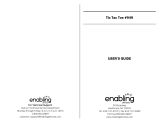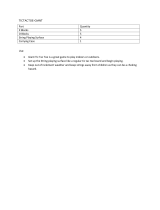Page is loading ...

MIA : READING
The Bugaboo Bugs
: : : : : : : : : : : : : : : : : : : : : : : : : : : : : : : : : : : : : : : : : : : : : : : : : : : : : : : : : : : : : : : :
User’s guide

Macintosh
Mac OS X 10.4, 10.5
Processor: G4 - 1GHz
RAM: 512 Mb
Video & Sound: Standard Macintosh
DVD-ROM Drive: 4X
Hard Disk Space: 1.2 Gb
MIA READING – THE BUGABOO BUGS - ELECTRONIC INSTRUCTION BOOKLET
BASIC INSTRUCTIONS
Table of contents
Minimum System Requirements .............................. 1
Installation and Uninstallation ................................ 1
Frequently Asked Questions ..................................... 2
Technical Support .................................................... 3
Instruction Guide ..................................................... 3
Special Keys............................................................. 4
MINIMAL SYSTEM REQUIREMENTS
Windows
Windows XP (sp2) / 2000 (sp4) / Vista
Processor: Pentium III - 1GHz
RAM: 512 Mb
Video & Sound: DirectX 9 Compatible
DVD-ROM Drive: 4X
Hard Disk Space: 1.2 Gb
WINDOWS
INSTALLATION
There are two possible types of installation: partial or full. By default, a partial installation will be done.
That means you will need to keep your DVD in the disk drive while playing. The full installation allows you to avoid using the DVD.
However this type of installation requires 1.2 GB of free space on the hard disk of your computer.
The following procedure applies to both types of installation. In order to perform a full install, you must click on the “Options” button
and then on the “Full Install” button.
Important: If more than one account has been created on your computer, it is important to install the game in an administrative account.
(Generally, the administrative account is the first account created on the computer. If your computer has only one account, you can just
ignore this.)
1. Insert the Mia DVD in your disk drive. A window opens up automatically.
Two options appear in the window: Install or Quit.
2. Click on the “Install” button to begin the installation.
The files are copied.
3. Double-click on the Mia icon located on your desktop to launch the game.
UNINSTALLATION
1. Insert the Mia DVD in your disk drive. A window opens up automatically.
2. As indicated at the bottom of the window, press the “Shift” and “U” keys on your keyboard to uninstall the game.
A confirmation message is displayed.
3. Click on the “Yes” button to confirm.
4. Double-click on the Mia icon located on your desktop to launch the game
(WINDOWS ONLY: You can also use the shortcut that can be found under the “START” menu).
MIA : READING
: : PAGE 1 : :
Mia helps children to learn to read ............................. 6
Chapter 1 .................................................................... 6
Chapter 2 .................................................................... 7
Chapter 3 .................................................................... 8
Activities ..................................................................... 8
License ........................................................................ 11

MACINTOSH
INSTALLATION
There are two possible types of installation: partial or full. By default, a partial installation will be done. That means you will need
to keep your disk in the disk drive while playing. The full installation allows you to avoid using the DVD. However this type of installation
requires 1.2 GB of free space on the hard disk of your computer.
The following procedure applies to both types of installation. In order to perform a full install you must click on the “Options” button
and then on the Full Install button.
Important: If more than one account has been created on your computer, it is important to install the game in an administrative account.
( Generally, the administrative account is the first account created on the computer. If your computer has only one account, you can just
ignore this.)
1. Insert the Mia DVD in your disk drive.
A DVD-ROM icon appears on your desktop.
2. Double-click the DVD-ROM icon on your desktop.
A window is displayed on your screen.
3. Double-click the Installer icon.
A new window appears on your screen. Two options appear: Install or Quit.
4. Click on the Install button to begin the installation.
The files are copied.
5. Double-click on the Mia icon located on your desktop to launch the game.
UNINSTALLATION
1. Insert the Mia DVD in your disk drive.
A DVD-ROM icon appears on your desktop.
2. Double-click the DVD-ROM icon on your desktop.
A window is displayed on your screen.
3. Double-click the Installer icon.
4. As indicated at the bottom of the window, press the “Shift” and “U” keys on your keyboard to uninstall the game.
A confirmation message is displayed.
5. Click on the “Yes” button to confirm.
The uninstallation is performed
FREQUENTLY ASKED QUESTIONS
Q: What are the other Mia games available on the market?
A: Mia “Romaine's New Hat” (Science); Mia “Just in Time!” (Math); Mia “The Kidnap Caper” (Language);
and “Click and Create with Mia” (Creativity).
Q: How do I know what version of the game I have?
A: The version number of your copy is written on the disk, just left of the Copyright notice.
The version begins with a V and is followed by 2 or 3 digits. (Example: V 1.0.1)
Q: Should there be an instruction manual in the retail box?
A: There is a full instruction manual in PDF format on the DVD. On Windows, you can open it from the Kutoka programs
folder in the Start menu. In Mac OS X, just double-click the Instructions Guide icon on the DVD.
Q: Is it possible to skip certain parts of the game to move faster into the game?
A: Yes. Press the space bar on your keyboard to skip the animated movies or the instructions for an activity.
You can also press the “Ctrl” and “E” keys or “Command” and “E” on the Macintosh to skip the activities.
Q: I see two black stripes, one above and one below the main game window on my monitor. Is this normal?
A: Yes. By default, the game is displayed in “Letter Box” format. It is possible to change the format of the display
in the Options Menu (F2 Key) to “Full screen”.
: : PAGE 2 : :

TECHNICAL SUPPORT
If this document doesn't provide you with all the information you need, you can visit the Support section of our website at www.kutoka.com.
You can also contact our technical support service via e-mail at [email protected] or by phone at 1-877-8KUTOKA, Monday through Friday
between 9AM and 5PM (Eastern Time).
INSTRUCTION GUIDE
Before you begin...
Before you begin the adventure, many options are presented to you in the introduction. You must first choose an icon to identify
your saved games. Write your name under the icon if you wish. (Four different players can each save up to 12 games.)
Then, you must choose the difficulty level for the activities. Choose between Beginner, Intermediate or Advanced.
From one game to the other, the questions in the activities may differ. This is normal. We suggest that you start with the beginner's level.
Guiding Mia
Learning to move Mia around will take you a little bit of practice. You must guide her with the mouse's pointer. In other words,
the mouse follows the mouse! Place the pointer before her nose and slowly move it away from her in the direction you want to go.
In certain places, Mia must climb, go down or enter somewhere. You just have to click on the object, the door or the room for Mia
to take that direction. There are also objects to pick up. When you think you have found one, click on it. Mia will answer “OK” to tell
you that she has received your command. If you try to pick up an object that is not useful for the adventure, Mia will simply ignore it.
Exploring Mia's World
If it is your first time playing Mia, explore her world by moving the mouse's pointer here and there. You will notice that the pointer
changes when it passes over certain areas. Here is the meaning of the different cursors:
In the world
By default, the pointer is an arrow.
When the pointer changes to a pointing finger, it can mean two things. First case: it means that Mia can take the direction
you are pointing to. For example, to go from one room to another. Second case: the pointer rolls-over a character Mia can interact with.
When the pointer takes the shape of an “opened” hand, it means that it is above an object that can be picked up.
For example, a sparkly, a piece of paper or any other object that can be useful for the adventure.
The same goes for objects that can be grabbed onto like a rope, a level or a door knob.
If the pointer changes to a magnifying glass, click to discover what is hiding behind it.
In the activities
By default, the pointer is an arrow.
The cursor will sometime change into a pointing finger when it rolls over something you can press on, like a button.
Otherwise, the icon of the pointing finger indicates that you can select an object, for example to select the right answer to the question.
: : PAGE 3 : :

: : PAGE 4 : :
The pointer turns into a closed hand to indicate that you have grabbed the object you clicked on.
When the pointer is changed into a speaker, it means you are above a word or an object that produces sound. Listen carefully!
Picking up Sparklies
There are sparklies scattered all over Mia's world. To pick up a sparkly, you must click on it and drag it over Mia.
She will grab it with her hands and put it in her backpack. Try this: drag a sparkly just above Mia's head and you'll see her jump up
in the air to grab it!
Help from Mia
To know where to go next or just to be reminded what to do, click on Mia's head. She will give you important hints and clues.
If she says nothing useful, keep exploring. Maybe you need to go a little further; maybe you are not in the right place?
SPECIAL KEYS
The Arrow Keys - Mia's Skateboard
Did you know Mia is a skateboarding champ? Hold down the left or right arrow on your keyboard and Mia will take out her skateboard
and go in the direction of the arrow you are pressing. Learn other cool tricks! Press the “Ctrl” (“Command” for the Mac) key while holding
down the right or left arrow on your keyboard and see Mia glide with her board. Press the space bar while holding down the right or left
arrow on your keyboard and you'll see Mia flip her board! Be careful, Mia cannot skate everywhere because sometimes there
is not enough room and it would be dangerous.
F1 Key: Mia's Backpack
Everytime you pick up something, Mia puts it in her backpack. To see the items that are in it, press the F1 key on your keyboard.
Doing so will also allow you to see how many sparklies you have collected.
F2 Key: Options Menu
When you start a new game, you can get to the Options Menu in the last screen by clicking the Options button. In the middle of a game,
you can press the F2 key to bring up the same Options Menu.
To restart a game from the beginning, click on the new game icon.
You must click on this icon when you want to save your game.
To view the instructions movie, click on the question mark icon.
By clicking the family photo icon, you can see the credits for the game.

: : PAGE 5 : :
Are you ready to take on a greater challenge?
Deactivate the Hints button to play the game without the help of the dynamic pointer.
To go directly to the Activities Menu, click on the light bulb icon.
Click the glasses icon to see the list of your saved games.
If the game is too difficult, you can change the difficulty level of the activities. Choose between Beginner, Intermediate or Advanced.
Adjust the volume of the background music or the voices and sound effects with these sliders.
F3 Key: Saving a Game
To save a game, press the F3 key on your keyboard. Then, click on one of the empty circles on the screen. Your game is automatically saved.
You can save up to 12 different games. That way, you can continue a game just where you left it. To replace a saved game
with another one, you can click on an already used circle: the old game will automatically be replaced by the new one.
To help you organize your saved games, you can write something beneath the circles to remember where you were.
F4 Key: Turning on/off the Background Music
To turn off the background music, press the F4 key on your keyboard. To turn it on again, press once more.
F5 Key: Activities Menu
If you are in the middle of a game and you wish to redo an activity or try another one right away, you can press the F5 key. This will bring
you directly to the Activities menu. From this menu, you can play any activity without having to play the adventure.
To go back to your game, click on the Return icon.
Loading a Saved Game
In the game's introduction, you have the possibility to see the list of your saved games by clicking on the Saved Games button.
In the game, you can do it by pressing the F2 key. Then click on the Saved Games icon. Choose one of the circles to persue a game
you have previously saved.
The Space Bar
If you have played the game numerous times, maybe you do not wish to see all of the animated movies in it again.
To skip a movie, press the space bar on your keyboard.
WINDOWS
CTRL "Z": Screen Format
By pressing the "Ctrl" and the "Z" keys on your keyboard at the same time, you can change the format of the display.
You will see the display change from "Letter box" to "Full Screen".
MACINTOSH
Command "Z": Screen Format
By pressing the "Command" and the "Z" keys on your keyboard at the same time, you can change the format of the display.
You will see the display change from "Letter box" to "Full Screen".5
WINDOWS
CTRL "E": Skip an Activity
You would like to play the adventure, but some of the activities are too long or too difficult? By pressing the "Ctrl" and the "E" keys
on your keyboard, you can skip an activity. You automatically skip the activity and get back to the adventure.

: : PAGE 6 : :
MACINTOSH
Command "E": Skip an Activity
You would like to play the adventure, but some of the activities are too long or too difficult? By pressing the "Command" and the "E"
keys on your keyboard, you can skip an activity. You automatically skip the activity and get back to the adventure.
ESC - Quit the Game
To exit the game, press the "Esc" or "Escape" key on your keyboard.
You will then be given the chance to save your game just before you quit or return to the game.
Emote keys
Mia is always ready to have fun. You can make her do different moves by activating the "emote keys".
J – Joy move
Mia is a cheerful little mouse, always ready to have fun. Press the "J" key on your keyboard to make Mia express her joy!
I – Impatient move
Well, ok, Mia isn't always so cheerful. Press the "I" key on your keyboard to make Mia show her impatience.
D – Dance move
Dancing is one of Mia's favorite activities. Press the "D" key on your keyboard to make Mia dance.
S – Skateboard move
Mia is an accomplished skateboarder! Press the "S" key on your keyboard to see Mia's skateboard move.
K – Karate move
With or without her Bubbleblaster, Mia is never intimidated. Press the "K" key on your keyboard to make Mia do her karate move.
A – Sneeze move
Is it getting chilly in here or is it something in the air? Aaaachooom! Press the "A" key on your keyboard to make Mia sneeze.
: : : : : : : : : : : : : : : : : : : : : : : : : : : : : : : : : : : : : : : : : : : : : : : : : : : : : : : : : : : : : : : : : : : : : : : : : : : : : : : : : : : : : : : : : : : : : : : : : : : : : : : : : : : : : : :
MIA - The Bugaboo Bugs
Mia helps children learn to read
Mia’s Reading Adventure: Mia – The Bugaboo Bugs is the sixth learning adventure in the Mia collection and just like the previous games,
it is a captivating role-playing adventure combined with solid educational content. The player guides Mia the mouse on her quest through
her magically real world filled with challenges and learning activities and once again proves that it is possible to learn and have fun
at the same time!
Mia includes 12 exciting full-featured literary skills activities, each with 4 distinct levels of difficulty.
Mia’s Adventure products have been tested by educators, parents and the toughest critics of all – kids.
CHAPTER I
The store
Start by speaking to Marty. He is the young mouse working on packages. Marty will ask for an elastic band : there is one under the big yellow
duck, at the left side of the store. While grabbing the elastic, Mia gets hurled in the air. Move your cursor to the right of the panorama
to find her, then click on her to get her back on her feet. Now go give the elastic band to Marty. Marty asks you to speak to Maurice, his dad,
who is behind the counter. When you find Maurice, he asks you for the Bugaboos' order in exchange for the copper wire you need. The order
is stuck in the strange machine full of candy next to him. Click on this machine to play the “Letter arcade” activity (see description on page
XYZ of this manual). Completing the activity gives you the Bugaboos' order. Go see Maurice again and ask him for the copper wire. Y
ou can now leave the store using the little door on the right (the one you came in from).
The hallway
Start by getting the battery that is on Marty's list. It can be found near the slippers, on the right-hand side of the hallway.
After you have picked it up, go to the kitchen, at the left side of the hallway.
The kitchen
The kitchen is a good place to find the last item on Marty's list : steel wool. Go see Pompon and Nopompon: the two rats are under the stove.
They have the steel wool you are looking for and they are willing to let Mia have it if you beat Nopompon at his own kind of Tic Tac Toe game.
Click on the metal Tic Tac Toe grid to play the “Tic Tac Toe” activity (see description on page XYZ of this manual). When you have the steel
wool you can leave the kitchen using the door on the right (the one you came in from).
: : PAGE 6 : :

: : PAGE 6 : :
: : PAGE 7 : :
The hallway
You now have everything that is on your list : a copper wire, a battery, and some steel wool. It's time to go see Marty in the closet!
You go there from the hallway, using the big blue door that's partly open.
The closet
Marty is there, let's not make him wait! You can find him at his workbench, on the right side of the panorama.
After giving him the items on his list you have one more thing to do. Scary is supposed to bring a transistor so Marty can complete
the communication system, but he dropped it in the closet and you have to find it for him. The transistor is an electronic piece located
at the left side of the closet, partly hidden by the blue pencil sharpener. Go back to see Marty now, he is ready to hand in the communication
system to you. He also gives you the Bubbleblaster, a powerful tool in your struggle against the Bugaboos. Click on the Bubbleblaster training
device, right next to Marty to play the “Bubble Blasts” activity (see description on page XYZ of this manual). Winning this activity will have
you trained with the bubbleblaster, and will provide you with soapy ammunitions. You now have to go back to the hallway using the big
blue door you came in through.
The hallway
Now go back to the store to tell Mr. Maurice about what you've seen in the kitchen. The door leading to the store is under the staircase,
it has a little green flower-shaped doorknob. Of course, now that you have the Bubbleblaster, you can also choose to go back to the kitchen
instead to teach the Bugaboos a lesson... a bubbly lesson!
The store
Quick, go tell Mr. Maurice about what you've seen in the kitchen. He is sure to take it seriously now! And if he doesn't, then you could try
to speak directly to the Queen of the Bugaboos herself. There is a small parcel on the counter that needs to be delivered to her.
First speak to Maurice, then pick it up and go back in the hallway.
The hallway
You now have to go see the Queen. You could use the elevator Miguel has built to connect the hallway to the basement, but it needs a special
pass. Let's go see Miguel in the closet to have that pass from him! Remember, you reach the closet from the hallway using the big blue
door that's partly open.
The closet
Miguel can be found on the left side of the panorama, behind a wooden panel with a colorful bird painted on it. He is willing to give
the pass in exchange for some help with his new game. Click on the wooden panel next to Miguel to play the “The Domino Game” activity
(see description on page XYZ of this manual). After you're succesful and get the pass, go back in the hallway to use the elevator.
The hallway
Now you can take the elevator to go see the Queen. The gate is behind a small copper grid on the wall, next to the umbrella. But there
is a problem on the way! The elevator gets stuck, the control panel falls off and all the pieces fall out of their sockets. Luckily, Miguel
is there to help! To repair the elevator and reach the basement, you have to play “The Rhyming Circuits” activity (see description
on page XYZ of this manual).
CHAPTER II
The basement
You finally reached the basement, but the elevator is now broken. But that's not going to stop Mia! First, pick up the cracker that is next
to the paint bucket, it will be used later. Then, go to the right end of the basement. There's a grate on the floor that leads to the drainpipe,
guarded by two guards. Speak with them and they will challenge you to a test before you can go see the Queen. Click on the machine with
colored lights on it next to them. This will take you to “The Guard’s Test” activity (see description on page XYZ of this manual).
Once you succeed, the guards will let you go in the drainpipe.
Inside the drain
Almost all of the Bugaboos have left the basement while chasing away Romaine. They did not seem to be in very good terms!
Go see the two guards standing at the other end of the room. You can give them the cracker you have just found upstairs.
If you did not pick it up, it's always time to go back using the ladder and go pick it up now. To give the cracker to the guards,
click on the wooden box that is close to them. Then you can click on the gates to go in the Queen's appartments.
The Queen's appartments
You are now in the Queen's appartments. The first thing to do is pick up the scroll that is at Mia's feet when she gets in the room.
It is a rolled-up piece of paper that will be useful to cross the drawbridge. This drawbridge is the next obstacle you meet and the last
one leading to Queen Blatilda. To cross it, you have to pull three colored strings in the right order. Depending on the level
of difficulty you chose, you will have to...
1. Solve a three-part riddle and pull a string after each part.
2. Find which string to pull after being given the initial letter of each string's colors, one by one.
3. Follow closely a complex set of instructions to know in which order the three strings have to be pulled.
4. Find, in a verse, which color name rhymes and then pull the corresponding strings.
After you pull the three appropriate strings in the right order, the drawbridge is lowered and the way is opened to go see the Queen.
She is the bug standing at the right end of the room. While speaking with the Queen, Mia doesn't exactly tells the Queen what she wants
to hear, and the little mouse gets thrown out back to the basement by the angry Queen's personnal guards.
The basement
Since the Queen likes Romaine so much, maybe HE can help ! You now have to find Romaine's new hideout. The door is on the wall,
between the watering can and a book, but you will find it locked. After you try opening the door to Romaine's hideout, Spike the spider
drops in. He is willing to give you a hand in exchange for a red Sparklie he has lost, and if you help him train his flea circus.
Start by getting the red Sparklie. It is a diamond-like stone that can be found somewhere in the basement. When you have picked it up,
go give it to Spike, then click on the little circus left of Spike to play “The Flea Circus” activity (see description on page XYZ of this manual).
After you've completed the activity, he will lend his special tool to open Romaine's door and get in his new hideout.

: : PAGE 6 : :
: : PAGE 8 : :
Romaine's new hideout
What is this big metal thing next to Romaine's hammock? A safe? It might hold valuable information. Let's open it. Click on the safe
to play “Romaine's Safe” activity (see description on page XYZ of this manual). This allows Mia to put her hands on Romaine's plan
to steal the Queen's treasure. Now, quick! You have to leave the basement before Romaine gets back. To go back to the basement,
use the stairs you used to get in the room.
The basement
Just in time! Romaine is coming back with his cousins, revealing a part of his plan to steal the Queen's treasure. Mia has just enough
time to hide so the cousins don't see her. Marty contacts Mia through the communication system to tell her that Mao, the young Bugaboo
he has previously met in the store, could help in the adventure. He is outside of the house at his new headquarters.
Mia now needs to climb on the broomstick to get on the workbench, and from there reach the garden outside of the house, where Mao is.
First go put some glue on Mia's feet and hands. You can get glue by clicking on the metallic glue gun, next to the big red toolbox.
Then, go click on the broomstick that is between the book and Romaine's hideout's gate. Mia is now climbing up to the workbench.
The workbench
Now that you are on the workbench, you must find a way to reach the window. Go find the airplane that is at the other end of the panorama
and click on it. It belongs to Dingbat, the little bat reading a book. Go speak to him. He is willing to lend his airplane in return for some help
with his activity book. But first, the airplane needs an elastic to fly! Go at the right end of the panorama, you can find an elastic on the metal
handle next to the blue and white cloth. Click on the elastic and Mia will go grab it. You can then go give it to Dingbat. One last thing before
you can use the airplane : you have to help him with his activity book. After you've given Dingbat the elastic, click on the activity book beneath
him to play “Bat Cadet” activity (see description on page XYZ of this manual). Once the activity is completed, you can use the airplane
to make Mia fly out the window.
CHAPTER III
Outside the window
You have reached the garden! Start by picking up the green Sparklie. It's a green diamond-like stone hidden somewhere in the garden
and will be useful later. Now go pick the safety pin that is near the bell. Now that you have the safety pin, click on the bell to call Mr. Mole,
he is sure to know where Mao is. Speak with him, then click on his burrow to follow him.
Mr. Mole's burrow
Click on Mr. Mole to speak with him. Before he tells you how to find Mao, you have to help him with his stamp collection.
Click on the big album to play “Mr. Mole’s Stamps” activity (see description on page XYZ of this manual). After you are done,
Mr. Mole tells you how to find Mao. Click on the ladder and climb to the Resistance's Headquarters.
The Resistance's Headquarters
Mao must be somewhere around here! Let's find him! Go see the sentinel bug standing in front of a tent, he will help you in exchange
for a Sparklie. Give him the green Sparklie you picked up earlier on. If you did not pick it up, any other Sparklie that you might already
have will do. After you give him the Sparklie, Mao shows up and agrees to work together with Mia. It's time to go back! Click on
the colored ladder near the daisies to go back to Mr. Mole's Burrow.
Mr. Mole's burrow
Quick, let's go take the inflatable pillow that the bumblebee was sleeping on! Go there using the stairs on the other side of Mr. Mole's burrow.
Outside the window
Go see Bumblebee, she needs some help with this game next to her. Click on the big blue box to play “Lite Write” activity
(see description on page XYZ of this manual). After you're successful, the bumblebee will lend you her self-inflating pillow so you came
block Romaine’s escape route when he tries to steal the Queen's treasure. Now go back to Mr. Mole's burrow by clicking on the little wooden steps.
From there you will be able to go back into the house.
Mr. Mole's burrow
Mr. Mole has left, and with his album closed there is now a passage that was not previously visible. Click on it to go down straight into
the house's basement, where you can complete your mission.
The tunnel crossing
You are now at the right place to stop Romaine from achieving his plans to steal the Queen's treasure. It's not seven o'clock yet,
and that leaves you just enough time to go speak with Jet Turtle. He proposes you to try his new game. It really looks fun, and it's always
better than just waiting for time to go by. Click on the screen displaying scrolling images, right next to Jet, to play “Write & Spell” activity
(see description on page XYZ of this manual). After you have completed this final activity, sit back and enjoy: you will know the happy
conclusion to this Story.
Activity 01: Letter Arcade
Letter and word relationships
To win this game, you have to find the missing letters in words seen on a little piece of paper. The missing letters are found on jelly beans.
To pick up the jelly beans, you have to move a joystick controlling a vacuum straw. Move it over the right jellybean and press the vacuum
button on the joystick (or the ENTER key).

: : PAGE 6 : :
: : PAGE 9 : :
Activity 02: Tic Tac Toe Phonics
Identifying letter sounds
To win this game, you need to line up three pieces on the the grid, just like in a regular Tic Tac Toe. What makes the game special is that
all of these pieces must contain a sound that is also present in a given word. You have a choice of nine pieces, 5 are correct answers
and 4 are incorrect.
Activity 03: Bubble Blasts
Word-letter association
To win this game, you have to complete words with missing letters. The word to complete is revealed at the top of the device.
Aim at a paper bug and shoot a bubble. When it hits a target, the paper bug flies away. If the answer is correct, the test tube is filled
up with more soapy liquid. You have to fill up the whole tube to complete the activity.
Activity 04: The Domino Game
First letters of words, small and capital letters
The goal of the game is to line up four dominoes in the correct order, in a short amount of time. Depending on the level of difficulty chosen,
you have to line them up so that the capital letter is next to its matching small letter, the first letter of the word is next to its picture,
or the first part of the word is beside the last part of the word. You must hurry up! You have to finish before your time is up!
Activity 05: The Rhyming Circuits
Words ending with the same sound
To fix the elevator, you have to click on the blue fuses and drag them next to the red fuses. Pay attention! You have to connect the fuses
that end with a similar sound… You have to connect all the fuses to repair the elevator and reach the basement.
Activity 06: The Guard’s Test
Identifying function, verb tense, plural and singular
To win this game, you have to find words belonging to a specific category. The words appear on six flashing buttons and you have those
who match the category. The category of the word you must find is written on top of the machine. You can move the mouse pointer over
the category to hear what it is. A right answer gives you points while a wrong answer makes you lose some. When you have gathered
enough points you win!

: : PAGE 6 : :
: : PAGE 10 : :
Activity 07: The Flea Circus
Reading comprehension
To win this game you have to help Spike's fleas answer five questions correctly. Spike displays the question and a multiple choice of answers.
When you think it displays the answer to the question, just click on your mouse. When it's right, you'll see the flea cheer! If it's wrong,
the flea goes back to sit on the seesaw.
Activity 08: Romaine’s Safe
Alphabetical order, building sentence
To win this game you have to find the combination that opens Romaine's safe! Depending on the level of difficulty chosen, you have to
line up the letters in alphabetical order or build a sentence that makes sense using the words scrolling on the safe's wheels.
Line up all the elements in the correct order to win!
Activity 09: Bat Cadet
Reading comprehension, following oral instructions
To win this game you have to follow a complex set of instructions. Depending on the level of difficulty chosen, you will have to read or listen
to the instructions and perform every action asked in the right order. When you are done with a challenge, Dingbat will let you know if you are right.
Activity 10: Mr. Mole Stamp Collection
Reading comprehension, sequencing
To win this game you have to sort out Mr. Mole's stamps. The stamps are all mixed up. Look carefully at each of them using the reading glass.
Depending on the level of difficulty chosen, you might have to match the balloons to their pictures. Next, click on the stamps to select them
and line them up in the correct order, from left to right, on the paper clips. When you hang the last stamp, Mr. Mole lets you know if it is right.
Activity 11: Lite-Write
Sentence construction, spelling
To win this game, depending on the level of difficulty selected, you have to drag and drop the tiny lights to the upper part of the board
in alphabetical order, or complete the sentence in the upper part of the board using the “lettered lights” in the bottom. Don't forget
to leave a space between words and to add ponctuation at the end of the sentence!

: : PAGE 6 : :
: : PAGE 11 : :
Activity 12: Write-Spell
Word recognition, spelling
To win this game, you have to do different things, depending on the level of difficulty selected. At the easier level, the goal is to write five
words in the floating clouds on the screen. Look at the flashing word carefully, then choose among the letters in the glass tube to write
it inside a cloud. At the other levels, the goal is to create five words using the letters in the glass tube. When you are finished writing a word,
press on the return button to move on to the next one. When you are done, Jet Turtle will let you know how many good answers you have.
: : : : : : : : : : : : : : : : : : : : : : : : : : : : : : : : : : : : : : : : : : : : : : : : : : : : : : : : : : : : : : : : : : : : : : : : : : : : : : : : : : : : : : : : : : : : : : : : : : : : : : : : : : : : : : :
LICENSE
Software License Agreement
Notice to User: This license terminates automatically without any further action or notice by Kutoka Interactive Inc. if you fail to comply with its terms and conditions.
Continuing to use Mia (the Software) indicates your acceptance of these terms and conditions.
Software License
In consideration of payment of the license fee, Kutoka Interactive Inc. grants you a license for the Software. You obtain no rights other than those granted you under this license.
Kutoka Interactive Inc. owns all the intellectual property rights, including copyrights, in the Software and the multimedia scenes and experiences it provides you and your family.
Under this license, you may use the Software on only one personal computer at a time. You may transfer to another party your license to the Software by transferring possession
of the DVD-ROM containing the Software and a copy of this license to that party. Upon such a transfer, your license is terminated. The other party agrees to these terms
and conditions by that party’s first use of the Software.
Under this license, you may not:
1) use or transfer the Software except as provided in this license;
2) copy or modify, or attempt to copy or modify the Software or the documentation;
3) reverse engineer, reverse assemble or reverse compile the Software or attempt, encourage or permit anyone to attempt to do the same from your copy of the Software;
4) prepare derivative works, or permit or encourage others to prepare derivative works from this documentation, the Software or any documentation associated with the Software; or
5) sublicense, rent, lease or assign the Software or the DVD-ROM upon which it is encoded.
Interpretation
If any provision of this license shall be held by a court of competent jurisdiction to be contrary to law, that provision will be enforced to the maximum extent permissible,
and the remaining provisions of this license and warranty shall remain, in that event, in full force and effect.
Limited warranty and disclaimer
Kutoka Interactive Inc. warrants that, for a period of ninety (90) days from the date you acquired the Software, the media upon which the Software is encoded, i.e. the DVD-ROM,
will be free from defects in material and workmanship. The contents of the Software are provided “AS IS” without any warranties (conditions) of any kind. Kutoka Interactive Inc.
does not warrant that the operation of the Software will be uninterrupted or error-free.
The entire liability of Kutoka Interactive Inc. as to the Software and your exclusive remedy under the foregoing paragraph is the replacement of the DVD-ROM.
This warranty does not apply to any software or DVD-ROM defects that are directly caused by your deliberate or negligent acts.
: : : : : : : : : : : : : : : : : : : : : : : : : : : : : : : : : : : : : : : : : : : : : : : : : : : : : : : : : : : : : : : : : : : : : : : : : : : : : : : : : : : : : : : : : : : : : : : : : : : : : : : : : : : : : : :
/