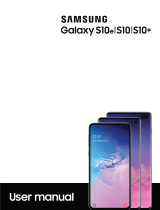•
Call reception or data services may be affected, depending on your network
environment.
•
Charging speed or efficiency can vary depending on device condition or
surrounding environment.
•
Do not use headphones.
Accessories
Supported accessories (sold separately) can be configured through Settings. This
option may only appear after you have connected an accessory to your device.
Visit samsung.com/us/mobile/mobile-accessories to learn more.
◌
From Settings, tap Advanced features > Accessories.
Start using your device
Use the Side key to turn your device on. Do not use the device if the body is cracked or
broken. Use the device only after it has been repaired.
◌
Press and hold the Side key to turn the device on.
•
To turn the device off, open the Notification panel, and tap
Power
>
Power off
. Confirm when prompted.
•
To restart your device, open the Notification panel, and tap
Power
>
Restart
.
TIP You can also turn your device off by pressing the Side and Volume down keys
at the same time. To learn more about powering off your device from Settings,
tap Advanced features > Side key > How to power off your phone.
Use the Setup Wizard
The first time you turn your device on, the Setup Wizard guides you through the basics
of setting up your device.
Follow the prompts to choose a default language, connect to a Wi-Fi
®
network, set up
accounts, choose location services, learn about your device’s features, and more.
8
Getting started