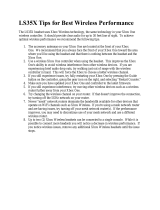19
Go to Table of Contents
Adjusting the Sound
If you want to... Then
Adjust surround sound. The Elite 800X takes advantage of DTS® Headphone:X Surround Sound, which uses sophisti-
cated processing to create surround sound using just two speakers. The system detects Dol-
by Digital® sound tracks from the Xbox One. The DTS system then processes these signals
especially for headset playback. The system reproduces the sonic characteristics of rooms
optimized for specific types of content. Press and hold the Preset Button on the right earcup
of the Headset to cycle through four surround modes. Your selection will be confirmed by
voice prompts in the Headset.
Game Mode > Movie Mode > Music Mode > Surround Off (Stereo Mode)
NOTE: These descriptions itemize the modes available using the initial firmware version
for the Elite 800X. Upgraded or personalized headsets may have additional or revised modes
not shown here.
Select presets. For each of the DTS® Headphone:X Surround Sound modes, Turtle Beach has designed
presets that optimize the sound for specific types of games, music and movies. Press the
Preset Button on the right earcup of the Headset to cycle between each preset within the
currently selected surround sound mode.
Your selection will be confirmed by voice prompts in the Headset.
NOTE: The descriptions below itemize the modes available using the initial firmware version
for the Elite 800X. Upgraded or personalized headsets may have additional or revised modes
not shown here.
DTS Headphone:X
7.1 Surround Modes
Turtle Beach
Signature Presets
SURROUND GAME MODE Signature Sound. Turtle Beach tuning places you in the middle of the action, enabling you
to hear your games just as the developers intended.
First Person Shooter. Enter the warzone fully armed. Feel your gun’s recoil hit your chest.
Experience the full force of explosions as you lead your squad to victory.
Racing. Feel the engine underneath you and hear your opponents’ cars at your back as you
battle for the win.
Sports. Put yourself in the middle of a packed stadium with fans cheering you on from
every angle.
Superhuman Hearing. Gain the ultimate audio advantage. Amplify low and faint sounds to
hear everything. Pinpoint your enemies and defeat them before they know you’re there.
Footstep Focus. Focus on the sound of enemy footsteps approaching. Hear every detail and
gain a true audio advantage.
SURROUND MOVIE MODE Signature Sound. Turtle Beach gives you the best seat in the house. Experience your
movies as never before.
Action. Be the hero. Face the explosions. Duck the gunfire and hear the evac chopper
circling overhead as you save the world again.
Horror. Build the suspense. Hear every creaking footstep and bone-rattling scream.
Just try to get out alive.
Drama. Intensify the story and bring characters to life with pinpoint vocals and enhanced dialog.