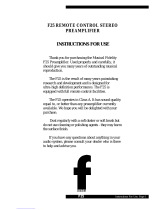Page is loading ...

A1 FBP
A1 SERIES PRE-AMPLIFIER WITH BALANCED INPUTS AND OUTPUTS
INSTRUCTIONS FOR USE
Thank you for purchasing the Musical Fidelity A1 FBP (Fully Balanced Preamplifier).
This preamplifier uses our top quality, finely tuned preamplifier circuits to deliver the absolute best in audio
quality with no listener fatigue.
The unit also features two fully balanced signal inputs, which allow direct connection to balances sources
and outputs for the ultimate in dynamic range and low-noise performance. The power supply and associated
mains transformer are supplied in a separate, matching enclosure to isolate the sensitive preamplifier
circuits from mains noise and interference
This results in an astounding improvement in musicality and tonal neutrality and visually pleasing two-box
setup
The A1 FBP is designed to be partnered with all current and future A1 products, as well as our supercharger
range. The A1 FBP is a perfect preamplifier for the 550K or 750K superchargers, and was designed with this
in mind. It can be connected to the line level inputs of the Superchargers as a normal preamplifier. This
combination yields one of the best amplification systems available at any price.
Used properly and carefully, it should give many years of outstanding musical reproduction.
Dust regularly with a soft duster or soft brush, but be careful when using cleaning or polishing agents - they
may harm the surface finish.
If you have any questions about your audio system,
Please consult your dealer who is there to help and advise.

A1 FBP CONTENTS
Issue 1: 20th May 2008 Page 2 of 15
PAGE Section
3
Safety information -
-
Mains plug (U.K. only)
Modification warning
4 General advice -
-
Installation precautions
User information
5 Disposal information
EU disposal information
6 Installation -
-
-
-
Introduction
Cleaning
Installation
Audio connection
7
8 Facilities and connections -
-
Main unit front & rear panels
Power supply unit front & rear panel
9 Remote control - Operation and illustration
10
11
12
Operation -
-
Starting, Volume, Mute, Phono, CD,
TUNER, AUX/HT, TAPE, Recording
Computer setup for USB (PC and MAC)
13 Problems? - Basic amplifier fault finding
14 Specifications
15 Manual history

A1 FBP SAFETY INFORMATION
Issue 1: 20th May 2008 Page 3 of 15
IMPORTANT! (U.K. only)
This unit is supplied in the U.K. with mains lead fitted with a moulded 13 amp plug. If, for any reason, it is necessary
to remove the plug, please remove the fuse holder and dispose of the plug safely, out of reach of children.
It must not be plugged into a mains outlet.
The wires in the mains lead supplied with this appliance are coloured in accordance with the following code:
Green and yellow..............Earth
Blue................................Neutral
Brown.................................Live
WARNING - This appliance MUST be earthed
As the colours of the wires of the mains lead of this appliance may not correspond with the
coloured markings identifying the terminals in the plug, proceed as follows:
The wire which is coloured green-and-yellow must be connected to the terminal in the plug which is marked with the
letter E or coloured green or green-and-yellow, or by the earth symbol :
The wire which is coloured brown must be connected to the terminal which is marked with the letter L or coloured red.
The wire which is coloured blue must be connected to the terminal which is marked with the letter N or coloured black.
If connecting to a BS1363 plug, a 13 amp fuse must be used.
WARNING:
ANY MODIFICATIONS TO THIS PRODUCT NOT EXPRESSLY APPROVED
BY MUSICAL FIDELITY WHO IS THE PARTY RESPONSIBLE FOR
STANDARDS COMPLIANCE COULD VOID THE USER'S AUTHORITY TO
OPERATE THIS EQUIPMENT.

A1 FBP GENERAL ADVICE
Issue 1: 20th May 2008 Page 4 of 15
INSTALLATION PRECAUTIONS & USER INFORMATION
This new A1 FBP is designed and built to provide trouble-free performance, but as with all electronic devices it is
necessary to observe a few precautions:
Heed all warnings shown on the back of the product.
Only connect the A1 FBP to a mains outlet having the same voltage as marked at the back of the unit.
Always ensure that when disconnecting and reconnecting your audio equipment the mains supply is switched
off.
Position the mains lead and signal interconnects where they are not likely to be walked on or trapped by items
placed on them.
Do not use near water, or place water-filled containers on the A1, for example, a flower vase or potted plants.
If water does spill inside, immediately pull out the mains plug from the wall socket and inform your
dealer, who should then check the unit before further use. Entry of liquid into the A1 FBP is dangerous,
and may cause electric shock or fire hazard.
Do not place the unit near direct heat sources such as radiators, direct sunlight or other equipment.
Do not remove any covers or try to gain access to the inside. There are no internal adjustments or fuses you
can replace yourself. Refer all service work to an authorised Musical Fidelity agent.
Note: Unauthorised opening of the equipment will invalidate any warranty claim.
Dust regularly with a soft cloth or soft brush but be careful when using cleaning or polishing agents - they may
harm the surface finish.
The electronics in modern hi-fi equipment is complex and may, therefore, be adversely affected or damaged by
lightning. For protection of the audio system during electrical storms, remove the mains plugs and disconnect any
aerial lead.
If after-sales service is required, to help the dealer identify the A1 FBP please quote the serial number located on the
rear panel of the unit.

A1 FBP ITEM DISPOSAL INFORMATION
Issue 1: 20th May 2008 Page 5 of 15
DISPOSAL
The crossed out wheeled bin label that appears on the
f the product indicates that the product must not be
disposed of as normal household waste. To prevent possible harm
to the environment please separate the product from other waste to
ensure that it can be recycled in an environmentally safe manner.
Please contact local government office or retailer for available
collection facilities.
back panel o
DISPOSITION
La poubelle sur roulettes barrées X, qui apparaît en logo
neau arrière du produit, indique que celui-ci ne doit pas
être traité comme un déchet domestique commun. Afin de protéger
l'environnement, ce produit électronique devra être géré
séparément et donc recyclé selon les nouvelles normes
Européennes Rohs concernant les déchets d'appareils électroniques.
Prière de contacter les services concernés gouvernementaux ou
votre point de vente pour l'élimination et l'enlèvement de déchets
électroniques équipés de composants électroniques.
sur le pan
DISPOSAL
La etiqueta cruzada hacia fuera del compartimiento que
el panel trasero del producto indica que el producto no
se debe reciclarse como basura normal de la casa. Para prevenir
daños posible al ambiente separe por favor el producto de otras
basura para asegurarse de que puede ser reciclada de una manera
ambientalmente segura. Entre en contacto por favor a su oficina
gubernamental local o a su minorista para las instalaciones
disponibles de la colección.
aparece en
RIFIUTI
L'etichetta del cassonetto barrato riportato sul retro
cchio indica che il prodotto non deve essere smaltito
tramite la procedura normale di smaltimento dei rifiuti domestici.
Per evitare eventuali danni all'ambiente, separare questo prodotto
da altri rifiuti domestici in modo che possa venire riciclato in base
alle procedure di rispetto ambientale. Per maggiori dettagli
sulle aree di raccolta disponibili, contattate l'ufficio govenativo
locale od il rivenditore del prodotto.
dell'appare
FACHGERECHTE ENTSORGUNG:
Das auf der Geräterückseite angebrachte Label deutet
, dass das Produkt nicht mit konventionellem
Hauskehricht entsorgt werden darf. Um Schäden und
Verschmutzungen an Umwelt und Mensch zu vermeiden, muss das
Produkt fachgerecht entsorgt und von anderem Abfall getrennt
werden. Wenden Sie sich bei Fragen hierzu an Ihren Fachhändler
oder an eine öffentliche Informationsstelle.
AFVAL
Het label op de achterzijde van dit apparaat, een
p wielen met een kruis doorgehaald, geeft aan dat dit
apparaat niet samen met gewoon huishoudafval mag worden
weggegooid. Om mogelijke schade aan onze leefomgeving te
voorkomen dient dit apparaat, gescheiden van gewoon
huishoudelijk afval, te worden afgevoerd zodat het op een
milieuvriendelijke manier kan worden gerecycled. Neem voor
beschikbare inzamelplaatsen contact op met uw gemeentelijke
reinigingsdienst of met uw elektronica leverancier.
afvalbak o
HÄVITTÄMINEN
Yliruksattua jäteastiaa kuvaava tarra tuotteen
kertoo, että tuotetta ei saa käsitellä normaalina
talousjätteenä. Ympäristön suojelemiseksi on tuote pidettävä
erillään muusta jätteestä ja se on kierrätettävä ekologisesti
kestävällä tavalla. Ota yhteyttä laitteen myyjään tai Pirkanmaan
Ympäristökeskukseen lähimmän kierrätyskeskuksen löytämiseksi.
takalevyssä
AFSKAFNING
raldespand med kryds over på bagsiden
a
husholdni
darauf hin
Logoet med en sk
af appar tet indikerer at dette produkt ikke må kasseres som normal
ngsaffald. For at forebygge mulig skade på miljøet, bedes
De separere dette produkt fra andet affald, og sikre at det bliver
genbrugt på en miljørigtig måde. Kontakt venligst de lokale
myndigheder eller din forhandler for oplysning om nærmeste
tilgængelige opsamlingssted for elektronikaffald.
.
,
.
.

A1 FBP INSTALLATION
Issue 1: 20th May 2008 Page 6 of 15
INTRODUCTION
Congratulations on the purchase of the new A1 FBP
(Fully Balanced Preamplifier). The FBP features fully
balanced signal paths from input via fully balanced input
switches and balanced volume control right the way
through to the balanced outputs. This helps to keep noise
and interference to an absolute minimum, inherently
allowing 6dB more headroom within the circuitry.
The single-ended side features our finely tuned and
tweaked preamplifier circuits, for smooth sound coupled
with low noise and virtually no distortion. The preamp
section includes a top quality low noise phono stage
which caters for MM or MC cartridge users. The A1
FBP also features a top quality USB input DAC to allow
direct connection to a PC or MAC for listening to
MP3/WAV or other digital music storage formats.
Great attention has been paid to internal layout,
isolating each circuit section to prevent possible
interaction.
The resultant performance achieved by this unit is
among the best in the world. It has excellent signal to
noise ratio, low distortion, wide bandwidth and dynamic
range, with extraordinary resolution and fine detail.
CLEANING
Before cleaning the units, switch off power at the mains
switch and remove the mains plug from the wall socket.
Clean the cabinets and remote control unit using a moist
cloth. Using solvents, white spirit or thinners is not
advised, as they could damage the surface finish.
INSTALLATION
Position the A1 FBP and its power supply on a stable,
horizontal surface where there is no risk of it being
knocked, or subjected to vibration such as from
loudspeakers.
POWER CONNECTIONS
The A1 FBP is supplied with a matching power supply,
standard IEC mains cable which plugs into the IEC
socket at the back of the power supply unit, and a 5-way
XLR power lead which connects between the preamp
and power supply.
A1 Fully Balanced Preamplifier
A1 Fully Balanced Preamplifier Power Supply Unit
5-way XLR power lead Mains lead
AUDIO CONNECTIONS
Analogue Inputs: Connect all analogue sources to
relevant analogue input RCA sockets (see p.7 For more
information). Use good quality fully connected (signal
and ground) coaxial phono cables for all RCA signal
connections.
Fully balanced inputs (XLR) are available for
connecting to suitable components. For these, we
recommend any good quality straight-through balanced
cables.
USB Input: Connect a USB A to B (not supplied)
cable between computer and USB input if required.
Please note: The USB input is a USB Digital to
Analogue Converter (DAC), not a “host controller”. It
therefore does NOT support direct streaming from
USB players, media, drives etc. It only functions with a
personal computer/PDA or equivalent attached.
Outputs: Connect power amplifier(s) to the RCA
sockets on the back panel marked as LEFT and RIGHT
outputs
Fully balanced outputs are available for connecting to
suitable components. For these, we recommend any
good quality straight-through balanced cables
The TAPE output allows loop through of analogue
signals for example, to pass on to recorder or monitor. It
is also the ideal output to connect our headphone amps
into.

A1 FBP FACILITIES AND CONNECTION
Issue 1: 20th May 2008 Page 7 of 15
FBP FRONT PANEL
1 2 3 4 5 6
1. ON/OFF Button
2. ANALOGUE, USB INPUT source selector buttons
3. DISPLAY
4. TAPE MONITOR button
5. VOLUME up/down
6. IR RECIEVER lens
FBP REAR PANEL
7 8 9 10 11 12 13 14 15 16 17 18
7. USB Input (type ‘B’ socket)
8. PHONO INPUT RCA Sockets
9. PHONO GROUNDING 4mm post
10. CD, TUNER, AUX/HT, TAPE INPUT RCA
Sockets
11. AUX/HT input configuration switch
12. TAPE OUTPUT RCA sockets
13. BALANCED/HT INPUT 1 input configuration
switch
14. BALANCED INPUTS 1/HT left and right
15. XLR BALANCED INPUTS 2 XLR left and right
16. PREAMP OUTPUT RCA sockets
17. BALANCED OUPUTS XLR left and right
18. POWER INPUT XLR from Power Supply Unit
XLR Balanced input and output lead connections:
(for reference only, no XLR signal leads supplied)
Pin functions:
1 Ground (cable shield)
2 Normal polarity ("hot" or “+”)
3 Inverted polarity ("cold" or “-“)

A1 FBP FACILITIES AND CONNECTION
Issue 1: 20th May 2008 Page 8 of 15
FBP POWER SUPPLY UNIT FRONT PANEL
1 2
1. MAINS ON/OFF Button 2. MAINS ON indicator LED
FBP POWER SUPPLY UNIT REAR PANEL
3 4
3. SUPPLY OUT XLR socket 4. MAINS INPUT IEC socket

A1 FBP REMOTE CONTROL
Issue 1: 20th May 2008 Page 9 of 15
Remote control Handset
The universal remote control shown below enables functions from this and related units to be operated from a convenient distance.
Equivalent buttons on the remote control have the same functions as those on the front panel of the unit. Other functions are only
available by remote control.
As the handset uses an invisible infra-red light beam, the front edge must be pointed directly towards the receiver window at the
front of the player, without visual obstruction between them.
If the range of the remote control greatly decreases, replace the batteries with new ones. Do not mix old and new batteries - two
are required, size AAA, LR03 or SUM-4.
Please dispose of used batteries in accordance to local regulations.
Tuner Buttons:
INFO – To access broadcast information
MENU – to choose options
AUTO TUNE – finds previous/next broadcast
MONO/STEREO – Option for weaker FM
stations
Amplifier Buttons:
PHONO – Selects Phono input
CD – Selects CD input
BAL2 – Selects balanced input 2
TUNER – Selects TUNER input
BAL1/HT – Selects balanced input 1/ HT
AUX/HT – Selects AUX/HT input
USB – Selects USB input
TAPE – Select TAPE input
CD Buttons:
TIME – Displays Track Time/Time remaining
0-9 Buttons – Used to select track numbers
CHECK – Check pre programmed tracks
PROGRAM – Programs selection and order of
tracks
INTRO – Player plays first 10 seconds of each
track
REPEAT – Repeats whole disk or selected tracks
SEARCH – Fast forward/backward through track
STOP – Stop playing/Eject CD
BAND – Selects DAB or FM
STORE – Stores station as preset
SELECT – To choose preset/DAB station
PRESET selects preset
TUNE steps up/down band
VOLUME UP/DOWN – sets volume level
MUTE – Mutes speaker outputs until
pressed again
CLEAR – Clears selected pre programmed
track
A/B Sets repeat start/end to repeat section
of track
SHUFFLE – Plays back tracks in random
order
TRACK – Next/previous track
PAUSE/PLAY – Stop/start CD playback

A1 FBP OPERATION
Issue 1: 20th May 2008
STARTING
Once all connections are made, switch on the unit, using
the POWER button front of the power supply unit. The
power LED will light on the supply, as well as the
backlit display on the main unit. The display will
indicate the product name will show but outputs are
muted, for about fifteen seconds, so no sound will be
heard from the speakers.
Once the 15 seconds is up the volume and selected
source input will indicate unit is settled, and ready for
use.
VOLUME
The volume should be adjusted for normal listening
levels. This is done by pressing the volume up/down
buttons on the front panel. The volume level is readily
identifiable on the display barographs and numeric
indicator, in the above example it is set to 33% of the
full range.
Adjusting the volume can also be achieved using the
remote handset, using the volume up/down buttons (see
p. 9).
MUTE (remote only)
The sound from the speakers may be muted by use of
the MUTE button on the remote. Press once and MUTE
will show in the display indicating muted state. No
sound will be heard from the speakers.
To return to listening; simply press the MUTE button
again so MUTE is no longer displayed.
PHONO (MM/MC)
To use the phono input, connect turntable cartridge
outputs to the phono input RCA sockets (see p.7). Select
PHONO input using the source up/down buttons until
PHONO is shown in the display.
Selecting the PHONO input can also be achieved using
the corresponding button on the remote handset, (see p.
9).
If moving coil cartridge is used, the MM/MC toggle
switch on back panel can be used to select MC
sensitivity.
The front panel display will then indicate that the unit is
setup for MC cartridges.
CD
To use the CD input, connect CD player outputs to the
CD input RCA sockets (see p.7). Select CD input using
the source up/down buttons until CD is shown in the
display.
Selecting the CD input can also be achieved using the
corresponding button on the remote handset, (see p. 9).
TUNER
To use the tuner input, connect tuner outputs to the tuner
input RCA sockets (see p.7). Select TUNER input using
the source up/down buttons until TUNER is shown in
the display.
Selecting the TUNER input can also be achieved using
the corresponding button on the remote handset, (see p.
9).
AUX/HT
To use the AUX, as standard input, check the AUX/HT
switch (back panel) is set to AUX position. The display
will then refer to this input as AUX.
Connect line outs from source to the AUX input (see
p.7). Select AUX input using the source up/down buttons
until AUX is shown in the display.
To use the AUX as Home Theatre direct input, move the
AUX/HT switch to the HT position. The display will
then refer to the input as HT.
Connect line level outputs from home theatre processor
to the AUX/HT input (see p.7). Volume control is now
only possible (for this input) on the external processor.
Please note connecting standard line signals to these
inputs in HT mode will cause very loud and damaging
signals into the speakers that cannot be controlled
through the volume control. Please ensure correct
AUX/HT switch position before using this input.
HT
™™™™ 33
AUX
™™™™
33
CD
™™™™
33
PHONO
MC
™™™™
33
PHONO
MM
™™™™
33
CD
MUTE 33
CD
™™™™ 33
A1 FBP V1.0
M MUTE 33
TUNER
™™™™
33
Page 10 of 15

A1 FBP OPERATION
Issue 1: 20th May 2008
Selecting the AUX/HT input can also be achieved using
the remote handset, using the corresponding button (see
p. 9).
TAPE
To use the TAPE input, connect external source to the
TAPE input (see p.7). Select TAPE input using the
source up/down buttons until TAPE is shown in the
display.
Selecting the TAPE input can also be achieved using
the corresponding button on the remote handset, (see p.
9).
USB
To use the USB input, connect computer USB output to
the USB socket (see p.7). Select USB input using the
source up/down buttons until USB is shown in the
display.
Selecting the USB input can also be achieved using the
corresponding button on the remote handset, (see p. 9).
Note: the USB legend will flash if no USB signal is
detected.
BALANCED INPUT 1/HT
To use the balanced input (1), connect source unit’s
balanced outputs to the LEFT and RIGHT balanced
inputs (1) (see p.7). Select balanced input 1 using the
source up/down buttons until BAL1 is shown in the
display.
Selecting the balanced input 1 can also be achieved
using the corresponding button on the remote handset,
(see p. 9).
To use the BAL1 as a balanced Home Theatre direct
input, move the BAL/HT switch to the HT position.
The display will then refer to the input as HT BAL.
Connect line level outputs from home theatre processor
to the BAL1 input (see p.7). Volume control is now
only possible (for this input) on the external processor.
Please note connecting standard line signals to these
inputs in HT mode will cause very loud and damaging
signals into the speakers that cannot be controlled
through the volume control. Please ensure correct
AUX/HT switch position before using this input
BALANCED INPUT 2
To use the balanced input (2), connect source unit’s
balanced outputs to the LEFT and RIGHT balanced
inputs (2) (see p.7). Select balanced input 2 using the
source up/down buttons until BAL2 is shown in the
display.
Selecting the balanced input 2 can also be achieved
using the corresponding button on the remote handset,
(see p. 9).
RECORDING AND TAPE MONITOR
To record to tape, (or alternatively CD recorder, DAT,
minidisk or computer soundcard analogue input) connect
the tape out to the tape recorder line in. Press the input
selector button on the front panel or remote control. This
source will now be routed to the A1 FBP TAPE OUT
for recording by tape deck.
The recording can be directly monitored through the
loudspeakers by pressing the TAPE MONITOR button.
Press again to return back to the input being recorded.
On some 3 head tape decks there is an additional
tape/source switch which should be in the tape position
for this to work. If in doubt, please consult tape deck
operating manual.
Note - adjustment of the volume control has no effect on
the recording level.
BAL1
™™™™
33
USB
™™™™
33
TAPE
™™™™
33
HT BAL
™™™™
33
BAL2
™™™™
33
Page 11 of 15

A1 FBP OPERATION
Issue 1: 20th May 2008
Computer setup for input USB input
A good quality USB A to B cable is required to connect
the unit to the computer.
Plug the B (square) end into the socket in the back of
the A1 FBP.
Plug the A (rectangle) end into a free USB socket on
the computer.
The computer should detect the new hardware and
install a generic driver automatically (No setup or driver
disk required).
CD, MP3, WAV files played on any software should
now play through the A1. This device has been designed
to work with PC Windows 98, ME, 2000, XP as well as
Apple Macintosh OS X.
Please note:
This device is a high speed serial data processor, and by
its nature, requires a very high volume of USB
bandwidth. It will benefit greatly from being the only
device connected on its USB ‘bus’. Sharing the same
bus with other devices may cause unwanted artefacts
such as dropouts or temporary loss of signal. This
especially includes the use of the A1 FBP on a USB
hub/splitter alongside other USB components.
PC users
Check the computer has picked up the device and is
currently using it by clicking: (most Windows versions)
- Start
- Settings
- Control panel
- Sounds and Multimedia
- Audio
Check that “USB audio device” appears under
PREFERRED AUDIO DEVICE tab
A second mixer will now be available which will be the
default mixer whenever the A1 FBP is plugged in. Use
this mixer to select the source or adjust levels if
required.
Mac users
Check the computer has picked up the device and is
currently using it by clicking: (MAC OS X)
- System preferences
- Hardware
- Sound
Check that “USB audio DAC” is selected under the
OUTPUT tab.
If the computer’s warning sounds/chimes are to played
through the A1 FBP, make sure it is selected under the
SOUND EFFECTS tab too.
Note: USB may also be selected as an output in some
individual programs.
Page 12 of 15

A1 FBP PROBLEMS?
Issue 1: 20th May 2008 Page 13 of 15
Basic problem-solving with an amplifier is similar to troubleshooting other electrical or electronic equipment. Always check the most obvious possible causes first,
such as the following examples:
Problem Probable Cause Remedy
No power when POWER button is pressed Mains power plug is not fully inserted into rear
socket or mains socket
5-way XLR power lead present or plugged in
correctly
Plug in securely.
Check XLR power lead is plugged securely into
both power supply unit and Preamplifier
No sound Mute function is still active
Wrong connections between input sources and the
unit
Volume turned down
Press the MUTE button on the remote control to
cancel.
Check audio input lead connections and correct
source is selected
Check volume level
Sound cut out Loose connection
Check input and output connections
When all has been double-checked reduce volume
and switch unit back on.
Hum Audio connector plug not fully pushed in
Cable Fault
Unsuitable Cable
(e.g. cable grounds not connected)
Insert plug securely
Check cable is connected at both ends.
N.B. Some esoteric cables have internal wiring
intentionally disconnected/modified. For best results
on all inputs analogue AND digital, please use good
quality screened coax; signal and screens both
separately connected at both ends.
Loud sound, unable to control volume Input set to “HT”. Check switch settings and see pages 10/11 for more
information on the HT inputs and setup
No audio output, or too low level output Incorrect or missing connections Check connections and make sure they are secure.
No audio output from USB input USB Cable not connected
USB Driver not selected (PC or MAC)
Check connections and make sure they are secure.
See P.9 PC users or Mac users section
Not detected when connected to USB
USB indicator flashing
USB Cable faulty or disconnected
USB not working/enabled on computer
Correct USB drivers not installed
(can happen particularly with factory- preinstalled
Windows operating systems)
Check and/or replace cable
Check USB port functions with another device.
Please check with the computer manufacturer.
Enquire about USB driver or update.
Dropouts in sound (USB input) Shared USB port with another device
Computer busy with another application
Computer low on resources
Avoid sharing the USB port with other devices, if
possible.
At times an application (program) may intervene,
sometimes invisibly e.g. a virus scanner. When this
happens, computer resources are temporarily used
up, and playback may falter. This is not a fault. Try
running fewer applications if possible.
Remote control does not work Amplifier’s POWER switch is set to off
One or more batteries fitted the wrong way round
Batteries are flat
Remote control is not pointed directly towards the
front panel of the amplifier
Interference from another source
Set switch to on
Insert batteries correctly
Change batteries for a new set
Ensure there is no obstruction between the remote
control and amplifier front.
Lighting such as fluorescent, incandescent, or even
sunlight contains large amounts of infra red
radiation. Ensure such sources are not shining
directly on the infra red window as this could
swamp the signal from the remote control.
Also check the system and any other nearby remotes
for stuck buttons
Remote control range has greatly reduced Batteries are running out Change batteries for a new set.
If none of these actions affect a cure, please contact the dealer, or an authorised Musical Fidelity service agent. Remember; never open the case of the A1, as this
will invalidate the guarantee.

A1 FBP SPECIFICATIONS
Issue 1: 20th May 2008 Page 14 of 15
Output: Phono RCA XLR Balanced
Maximum Voltage, 9.5Vrms 19Vrms
26Vpeak to peak 52V peak to peak
Pre-out impedance 47 47
Line input: THD + N, 20Hz to 20 kHz <0.005% <0.004%
Signal / noise ratio -96dB ‘A’ wtd. -96dB ‘A’ wtd.
Input sensitivity for full output,
(volume maximum)
2.2Vrms 4.4Vrms
Input impedance 75K 150K
Overload margin 12dB 12dB
Channel separation >95dB >96dB
Frequency response 20Hz-100kHz +0,-1.1dB 20Hz-100kHz +0,-1.0dB
Phono input: Cartridge type MM/MC
Phono input response RIAA+IEC, see graph
Signal/noise ratio -81dB A-wtd.
Input sensitivity 3mV (MM) 440µV (MC)
Input impedance 47K ohms
Overload margin 29dB
-20.0
-15.0
-10.0
-5.0
0.0
5.0
10.0
15.0
20.0
20.0 31.5 50.0 80.0 125 200 315 500 1000 1600 2500 4000 6300 10000 16000
RIAA
PHONO
RIA A /IEC
PHONO RESPONSE
Frequency (Hz)
dB
Connections:
(Main unit)
Line level inputs 4 pairs line level RCA connectors
2 pairs XLR (female) balanced line level inputs
1 pair phono (MM or MC selectable) level RCA connectors
Line level outputs 1 pair RCA preamp line outputs (level controlled by volume)
1 pair XLR (male) balanced outputs
Tape outputs 1 pair RCA tape line outputs (fixed level)
Digital inputs: 1 USB 1.1 (32, 44, 48kHz sample rates) type B connection for computer/pda
Power input: 5 pin XLR (from PSU, supplied)
Power
requirement:
100 / 115 / 230Volts AC 50 / 60Hz
(factory pre-set),
15W maximum
Accessories: A1 FBP Power Supply Unit Matching power supply unit 1 off
Mains lead 10 Amp IEC type 1 off
Power Supply lead 5 way male to female XLR 1 off
Remote control A1, universal 1 off
Batteries Size LR03 or AAA,
manganese alkaline type
2 off
Dimensions: Preamplifier Unit
440mm 17 inches wide
77mm 3 inches high inc. feet
290mm 11 ½ inches deep inc. terminals
Power supply Unit
440mm 17 inches wide
77mm 3 inches high inc. feet
290mm 11 ½ inches deep
Units combined in shipping carton
536mm 21 inches wide
390mm 15 inches high
385mm 15 ¼ inches deep
Weight: 4.75 Kg 10 ½ lbs Preamp unit, unboxed
4.95 Kg 10 ¾ lbs Power Supply Unit, unboxed
14.95 Kg 33 lbs In shipping carton, with all accessories
Musical Fidelity reserves the right to make improvements which may result in specification or feature changes without notice.

A1 FBP MANUAL REVISION
Issue 1: 20th May 2008 Page 15 of 15
RELEASE DATE CHANGES
Issue 1 20th May 2008 1st issue
/