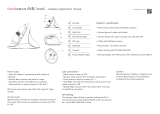-11‐
TROUBLESHOOTING
Ifyouexperienceanyofthefollowing,pleaserefertothestepsbelowtoresolvetheseissuesbefore
contactingcustomersupport.
Thepointermoveserratically.
Thepointerdoesnotrespondwhenyoumovethemouse.
Nothinghappenswhenyouclickabuttononthemouseorthekeyboard.
Step1:TryadifferentUSBport
Try c aviorofthedevice.Bytryingthereceiverto onnectthereceivertoadifferentport.Then,checkthebeh
onadifferentport,youcaneliminateanyissuesthataffecttheportitself.
AlwaysuseadirectUSBconnection,asportreplicators,USBhubs,andKVMswitchesmaynotrecognizethe
USBnanoreceiverdevice.IfyouhaveconnectedtheUSBnanoreceivertoaUSBportonyourmonitor,
removethereceiverandconnectittothecomputerinsteadastheportsonthecomputertypicallyhavemore
bandwidth(power)available.
Beawarethatitemssuchasdesktopfans,metalfurniture,andfluorescentlightsmayinterferewiththesignal
fromthepointingdevice.Trytotestthedeviceinadifferentlocation.Iftheissuecontinuestooccur,referto
Step2.
Step2:Replacethebatteries
Thisissuemayoccurifthebatterypowerislow.Werecommendthatyouusebatteriesthataredesignedfor
usewithelectronicequipment.Replacethebatteries,anddeterminewhetherthisresolvestheissue.Make
surethatyouhaveinsertedboththerequiredbatteriesintothemouseorthekeyboarddeviceandthatthey
arepositionedinthecorrectdirection.Iftheissuecontinuestooccur,refertoStep3.
Step3:Testthedeviceonadifferentcomputer
Iftheissuecontinuestooccur,testthemouseonadifferentcomputerinadifferentenvironment.Ifyoucan
replicatetheprobleminadifferentenvironment,youmayneedtoresettheUSBnanoreceiver.Ifthisisthe
pleaserefertostep4.case,
Step4:Resetthedevice
Insomecases,theconnectionbetweentheUSBnanoreceiverandthemouseorkeyboardmayneedtobe
reset.Inordertoresetthedevice,removeitandthenfollowthestepsdescribedintheUSBWireless
ReceiverConnectionsectionofthismanual.
Ifyouhaveanyquestions,orifyouwouldliketoreceivefurtherinformation,pleasecontactImpecca’s
technicalsupportteam:
Email:service@impecca.com
Website:www.impecca.com