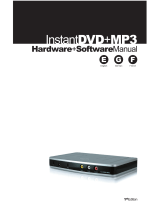Page is loading ...

Windows Me:
When you have inserted the enclosed CD in the CD-
Rom drive, the installation should begin automati-
cally. If this is not the case, choose the correspon-
ding CD-Rom drive via My Computer. Now the
installation menu appears. Choose <Setup Driver &
Tools> in this menu. Then you can choose the lan-
guage. Choose the corresponding language and
confirm your choice with <OK>. The installation
assistant is now being prepared. Please confirm the
following dialogue with <Continue/Next>. The licen-
ce regulations have to be accepted with <Yes>. If
you do not accept these conditions, the installation
is broken off. The folder in which the software is
installed on your PC is chosen afterwards. Continue
with the installation with <Continue/Next> after
your choice.
The installation data and the drivers are now being
installed on your PC. When the installation is finis-
hed with <Finish>, the PC automatically starts
anew. When the PC has started anew, the “Blue
Soleil” software opens automatically and you are
asked to install the Bluetooth product. Stick the Blu-
etooth adapter in a free USB jack of your PC now.
When the drivers have been successfully integrated
into the system, a window appears in which you
can determine the name and the product type of
your PC. Please write in the corresponding name
and choose the type, continue with <OK>. The
installation is finished, now you can use the Blue-
tooth adapter now.
Windows 98:
When you have inserted the enclosed CD in the CD-
Rom drive, the installation should begin automati-
cally. If this is not the case, choose the correspon-
ding CD-Rom drive via My Computer. Now the
installation menu appears. Choose <Setup Driver &
Tools> in this menu. Then you can choose the lan-
guage. Choose the corresponding language and
confirm your choice with <OK>. The installation
assistant is now being prepared. Please confirm the
following dialogue with <Continue/Next>. The licen-
ce regulations have to be accepted with <Yes>. If
you do not accept these conditions, the installation
is broken off. The folder in which the software is
installed on your PC is chosen afterwards. Continue
with the installation with <Continue/Next> after
your choice.
The installation data and the drivers are now being
installed on your PC. When it comes to certain ope-
rating system versions, it can happen during the dri-
ver installation that a driver file which is already on
the PC is to be replaced by an older version. If this
is the case, please confirm the question if the file is
to be kept with <Yes>. The installation continues.
When the installation is finished with <Finish>, the
PC automatically starts anew. When the PC has
started anew, the “Blue Soleil” software opens
automatically and you are asked to install the Blue-
tooth product. Stick the Bluetooth adapter in a free
USB jack of your PC now. When the drivers have
been successfully integrated into the system, a win-
dow appears in which you can determine the name
and the product type of your PC. Please write in the
corresponding name and choose the type, continue
with <OK>. The installation is finished, you can use
the Bluetooth adapter now.
Installation instructions
Windows XP SP2:
From Windows XP Service Pack 2 on, the drivers
and the software for Bluetooth products are already
integrated in Windows. However, if you want to use
the original software, please install the software as
described under “Windows XP”.
Windows XP:
When you have inserted the enclosed CD in the CD-
Rom drive, the installation should begin automati-
cally. If this is not the case, choose the correspon-
ding CD-Rom drive via My Computer. Now the
installation menu appears. Choose <Setup Driver &
Tools> in this menu. Then you can choose the lan-
guage. Choose the corresponding language and
confirm your choice with <OK>. The installation
assistant is now being prepared. Please confirm the
following dialogue with <Continue/Next>. The licen-
ce regulations have to be accepted with <Yes>. If
you do not accept these conditions, the installation
is broken off. The folder in which the software is
installed on your PC is chosen afterwards. Continue
with the installation with <Continue/Next> after
your choice.
The installation data and the drivers are now being
installed on your PC. When the installation is finis-
hed with <Finish>, the PC automatically starts
anew. When the PC has started anew, the “Blue
Soleil” software opens automatically and you are
asked to install the Bluetooth product. Stick the Blu-
etooth adapter in a free USB jack of your PC now.
When the drivers have been successfully integrated
into the system, a window appears in which you
can determine the name and the product type of
your PC. Please write in the corresponding name
and choose the type, continue with <OK>. The
installation is finished, you can use the Bluetooth
adapter now.
Windows 2000:
When you have inserted the enclosed CD in the CD-
Rom drive, the installation should begin automati-
cally. If this is not the case, choose the correspon-
ding CD-Rom drive via My Computer. Now the
installation menu appears. Choose <Setup Driver &
Tools> in this menu. Then you can choose the lan-
guage. Choose the corresponding language and
confirm your choice with <OK>. The installation
assistant is now being prepared. Please confirm the
following dialogue with <Continue/Next>. The licen-
ce regulations have to be accepted with <Yes>. If
you do not accept these conditions, the installation
is broken off. The folder in which the software is
installed on your PC is chosen afterwards. Continue
with the installation with <Continue/Next> after
your choice.
The installation data and the drivers are now being
installed on your PC. When the installation is finis-
hed with <Finish>, the PC automatically starts
anew. When the PC has started anew, the “Blue
Soleil” software opens automatically and you are
asked to install the Bluetooth product. Stick the Blu-
etooth adapter in a free USB jack of your PC now.
When the drivers have been successfully integrated
into the system, a window appears in which you
can determine the name and the product type of
your PC. Please write in the corresponding name
and choose the type, continue with <OK>. The
installation is finished, you can use the Bluetooth
adapter now.
L
Radio Adapter for Data Transmission
/