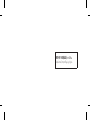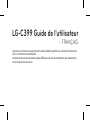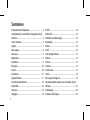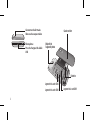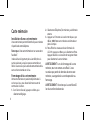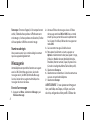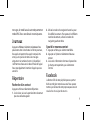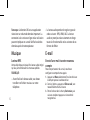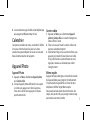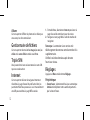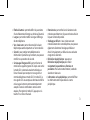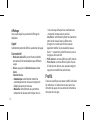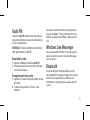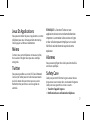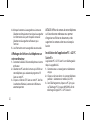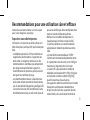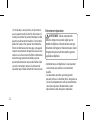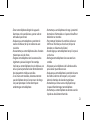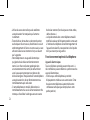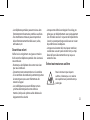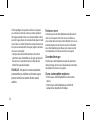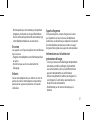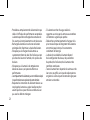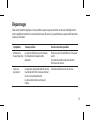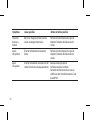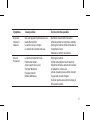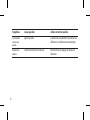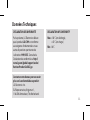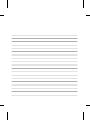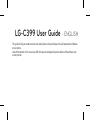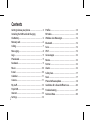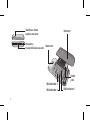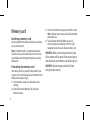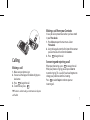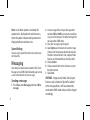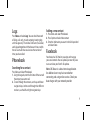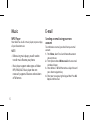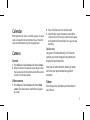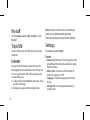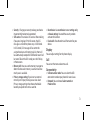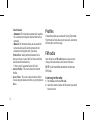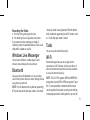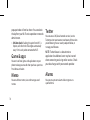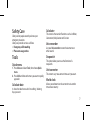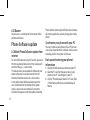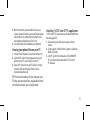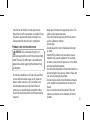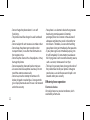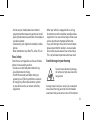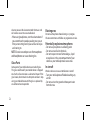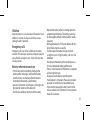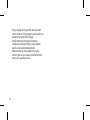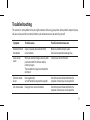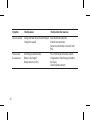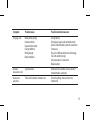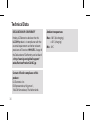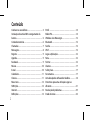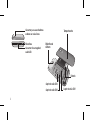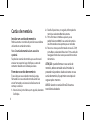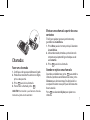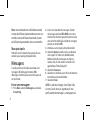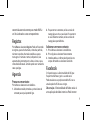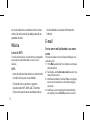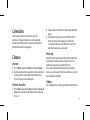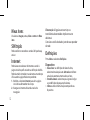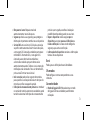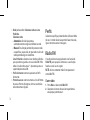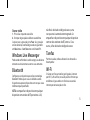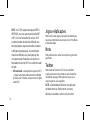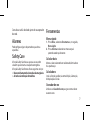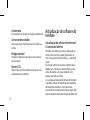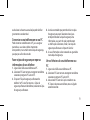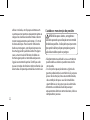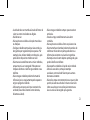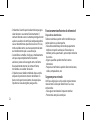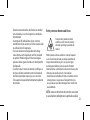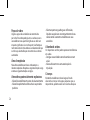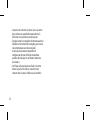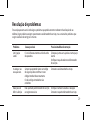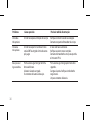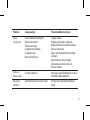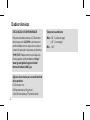LG LGC399.AGCCBK Owner's manual
- Category
- Mobile phones
- Type
- Owner's manual
Page is loading ...

0800-9811-5454(LGLG) 100% Toll Free
4 Adepele street, Computer Village, Lagos, Nigeria
Page is loading ...
Page is loading ...
Page is loading ...
Page is loading ...
Page is loading ...
Page is loading ...
Page is loading ...
Page is loading ...
Page is loading ...
Page is loading ...
Page is loading ...
Page is loading ...
Page is loading ...
Page is loading ...
Page is loading ...
Page is loading ...
Page is loading ...
Page is loading ...
Page is loading ...
Page is loading ...
Page is loading ...
Page is loading ...
Page is loading ...
Page is loading ...
Page is loading ...
Page is loading ...
Page is loading ...
Page is loading ...
Page is loading ...
Page is loading ...
Page is loading ...
Page is loading ...
Page is loading ...
Page is loading ...

This guide will help you understand your new mobile phone. It will provide you with useful explanations of features
on your phone.
Some of the contents in this manual may differ from your phone depending on the software of the phone or your
service provider.
LG-C399 User Guide - ENGLISH

2
Getting to know your phone .................................. 3
Installing the SIM Card and Charging
the Battery ................................................................. 5
Memory card ............................................................. 6
Calling ......................................................................... 7
Messaging .................................................................. 8
Logs ............................................................................ 9
Phonebook ................................................................ 9
Facebook .................................................................... 9
Music .........................................................................10
E-mail ........................................................................ 10
Calendar ................................................................... 11
Camera......................................................................11
My stu .....................................................................12
Triple SIM.................................................................. 12
Internet .....................................................................12
Settings .................................................................... 12
Proles ...................................................................... 14
FM radio....................................................................14
Windows Live Messenger ...................................... 15
Bluetooth .................................................................15
Tasks .......................................................................... 15
Wi-Fi .......................................................................... 15
Game & apps ........................................................... 16
Memo ........................................................................ 16
Twitter ....................................................................... 16
Alarms .......................................................................16
Safety Care ............................................................... 17
Tools .......................................................................... 17
Phone Software update ........................................18
Guidelines for safe and ecient use ...................20
Troubleshooting ..................................................... 27
Technical Data ......................................................... 30
Contents

3
Getting to know your phone
Earpiece
Main LCD
Send key
• Dials a phone number and answers a call.
• In standby mode: Shows the history
of calls.
SIM Switching key
Alpha numeric keys
• In standby mode: Input numbers to dial.
Hold down below keys.
- Insert ‘+’ symbol to make international
calls.
- Connect voice mail centre.
To - Speed dials.
- SOS Mode.
• In editing mode: Enter numbers &
characters
Lock/Customise key
• Short press to access customise key.
• Long press to Lock in any screen.
Soft keys (Left soft key / Right soft key)
• These keys perform the function Indicated
in the bottom of the display.
SIM indicator
• This indicator showing state of SIM
switching.
Confirm key / OK key
• Selects menu options and confirms
actions.
Navigation key
• In standby mode:
Press Up Navigation Key: Widget when
it was set.
Press Down Navigation Key: MP3 player
Press Right Navigation Key: Messaging
Press Left Navigation Key: My stuff
• In menu: Scroll up, down, Right & left.
Camera hot key
End key
• Switch on/off (hold down)
• End or reject a call.
- Hold the key down to activate or
deactivate silent mode.

4
Handsfree or Stereo
earphone connector
Charger/USB cable connector
Microphone
Battery
pack
Camera lens
Back cover
SIM Card holder 1
SIM Card holder 2
SIM Card holder 3

5
Installing the SIM Card
When you subscribe to a cellular network, you are
provided with a SIM card loaded with your subscription
details, such as your PIN, any optional services available
and many others.
Important!
› The SIM card can be easily damaged by scratches
or bending, so be careful when handling,
inserting or removing the card. Keep all SIM cards
out of the reach of small children.
› only 2G/2.5G SIM supported
Illustrations
1. Open back cover.
2. Remove the battery.
3. Insert your SIM Cards.
4. Insert your battery.
5. Close the back cover.
6. Charge your battery.
WARNING:
Do not remove the battery when the
phone is switched on, as this may damage the
phone.
1 2
3 4
5 6
Installing the SIM Card and Charging the Battery

6
Memory card
Installing a memory card
You can expand the memory available on your phone
using a memory card.
Note:
A memory card is an optional accessory.
Slide the memory card into the slot until it clicks into
place. Make sure that the gold contact area is facing
downwards.
Formatting the memory card
Your memory card may already be formatted. If your
memory card isn’t formatted, you will need to format it
before you can begin using it.
1. From the home screen press Menu then select
Settings.
2. Choose Device then Memory info. and select
External memory.
3. Press Format and enter the password, which is set to
0000 as default. Your memory card will be formatted
and ready to use.
4. To view the new formatted folders on your LG-
C399 press Menu and select My stuff. Press right
navigation key two times to choose memory card.
WARNING:
When you format your memory card,
all the content will be wiped. If you do not want to
lose the data on your memory card, back it up rst.
WARNING:
Do not remove your MicroSD card
during the data transfer.

7
Calling
Making a call
1. Make sure your phone is on.
2. You can use the keypad. To delete a digit press
back arrow.
3. Press to begin the call.
4. To end the call, press .
TIP! To enter + when making an international call, press
and hold 0.
Making a call from your Contacts
It’s easy to call anyone whose number you have stored
in your Phonebook.
1. Press Menu to open the main menu. Select
Phonebook.
2. Using the keypad, enter the first letter of the contact
you want to call and scroll to the Contacts.
3. Press to begin the call.
Answering and rejecting a call
When your phone rings, press to answer the call.
While your phone is ringing you can press Silent to
mute the ringing. This is useful if you have forgotten to
change your profile to silent for a meeting.
Press or select Reject in order to reject an
incoming call.

8
Note: In call when speaker is activated, the
speaker icon is displayed with red colour cross,
when the speaker is deactivated speaker icon is
displayed without red colour cross.
Speed dialing
You can assign a speed dial number to a contact you
call frequently.
Messaging
Your device includes functions related to SMS (Short
Message Service), MMS (Multimedia Message Service)
as well as the network’s service messages.
Sending a message
1. Press Menu, select Messaging and choose Write
message.
2. A new message editor will open. Message editor
combines SMS and MMS in one intuitive mode that
is easy to switch between. The default setting of the
message editor is SMS mode.
3. Enter your message using the keypad.
4. Select Options and choose Insert to add an Image,
Video, Sound, Text template, Multimedia template,
Emoticon, Name & Number, Slide, Subject or More
(Business card/Schedule/Memo/Task/My profile).
5. Choose Send to.
6. Choose a contact from the list of contacts or enter
the phone number.
7. Select Send.
WARNING: Image, Sound, Video, Slide, Subject,
Business card, Schedule or My prole is added
to the message editor, it will be automatically
converted to MMS mode and you will be charged
accordingly.

9
Logs
Press Menu and select Logs. You can check the record
of all logs, calls only, missed, outgoing, incoming logs
and messages only. The number and name (if available)
are displayed together with the date and time at which
the call was made. You can also view the number of
times you have called.
Phonebook
Searching for a contact
Press Menu and select Phonebook.
1. Using the keypad, enter the first letter of the name of
the contact you want to call.
2. To scroll through the contacts, use the up and down
navigation keys. And to scroll through their different
numbers, use the left and right navigation keys.
Adding a new contact
1. Press Menu and select Phonebook.
2. Press Option and select New contact.
3. Enter the information you want in the fields provided
and select Done.
Facebook
Your device has SNS that lets you enjoy and manage
your social network. You can update your own SN place
status and view your friend’s SN updates.
Note: SNS feature is a data intensive application.
An additional costs may be incurred when
connecting and using online services. Check your
data charges with your network provider.

10
Music
MP3 Player
Your device has a built-in music player, so you can play
all your favourite music.
NOTE:
• Before using music player, you will need to
transfer music le onto your phone.
• Music player supports codec types as follows:
MP3, WMA, AAC. Music player does not
necessarily support all features and variations
of le formats.
E-mail
Sending an email using your new
account
To send/receive an email, you should set up an email
account.
1. Press Menu, select E-mail and choose the account
you want to use.
2. From Options choose Write e-mail and a new email
window will open.
3. Enter address in To field then write a subject line and
press down navigation key.
4. Enter your message using the keypad then Press Ok
key to send the email.

11
Calendar
When you enter this menu, a calendar appears. A square
cursor is located on the current date. You can move the
cursor to another date using the navigation keys.
Camera
Camera
1. Press Menu and select Camera and choose Camera.
2. When the camera has focused on your object, select
the Capture icon on the bottom-centre of the screen
and press OK to take a photo.
Video camera
1. Press Menu and select Camera and choose Video
camera. The video camera’s viewfinder will appear
on screen.
2. Focus the Video camera on what to record.
3. Select the Rec. icon on the bottom-centre of the
screen and press OK to take a video. Rec will appear
at the bottom of the viewfinder. Press again to stop
recording.
Quick memo
Long press of ‘camera hot key’, it will instantly
captures any screen image on your phone and
display the quick memo tab.
Later you can add comments, drawings, humor
and share your personalized message with
everyone.
Album
View the pictures and videos you have taken in
your Album.

12
My stu
View the images, sounds, videos and others in your
My stuff.
Triple SIM
You can choose one or all of SIM cards you would like
to activate.
Internet
You can launch the internet browser and access the
homepage of the activated profile on web settings. You
can also manually enter a URL address and access the
associated Web page.
1. In Menu mode, select Internet to launch your service
provider’s homepage.
2. Navigate web pages using the navigation keys.
Note: You will incur extra cost by connecting to
these services and downloading content.
Check data charges with your network provider.
Settings
Press Menu and select Settings.
Device
> Date and time: In date and time settings select Auto
update On and the phone will automatically update
the date and time.
> Battery status: Choose to switch the factory set
power save settings On or Off.
> Languages: Change the language of your device
display.
> Auto key lock: Lock the keypad automatically in
standby screen.

13
> Security: Change your security to keep your device
important information to be protected.
> SOS service: This enables SOS service. After enabling
if you press long key of 9 in Idle screen, the SOS
message is sent and the phone stays in SOS Mode.
In SOS mode, SOS message will be sent to the
assigned receivers and incoming calls by them will
be automatically accepted. All notification sound will
be muted. To exit the SOS mode, press the End key
in Homescreen.
> Memory info: You can use the memory manager to
determine how each memory is used and see how
much space is available.
> Primary storage setting: If you insert an external
memory card in your phone, you can also select
Primary storage settings then choose the default
location you prefer items to be saved to.
> Reset device: Use reset device to reset settings only
or data & settings. You need the security code to
activate this function.
> Device info: View the technical information for your
device.
Display
You can adjust settings for the phone display.
Call
You can set the menu relevant to a call.
Connectivity
> USB connection mode: You can select the USB
connection mode on your phone for several uses.
> Network: You can choose Select network or
Preferred lists.

14
Select Network
• Automatic: This function automatically searches
for a network and registers the handset to that
network.
• Manual: This function allows you to search for
networks and specify which network in the
network list to register with, if possible.
Preferred lists: Select preferred network lists to
display and saves in your SIM Card. You can edit the
current preferred network list.
* : Shown only if supported by the SIM Card.
> Internet Profiles : This menu shows the Internet
Profiles.
> Access Points : This menu shows the Access Points.
You can register, delete and edit by using the Options
Menu.
Proles
Choose the profile you want to edit. Using flight mode -
Flight mode will not allow you to make calls, connect to
the internet or send message.
FM radio
Your device has an FM radio feature so you can tune
into your favorite stations and listen on the move.
NOTE: Insert handsfree connector to listen to a
FM Radio.
Listening to the radio
1. Press Menu and choose FM radio.
2. Select the channel number of the station you would
like to listen to.

15
Recording the Radio
1. Press Rec. during listening to the radio.
2. The recording time is displayed on your phone.
If you want to stop the recording, press Stop. If
recording is done, the recorded contents will be saved
in My stuff -> Sounds as mp3 file.
Windows Live Messenger
You can access Windows Live Messenger to add
contacts or open dialogs with your contacts.
Bluetooth
Set up your device for Bluetooth use. You can adapt
your visibility to other devices or search through devices
your phone is paired with.
NOTE: Pair the device with any device supporting
BT version above 2.0, then pass code is not asked,
since pass code is auto generated. Pair the device
with any device supporting lesser BT versions such
as 1.2 etc, then pass code is asked.
Tasks
You can view, edit and add tasks to do.
Wi-Fi
Wireless Manager allows you to manage Internet
connections via Wi-Fi (Wireless LAN) on your device. It
allows the phone to connect to local wireless networks
or access the Internet wirelessly.
NOTE: The LG-C399 supports WEP and WPAPSK/2
encryption, but not EAP or WPS encryption. If your
Wi- Fi service provider or network administrator
sets encryption for network security, enter the key
in the pop-up window. If encryption is not set, this

16
popup window will not be shown. You can obtain
the key from your Wi-Fi service provider or network
administrator.
> SNS Auto feeds: Enabling this option from Wi-Fi ->
Options, will refresh the SNS widget automatically
every 15 mins only when connected to Wi-Fi.
Game & apps
You can install new games and applications on your
phone to keep you amused when you have spare time.
Press Menu and select.
Memo
You can add new memo, view and manage saved
memos.
Twitter
You can access SNS(Social network services) service
Twitter to write new tweets or read tweets of those who
you’re following. You can search people to follow, or
manage your followers.
NOTE: Twitter feature is a data intensive
application. An additional costs may be incurred
when connecting and using online services. Check
your data charges with your network provider.
Alarms
You can set up to some alarm clocks to go on at a
specified time.

17
Safety Care
Safety care let people around you know your
emergency situations.
Safety care provides services as follow:
> Emergency call forwarding
> Phone non-usage notice
Tools
Quick menu
1. Press Menu and select Tools, then choose Quick
menu.
2. Press Add and choose the menu you want to quickly
approach.
Calculate date
It shows the date that results from adding / deleting
days you want.
Calculator
This contains the standard functions such as Addition,
Subtraction, Multiplication and Division.
Voice recorder
Use your Voice recorder to record voice memos or
other sounds.
Stopwatch
This option allows you to use the function of a
stopwatch.
Unit converter
This converts any measurement into a unit you want.
World clock
Allows you to determine the current time in another
time zone or country.

18
LCD Banner
You can use it as a cheering tool in the concert hall or
performance theatre.
Phone Software update
LG Mobile Phone Software update from
internet
For more information on using this function, please visit
the http://update.lgmobile.com or http://www.lg.com/
common/index.jsp → select country.
This feature allows you to update the Software of your
phone to the latest version conveniently from the
internet without the need to visit a service centre.
As the mobile phone Software update requires the
user’s full attention for the duration of the update
process, please make sure to check all instructions
and notes that appear at each step before proceeding.
Please note that removing the USB data cable or battery
during the upgrade may seriously damage your mobile
phone.
Synchronise your phone with your PC
You can synchronise your phone with your PC to make
sure all your important details and dates match, but also
to backup your files to put your mind at ease.
Back up and restoring your phone’s
information
1. Connect the USB cable to your phone and your PC.
2. Select the PC suite from the popup menu in your
phone and run PC Suite Program in your PC.
3. Click the “Phone Backup & Restore” in PC suite (Tools
> Phone Backup & Restore), and select Backup or
Restore.

19
4. Mark the contents you would like to back up or
restore. Select the location you would like to backup
information to, or restore information from. Now
select Backup or Restore and Click Finish.
5. Your information will be Backed up or Restored.
Viewing your phone les on your PC
1. Connect the USB cable to your phone and your PC.
2. Select the PC suite from the popup menu in your
phone and run PC Suite Program in your PC.
3. Open LG PC Suite icon in your PC which is already
installed, after searching the phone it will be
connected automatically.
TIP! Viewing the contents of your phone on your
PC helps you to arrange les, organise documents
and remove contents you no longer need.
Installing “LG PC Suite IV” PC application
“LG PC Suite IV” PC application can be downloaded from
the webpage of LG.
1. Go to www.lg.com and select a country of your
choice.
2. Go to Support > Mobile Phone Support > Select the
Model (LG-C399).
3. Click PC Sync from Download, and click WINDOW
PC Sync Download to download “LG PC Suite IV”
PC software.
Page is loading ...
Page is loading ...
Page is loading ...
Page is loading ...
Page is loading ...
Page is loading ...
Page is loading ...
Page is loading ...
Page is loading ...
Page is loading ...
Page is loading ...
Page is loading ...
Page is loading ...
Page is loading ...
Page is loading ...
Page is loading ...
Page is loading ...
Page is loading ...
Page is loading ...
Page is loading ...
Page is loading ...
Page is loading ...
Page is loading ...
Page is loading ...
Page is loading ...
Page is loading ...
Page is loading ...
Page is loading ...
Page is loading ...
Page is loading ...
Page is loading ...
Page is loading ...
Page is loading ...
Page is loading ...
Page is loading ...
Page is loading ...
Page is loading ...
Page is loading ...
Page is loading ...
Page is loading ...
Page is loading ...
Page is loading ...
Page is loading ...
-
 1
1
-
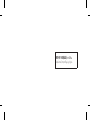 2
2
-
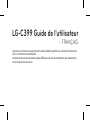 3
3
-
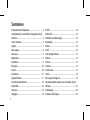 4
4
-
 5
5
-
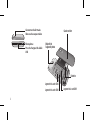 6
6
-
 7
7
-
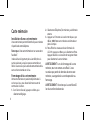 8
8
-
 9
9
-
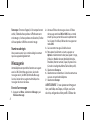 10
10
-
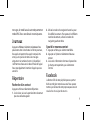 11
11
-
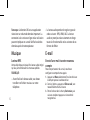 12
12
-
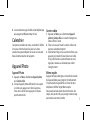 13
13
-
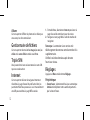 14
14
-
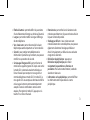 15
15
-
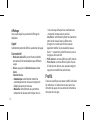 16
16
-
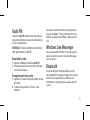 17
17
-
 18
18
-
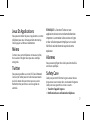 19
19
-
 20
20
-
 21
21
-
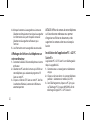 22
22
-
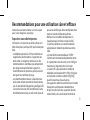 23
23
-
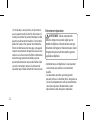 24
24
-
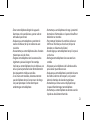 25
25
-
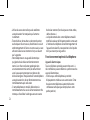 26
26
-
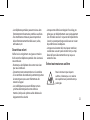 27
27
-
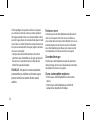 28
28
-
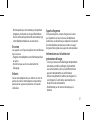 29
29
-
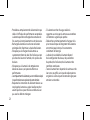 30
30
-
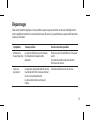 31
31
-
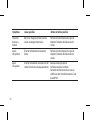 32
32
-
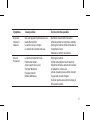 33
33
-
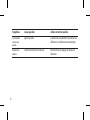 34
34
-
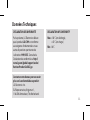 35
35
-
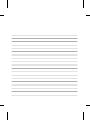 36
36
-
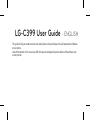 37
37
-
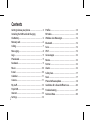 38
38
-
 39
39
-
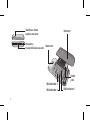 40
40
-
 41
41
-
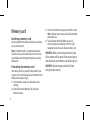 42
42
-
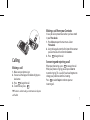 43
43
-
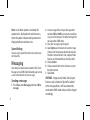 44
44
-
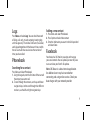 45
45
-
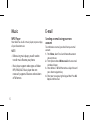 46
46
-
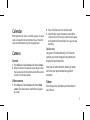 47
47
-
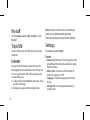 48
48
-
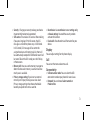 49
49
-
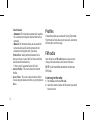 50
50
-
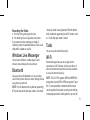 51
51
-
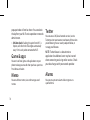 52
52
-
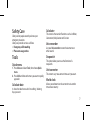 53
53
-
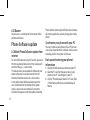 54
54
-
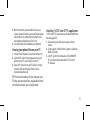 55
55
-
 56
56
-
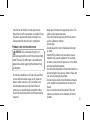 57
57
-
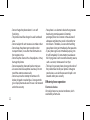 58
58
-
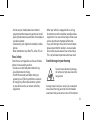 59
59
-
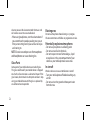 60
60
-
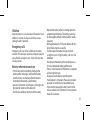 61
61
-
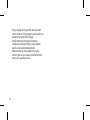 62
62
-
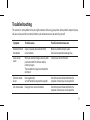 63
63
-
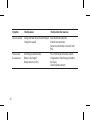 64
64
-
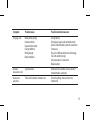 65
65
-
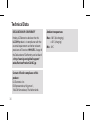 66
66
-
 67
67
-
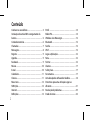 68
68
-
 69
69
-
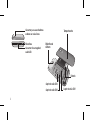 70
70
-
 71
71
-
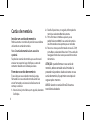 72
72
-
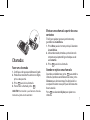 73
73
-
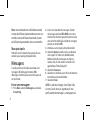 74
74
-
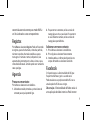 75
75
-
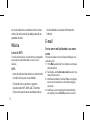 76
76
-
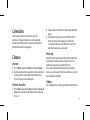 77
77
-
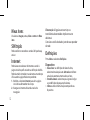 78
78
-
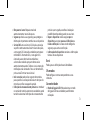 79
79
-
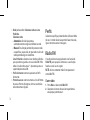 80
80
-
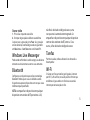 81
81
-
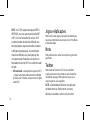 82
82
-
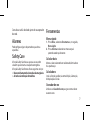 83
83
-
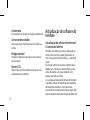 84
84
-
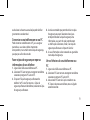 85
85
-
 86
86
-
 87
87
-
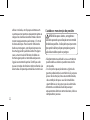 88
88
-
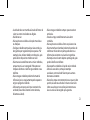 89
89
-
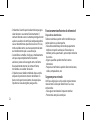 90
90
-
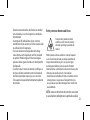 91
91
-
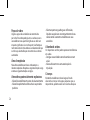 92
92
-
 93
93
-
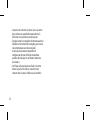 94
94
-
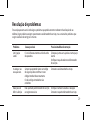 95
95
-
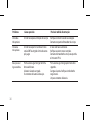 96
96
-
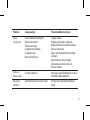 97
97
-
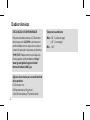 98
98
LG LGC399.AGCCBK Owner's manual
- Category
- Mobile phones
- Type
- Owner's manual
Ask a question and I''ll find the answer in the document
Finding information in a document is now easier with AI
in other languages
- français: LG LGC399.AGCCBK Le manuel du propriétaire
- português: LG LGC399.AGCCBK Manual do proprietário
Related papers
Other documents
-
Ryobi R18R Original Instructions Manual
-
RCA RLTP169-B-BLACK User manual
-
Medion MD-99206 User guide
-
Muse M-308 BT User manual
-
Medion MD-98831 User guide
-
 Yezz Mobile CC40 Owner's manual
Yezz Mobile CC40 Owner's manual
-
 Yezz Mobile 4E2 Owner's manual
Yezz Mobile 4E2 Owner's manual
-
 Yezz Mobile 4.7T Owner's manual
Yezz Mobile 4.7T Owner's manual
-
Sunstech CEL2 Operating instructions
-
Sunstech CEL2 User guide