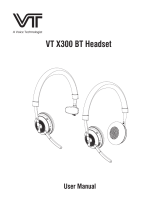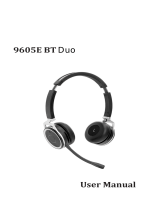Jabra Evolve 65 MS Mono, Evolve 65 MS Stereo, Evolve 65 Stereo / Mono, Evolve 65 UC Mono, Evolve 65 UC Stereo, Evolve 65+ MS Mono, Evolve 65+ MS Stereo, Evolve 65+ UC Mono, Evolve 65+ UC Stereo User manual
-
Hello! I am an AI chatbot trained to assist you with the Jabra Evolve 65 MS Mono User manual. I’ve already reviewed the document and can help you find the information you need or explain it in simple terms. Just ask your questions, and providing more details will help me assist you more effectively!