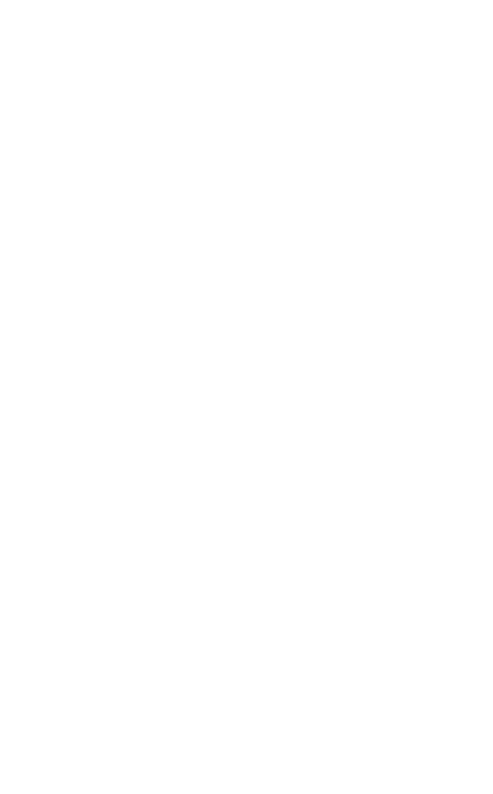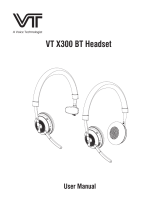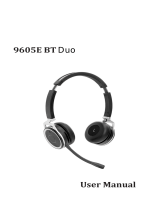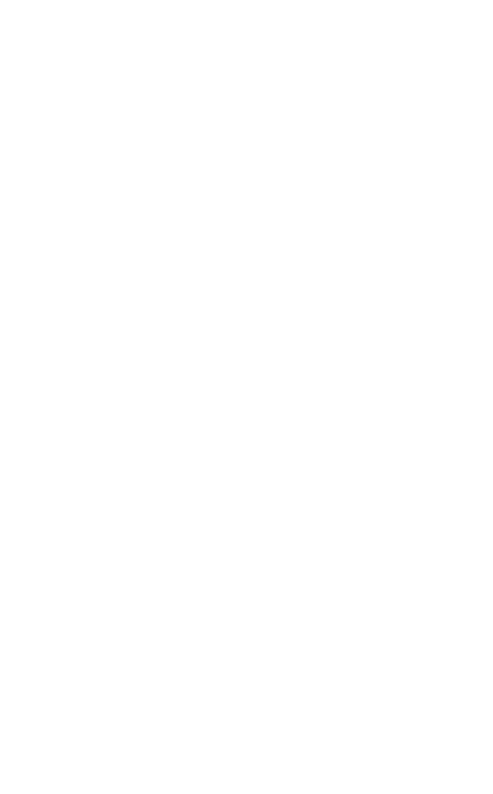
3
ENGLISH
JABRA EVOLVE 40
1. WELCOME .......................................... 4
2. JABRA EVOLVE 40 OVERVIEW ........... 5
2.1 STEREO VARIANT
2.2 MONO VARIANT
3. HOW TO WEAR .................................. 7
3.1 LEFT OR RIGHT WEARING STYLE
3.2 ADJUST THE HEADBAND
3.3 POSITION THE MICROPHONE
3.4 STORING THE MICROPHONE
4. HOW TO CONNECT .......................... 10
4.1 CONNECT TO PC (WITH CONTROLLER)
4.2 CONNECT TO MOBILE DEVICE
(WITHOUT CONTROLLER)
5. HOW TO USE ...................................12
5.1 CALLS
5.2 MULTIPLE CALL HANDLING
5.3 BUSYLIGHT
6. SUPPORT ..........................................15
6.1 FAQ
6.2 HOW TO CARE FOR YOUR HEADSET
7. TECHNICAL SPECIFICATIONS ...........16