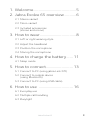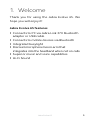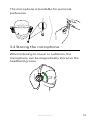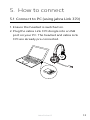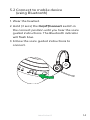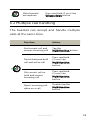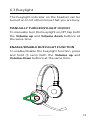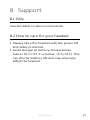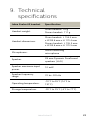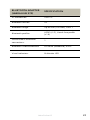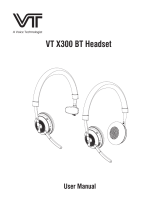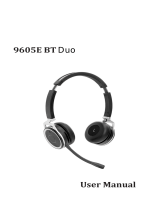Jabra Evolve 65 MS Mono User manual
- Category
- Headsets
- Type
- User manual
This manual is also suitable for

Evolve 65
Jabra
User manual

© 2014 GN Audio A/S. All rights reserved. Jabra
®
is a trademark
of GN Audio A/S . The Bluetooth
®
word mark and logos are
registered trademarks owned by the Bluetooth SIG, Inc. and
any use of such marks by GN Audio A/S is under license.
Declaration of Conformity can be found on
www.jabra.com/doc
MADE IN CHINA
MODEL: HSC018WEND040W
FCC ID: BCEHSC018WBCEEND040W
IC: 2386CHSC018W2386CEND040W
MSIP-CMM-
GNM-HSC018W

3
ENGLISH
Jabra Evolve 65
1. Welcome ......................................... 5
2. Jabra Evolve 65 overview ...........6
2.1 Stereo variant
2.2 Mono variant
2.3 Included accessories
(stereo and mono)
3. How to wear ...................................8
3.1 Left or right wearing style
3.2 Adjust the headband
3.3 Position the microphone
3.4 Storing the microphone
4. How to charge the battery ...... 11
4.1 Sleep mode
5. How to connect .......................... 13
5.1 Connect to PC (using jabra Link 370)
5.2 Connect to mobile device
(using Bluetooth)
5.3 Connect to PC (using USB cable)
6. How to use ................................. 16
6.1 Everyday use
6.2 Multiple call handling
6.3 Busylight

5
ENGLISH
Jabra Evolve 65
1. Welcome
Thank you for using the Jabra Evolve 65. We
hope you will enjoy it!
Jabra Evolve 65 features
Connects to PC via Jabra Link 370 bluetooth
adapter or USB cable
Connects to mobile devices via Bluetooth
Integrated busylight
Discreet microphone boom-arm that
integrates into the headband when not on calls
Superior music and voice capabilities
Hi-Fi Sound

6
ENGLISH
Jabra Evolve 65
2. Jabra Evolve 65
overview
2.1 Stereo variant
Adjustable headband
Magnetic
microphone groove
Busylight indicator
Battery
indicator
USB connect &
charging port
On/o/connect switch
Microphone
boom-arm
Volume up
Volume down
Multi-function
button
Bluetooth
indicator

7
ENGLISH
Jabra Evolve 65
2.2 Mono variant
Busylight indicator
USB connect &
charging port
On/o/connect switch
Microphone
boom-arm
Volume up
Volume down
2.3 Included accessories
(stereo and mono)
USB cable
Carry pouch
Adjustable headband
Magnetic
microphone groove
Multi-function
button
Battery
indicator
Bluetooth
indicator

8
ENGLISH
Jabra Evolve 65
3. How to wear
3.1 Left or right wearing style
The Jabra Evolve 65 can be worn on the left or
right by flipping the microphone to the other
side (270° limit).
270°

9
ENGLISH
Jabra Evolve 65
3.2 Adjust the headband
Adjust the headband to find the most
comfortable fit.
3.3 Position the microphone
It is recommended to position the microphone
close to your mouth (0.5 inches).

10
ENGLISH
Jabra Evolve 65
The microphone is bendable for personal
preference.
3.4 Storing the microphone
When listening to music or outdoors, the
microphone can be magnetically stored in the
headband groove.

11
ENGLISH
Jabra Evolve 65
4. How to charge the
battery
The headset battery will charge when
connected to a PC using a USB cable, or when
using any USB charger supplied with your
mobile device.
The headset can still be used for calls while
charging using a USB cable connected to a PC.
It takes approx. 3 hours to charge the battery.

12
ENGLISH
Jabra Evolve 65
4.1 Sleep mode
When the headset is powered on, but not being
used, it will automatically enter sleep mode
after 15 minutes to conserve battery. To
manually exit sleep mode, press any button on
the headset.
After 24 hours of sleep mode, the headset will
power down completely. To power the headset
back on, slide the On/off/connect switch from
On to Off, and then back to On.
Sleep mode is enabled by default, and can be
disabled using Jabra Direct.

13
ENGLISH
Jabra Evolve 65
5. How to connect
5.1 Connect to PC (using jabra Link 370)
1. Ensure the headset is switched on.
2. Plug the Jabra Link 370 dongle into a USB
port on your PC. The headset and Jabra Link
370 are already pre-connected.

14
ENGLISH
Jabra Evolve 65
5.2 Connect to mobile device
(using Bluetooth)
1. Wear the headset.
2. Hold (3 secs) the On/off/connect switch in
the connect position until you hear the voice
guided instructions. The Bluetooth indicator
will flash blue.
3. Follow the voice guided instructions to
connect.

15
ENGLISH
Jabra Evolve 65
5.3 Connect to PC (using USB cable)
1. Ensure the headset is switched on.
2. Plug the headset into a USB port on your PC
using the supplied USB cable.

16
ENGLISH
Jabra Evolve 65
6. How to use
Busylight indicator
USB connect &
charging port
On/o/connect switch
Volume up
Volume down
Multi-function
button
Battery
indicator
Bluetooth
indicator

17
ENGLISH
Jabra Evolve 65
6.1 Everyday use
Function Action
Headset on/o
Slide the
On/o/connect On/o/connect
switch
Answer/end call
Tap the
Multi-function Multi-function
button
Open Microsoft
Teams
notification*
Tap the
Multi-function Multi-function
button
Reject call
Double-tap the
Multi-Multi-
function function button
Battery and
connection
status
Tap the
Multi-function Multi-function
button when not on a call
Enable/disable
Voice prompts
Press and hold the
Multi-function Multi-function button while
turning on the headset
Adjust volume
Tap the
Volume upVolume up or
Volume downVolume down button
Manual
busylight
on/o
Simultaneously tap the
Volume upVolume up and Volume Volume
downdown buttons
Enable/disable
Busylight
function
Simultaneously press and
hold (3 secs) the
Volume up Volume up
and
Volume downVolume down buttons
*Requires Microsoft Teams headset variant

18
ENGLISH
Jabra Evolve 65
Mute/unmute
microphone
Press and hold (2 secs) the
Volume downVolume down button
6.2 Multiple call handling
The headset can accept and handle multiple
calls at the same time.
Function Action
End current call and
answer incoming call
Tap the
Multi-function Multi-function button
Switch between held
call and active call
Press and hold
(2 secs) the
Multi-function Multi-function
button
Put current call on
hold and answer
incoming call
Press and hold
(2 secs) the
Multi-function Multi-function
button
Reject incoming call,
when on a call
Double-tap the
Multi-function Multi-function
button

19
ENGLISH
Jabra Evolve 65
6.3 Busylight
The busylight indicator on the headset can be
turned on to let others know that you are busy.
MANUALLY TURN BUSYLIGHT ONOFF
To manually turn the busylight on/off, tap both
the Volume up and Volume down buttons at
the same time.
ENABLEDISABLE BUSYLIGHT FUNCTION
To enable/disable the busylight function, press
and hold (3 secs) both the Volume up and
Volume down buttons at the same time.

20
ENGLISH
Jabra Evolve 65
7. Software and
firmware
7.1 Jabra Direct
Jabra Direct is computer software designed to
support, manage and enable optimal
functionality for Jabra devices.
Download the latest free version from jabra.com/direct
7. 2 Update firmware
Firmware updates improve performance or
add new functionality to Jabra devices.
1. Connect the Jabra Evolve 65 to a computer.
2. Use Jabra Direct to check for the latest
firmware updates.
Page is loading ...
Page is loading ...
Page is loading ...
Page is loading ...
-
 1
1
-
 2
2
-
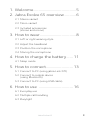 3
3
-
 4
4
-
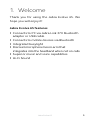 5
5
-
 6
6
-
 7
7
-
 8
8
-
 9
9
-
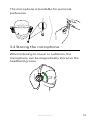 10
10
-
 11
11
-
 12
12
-
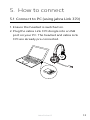 13
13
-
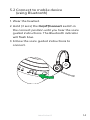 14
14
-
 15
15
-
 16
16
-
 17
17
-
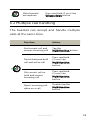 18
18
-
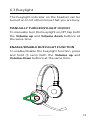 19
19
-
 20
20
-
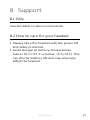 21
21
-
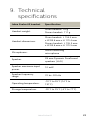 22
22
-
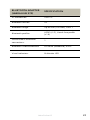 23
23
-
 24
24
Jabra Evolve 65 MS Mono User manual
- Category
- Headsets
- Type
- User manual
- This manual is also suitable for
Ask a question and I''ll find the answer in the document
Finding information in a document is now easier with AI
Related papers
-
Jabra Evolve 65 SE MS Stereo User manual
-
Jabra EVOLVE 65 User manual
-
Jabra EVOLVE 65 User manual
-
Jabra EVOLVE 65 User manual
-
Jabra EVOLVE 65 User manual
-
Jabra Evolve 20 Operating instructions
-
Jabra Evolve 75 SE UC Stereo Operating instructions
-
Jabra Link 370 MS User manual
-
Jabra Evolve 40 User manual
-
Jabra Evolve 75 User manual
Other documents
-
 Xiamen Vbet Electronic VT 8200 UC Headset User manual
Xiamen Vbet Electronic VT 8200 UC Headset User manual
-
musiCozy Bluetooth Headband Sleep Headphones Operating instructions
-
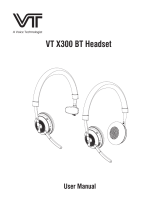 VBET VT X300 BT Headset User manual
VBET VT X300 BT Headset User manual
-
Grandstream GUV3050 User guide
-
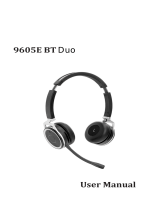 Xiamen Vbet Electronic 9605E Bluetooth Headset User manual
Xiamen Vbet Electronic 9605E Bluetooth Headset User manual
-
Evolve LCD-1 Datasheet
-
Logitech BH970 Wireless Mono DECT Headset User manual
-
Sennheiser ADAPT 230 Bluetooth Headset Certified for Microsoft User guide
-
 Lennox Hearth JX10 Cara User manual
Lennox Hearth JX10 Cara User manual
-
Hama 00087555 Owner's manual