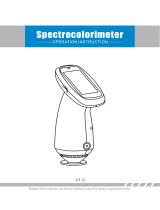Contents
4
OPERATING MANUAL
8.2.1 Selecting the type of display for
an active series display 65
8.2.2 Selecting the type of display for
an active job display 66
8.3 Selecting the series to be displayed 67
8.3.1 Selecting the series for
an active job display 67
8.3.2 Selecting the series for
an active series display 67
8.4 Changing the display confi guration 68
8.4.1 Zoom 68
8.4.2 Arranging the windows 68
9 ‚Quick compare‘ mode 71
10 Managing jobs
10.1 Deleting jobs 77
10.2 Exporting job data by e-mail 78
10.3 Exporting job data 78
10.4 Importing job data 79
10.5 Export job data to SpectroEye / import job data
from SpectroEye 80
11 Modifying standards and creating new standards
11.1 General 83
11.2 Opening database standards 83
11.3 Defi ning standards 83
11.4 Defi ning the settings for standards registration 84
11.5 Deleting standards 85
11.6 Exporting standards data by e-mail 85
11.7 Exporting standards data 85
11.8 Importing standards data 86
12 Modifying customers and entering new customers
12.1 General 89
12.2 Entering a customer 89
12.3 Deleting a customer 90
12.4 Exporting customer data by e-mail 90
12.5 Exporting customer data 90
12.6 Importing customer data 91
13 Creating and managing databases
13.1 General 95
13.2 Creating a new database 95
13.3 Linking an existing database 97
13.4 Disconnecting a database 97
13.5 Creating a common database in a network 98
13.6 Backing up your database 98
13.7 Restoring your database 99
14 Printing
14.1 Printer setup 103
14.2 Printing 103
14.2.2 Printing from the database 104
15 Settings to make
15.1 General settings 107
15.1.1 Default measuring conditions
(illumination, observer angle, fi lter) 107
15.1.2 Color Scale 107
15.1.3 White calibration request 108
15.1.4 Averaging 108
15.1.5 Language 108
15.1.6 User name 108
15.1.7 Measurement initiation 109
15.1.8 Assignment of individual samples to series 109
15.1.9 Metamerism 109
15.2 Settings program 110
15.2.1 Default tolerance 110
15.2.2 Density calculation 111
15.2.3 Dye strength calculation 112
15.3 Settings measuring device 113
15.3.1 Selecting the interface 113
15.3.2 Maximum transfer rate 114