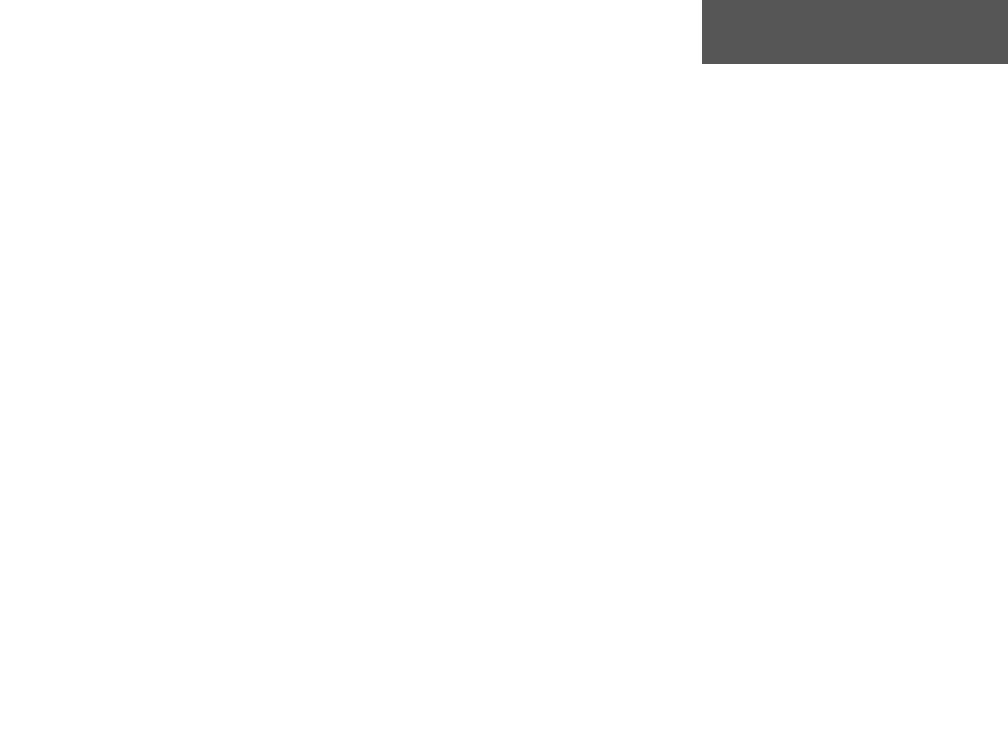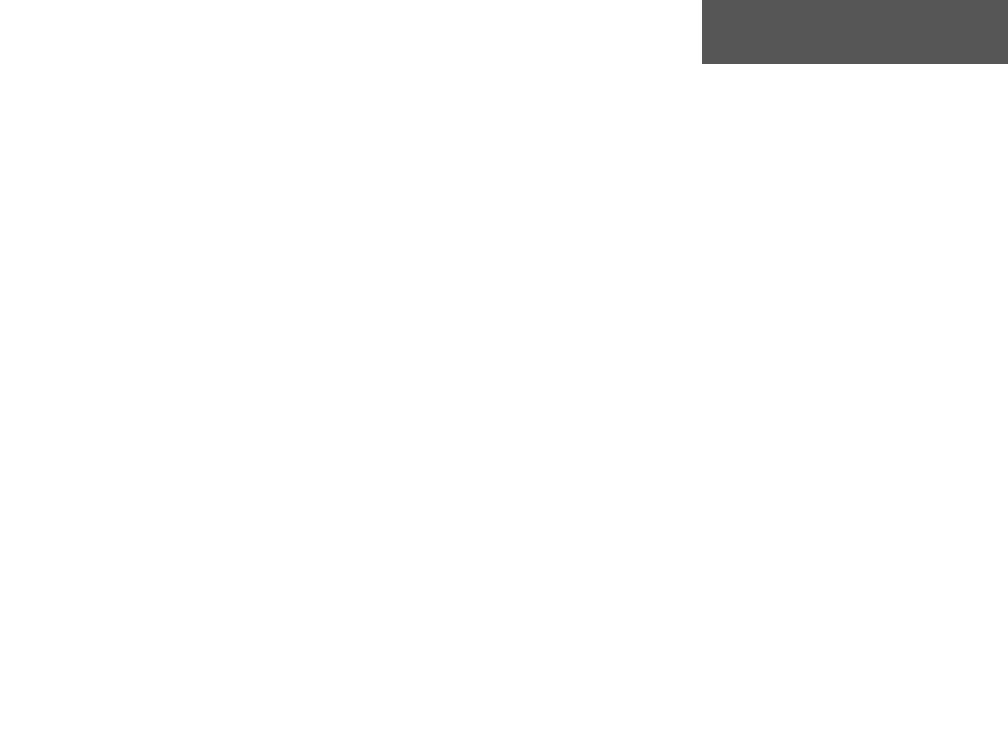
vii
Introduction . . . . . . . . . . . . . . . . . . . . . . . . . . . . . . . . . . . . i
Welcome . . . . . . . . . . . . . . . . . . . . . . . . . . . . . . . . . . . . i
About This Manual . . . . . . . . . . . . . . . . . . . . . . . . . . . . . i
Safety Warnings and Cautions . . . . . . . . . . . . . . . . . . . ii
Map Data . . . . . . . . . . . . . . . . . . . . . . . . . . . . . . . . . . . iii
Software License Agreement . . . . . . . . . . . . . . . . . . . . . iv
FCC Compliance . . . . . . . . . . . . . . . . . . . . . . . . . . . . . .v
Limited Warranty . . . . . . . . . . . . . . . . . . . . . . . . . . . . . vi
Table Of Contents . . . . . . . . . . . . . . . . . . . . . . . . . . . .vii
Reference . . . . . . . . . . . . . . . . . . . . . . . . . . . . . . . . . . . . .1
Unit Description . . . . . . . . . . . . . . . . . . . . . . . . . . . . . . 1
Keypad Usage . . . . . . . . . . . . . . . . . . . . . . . . . . . . . . . . 2
Features/Data Entry . . . . . . . . . . . . . . . . . . . . . . . . . . . 3
Battery Installation . . . . . . . . . . . . . . . . . . . . . . . . . . . . 4
Turning the GPS V On/Off . . . . . . . . . . . . . . . . . . . . . . 5
Adjusting Screen Contrast and Backlighting . . . . . . . . . 6
Unit Pages at a Glance . . . . . . . . . . . . . . . . . . . . . . . . . 7
Satellite Status Page . . . . . . . . . . . . . . . . . . . . . . . . . . . 8
Receiver Status . . . . . . . . . . . . . . . . . . . . . . . . . . . . 9
Satellite Status Page Options . . . . . . . . . . . . . . . . . 10
The Map Page . . . . . . . . . . . . . . . . . . . . . . . . . . . . . . . 12
Zooming, Panning, and Pointing . . . . . . . . . . . . . 13
Navigation Information . . . . . . . . . . . . . . . . . . . . 15
Map Page Options . . . . . . . . . . . . . . . . . . . . . . . . 16
Trip Information Page . . . . . . . . . . . . . . . . . . . . . . . . . 21
Trip Information Page Options . . . . . . . . . . . . . . . 23
Using the Find Menu . . . . . . . . . . . . . . . . . . . . . . . . . 26
Finding a Waypoint by Name . . . . . . . . . . . . . . . . 26
Finding a City by Name . . . . . . . . . . . . . . . . . . . . 26
Finding a Point of Interest by Name . . . . . . . . . . . 26
Finding a Nearby Waypoint . . . . . . . . . . . . . . . . . 28
Finding a Nearby City . . . . . . . . . . . . . . . . . . . . . 28
Finding a Nearby Point of Interest . . . . . . . . . . . . 28
Finding an Exit . . . . . . . . . . . . . . . . . . . . . . . . . . 29
Finding an Address or Intersection . . . . . . . . . . . . 31
Recently Found Places . . . . . . . . . . . . . . . . . . . . . 32
Goto or Routes . . . . . . . . . . . . . . . . . . . . . . . . . . . . . . 33
Automatic Routes . . . . . . . . . . . . . . . . . . . . . . . . . 34
Manual Routes . . . . . . . . . . . . . . . . . . . . . . . . . . . 34
Navigating Routes . . . . . . . . . . . . . . . . . . . . . . . . . 35
Deleting Routes . . . . . . . . . . . . . . . . . . . . . . . . . . 36
Editing Routes . . . . . . . . . . . . . . . . . . . . . . . . . . . 39
Current Route Page . . . . . . . . . . . . . . . . . . . . . . . . . . 40
Current Route Page Options . . . . . . . . . . . . . . . . . 41
Next Turn Page . . . . . . . . . . . . . . . . . . . . . . . . . . . . . . 44
Direction Finder Page . . . . . . . . . . . . . . . . . . . . . . . . . 45
Direction Finder Page Options . . . . . . . . . . . . . . . 46
Introduction
Table of Contents
GPS V OM.indd vii 5/7/2003, 8:52:40 AM