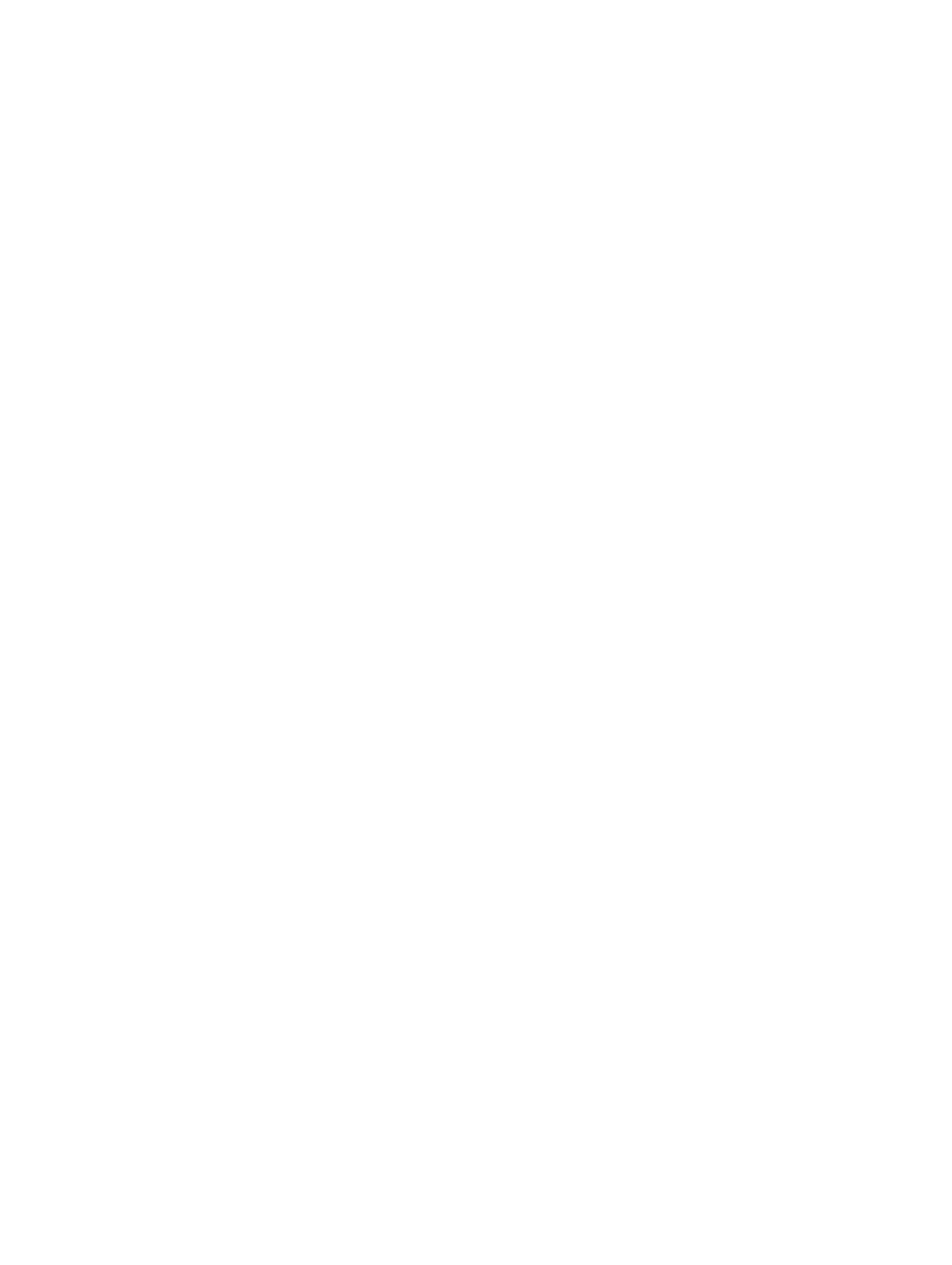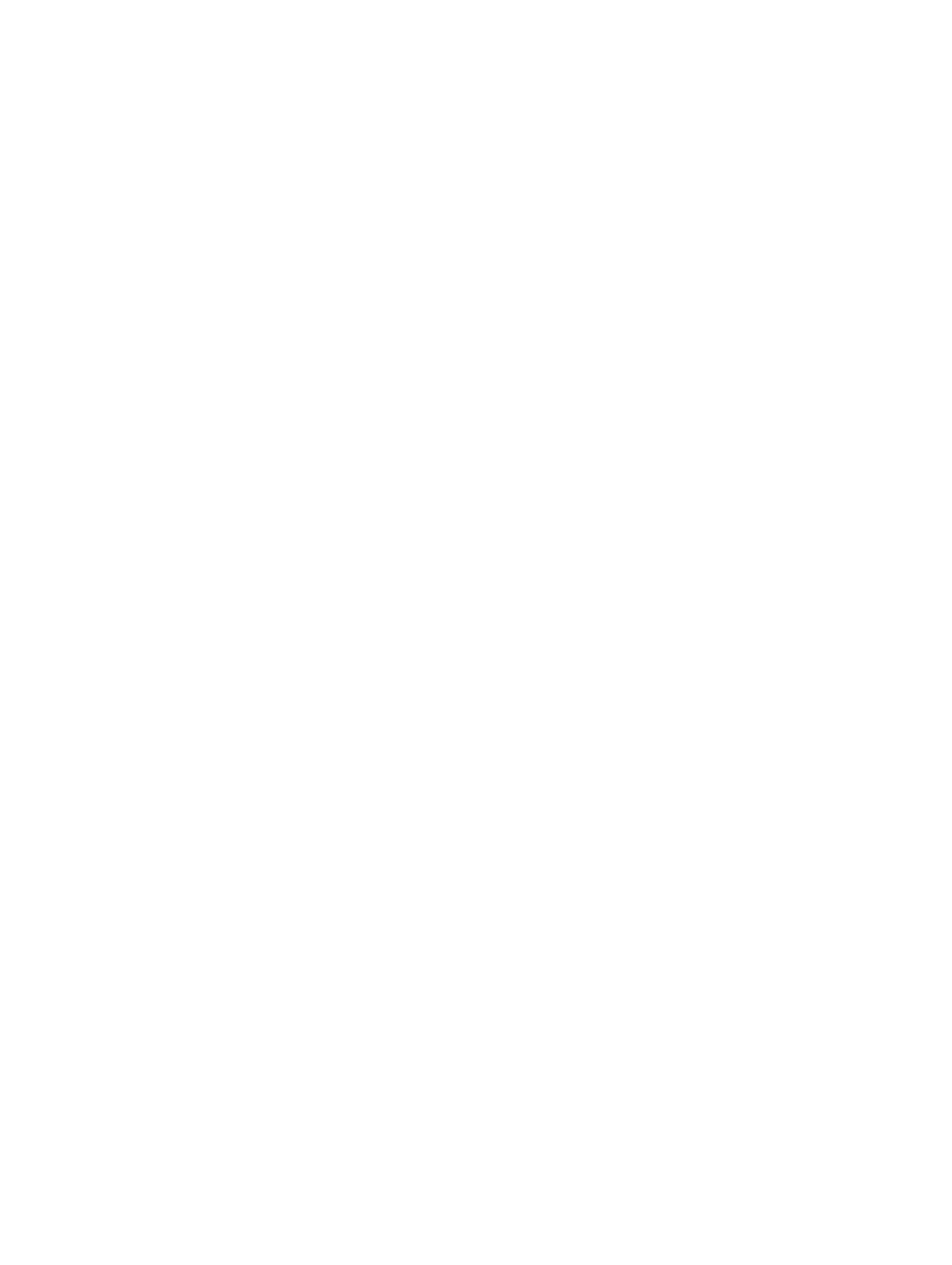
Contents
1 Working on Your Computer...................................................................................5
Before Working Inside Your Computer................................................................................................ 5
Recommended Tools............................................................................................................................6
Turning Off Your Computer..................................................................................................................7
After Working Inside Your Computer................................................................................................... 7
2 System Overview.......................................................................................................8
System Board Layout.............................................................................................................................9
3 Removing and Installing Components.............................................................. 11
Removing the Stand.............................................................................................................................11
Installing the Stand...............................................................................................................................11
Removing the Back Cover...................................................................................................................11
Installing the Back Cover.....................................................................................................................12
Removing the Optical Drive................................................................................................................12
Installing the Optical Drive..................................................................................................................13
Removing the Hard Drive....................................................................................................................13
Installing the Hard Drive......................................................................................................................15
Removing the Convertor Board..........................................................................................................15
Installing the Convertor Board............................................................................................................16
Removing the Memory........................................................................................................................16
Installing the Memory..........................................................................................................................17
Removing the System-Board Shield................................................................................................... 17
Installing the System-Board Shield.....................................................................................................18
Removing the Heatsink....................................................................................................................... 18
Installing the Heatsink......................................................................................................................... 19
Removing the Speakers.......................................................................................................................19
Installing the Speakers.........................................................................................................................21
Removing the VESA Bracket............................................................................................................... 22
Installing the VESA Bracket................................................................................................................. 22
Removing the System Fan.................................................................................................................. 23
Installing the System Fan.................................................................................................................... 23
Removing the Power-Switch Board...................................................................................................24
Installing the Power-Switch Board.....................................................................................................25
Removing the System Board.............................................................................................................. 25
Installing the System Board.................................................................................................................27
Removing the Display Bracket............................................................................................................28
Installing the Display Bracket..............................................................................................................29